Quick answer: The Best Root App for Android in 2024 is Magisk Manager!
Compared to iOS, Android is an open-source operating system with an imposing degree of freedom and customization. However, for some users, that’s all but enough and more often than not, they’re looking to root their device to gain access to more features and unlock their phone’s full potential.
Rooting is a process that grants you complete control over your Android device. With it, you can remove bloatware, unlock bonus features, block ads in all applications, and even increase your level of performance. Beware that rooting, in general, can be quite risky.
Not only can you brick your phone but also lose your warranty and get something called Android malware. Rooted phones, while more capable, are also more susceptible to online threats, which is a risk that some people won’t take.
Still, if you’re looking for the best root apps for Android phones, you’ve already made up your mind. Thus, I’m going to talk you through the best apps for this purpose and analyze each of them to make sure you learn more about each entry as you go.
1. Best Root Apps for Android in 2024
The best root apps for Android that I’m going to present are mostly free. However, know that some applications offer paid options for additional features that you will or won’t need. The good thing, as I said, is that most of them are free, so you can download them and start using them immediately.
Without further ado, here are the best root apps for Android that will let you take total control of your device:
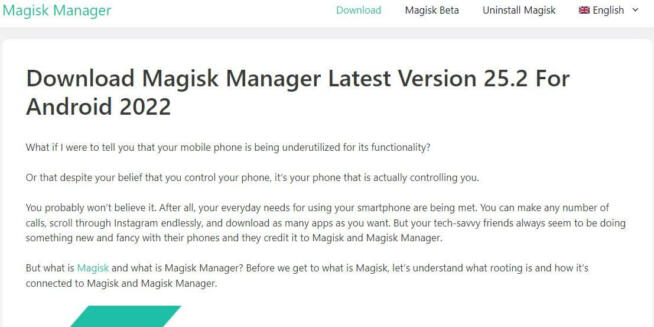
Magisk Manager is a highly recommended tool for Android users looking to root their devices safely and with minimal risks. It stands out for its systemless root approach and a range of features that maintain the device’s functionality and security even after rooting. Here’s a detailed look at why Magisk Manager is a good choice for rooting Android devices:
-
Systemless Root: Magisk Manager provides a systemless root method, meaning it doesn’t modify the system partition. This approach offers several benefits, including lower risk compared to traditional rooting methods and easier unrooting if needed.
-
Maintains OTA Updates: One of the significant advantages of using Magisk Manager for rooting is that it allows your device to continue receiving official security and OTA updates. This is often not possible with traditional rooting methods.
-
Root Hiding Capability: Magisk Manager can hide the root status of your device. This feature is crucial for using apps that rely on Google’s SafetyNet check, like banking apps and streaming services like Netflix, which typically don’t function on rooted devices.
-
User-Friendly Interface: The tool is designed to be simple to use. Rooting can be accomplished with just a tap, making it accessible even for users who are not highly technical.
-
Free to Use: Magisk Manager is completely free, which is a significant advantage for users looking for a cost-effective rooting solution.
-
Pros:
- Offers systemless rooting, reducing risks associated with rooting.
- Capable of hiding root status to maintain compatibility with SafetyNet-reliant apps.
- Simple and straightforward user interface.
- Allows devices to continue receiving OTA updates post-rooting.
- Free of charge, making it accessible to all users.
-
Cons:
- Not available on Google Play Store, requiring download from third-party websites.
- Although it’s generally safe, there’s a small risk associated with voiding the phone’s warranty.
In conclusion, Magisk Manager is an excellent tool for users looking to root their Android devices with minimal risk. Its systemless root approach, along with features like root hiding and maintaining OTA updates, makes it a preferred choice. However, users should proceed with caution, understanding the potential risks, especially regarding warranty implications, and ensure they download the app from a reputable source.
Download: Magisk Manager
Magisk Manager
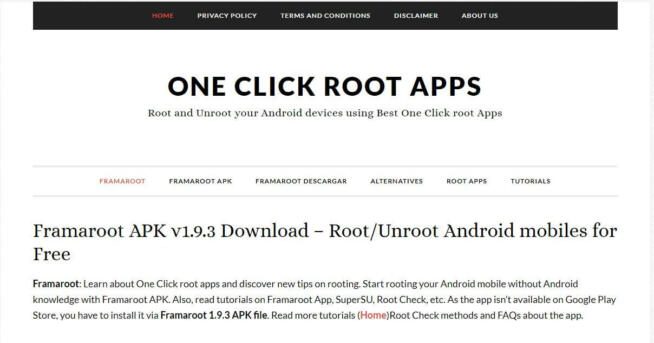
Framaroot is a long-standing root application for Android devices, known for its simplicity and effectiveness. It’s a suitable choice for users seeking a straightforward rooting solution without the complexities often associated with this process. Here’s an overview of why Framaroot is a good root app for Android:
-
Ease of Use: Framaroot’s primary appeal lies in its user-friendly interface. The app allows for quick and easy rooting of Android devices with just a single tap, making it accessible even to users with limited technical knowledge.
-
Rapid Rooting Process: With Framaroot, you can root your phone or tablet in less than 30 seconds. This efficiency is particularly beneficial for those who want to root their devices quickly without going through a lengthy process.
-
Unroot Option: The app provides the functionality to unroot the device. This feature is handy for users who may change their mind or need to revert their device to its original state for warranty or other purposes.
-
Broad Device Compatibility: Framaroot supports a wide range of devices, making it a versatile choice for various Android phone and tablet models. It’s compatible with devices running Android 2.3 or above.
-
Free to Use: The app is 100% free, which is a significant advantage for users looking for a cost-effective rooting solution.
-
Pros:
- One of the oldest and most reliable rooting solutions available.
- Provides a quick and straightforward rooting process.
- Offers an unroot feature for reverting the device back to its unrooted state.
- Compatible with a wide range of Android devices, including older models.
- Free of charge, making it accessible to all users.
-
Cons:
- Uses a traditional rooting method, meaning the root status may be detectable by certain apps. This could be a concern for users who wish to use apps that require a device to pass SafetyNet checks.
-
Safety and Compatibility: While Framaroot is considered safe to download from the official site, users should proceed with caution as rooting can void device warranties and potentially expose the device to security risks. Additionally, while the app supports many devices, its last update was in 2018, so compatibility with the newest devices may vary.
In conclusion, Framaroot is an excellent choice for users seeking an easy, quick, and free method to root their Android devices. Its broad device compatibility and simple one-tap process make it accessible for a wide range of users. However, it’s important to be aware of the potential risks associated with rooting and the possibility of root detection by some applications.
Download: Framaroot
Framaroot
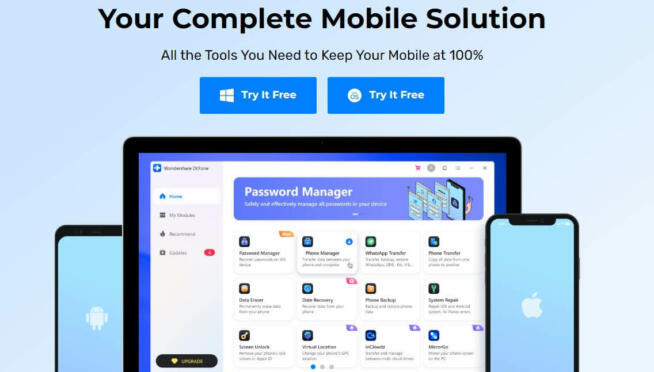
Dr.Fone-Root, developed by Wondershare, is a comprehensive rooting application for Android devices that stands out for its broad device support and user-friendly approach. Here’s a detailed look at why it’s a good root app for Android:
-
Extensive Device Support: Dr.Fone-Root supports more than 7,000 devices, which is a significant advantage for users with less common or older Android models. This wide range of compatibility ensures that most users can rely on this tool for their rooting needs.
-
Safety and Warranty Concerns: Wondershare claims that Dr.Fone-Root is 100% safe and secure and does not void the device’s warranty. This assurance is crucial for users concerned about the potential risks associated with rooting.
-
Feature-Rich Application: Beyond just rooting, Dr.Fone-Root allows users to perform various tasks to enhance their Android experience. This includes removing ads at the system level, installing blocked apps, updating the Android OS to the latest version, uninstalling bloatware, and improving battery life.
-
Free to Use: The basic rooting functionality of Dr.Fone-Root is free, making it accessible for users who do not wish to invest in a premium solution.
-
Unrooting Capability: Similar to Framaroot, Dr.Fone-Root offers the option to unroot the device and restore system settings to their default, providing flexibility for users to revert changes if needed.
-
Pros:
- Supports a vast array of Android devices, enhancing its usability.
- Claims to be safe and secure, addressing common concerns about rooting.
- Enables users to enhance device performance and user experience through various features.
- The ability to unroot and restore the device offers additional flexibility.
- Free basic functionality with the option to upgrade for more features.
-
Cons:
- The premium version of the toolkit is relatively expensive.
- Requires a Windows PC to perform the rooting process, which may not be convenient for all users.
-
Pricing: Dr.Fone-Root offers its Full Toolkit with additional features at $79.95 for Android, and $139.95 for a version that supports both Android and iOS. This is a one-time purchase, making it a considerable investment for users who need more than just rooting capabilities.
In conclusion, Dr.Fone-Root is a versatile and reliable tool for users looking to root their Android devices. Its extensive device support, combined with additional functionalities like system repair and battery life extension, makes it a comprehensive solution. However, the requirement of a Windows PC and the cost of the premium version are factors to consider before choosing this tool.
Download: Dr.Fone-Root
Dr.Fone-Root
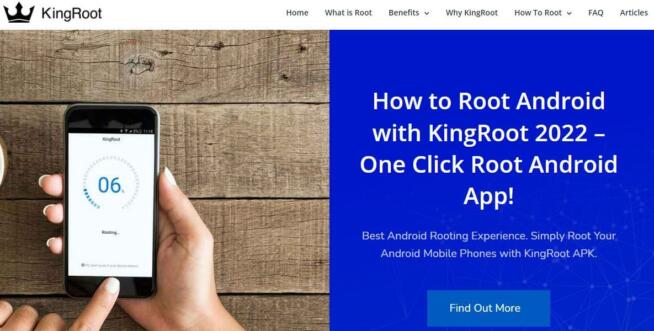
KingRoot is a popular root application for Android devices, known for its simplicity and effectiveness, particularly with older phone models. It’s a suitable choice for users seeking an easy and quick rooting solution. Here’s why KingRoot is considered a good root app for Android:
-
Simplicity and Ease of Use: KingRoot is designed for users who want a straightforward rooting process without technical complications. It’s ideal for those seeking to root their phones with minimal effort.
-
System Exploit-Based Rooting: The app uses system exploits to root devices, which can be an efficient way to gain root access. This method is particularly effective on certain older devices.
-
Unrooting Functionality: KingRoot also offers the ability to unroot your device. This feature is handy for users who may change their minds or need to revert their device to its original state.
-
Compatibility with Specific Brands: The app works especially well with Sony and Samsung phones. It’s also designed to avoid triggering certain security measures like KNOX and RIC, which can be a concern when rooting these brands.
-
Free to Use: KingRoot is completely free, which is a significant advantage for users looking for a cost-effective rooting solution.
-
Windows and Android Apps: The availability of both Windows and Android versions of KingRoot provides flexibility in how users choose to root their devices.
-
Pros:
- Utilizes system exploits for efficient rooting, especially on older devices.
- Offers unrooting options for added flexibility.
- Particularly effective for Sony and Samsung phone models.
- Provides both Windows and Android app versions for user convenience.|
-
Cons:
- Primarily effective with older phone models; may not work as well with newer devices.
- The app is not updated frequently, which might limit its effectiveness on newer Android versions.
-
Safety and Compatibility: While KingRoot is generally considered safe to download from its official site, users should be aware of the potential risks associated with rooting, such as voiding warranties and exposing the device to security vulnerabilities. Additionally, its effectiveness may vary based on the device model and Android version.
In conclusion, KingRoot is an excellent choice for users seeking a simple, quick, and free method to root their Android devices, particularly older models from Sony and Samsung. Its user-friendly approach and unrooting capability make it accessible for a wide range of users. However, the limitations in terms of device compatibility and infrequent updates should be considered before opting for this rooting solution.
Download: KingRoot
KingRoot
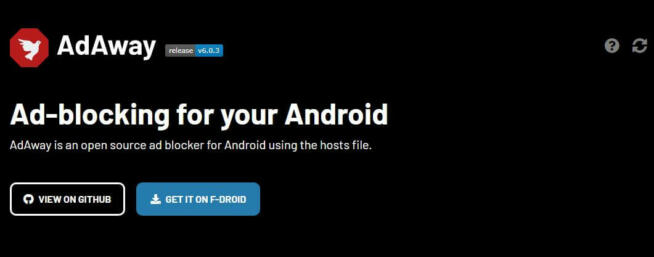
AdAway is a popular ad-blocking application for Android devices, especially favored for its efficiency in removing ads system-wide. It’s a suitable choice for users seeking a seamless and ad-free experience on their Android devices. Here’s an overview of why AdAway is a good root app:
-
System-Level Ad Blocking: AdAway’s primary function is to block ads across all applications on a device. This system-level approach is more effective than app-specific ad blockers, providing a more comprehensive solution to ad interruptions.
-
Blacklisting and Whitelisting Domains: The app allows users to blacklist or whitelist specific domains. This feature offers personalized control over the ad-blocking process, enabling users to tailor it to their preferences.
-
DNS Request Logging: AdAway can log DNS requests, which is a useful feature for users who want to see which domains their apps are trying to access. This can help in identifying and blocking unwanted ad servers.
-
Automatic Hosts File Update: The application includes an automatic update feature for the hosts file, ensuring that the ad-blocking remains effective against new and evolving ad sources.
-
Ad Block Count: Users can see the number of ads blocked by the app, providing a sense of the app’s effectiveness.
-
Compatibility with Unrooted Devices: While AdAway is primarily a root app, it also offers functionality for unrooted devices, broadening its user base.
-
Pros:
- Offers effective ad-blocking across the entire system.
- Blacklist/whitelist functions provide customized ad-blocking.
- Ability to log DNS requests adds an extra layer of control and transparency.
- Compatibility with both rooted and unrooted devices enhances its versatility.
-
Cons:
- May slow down devices with lower-end chipsets due to the resources required for finding and blocking ads.
-
Availability and Pricing: AdAway is a free application and can be downloaded from its official site, which redirects to GitHub or F-Droid for the download process.
In summary, AdAway is an excellent choice for Android users looking to eliminate ads from their devices. Its system-level ad-blocking, combined with features like domain blacklisting/whitelisting and DNS request logging, makes it a powerful tool for enhancing the user experience. While it may impact the performance of lower-end devices, its effectiveness and compatibility with both rooted and unrooted devices make it a valuable app for a wide range of Android users.
Download: AdAway
AdAway
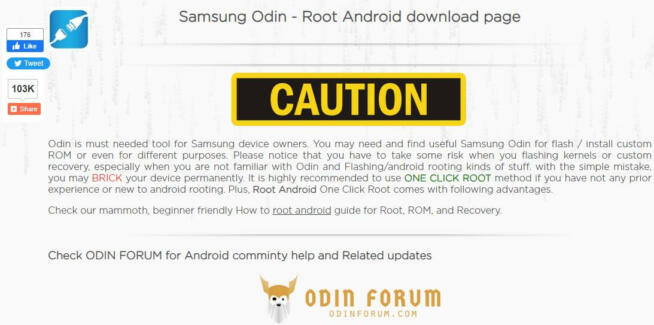
Odin is a specialized rooting and firmware management tool specifically designed for Samsung Android devices. Its capabilities extend beyond basic rooting, offering features like firmware flashing and customization. Here’s an overview of why Odin is considered a good root app, particularly for Samsung users:
-
Targeted for Samsung Devices: Odin is exclusively designed for Samsung devices, making it a highly specialized tool in this context. This focus ensures compatibility and effectiveness when working with Samsung smartphones and tablets.
-
Firmware Flashing Capabilities: One of the primary functions of Odin is to flash different versions of Android firmware. This feature is useful for users looking to upgrade or downgrade their device’s operating system, or for installing custom ROMs.
-
One-Click Rooting: The app provides a straightforward, one-click solution to root Samsung devices. This simplicity is beneficial for users who prefer a hassle-free rooting process without extensive technical steps.
-
Unrooting Functionality: Just as it enables easy rooting, Odin also offers the option to unroot the device and revert it to its default settings. This flexibility is valuable for users who may change their minds or need to restore their device for warranty or other purposes.
-
Custom ROM Installation: Beyond rooting, Odin allows users to install custom ROMs, providing the opportunity to fully customize and optimize the device’s software according to personal preferences.
-
Memory Repartitioning: The tool supports memory repartitioning, which can enhance the device’s performance and storage management.
-
Pros:
- Tailored specifically for Samsung devices, ensuring high compatibility and success rates.
- Offers simple, one-click rooting, suitable for users of all technical levels.
- Enables flashing of firmware and installation of custom ROMs for extensive customization.
- Free to use, making it accessible for users on a budget.
-
Cons:
- Primarily suitable for older Samsung models; compatibility with newer devices may vary.
- Limited to Samsung devices only, not useful for other Android brands.
-
Usage and Availability:
- Odin operates through a Windows application and requires a USB connection to the Samsung device. Users need to select their desired options in the app and initiate the process via their PC.
- The app is free and can be downloaded from various online sources. However, users should exercise caution to download it from reputable websites to ensure safety and authenticity.
In summary, Odin is an excellent tool for Samsung device owners looking to root, customize, or manage their device firmware. Its specialized focus on Samsung products, combined with its user-friendly interface and extensive capabilities, makes it a valuable resource. However, its utility is limited to Samsung devices, and users should be aware of the potential risks associated with rooting and firmware modification.
Download: Odin
Odin
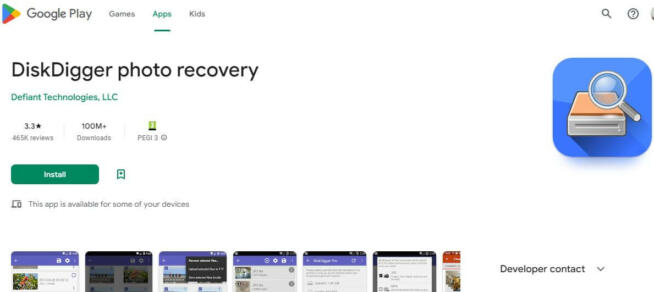
DiskDigger Photo Recovery is a highly regarded app for file recovery on Android devices, particularly effective for rooted phones. It specializes in restoring deleted photos and videos, offering a valuable solution for users who have lost their media files. Here’s an overview of why DiskDigger Photo Recovery is a good root app for Android:
-
Effective Photo and Video Recovery: The primary function of DiskDigger is to recover deleted photos and videos. This capability is crucial for users who have accidentally deleted important media files or lost them due to device issues.
-
Root Access for Enhanced Recovery: While DiskDigger can operate without root access, rooting your device enables the app to perform a more comprehensive scan of the memory. This leads to more efficient and thorough recovery of deleted files.
-
Intuitive User Interface: DiskDigger features a user-friendly interface that displays recovered files in a gallery-like format. This approach makes it easy for users to recognize and select the files they wish to recover.
-
Flexible Recovery Options: The app allows users to save recovered files locally on their phone or upload them to an FTP server. This flexibility provides multiple ways to secure recovered files.
-
Availability on Google Play: DiskDigger is available for download directly from Google Play, ensuring easy accessibility and safe installation.
-
Pros:
- Specializes in recovering deleted photos and videos, addressing a common data loss issue.
- Offers enhanced recovery capabilities with root access.
- The intuitive interface makes it simple to identify and recover files.
- Provides options to save recovered files locally or upload to FTP for added convenience.
-
Cons:
- Recovery of file types other than photos and videos is restricted to the Pro version, which comes at a cost.
-
Pricing and Pro Version: DiskDigger is free to download and use for photo and video recovery. The Pro version, priced at $2.99, unlocks additional features, including the recovery of other types of files.
In summary, DiskDigger Photo Recovery is an excellent choice for Android users looking to recover lost or deleted photos and videos, especially when using a rooted device. Its user-friendly interface and effective recovery capabilities make it a go-to solution for media file recovery. While the free version focuses on photo and video recovery, the Pro version provides broader file recovery options, making it a versatile tool for more comprehensive data recovery needs.
Download: DiskDigger
DiskDigger Photo Recovery
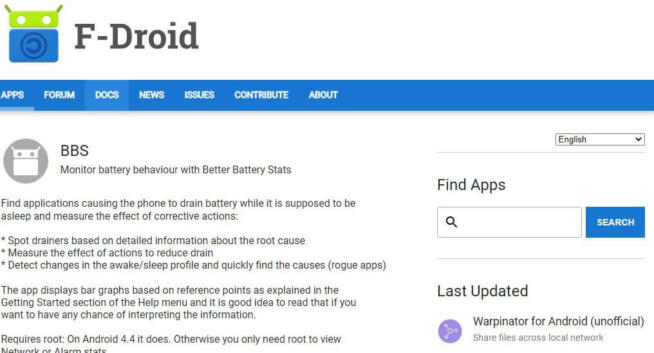
BetterBatteryStats is a valuable tool for Android users seeking to optimize their device’s battery life. It provides detailed insights into battery usage, especially useful for identifying and managing apps and processes that drain battery power. Here’s a closer look at why BetterBatteryStats is a good root app for Android:
-
Detailed Battery Usage Insights: BetterBatteryStats excels in detecting apps and background processes that consume significant battery power. By providing detailed statistics on battery usage, it helps users identify which apps or processes are responsible for rapid battery drain.
-
Enables Optimization of Battery Life: With the information gathered, users can take informed actions to disable or modify the functioning of power-draining apps, thereby extending battery life.
-
Customization of Sleep/Wake Profiles: For users with rooted devices, BetterBatteryStats offers the ability to customize Sleep/Wake profiles. This feature is important as it allows for fine-tuning of these profiles, which might not be optimally set by default on some devices.
-
Problem Fixing for Rogue Apps: The app is particularly useful for addressing issues with rogue apps that drain the battery in the background, thus improving the overall performance of the device.
-
Pros:
- Helps in significantly improving battery life by identifying and managing power-hungry apps.
- Provides detailed insights into battery usage, enabling informed decision-making.
- Allows for customization of Sleep/Wake profiles for optimized battery usage (on rooted devices).
- Free to download and use, offering a cost-effective solution for battery optimization.
-
Cons:
- No longer available on Google Play Store, which might concern some users regarding accessibility and updates.
-
Availability: BetterBatteryStats can be downloaded from F-Droid, ensuring a safe and reliable source for the app.
In conclusion, BetterBatteryStats is an excellent choice for Android users looking to enhance their device’s battery life. Its detailed battery usage statistics and customization options make it a powerful tool for managing power consumption. While the removal from Google Play Store may be a minor inconvenience, the app remains accessible through F-Droid and continues to be a valuable asset for users with both rooted and unrooted devices.
Download: BetterBatteryStats
BetterBatteryStats
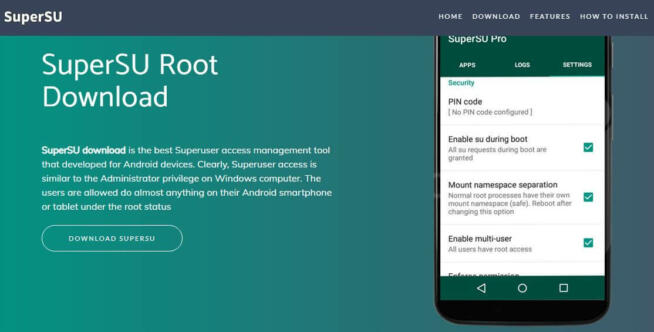
SuperSU is a well-known and widely used root management tool for Android devices, recognized for its reliability and range of features. It’s a popular choice among users looking to root their Android devices and manage root permissions effectively. Here’s an overview of why SuperSU is considered a good root app for Android:
-
One-Tap Root Access: SuperSU offers a straightforward rooting process, allowing users to gain root access with just a single tap. This ease of use is beneficial for users who are new to rooting or prefer a hassle-free experience.
-
Root Permission Management: The app provides robust control over root permissions for different apps. Users can grant or deny root access to individual apps, offering enhanced security and customization.
-
Multi-User Access: SuperSU supports multi-user access, a useful feature for devices with multiple user profiles. It ensures that root access and permissions are appropriately managed across different users.
-
Protection Against Malicious Apps: Post-rooting, SuperSU continues to protect the device from dangerous and malicious apps. This security aspect is crucial, as rooted devices can be more vulnerable to security threats.
-
Functionality in Recovery Mode: The ability to function in recovery mode adds to SuperSU’s versatility, allowing users to manage root settings even when the device is not fully booted up.
-
Unrooting Capability: SuperSU provides the option to unroot the device, which is useful for users who want to revert to the device’s original state for any reason.
-
Pros:
- Simple and effective one-tap root access.
- Comprehensive management of root permissions for individual apps.
- Provides security features to protect against malicious apps post-rooting.
- Offers the ability to unroot the device, adding flexibility.
-
Cons:
- The most useful features are available only in the Pro version, which may require a purchase.
- Not the most frequently updated app, which might affect compatibility with the latest Android versions or devices.
-
Availability and Pricing: SuperSU is available for free, and users can download it from the official website. The Pro version, offering additional features like PIN protection, is available for users seeking advanced functionalities.
In conclusion, SuperSU is an excellent tool for users who want to root their Android devices and have granular control over root permissions. Its user-friendly interface, combined with robust security features, makes it a reliable choice. However, users should be aware of the infrequent updates and the fact that some advanced features are limited to the Pro version.
Download: SuperSU
SuperSU
2. Best Root Apps FAQ
2.1 What are the risks of rooting my phone?
When thinking about rooting, you should always have potential risks in mind. Many people talk about voiding your warranty, which, to be honest, is the most concerning risk. Having in mind the increasing prices of mobile devices, for a “good” phone, you’ll have to spend at least $800.
This money isn’t easily earned for many people, so many users rely on their warranty to fix potential problems. Rooting the phone can, however, violate this warranty and leave you on your own if you encounter any issues, which can be pretty expensive to repair.
Unrooting your device can be a good solution, as it will return your phone to a default state, allowing you to keep your warranty. Another risk I encountered is bricking. In my case, my old Prestigio phone bricked and didn’t want to go past the Android logo screen.
This rendered my device useless, so I had to visit the local service and pay for it to be restored. Finally, Android malware can also be a problem in rooted devices that are more susceptible to threats. Installing a custom ROM after rooting will cause you to stop receiving mandatory Google security updates.
Thus, with no latest-and-greatest protection, you’re exposed to potential threats that can influence your phone’s performance or your privacy negatively.
2.2 What are the benefits of rooting my Android device?
But what about the benefits of rooting? Well, there are many of them, as this process lets you control your device fully. You can remove bloatware, tinker with previously unchangeable settings, fully customize your Android experience and block ads on a system level.
What’s more, rooting lets you access blocked Android features and install custom ROM, which is great for advanced users. Simply put, by rooting your device, you can control each aspect of the operating system, putting you in the driver’s seat of the entire experience.
2.3 Can rooting permanently damage my phone?
No. It can brick your phone, which will prevent it from booting up. However, this program can be fixed by re-installing Android, which you can do in your local phone repair shop or yourself if you’re a tech-savvy person.
We earn commissions using affiliate links.
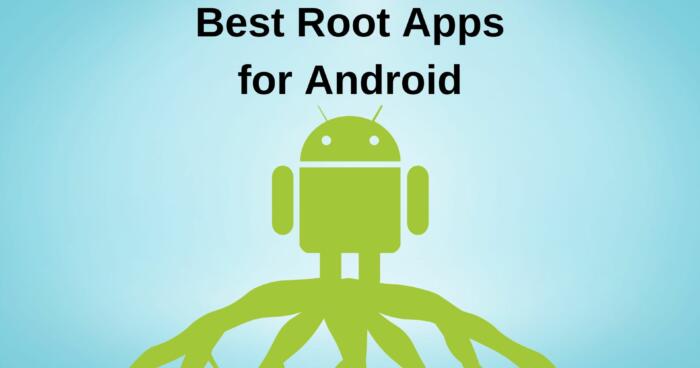
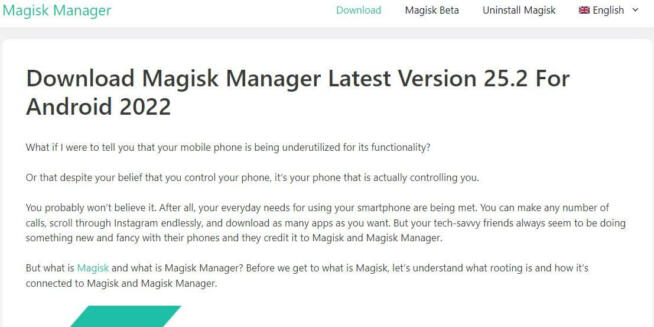
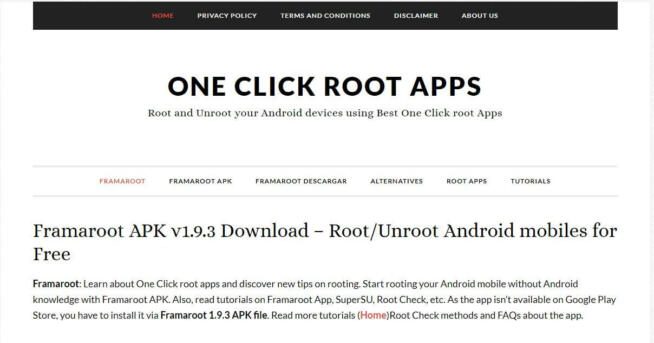
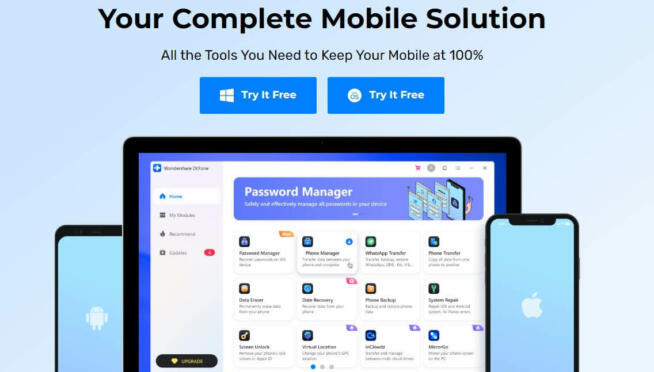
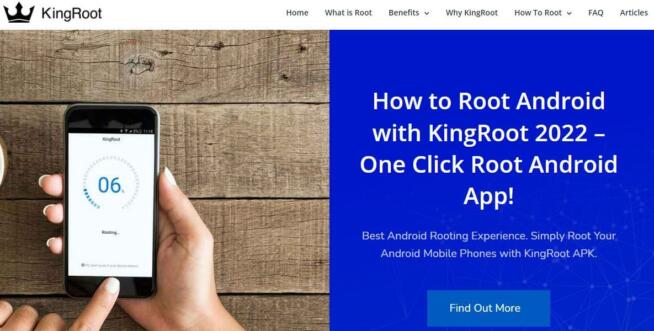
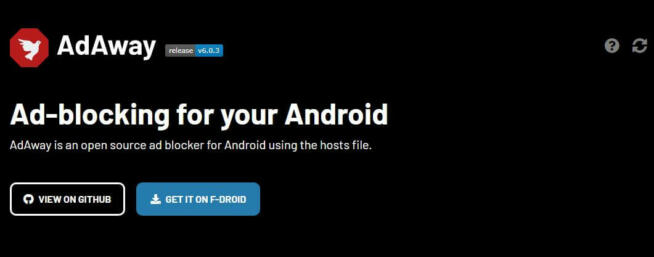
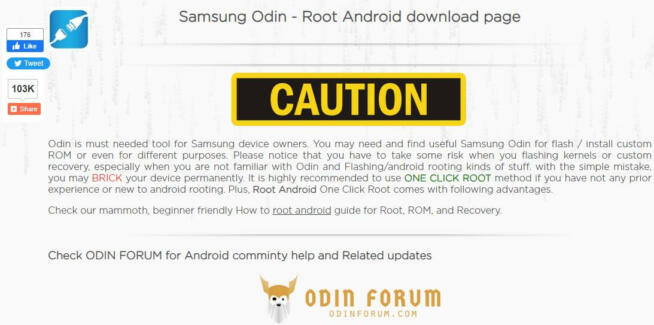
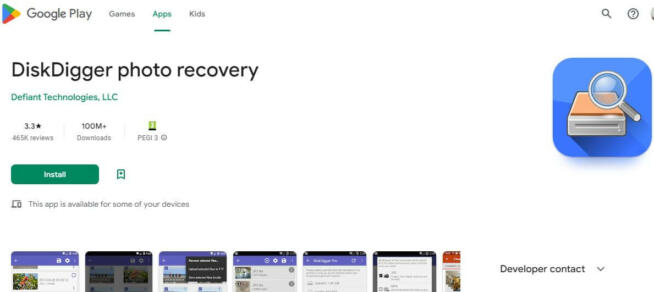
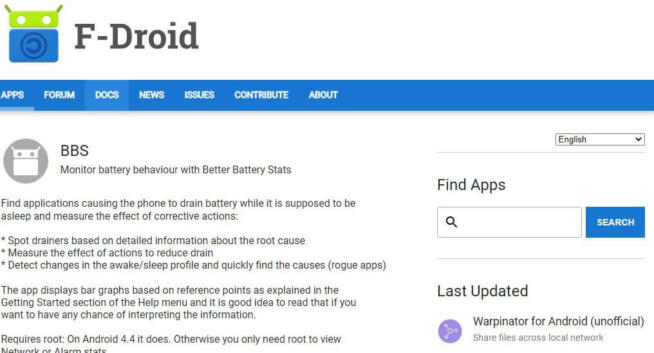
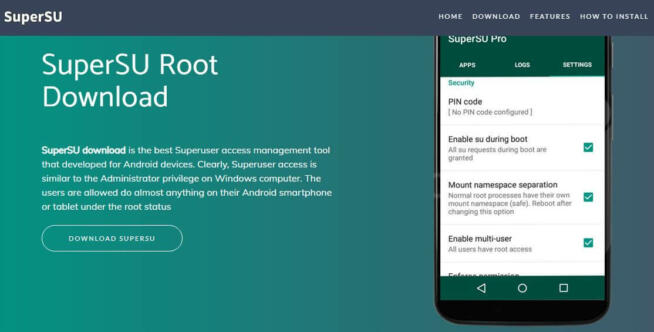

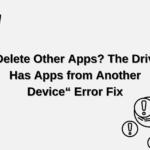
![Best Parental Monitoring Apps for iPhone, iOS & Android [year] best parental monitoring apps for iphone](https://www.privateproxyguide.com/wp-content/uploads/2021/03/best-parental-monitoring-apps-for-iphone-150x150.jpg)




![7 Best Cloud Storage Apps for iPhone ([year]) [Free & Paid] Best Cloud Storage Apps for iPhone](https://www.privateproxyguide.com/wp-content/uploads/2021/02/Best-Cloud-Storage-Apps-for-iPhone-150x150.jpg)

![Best Cryptocurrency Apps in [year] Best Cryptocurrency Apps](https://www.privateproxyguide.com/wp-content/uploads/2022/09/Best-Cryptocurrency-Apps-150x150.jpg)



![5 Best VPN Providers ([year]) [PC, iOS, Android] VPN](https://www.privateproxyguide.com/wp-content/uploads/2021/03/vpn-150x150.jpg)
![Best Password Managers ([year]) [for Windows, iOS & Android] best password managers 2021](https://www.privateproxyguide.com/wp-content/uploads/2021/03/best-password-managers-2021-150x150.jpg)
