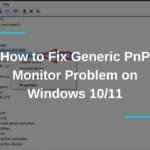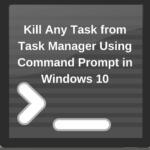Quick answer: The Best Uninstaller for Windows in 2024 is IObit Uninstaller!
Getting rid of the programs and apps you don’t need is often seen as a chore, which, in all honesty, it really is. It’s much easier to fill your Windows computer with unnecessary stuff but when it’s time to remove this clutter, your “Add or remove programs” option isn’t going to cut it.
Even if you uninstall some programs, they’re not deleted entirely, with some registry entries and files that “couldn’t be removed“ remaining. Additionally, doing the cleaning manually is time-consuming, so you’ll spend this time tinkering around rather than watching Netflix or gaming.
However, with the best uninstallers for Windows, these issues should be fixed altogether. Uninstallers will scan your system and offer you the ability to thoroughly delete and clean your computer of the apps and software you aren’t using, leaving no registry entries or non-removed files behind.
And if you’re wondering what is the best uninstaller for Windows, I think you’ll want to stick around. That’s exactly what I’ll talk about in the following few minutes!
1. Best Uninstaller for Windows: The Top 10 Picks for 2024
Having in mind the scope of the features and functionalities, many of the best uninstallers for Windows offer both free and premium plans. While premium options are always better, free choices are not to be regarded, especially since they’re usually more than usable.
With that said, we did our due diligence and took our sweet time to test and analyze dozens of uninstallers for Windows. Thus, we came up with the list of our top 10 favorites which you can check below:
1.1 IObit Uninstaller
IObit Uninstaller is recognized as a robust uninstaller tool for Windows, offering a suite of features that make it stand out:
-
Reputable Developer: IObit is known for producing quality PC optimization software, and their Uninstaller maintains this reputation. This background provides users with a level of trust and reliability.
-
Deep Scanning Capabilities: The deep scanning feature efficiently detects all installed apps, ensuring comprehensive coverage for uninstallation. This is crucial for identifying programs that might otherwise go unnoticed.
-
Organized App Listing: IObit Uninstaller sorts apps based on installation time and their impact on the system. This organized overview facilitates easier decision-making regarding which apps to uninstall.
-
Efficient Removal of Leftovers: The tool is particularly effective at detecting and removing residual files, caches, and shortcuts left by previously uninstalled apps. This thorough cleaning helps in maintaining a tidy and efficient system.
-
One-Click Cleanup: After scanning, users can remove all detected apps and their leftovers with a single click. This convenience saves time and simplifies the cleanup process.
-
Performance and Compatibility: IObit Uninstaller operates swiftly, making it suitable for a range of computers, from high-end to average PCs, without causing significant slowdowns.
-
Browser Extension Management: The ability to manage and remove unnecessary browser extensions is an added benefit, especially for users who have accumulated many extensions over time.
-
Software Health Feature in Pro Version: The premium version includes a Software Health feature, which goes beyond simple uninstallation to optimize the Windows PC, enhancing its overall performance.
-
Cost-Effective Premium Option: The Pro version, priced affordably at approximately $17 per year for three computers, offers significant value with its additional features.
However, there are limitations:
- Basic Free Version: The free version of IObit Uninstaller is limited in features, primarily offering basic uninstallation functionality. Users needing more advanced features, like Software Health, will need to opt for the Pro version.
In summary, IObit Uninstaller is a highly effective and user-friendly tool for Windows users seeking a reliable solution for uninstalling applications and managing their system’s health. Its deep scanning, leftover removal capabilities, and additional features in the premium version make it a worthwhile choice. The basic nature of the free version, however, means that users with more advanced needs may need to consider the affordable Pro version for the full range of benefits.
1.2 Advanced Uninstaller
Advanced Uninstaller stands out as a comprehensive tool for uninstalling programs on Windows, offering a range of features that go beyond basic file removal:
-
User-Friendly Interface with Organized File Categories: The easy-to-use interface, complemented by various file categories, enhances the user experience and makes navigating the software straightforward. This organization is helpful for users who need to manage different types of files and applications.
-
Comprehensive System Scan: Advanced Uninstaller’s system scan reveals not just applications but also registry entries, duplicate files, and other removable items. This comprehensive approach ensures a thorough cleanup of the system.
-
Browser Extension Removal: The capability to delete browser extensions is a crucial feature, especially given how such extensions can sometimes slow down browsers like Chrome or Firefox.
-
Deep Scanning for Effective Uninstallation: The deep scanning feature offers a thorough examination of the system, ensuring that even hidden or hard-to-find applications are identified for removal.
-
File Repair and Restoration: Advanced Uninstaller goes beyond simple uninstallation by offering to repair or restore deleted files and folders. This is particularly valuable for recovering files corrupted by malware or ransomware.
-
Premium Features for System Optimization: The premium option includes a Daily Health Check feature, which optimizes the computer daily, and additional tools like antivirus and browser security through extension monitoring. These features add significant value to the software.
-
Affordable Long-Term Plans: While the monthly plan may be expensive, the 2-year and 1-year plans offer a more cost-effective solution for long-term use.
-
Compatibility with Older Windows Versions: The software’s compatibility with all Windows versions dating back to Windows 7 makes it accessible to users with older machines.
However, there are some drawbacks:
- Costly Monthly Plan: The high price of the monthly plan may be a deterrent for users who prefer short-term commitments or are on a tight budget.
In summary, Advanced Uninstaller is a robust and versatile uninstallation tool suitable for users who require more than just basic file removal. Its wide range of features, including deep system scanning, file repair, and system optimization tools in the premium version, make it a comprehensive solution for maintaining a clean and efficient Windows system. However, the cost of the monthly plan may require users to consider longer-term commitments for better value.
1.3 Wise Program Uninstaller
Wise Program Uninstaller is a practical and straightforward tool for uninstalling programs on Windows, offering several features that enhance its usability and effectiveness:
-
Portable and Lightweight Application: One of the key advantages of Wise Program Uninstaller is its small size and portability. Being a lightweight program, it is easy to download and use without consuming significant system resources. This makes it particularly suitable for users with limited storage space or older computers.
-
Safe and Forced Uninstall Options: The tool provides two uninstallation modes: Safe and Forced. The Safe uninstall uses the default uninstaller of the program, while the Forced uninstall is more thorough, removing broken registry entries and residual files. This flexibility allows users to choose the level of thoroughness they need.
-
Broad Compatibility with Windows Versions: Wise Program Uninstaller works with all Windows versions starting from Windows XP, ensuring that it is accessible to users with both newer and older systems.
-
Program Repair Feature: In addition to uninstallation, the tool can repair some programs. This is a useful feature for fixing issues without needing to completely remove and reinstall the application.
-
User-Friendly Minimalistic Interface: The minimalistic interface of Wise Program Uninstaller simplifies the user experience, making it easy for beginners to navigate and use the tool without a steep learning curve.
-
Free to Use: The tool is completely free, making it accessible to users without any financial commitment.
-
Premium Option Available: For users who need more features, there is the option to upgrade to Wise Care 365, which comes with a 60-day money-back guarantee. This provides an opportunity to try out more advanced functionalities.
However, there are limitations:
- Lack of Advanced Features: While functional, Wise Program Uninstaller may not be the most feature-rich option available. Users looking for more comprehensive tools with a wider range of capabilities might find it somewhat limited.
In summary, Wise Program Uninstaller is a good choice for users seeking a simple, efficient, and lightweight tool for uninstalling programs on Windows. Its compatibility with various Windows versions, combined with its user-friendly interface and the option of both safe and forced uninstalls, makes it suitable for a range of users. However, its basic nature and lack of some advanced features may not satisfy users with more complex or specific uninstallation needs.
1.4 Geek Uninstaller
Geek Uninstaller is a notable option for users seeking a straightforward and efficient tool for uninstalling programs on Windows. Here’s an overview of its key features and potential limitations:
-
Portable and Lightweight: Being a portable solution, Geek Uninstaller is easy to deploy and use on different machines. Its small size makes it particularly appealing for users with limited storage or those who prefer a minimal footprint on their system.
-
Safe and Forced Uninstall Options: Similar to Wise Program Uninstaller, Geek Uninstaller offers both Safe and Forced uninstall options. The Forced uninstall is useful for removing leftover files that standard uninstallers might miss, ensuring a more thorough cleanup.
-
Google Search Integration: The ability to Google search files directly from the app is a helpful feature, especially for less tech-savvy users or those uncertain about the nature of specific files or programs.
-
Multilingual Support: With availability in 30 languages, Geek Uninstaller is accessible to a broader range of users worldwide, enhancing its usability across different regions.
-
Sufficient for Basic Needs: The free version of Geek Uninstaller provides enough functionality for most users who need basic uninstallation capabilities without advanced features.
-
Simple, Old-School Interface: The interface, while perhaps a bit dated, is straightforward and user-friendly, suitable for users who prefer simplicity over modern aesthetics.
However, there are some drawbacks:
-
Lack of Deep Scan: Unlike some other uninstallers, Geek Uninstaller does not offer a deep scan feature. This means it may not be as effective in detecting new installations or scanning for registry entries and residual files, which could be a limitation for users seeking a more comprehensive system cleanup.
-
Limited Advanced Features: For users seeking cutting-edge or advanced features in their uninstaller tool, Geek Uninstaller might fall short compared to other options like IObit Uninstaller.
In summary, Geek Uninstaller is a practical choice for users looking for a basic, portable, and easy-to-use uninstaller for Windows. Its multilingual support and the integration of Google search are notable features. However, its limitations in deep scanning capabilities and the lack of advanced features mean that it may not satisfy users with more complex uninstallation needs or preferences for a more comprehensive tool.
1.5 Revo Uninstaller
Revo Uninstaller is highly regarded in the realm of software uninstallation tools for Windows, offering a comprehensive suite of features:
-
Effective App Removal Capabilities: The free version of Revo Uninstaller is robust, allowing users to remove leftover files and Windows apps efficiently. This comprehensive approach to uninstallation ensures a cleaner and more efficient system.
-
Registry Cleaner and Restore Points: The inclusion of a registry cleaner and the creation of restore points before making changes are significant features. These add a layer of safety, ensuring that users can revert back to a previous state if needed, thus safeguarding the system’s stability.
-
Portable Version Availability: The availability of a portable version adds to the convenience, allowing users to use the tool across different systems without the need for installation.
-
Context Menu Integration for Ease of Use: Revo Uninstaller can be operated directly from the desktop context menu, offering a quick and convenient way to uninstall or repair applications without having to open the full program.
-
User-Friendly Interface: While its interface could benefit from modernization, it is well organized and provides ample information about each application, aiding users in making informed decisions about uninstallations.
-
Feature-Rich Pro Version: The Pro version of Revo Uninstaller adds several valuable features, including the removal of browser extensions, Forced uninstall, real-time system monitoring, and full registry backup. These features enhance the tool’s capabilities significantly, making it a comprehensive solution for not only uninstallation but also overall Windows optimization.
-
Affordable Pricing for Premium Version: The premium version is reasonably priced at approximately $12.50 per year for a lifetime license, offering significant value for its wide range of features.
However, there are some limitations:
- No Forced Uninstall in Free Version: The absence of a Forced uninstall option in the free version can be a limitation for users who require this feature for removing stubborn programs or remnants.
In summary, Revo Uninstaller is a strong choice for users seeking a comprehensive and user-friendly tool for software uninstallation on Windows. Its combination of effective app removal, system safety features, and the availability of a feature-rich premium version at an affordable price makes it suitable for a wide range of users. However, those needing Forced uninstall capabilities in the free version may find this limitation a significant drawback.
1.6 Ashampoo Uninstaller
Ashampoo Uninstaller is a comprehensive uninstallation tool for Windows, offering a suite of features that enhance its effectiveness and usability:
-
Modern and Intuitive Interface: Ashampoo Uninstaller boasts a modern interface that is also user-friendly, making it accessible and easy to navigate for various users, regardless of their technical expertise.
-
Comprehensive Uninstallation Capabilities: Beyond standard applications, this tool can uninstall Windows Store apps and browser extensions, making it a versatile solution for managing various types of software on your PC.
-
Efficient Registry and Leftover Cleaning: The tool excels at cleaning broken registry entries and eliminating leftovers from applications. This thorough cleanup helps maintain a tidy and efficient system, free from unnecessary clutter and potential performance issues.
-
Silent Uninstall Option: The silent uninstall feature provides a less intrusive uninstallation experience, allowing the process to occur without constant notifications or prompts.
-
File Shredder for Secure Deletion: The inclusion of a file shredder is a significant feature, ensuring that unwanted files are securely and permanently deleted, a necessity for sensitive or confidential data.
-
Additional System Optimization Tools: Ashampoo Uninstaller includes tools for deleting duplicate files and optimizing the computer, adding value beyond simple uninstallation and contributing to overall system health and efficiency.
-
One-Time Purchase Model: The software is available for a one-time purchase of around $25, which is appealing for users who prefer not to engage in recurring subscriptions. This makes it a cost-effective long-term solution.
However, there are some limitations:
-
No Batch Uninstallations: The lack of support for batch uninstalls means that users have to remove programs one by one, which can be time-consuming and less efficient for those looking to uninstall multiple applications simultaneously.
-
Limited Free Version: The free version of Ashampoo Uninstaller is quite limited compared to its premium counterpart, which might necessitate an upgrade for users who need more comprehensive features.
In summary, Ashampoo Uninstaller is a robust and feature-rich tool for users seeking a comprehensive solution for uninstalling various types of software on Windows, with added benefits for system optimization. Its modern interface and one-time purchase option make it an attractive choice, although the lack of batch uninstallation and the limitations of the free version are factors to consider.
1.7 CCleaner
CCleaner, widely recognized as a comprehensive PC optimization tool, also includes functionalities that make it a viable option for uninstalling programs on Windows:
-
Multifunctional Tool: CCleaner is primarily known for its effectiveness in cleaning up trash files, fixing broken registry entries, and handling leftovers from unsuccessful uninstallations. Its multifunctional nature makes it a valuable tool for overall system maintenance, including uninstallation tasks.
-
Variety of Plans Including a Free Trial: CCleaner offers both free and paid versions, with the option of a free trial for its Professional plan. This allows users to experience the full range of features before committing to a purchase.
-
Efficient Uninstallation Process: Within its range of features, CCleaner includes an uninstaller that performs deep scans to identify even stubborn files, ensuring a thorough cleanup of unwanted software.
-
File Recovery Options: An added advantage of CCleaner is its file recovery capability, which is particularly useful for users who may accidentally delete important files and need to recover them.
-
User-Friendly Interface: Despite its somewhat outdated design, CCleaner’s interface is user-friendly and easy to navigate, making it accessible for both novice and experienced users.
-
Compatibility with Windows and Android Devices: CCleaner’s compatibility with both Windows and Android platforms enhances its versatility and broadens its user base.
-
Affordable Premium Version: The Professional plan, priced at around $25 per year, offers a cost-effective solution for users seeking advanced features beyond the free version.
However, there are some limitations:
-
Outdated Interface: The interface of CCleaner, while functional, could benefit from a modern update to enhance user experience and aesthetics.
-
Limited Focus on Uninstallation: As CCleaner is primarily a device optimizer, its uninstallation features may not be as comprehensive or feature-rich as those found in dedicated uninstaller tools. This might be a drawback for users who prioritize advanced uninstallation capabilities.
In summary, CCleaner is a good choice for users who need a versatile tool that not only uninstalls programs but also optimizes overall system performance. Its user-friendly interface, deep scanning capabilities, and file recovery options add significant value. However, its primary focus on system optimization means that its uninstaller features, while efficient, may not match the specialization of dedicated uninstaller software. The outdated interface and less emphasis on advanced uninstallation features are factors to consider for users with specific uninstallation needs.
1.8 Absolute Uninstaller
Absolute Uninstaller by Glarysoft is a noteworthy tool for uninstalling programs on Windows, particularly for those looking for a straightforward and efficient solution:
-
100% Free Software: One of the main advantages of Absolute Uninstaller is that it is completely free. This makes it accessible to all users without any financial commitment.
-
Batch Uninstalling Capability: Unlike many free uninstallers, Absolute Uninstaller supports batch uninstalling, allowing users to remove multiple programs simultaneously. This feature saves time and simplifies the process for users who need to clean up multiple installations.
-
User-Friendly Interface: The tool offers an interface similar to Windows Explorer, making it intuitive and easy to use, especially for users familiar with the Windows environment.
-
Fixes Invalid Program Entries: Absolute Uninstaller can automatically fix invalid program entries, ensuring a cleaner and more efficient system registry.
-
Deep Scanning for Comprehensive Removal: The tool performs deep scans to detect all components of installed programs, ensuring a thorough removal process.
-
Backup and Restore Options: The ability to backup or restore uninstall information provides an extra layer of safety, allowing users to revert changes if necessary.
-
Focus on Core Uninstalling Features: As a dedicated uninstaller, Absolute Uninstaller focuses on its primary function without the distraction of unrelated features. This focus ensures a streamlined experience for users primarily interested in uninstalling software.
However, there are some limitations:
- Lack of Bonus Features or Premium Plan: Absolute Uninstaller does not offer additional optimization tools or a premium plan with advanced features. While this focused approach is beneficial for straightforward uninstallations, users looking for a more comprehensive system optimization toolkit might need to look at Glarysoft’s other products or different software.
In summary, Absolute Uninstaller is a solid choice for users seeking a simple, effective, and free solution for uninstalling programs on Windows. Its batch uninstalling capability, combined with the ability to fix invalid entries and backup uninstall information, makes it a practical tool. However, the absence of bonus features or a premium version means that it is best suited for users who need a dedicated uninstaller without additional system optimization functions.
1.9 Anvi Uninstaller
Anvi Uninstaller, while not as feature-rich as some of its counterparts, still presents itself as a viable option for basic uninstallation needs on Windows:
-
Lightweight and Portable: Anvi Uninstaller’s small size and portability make it a convenient choice for users who prefer a minimalistic tool that doesn’t consume much system space or resources.
-
Organized Categorization of Programs: The tool categorizes installed programs into recently installed, large programs, and system patches. This organization helps users quickly identify and select which programs they want to uninstall, saving time and effort.
-
Restore Point Creation: Before each uninstallation, Anvi Uninstaller creates a restore point. This feature is crucial for system safety, allowing users to revert to a previous state if any issues arise post-uninstallation.
-
Efficient at Removing Windows Patches: The tool is effective in removing Windows patches, which is beneficial for users looking to revert certain system updates or free up space.
-
Compatibility with Various Windows Versions: Anvi Uninstaller works with all Windows versions starting from Windows 7, ensuring broad compatibility with both older and newer systems.
-
Free to Use: Being completely free, Anvi Uninstaller is accessible to all users without financial constraints.
However, there are notable limitations:
-
Lack of Broken Registry Entry Cleaning: The tool does not clean broken registry entries, which might be a drawback for users who are looking for a more thorough system cleanup.
-
No Support for Batch Uninstalls: Anvi Uninstaller does not support batch uninstallation, meaning users must remove programs one by one. This can be time-consuming for those looking to declutter multiple applications.
-
Doesn’t Remove Leftover Files: The inability to remove leftover files from uninstalled programs can lead to residual clutter on the system.
In summary, Anvi Uninstaller is a solid choice for users seeking a basic, straightforward, and free tool for uninstalling programs on Windows. Its categorization of programs and restore point creation adds to its usability. However, the lack of features like batch uninstallation, leftover file removal, and broken registry entry cleaning means that it may not suffice for users with more advanced or comprehensive uninstallation requirements.
1.10 ZSoft Uninstaller
ZSoft Uninstaller, while not the most modern tool, offers certain features that can be useful for basic uninstallation tasks on Windows:
-
Detection of Hidden Programs and Temporary Files: A notable feature of ZSoft Uninstaller is its ability to find hidden programs and temporary files. This can be particularly useful for users looking to clean up space or remove software that is not readily visible in standard program lists.
-
Cleanup of Leftovers and Empty Folders: The tool can fix leftover files and delete empty folders, helping to maintain a cleaner and more organized system. This is beneficial for ensuring that no residual clutter remains after uninstallation.
-
Support for Older Windows Versions: ZSoft Uninstaller works with Windows XP, making it a viable option for users with older systems who may struggle to find compatible software.
-
Portable Version Available: The availability of a portable version adds convenience, allowing users to use the tool on different systems without the need for installation.
-
Free to Use: Being a free tool, ZSoft Uninstaller is accessible to all users without any financial commitment.
However, there are several limitations:
-
User Interface Could Be Improved: The interface is not particularly user-friendly and may present a learning curve for some users, especially those accustomed to more modern and intuitive designs.
-
Slower Scanning Process: The tool’s scanning process can be slow, which might be inconvenient for users who need quick results, particularly when scanning for a large number of installations.
-
Lack of Batch Uninstallation: The absence of batch uninstallation capabilities means users have to remove programs one at a time, which can be time-consuming.
-
Lack of Recent Updates: The tool has not received recent updates, which might raise concerns about its compatibility with the latest Windows versions or newest software.
In summary, ZSoft Uninstaller is a basic, free uninstallation tool suitable for users with older Windows versions or those who need a straightforward solution for removing hidden programs and cleaning up leftovers. However, its slower performance, outdated interface, and lack of advanced features such as batch uninstallation may limit its appeal to users with more modern systems or those requiring more comprehensive uninstallation capabilities.
2. Best Uninstaller for Windows FAQ
2.1 Can uninstallers for Windows optimize my PC?
Well, they can… sort of. Uninstalling remnants of old software on your PC will clean up your space and make your computer run faster. However, uninstallers are, in many cases, a part of optimization software that offers more tools for fully optimizing your PC.
That said, uninstallers will have a mild impact on your computer’s performance unless they’re used in conjunction with other tools. For instance, CCleaner offers the ability to shut down startup processes and remove malware, both of which will result in a higher performance increase.
2.2 How to use an uninstaller for Windows?
Uninstallers are great because they’re, in 99% of the cases, very simple to use. Therefore, to fix broken registry entries, remove software, or clean your browser, you usually need a single mouse click on the button. After that, an uninstaller will do everything for you.
2.3 Do I really need an uninstaller for Windows?
Windows computers tend to be full of duplicate files, unwanted programs, and remnants of uninstalled apps after a while. They then tend to slow down for seemingly no reason, ruining your previously great experience.
While these issues can be fixed manually, it’s VERY hard to dig for potential problems. That’s why you need an uninstaller for Windows. It will not only make your PC run somewhat better but also free your HDD space by getting rid of any excessive and useless files and programs.
So, do you need one? I’d say YES. Once you download one and you perform a deep scan, you’ll see how stuffed your computer is with files and programs you don’t need or use.
We earn commissions using affiliate links.
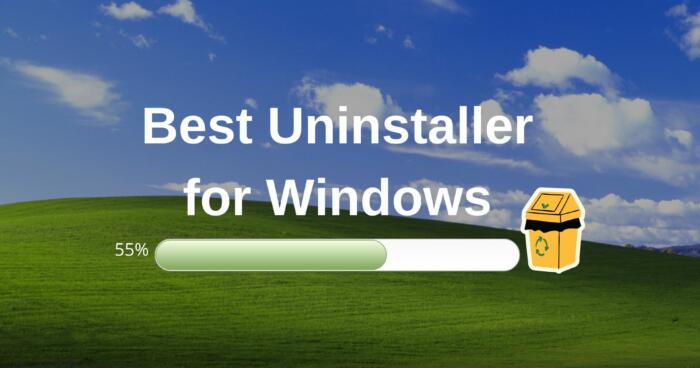
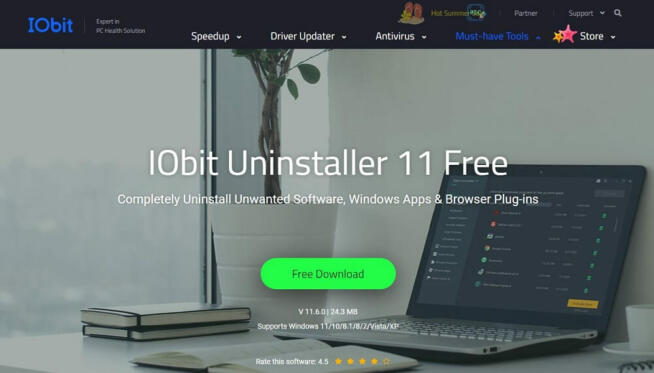
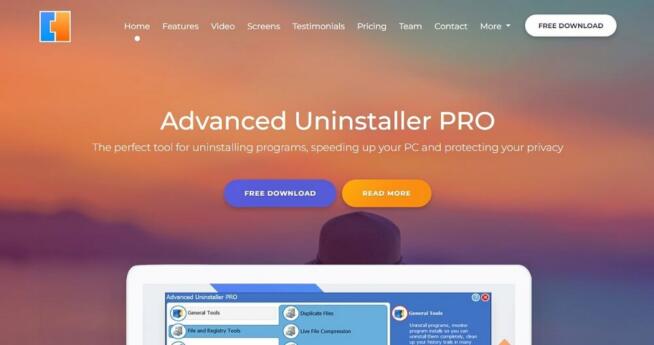
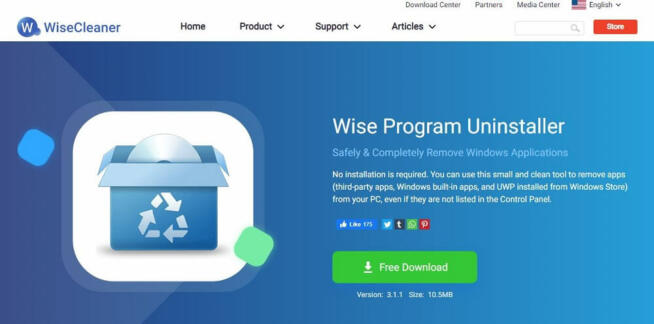
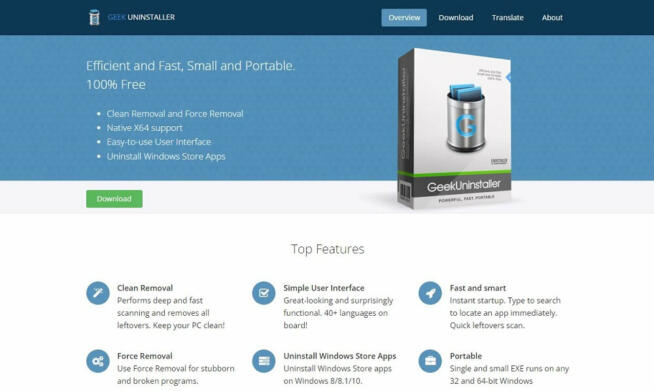
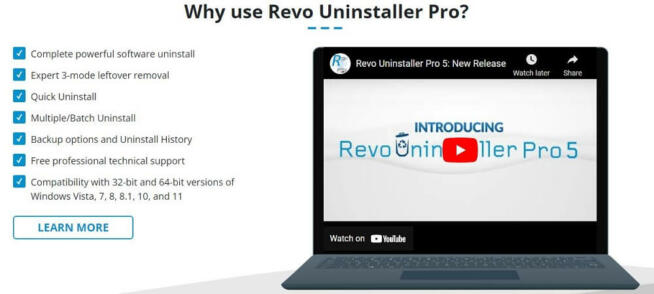
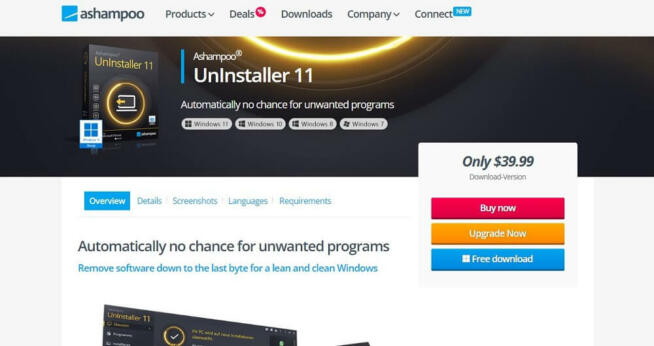
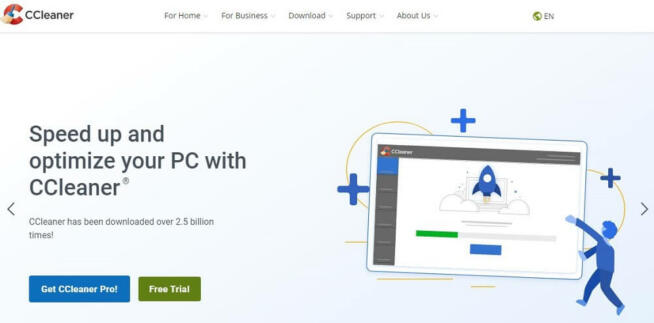
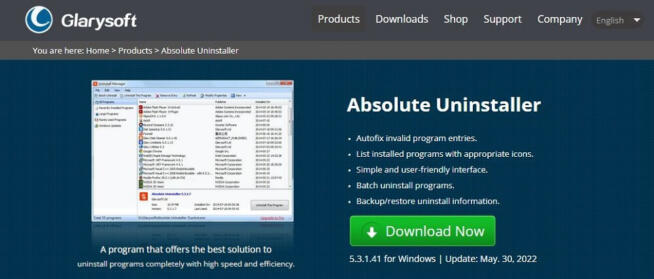
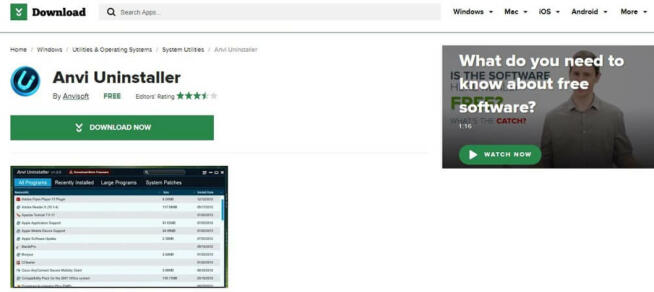
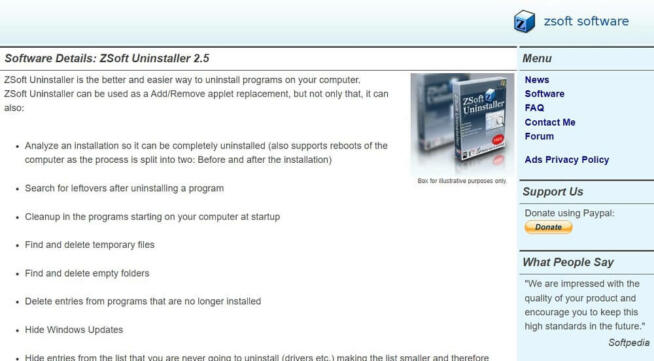

![Best Password Managers ([year]) [for Windows, iOS & Android] best password managers 2021](https://www.privateproxyguide.com/wp-content/uploads/2021/03/best-password-managers-2021-150x150.jpg)

![Best Cloud Hosting Providers ([year]) [Linux & Windows] best cloud hosting providers](https://www.privateproxyguide.com/wp-content/uploads/2021/03/best-cloud-hosting-providers-150x150.jpg)
![Best VPN for Windows 10 in [month] [year] Best VPN for Windows 10](https://www.privateproxyguide.com/wp-content/uploads/2022/01/Best-VPN-for-Windows-10-150x150.jpg)
![Best VPN for Windows 11 in [month] [year] Best VPN for Windows 11](https://www.privateproxyguide.com/wp-content/uploads/2022/05/Best-VPN-for-Windows-11-150x150.jpg)

![Best Windows Hosting Platform to Host ASP.NET in [year] Best Windows Hosting Platform to Host ASP.NET](https://www.privateproxyguide.com/wp-content/uploads/2023/01/Best-Windows-Hosting-Platform-to-Host-ASP.NET_-150x150.jpg)
![Best Data Recovery Software For Windows in [year] Best Data Recovery Software For Windows](https://www.privateproxyguide.com/wp-content/uploads/2023/04/Best-Data-Recovery-Software-For-Windows-150x150.jpg)