Quick answer: The Best VPN for Chromebook in 2024 is NordVPN!
| NordVPN | ExpressVPN | Windscribe FREE VPN |
|---|---|---|
 www.nordvpn.com NordVPN Price: Servers: 6000+ in 111 countries Simultaneous connections: 6 Jurisdiction: Panama Payment: PayPal, AmazonPay, Crypto, Google Pay, Klarna Torrenting: OK Unblocks US Netflix: Yes Encryption: IKEv2/IPSec, AES-256, OpenVPN, NordLynx Dedicated IP: $3.69/month TrustPilot Score: 4,2/5 Money-back: 30 days Extra: Double VPN, Obfuscated servers NordVPN review |
www.expressvpn.com ExpressVPN Price: Servers: 3300+ in 105 countries Simultaneous connections: 8 Jurisdiction: British Virgin Islands Payment: PayPal, Crypto, AliPay, Klarna, Torrenting: OK Unblocks US Netflix: Yes Dedicated IP: Not provided TrustPilot Score: 4,4/5 Money-back: 30 days ExpressVPN review |
 www.windscribe.com Windscribe Price: FREE Servers: 11 countries Simultaneous connections: Unlimited Jurisdiction: Canada Torrenting: OK Unblocks Streaming: Yes Traffic: 10 GB Free TrustPilot Score: 4,8/5 Speed: Fast |
When it comes to safeguarding your online privacy, especially on a Chromebook, the use of a Virtual Private Network (VPN) is paramount. Chromebooks, known for their simplicity and cloud-based efficiency, require an added layer of security to protect against cyber threats and to maintain user anonymity. In this article, we delve into the world of VPNs specifically tailored for Chromebook users.
We’ll start by exploring the unique requirements of Chromebooks when it comes to VPN services. Given their distinct operating system and reliance on web-based applications, not all VPNs offer the same level of compatibility or functionality on a Chromebook. This makes the choice of a VPN even more critical for these devices.
Following that, we’ll introduce and review some of the best VPNs available for Chromebook users in 2024. Our focus will be on their ease of use, compatibility with Chrome OS, security features, and overall performance. Whether you’re using your Chromebook for work, education, or personal browsing, these VPN recommendations aim to enhance your online experience while ensuring your digital privacy and security.
By the end of this article, you’ll have a clear understanding of why a VPN is necessary for your Chromebook and which VPNs stand out in the current market. So, let’s dive in and discover the best VPNs for Chromebook to safeguard your online activities.
1. Best Chromebook VPN in April 2024
1.1 NordVPN – Best All-Around VPN for Chromebook
NordVPN is a particularly good choice for Chromebook users due to several compelling features and benefits:
-
Dedicated Chromebook App: NordVPN offers an app specifically optimized for Chromebooks. This ensures that the VPN service integrates seamlessly with Chromebook’s operating system, providing a smooth and efficient user experience.
-
Extensive Server Network: With over 5,500 servers in 59 countries, NordVPN provides a wide range of options for accessing geo-restricted content. This extensive server network makes it easy for Chromebook users to find a server that offers fast and reliable connections, no matter their location.
-
High-Speed Connections: NordVPN is known for its fast connection speeds, which is essential for activities like streaming, downloading, and browsing without experiencing significant lag or buffering.
-
Strong Privacy and Security Features: The service includes advanced features like CyberSec, which blocks malicious sites and ads, split tunneling, double VPN, two kill switches, dark web monitoring, and DNS leak protection. These features enhance online security and privacy, crucial for Chromebook users concerned about digital threats.
-
No-Logs Policy and Panama Jurisdiction: NordVPN’s strict no-logs policy, combined with its jurisdiction in Panama (a country known for its privacy-friendly laws), reinforces its commitment to user privacy and security.
-
24/7 Customer Support: NordVPN offers round-the-clock customer support, ensuring that Chromebook users can get assistance whenever needed.
-
Affordable Pricing Plans: NordVPN provides multiple subscription options, including monthly, yearly, and bi-yearly plans, offering flexibility and affordability. The longer-term plans offer better value for money, making it a cost-effective choice for Chromebook users.
-
7-Day Free Trial: The availability of a 7-day free trial allows potential users to test NordVPN on their Chromebook without any upfront investment.
However, it’s important to note that NordVPN does not support port forwarding, which might be a limitation for users who require this feature for specific applications.
In conclusion, NordVPN’s combination of a dedicated Chromebook app, a wide server network, fast and reliable connections, strong security features, privacy commitment, 24/7 support, affordability, and a free trial period makes it an excellent VPN choice for Chromebook users.
1.2 ExpressVPN – Fastest VPN for Chromebook
ExpressVPN offers several features that make it a suitable VPN choice for Chromebook users, balanced with some considerations:
Pros
-
Compatibility with Chromebooks: ExpressVPN works on most Chromebook models, offering flexibility for ChromeOS users.
-
Extensive Server Network: With over 3,000 servers in 160 locations across 94 countries, ExpressVPN provides a wide range of options for unblocking geo-restricted content.
-
24/7 Customer Support: Access to round-the-clock support is beneficial, especially for users who might need assistance with setup or troubleshooting.
-
Enterprise-Level Encryption: High-grade encryption ensures strong security for online activities, an essential aspect for users concerned about privacy and data protection.
-
Advanced Features: Features like split tunneling and a kill-switch enhance the user experience by providing more control over the VPN connection and additional security.
Cons
- Nuanced Logs Policy: While ExpressVPN does not keep logs of browsing history, it does record some connection data (such as dates, bandwidth, and server locations). This might be a concern for users seeking absolute privacy.
Additional Considerations
-
Setup Flexibility: ExpressVPN can be set up on ChromeOS devices using the Android app, the L2TP protocol, or a browser extension, offering versatility in terms of installation.
-
Unblocking Capability: Its extensive server network makes it highly effective at unblocking a wide range of geo-restricted content, ideal for streaming and accessing international websites.
-
Transparency: ExpressVPN’s clarity about its logging policy indicates a commitment to transparency, which can be reassuring for users.
-
Subscription Plans and Money-Back Guarantee: ExpressVPN offers various subscription plans, including a 30-day money-back guarantee, allowing users to choose a plan that fits their budget and preferences with an option for a refund if not satisfied.
Conclusion
ExpressVPN’s compatibility with Chromebooks, extensive server network, strong encryption, and customer support make it a good VPN option for Chromebook users. The advanced features like split tunneling and a kill-switch add to its appeal. However, users should be aware of its nuanced logging policy when considering their privacy needs. The flexibility in setup methods and the company’s transparency about its operations are also notable positives for those considering ExpressVPN for their Chromebook.
1.3 Surfshark VPN – Best Budget VPN for Chromebook
Surfshark stands out as an excellent VPN choice for Chromebook users for several reasons:
-
Optimized Chromebook App: Surfshark has a dedicated app for ChromeOS, ensuring smooth integration and optimized performance on Chromebook devices.
-
Unlimited Simultaneous Connections: Unlike some other VPN providers, Surfshark allows unlimited devices to be connected simultaneously. This is particularly beneficial for Chromebook users who may have multiple devices or share their VPN with family or friends.
-
High-Speed Servers: The VPN boasts fast server speeds, important for activities like streaming, gaming, and browsing without lag or buffering. This is enhanced by the use of the WireGuard protocol, which has shown to provide speeds over 250 Mbps in various locations.
-
Affordable Pricing: Surfshark offers competitive pricing, with plans starting as low as $2.21 per month on the 24-month plan. This affordability makes it an attractive option for Chromebook users looking for a budget-friendly VPN solution.
-
Wide Server Network: With over 3,200 servers in 65 countries, Surfshark ensures users can access geo-restricted content from various locations, which is advantageous for streaming and gaming on Chromebooks.
-
Comprehensive Security Features: Surfshark doesn’t compromise on security, offering AES-256-GCM encryption, RSA-2048, and Perfect Forward Secrecy, providing robust protection for Chromebook users’ online activities.
-
Additional VPN Features: The service includes features like SmartDNS, split tunneling, CleanWeb (for blocking malware and ads), and a multi-hop option for added security.
-
24/7 Support: Surfshark provides round-the-clock support, which is beneficial for users who may need assistance at any time.
-
Trial and Money-Back Guarantee: A 7-day trial is available for Android, iOS, and macOS users, and there’s a 30-day money-back guarantee, allowing Chromebook users to try the service without financial risk.
However, it’s important to note the following limitation:
- No Dedicated IP Addresses: Surfshark does not offer dedicated IP options, which some users might prefer for specific online activities or additional privacy.
In summary, Surfshark’s combination of an optimized app for Chromebook, unlimited connections, fast servers, comprehensive security features, and competitive pricing make it an appealing VPN choice for Chromebook users.
1.4 CyberGhost – Safe VPN for Chromebook
Cyberghost stands out as a strong VPN choice for Chromebook users for several reasons:
Pros
-
Extensive Server Network: With over 7,400 servers in more than 90 countries, Cyberghost offers a vast selection of locations. This extensive network is particularly beneficial for accessing a wide range of geo-restricted content, including niche content from various regions.
-
Fast and Reliable Connections: The large number of servers also contributes to ensuring fast and reliable connections, which is crucial for streaming, browsing, and downloading.
-
Strict No-Logs Policy: Cyberghost’s commitment to privacy is evident in its strict no-logs policy, ensuring that user activity is not recorded or monitored.
-
Specialized NoSpy and P2P Servers: The NoSpy servers offer extended bandwidth and enhanced security features, making them ideal for privacy-focused users. P2P optimized servers are great for torrenting and file sharing.
-
Simultaneous Connections: The ability to connect up to seven devices simultaneously offers great value, allowing multiple devices to be secured under one account.
-
Android App and Chrome Extension: The availability of both an Android app and a Chrome extension makes Cyberghost easily accessible on Chromebooks, either via the Play Store or directly through the Chrome browser.
-
Advanced Security Features: Including 256-bit encryption and an automatic kill switch, these features provide robust security for online activities.
-
45-Day Money-Back Guarantee: This generous policy allows users to try the service risk-free, which is longer than what many other VPN providers offer.
Cons
- Complicated Interface: The interface might be challenging for some users, especially those who are new to VPNs or prefer a more straightforward user experience.
Pricing Plans
- 1-Month Plan: $12.99.
- 6-Month Plan: $6.39 per month ($38.34 total).
- 26-Month Plan: $2.25 per month ($58.50 total).
These plans are competitively priced, with the long-term plan offering significant savings.
Additional Features
- Dedicated IP Option: For long-term users, the option to purchase a dedicated IP address provides the benefit of not having to share an IP with other users.
Conclusion
Cyberghost’s extensive server network, fast and reliable connections, strong privacy and security features, and user-friendly options for Chromebook make it a compelling VPN choice. The ability to connect multiple devices and the availability of specialized servers add to its appeal. However, the potentially complex interface may require a bit of a learning curve for some users. Pricing and the 45-day money-back guarantee further enhance its attractiveness as a VPN solution.
1.5 VyprVPN
VyprVPN presents several advantages for Chromebook users, making it a suitable VPN choice:
-
Self-Owned Servers: Owning its servers enhances security and reliability, as it reduces the risk of third-party interference and potential data leaks. This is especially important for Chromebook users who may rely on cloud-based services and store sensitive information online.
-
Unlimited Data and Bandwidth: This feature is crucial for users who consume a lot of data, whether it’s for streaming, downloading, or regular browsing. Chromebook users can benefit from uninterrupted service without worrying about data caps.
-
Chameleon Technology: VyprVPN’s Chameleon technology scrambles OpenVPN metadata, making it less detectable under Deep Packet Inspection (DPI). This technology is particularly useful for bypassing VPN blocks set by streaming services, a common issue for VPN users.
-
Zero-Logging Policy: A strict no-logs policy ensures that user activities are not tracked or stored, enhancing privacy and security for Chromebook users who may handle sensitive information.
-
High Number of Simultaneous Connections: With support for up to 30 simultaneous connections, VyprVPN is an excellent choice for individuals with multiple devices or families and groups sharing a VPN service.
-
Effective Streaming Service Access: The ability to bypass VPN blocks makes VyprVPN a strong choice for accessing streaming services like Netflix and iPlayer, which are known for their stringent VPN detection measures.
-
Chromebook Compatibility: VyprVPN offers an Android app for Chromebooks with Play Store support. For Chromebooks without Play Store access, users can set up VyprVPN using L2TP/IPsec, ensuring broad compatibility across different Chromebook models.
-
Strong Security Features: Military-grade encryption, an automatic kill switch, and DNS/IP leak protection provide robust security, which is essential for Chromebook users, especially when using public WiFi networks.
However, it’s also important to consider the potential drawback:
- Relatively Small Server Network: Compared to some competitors, VyprVPN has a smaller server network, which could limit server options and speeds in certain locations.
In summary, VyprVPN’s ownership of its servers, unlimited data, Chameleon technology, zero-logging policy, and the high number of simultaneous connections make it a strong VPN choice for Chromebook users. These features provide enhanced security, privacy, and the ability to bypass streaming service restrictions, despite its smaller server network.
2. How to Install a VPN on a Chromebook
There are three methods to use a VPN on a Chromebook:
2.1 Using the Google Play Store
If your Chromebook supports Play Store, you can easily install your favorite VPN app directly from there. To do so, follow these steps:
- Open the Play Store
- Search for the VPN app
- Click on Install
- Fire up the app
- Log in and enjoy!
All of the reviewed apps have Android apps that are available on Google’s Play Store.
2.2 Using the L2TP Protocol
If your Chromebook doesn’t have access to the Play Store, this is the method to follow. Keep in mind that, out of the reviewed batch, only two providers support the L2TP protocol: ExpressVPN and VyperVPN.
Basically, you’ll have to enter all the required data and information manually. Don’t worry; this method isn’t as hard as the name suggests, and you won’t need any technical knowledge to take care of it yourself.
First, you need to get the CA certificate data from your VPN provider. To do so, simply Google “VPN provider’s name + how to get CA certificate.” Save the certificate on your computer and follow the following steps:
- Fire up Chrome and type chrome://settings/certificates in the address bar.
- Select the Authorities tab.
- Click on Import and select the CA certificate that you downloaded.
- Next, open the Settings of your Chromebook.
- Find the Network section and click on Add connection.
- Click on Add next to OpenVPN/L2TP.
- Enter the required info, then click on Connect.
- Voila! You’re now connected to the internet through your favorite VPN!
Regarding the seventh step, you can easily find the required info on your VPN provider’s website. Here are the links for the services that we reviewed above (well, those that still support this protocol, at least):
| ExpressVPN | VyperVPN | |
| Server hostname | Paste the address that you got when setting up your account | Get it from this list |
| Service name | Enter a name that will help you recognize the connection later | |
| Provider type | L2TP/IPsec + Pre-shared key | |
| Pre-shared key | 12345678 | Thisisyourkey |
| Username | Enter your VPN username | |
| Password | Enter your VPN Password | |
| Group name | Leave blank | |
| Save identity and password | Toggle this if you want to save the settings for later use |
2.3 Using a Browser Extension
Most VPN providers offer a browser extension that you can use to protect your browsing data. To install one, here are the steps to follow:
- Head to your VPN provider’s website and look for the link for the browser extension.
- Download and install the extension by clicking on it.
- Select the extension icon and enter your login data.
- Connect to your favorite server and enjoy unlimited streaming!
Alternatively, you can search for the VPN’s browser extension directly in Chrome’s Web Store.
Keep in mind that if you decide to go with this method, only your browsing data will be protected. The information transferred using other apps on your device will still be exposed.
3. What to do if a VPN Doesn’t Work With Chromebook?
If your VPN isn’t working with your Chromebook, there are several steps you can take to troubleshoot and resolve the issue:
-
Check Your Internet Connection: Ensure your Chromebook is connected to the internet. If your internet connection is unstable or not working, your VPN will not function properly.
-
Restart Your Chromebook: Sometimes, simply restarting your device can resolve various issues, including VPN connectivity problems.
-
Update Your Chromebook: Make sure your Chromebook is running the latest version of Chrome OS. Outdated software can lead to compatibility issues with VPN services.
-
Check VPN Compatibility: Verify that your VPN service is compatible with Chrome OS. Some VPNs may not support Chromebooks or may require a specific setup process.
-
Reinstall VPN Extension/App: If you are using a VPN extension for Chrome or a VPN app from the Play Store, try uninstalling and then reinstalling it. This can often fix issues caused by corrupted files or incorrect settings.
-
Configure VPN Settings Manually: If your VPN allows manual configuration, try setting it up manually on your Chromebook. You can usually find the necessary configuration details on the VPN provider’s website.
-
Check for VPN Updates: If you’re using a VPN app, check for any available updates for the app. An outdated VPN app can lead to connectivity issues.
-
Disable Other Extensions: Sometimes, other Chrome extensions can interfere with your VPN. Try disabling other extensions to see if that resolves the issue.
-
Try a Different VPN Protocol: If your VPN service offers multiple protocols (like OpenVPN, L2TP/IPsec, etc.), try switching to a different protocol.
-
Contact VPN Support: If none of the above steps work, contact the customer support of your VPN service for assistance. They can provide specific guidance for their service on Chromebooks.
Remember, the effectiveness of these steps can vary depending on the specific VPN service and the configuration of your Chromebook.
4. How to select a VPN for Chromebook
Chromebook VPN FAQ
Q1: Can I use a VPN on a Chromebook?
A1: Yes, you can use a VPN on a Chromebook. Chrome OS supports VPNs, and you can set up a VPN connection either through native Chrome OS settings, a Chrome browser extension, or a dedicated app from the Google Play Store, depending on your VPN provider and Chromebook model.
Q2: Why should I use a VPN on my Chromebook?
A2: Using a VPN on your Chromebook enhances your online privacy and security by encrypting your internet connection. It also allows you to bypass geo-restrictions, access blocked websites, and secure your data on public Wi-Fi networks.
Q3: How do I set up a VPN on my Chromebook?
A3: To set up a VPN on your Chromebook:
- For Chrome OS native support: Go to Settings > Network > Add connection > Add OpenVPN/L2TP and enter the VPN details provided by your VPN service.
- For VPN apps: Download and install the VPN app from the Google Play Store and follow the app’s setup instructions.
- For Chrome extensions: Add the VPN extension from the Chrome Web Store to your Chrome browser and follow the setup instructions provided by the VPN service.
Q4: Does Chrome OS support all types of VPN?
A4: Chrome OS natively supports L2TP over IPsec and OpenVPN protocols. For other types of VPN protocols, such as IKEv2 or WireGuard, you may need to use a VPN app from the Google Play Store or a browser extension.
Q5: Can I use a free VPN with my Chromebook?
A5: While there are free VPNs available for Chromebooks, they often come with limitations such as data caps, fewer server options, and slower speeds. Additionally, free VPNs might not offer the same level of security and privacy as paid services. It’s important to research and choose a reputable VPN service.
Q6: How do I choose the best VPN for my Chromebook?
A6: When choosing a VPN for your Chromebook, consider factors such as:
- Compatibility with Chrome OS and availability of a dedicated app or Chrome extension.
- Strong encryption and a no-logs policy for privacy and security.
- A wide network of servers, including locations you want to access.
- Good performance and speed for streaming and browsing.
- Responsive customer support.
Q7: Can using a VPN affect my Chromebook’s speed?
A7: Using a VPN can sometimes affect your internet speed due to encryption overhead and the distance of the server you’re connecting to. However, the impact is often minimal with high-quality VPN services that offer fast server speeds and optimized networks.
Q8: How do I troubleshoot VPN connection issues on my Chromebook?
A8: If you’re experiencing VPN connection issues on your Chromebook, try the following steps:
- Check your internet connection without the VPN to ensure it’s working.
- Restart your Chromebook and try reconnecting to the VPN.
- Try connecting to a different VPN server.
- Update your Chromebook’s operating system and the VPN app or extension to the latest versions.
- Contact your VPN’s customer support for further assistance.
Q9: Is it safe to use a VPN on a public Wi-Fi network with my Chromebook?
A9: Yes, it’s actually recommended to use a VPN on public Wi-Fi networks to secure your connection and protect your data from potential snoopers. A VPN encrypts your internet traffic, making it difficult for others on the same network to intercept your data.
Q10: Can I use a VPN to access school or work resources on my Chromebook?
A10: Yes, a VPN can be used to securely access school or work resources from your Chromebook. However, you should ensure you’re using a VPN service that’s approved by your school or employer and that you have the correct VPN settings configured for the network you’re trying to access.
We earn commissions using affiliate links.
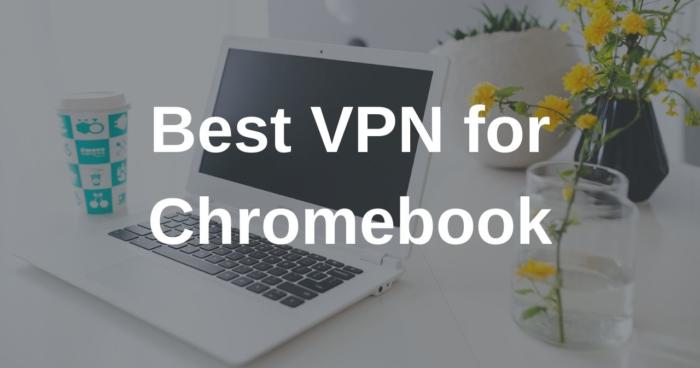

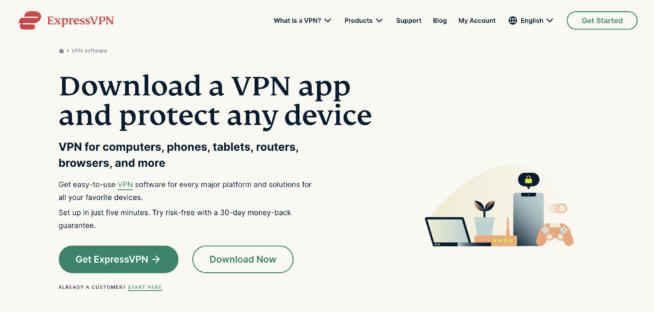
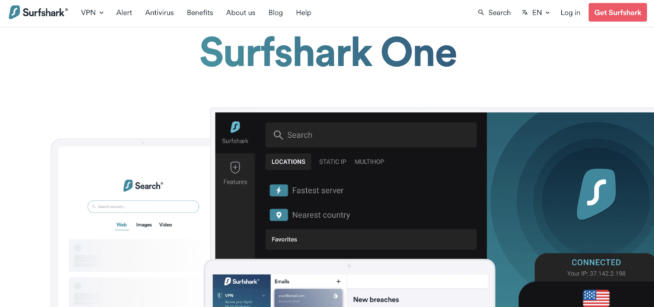
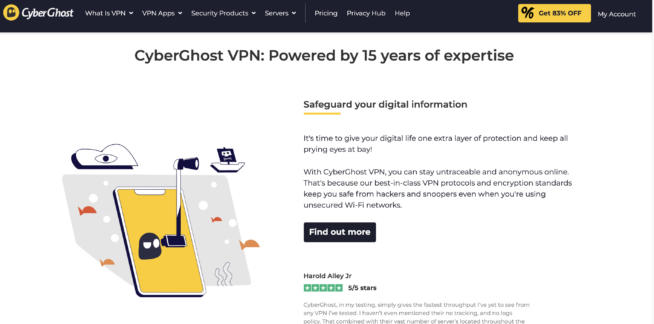
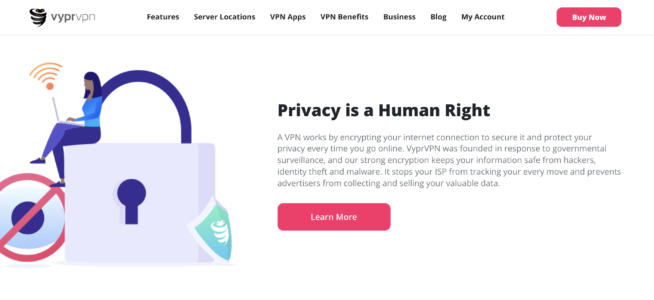

![3 Best Apple TV 4K VPN in ([year]) & Setup Instructions Best VPN for Apple TV 4K 2021](https://www.privateproxyguide.com/wp-content/uploads/2019/02/Best-Vpn-for-apple-tv-4k-150x150.jpg)
![5 Best VPN for Chromecast ([year]) + Setup Instructions Best VPN for Chromecast](https://www.privateproxyguide.com/wp-content/uploads/2022/01/Best-VPN-for-Chromecast-150x150.jpg)
![7 Best VPN for Asus Routers in ([year]) & Setup Instructions Best VPN for Asus Routers](https://www.privateproxyguide.com/wp-content/uploads/2022/08/Best-VPN-for-Asus-Routers-150x150.jpg)
![5 Best VPN for Roku ([year]) + Setup Instructions Best VPN for Roku](https://www.privateproxyguide.com/wp-content/uploads/2023/05/Best-VPN-for-Roku-150x150.jpg)


![5 Best VPN Providers ([year]) [PC, iOS, Android] VPN](https://www.privateproxyguide.com/wp-content/uploads/2021/03/vpn-150x150.jpg)
![Best VPN for Kodi in [month] [year] Best VPNs for Kodi 2021 - To Avoid Buffering & Other Issues](https://www.privateproxyguide.com/wp-content/uploads/2018/05/kodi-launch-logo-150x150.jpg)
![Best VPN for DraftKings in [month] [year] Best VPN for DraftKings](https://www.privateproxyguide.com/wp-content/uploads/2018/07/Best-VPN-for-DraftKings-150x150.jpg)
![Best Fortnite VPN in [month] [year] Best VPN for Fortnite](https://www.privateproxyguide.com/wp-content/uploads/2018/07/Best-VPN-for-Fortnite-BattleRoyale-150x150.jpg)
![5 Best VPN for Bet365 ([year]) [Fix not working] Best VPN for Bet365](https://www.privateproxyguide.com/wp-content/uploads/2018/08/best-vpn-for-bet365-150x150.jpg)
![Best Showbox VPN in [month] [year] Best VPN for Showbox](https://www.privateproxyguide.com/wp-content/uploads/2018/08/best-vpn-for-showbox-150x150.jpg)
![Best VPN for School WiFi in [month] [year] Best VPN for School WiFi in 2021 - How to Bypass VPN Bans](https://www.privateproxyguide.com/wp-content/uploads/2018/08/Best-VPN-for-School-College-150x150.jpg)
![Best Popcorn Time VPN in [month] [year] BEST VPN for Popcorn Time](https://www.privateproxyguide.com/wp-content/uploads/2019/01/best-vpn-for-popcorn-time-150x150.jpg)
![7 Best VPN for Hulu ([year]) [Fix not working] Best VPN for Hulu 2021](https://www.privateproxyguide.com/wp-content/uploads/2020/10/best-vpn-for-hulu-150x150.jpg)