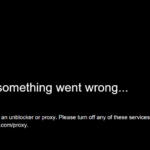If your mouse double clicks everything on a single click, then you must’ve found that everyday convenient tasks suddenly became extremely challenging to perform. It can be extremely annoying and hinder everything from the smallest day-to-day activities like starting a video to making daily tasks at work nearly impossible to complete. Luckily, this problem can be fixed quite easily in most cases.
It’s worth mentioning that mouse that double clicks on a single click can have a lot of causes, but one of the most common situations is that the mouse speed has been changed in settings. Whether someone played a prank on you or you changed some settings by accident, it can be fixed very easily.
Continue reading this article if you want to fix mouse double clicks on a single click. If it doesn’t work, don’t worry, there are other causes for mouse clicks acting up and most of them can be fixed easily too.
1. Your Double-click Speed May be Too Low
It’s a common activity to double-click desktop icons when you want to run or execute them. Double click is used on a few more occasions, but a rising set of actions require you to click only once, which simplifies the process and possibly extends your mouse’s lifespan.
However, due to a prank or some unintentional change in the settings, your mouse speed may have been set to be too low, causing two separate clicks to be interpreted as a single double-click on your computer. This is the first setting you should always check when experiencing this issue as it’s also the most common culprit of this inconvenience.
1.1 How to Fix It?
Whether you’re using Windows 10 or Windows 11, the fix is quite straightforward. Follow the next steps.
Step 1: Go to Settings and then click Devices. On the sidebar of the following screen, click Mouse. Alternatively, you can click the Windows button and in the search bar type Mouse Settings.
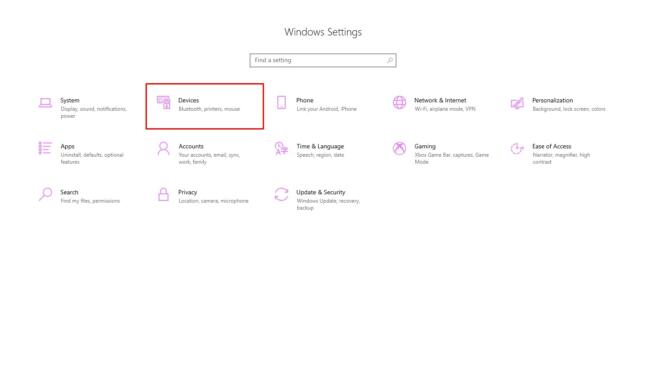
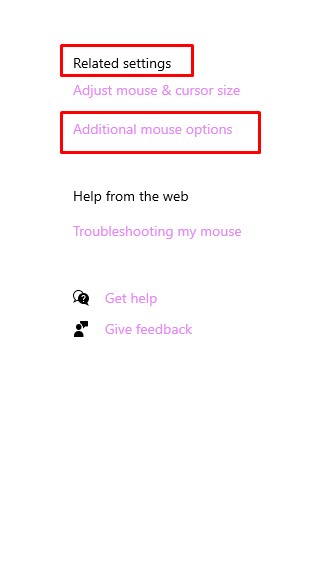
Step 2: Once you’re in the mouse settings, navigate to the right sidebar and you’ll see Related Settings. Under that, click on Additional Mouse Options which handles more advanced changes to your mouse.
Step 3: Now a new window called Mouse Properties will open. You’ll be greeted with several tabs of which you need to go to the Buttons tab, which is selected by default.
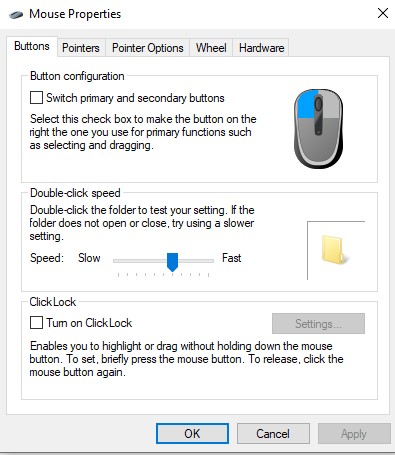
Step 4: Once in the Buttons tab, navigate down where you’ll see a Speed bar where you can set the double-click speed. If the pointer is leaning towards the lower end of the bar, set it to be in the middle, or how it’d suit you to be. You can also set it like it is in the picture below for optimal double-click speed.
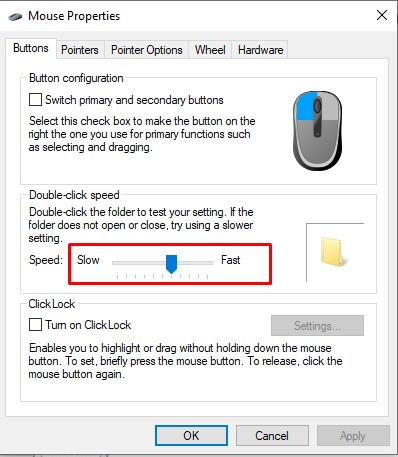
Step 5: Click Apply and test the double-click speed by clicking some programs. If the problem is solved, click OK, if you feel like you can speed it up or slow it down a bit, play around with the bar. Just make sure to not set it too fast, or too slow as was the case earlier.
If you have Windows 11, the process is absolutely the same, except that the UI of the settings will look slightly different. If this didn’t fix your double-click issues on PC, don’t worry, there are other causes as to why this is happening.
2. Other Causes of Mouse Double-clicking on Single Click
There are other causes as to why your mouse double-clicks when it’s supposed to click only once. Some problems can be solved easily, but others require certain expenses and replacements.
2.1 Your Mouse is Dirty
If you used your mouse for years, some dust may have gathered in the area under your mouse button, causing double clicks. Also, if you spilled coffee or a sugary drink like soda on your mouse, your mouse buttons may be sticky, causing the issue.
The best way to clean your mouse is to blow some air from a compressed air can to clear the dust. If you spilled water or some non-sugary drink on your mouse, it’s most likely that it’ll work without a problem once it dries. A soda can take a long time to clean, and oftentimes it’s in vain and you’ll have to get your mouse replaced.
2.2 Mouse Batteries are Low
If you’re using a wireless mouse, chances are that your batteries got low. You can either recharge them, or replace them in their entirety, and if the issue has been resolved, that has been the cause all along. Another common problem with wireless mice is wireless signal interference. In that case, you should put the mouse away from other devices such as speakers, wireless routers, or even monitors.
2.3 Bad Windows Update
Did you recently update your Windows and your programs and even devices started acting up? Not surprisingly, a mouse can start double-clicking on a single click as a result of a corrupted Windows update. Here’s how to fix it.
Step 1: Go to Control Panel and navigate to Programs.
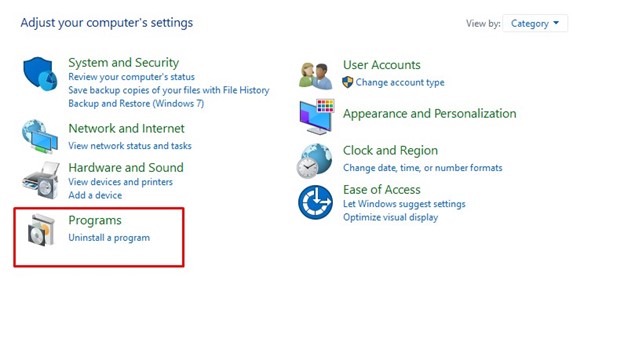
Step 2: Navigate to Programs and Features and click View Installed Updates.
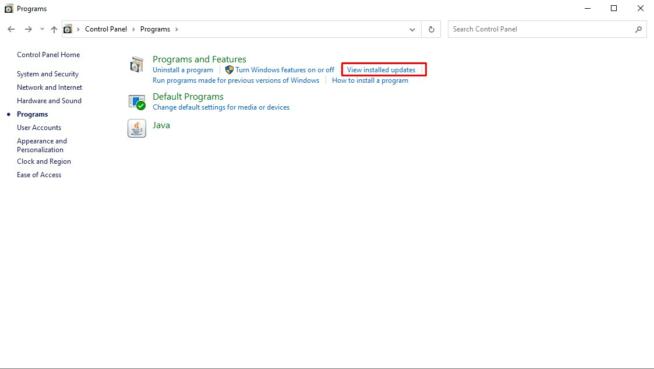
Step 3: On the new window, a list of programs will appear. Click on the most recent update and click Uninstall. A prompt window will open to confirm you want to delete the update. Click YES.
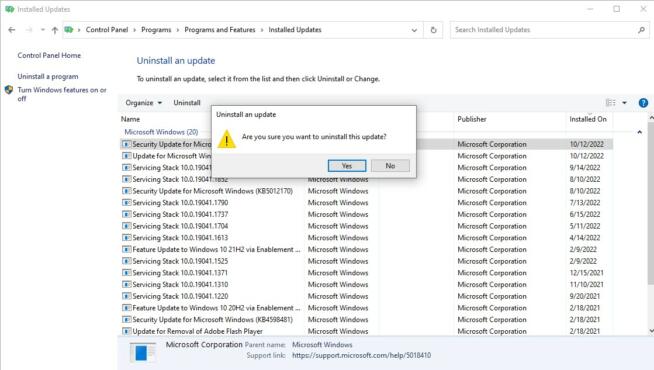
2.4 Faulty Mouse
If nothing else fixed your problem, it’s likely that your mouse died, or that you bought it faulty. Whatever may be the case, you can either get it replaced for free or fixed if you still have a valid warranty. If not, you’ll have to get a new mouse.
3. Conclusion
As mentioned at the beginning of this article, many things cause the mouse to double-click on a single click. Luckily, most of the causes are not serious and can be fixed in minutes. Other issues such as a faulty motherboard may cause your mouse to act up. These causes are quite difficult to identify and often require you to take your computer to service or get the entire motherboard replaced. Did these tips help you fix your mouse? Let us know in the comments!
We earn commissions using affiliate links.


![5 Best VPN for Bet365 ([year]) [Fix not working] Best VPN for Bet365](https://www.privateproxyguide.com/wp-content/uploads/2018/08/best-vpn-for-bet365-150x150.jpg)
![7 Best VPN for Hulu ([year]) [Fix not working] Best VPN for Hulu 2021](https://www.privateproxyguide.com/wp-content/uploads/2020/10/best-vpn-for-hulu-150x150.jpg)
![4 Best VPN for Amazon Prime Video ([year]) [Fix not working] Best VPN for Amazon Prime 2021](https://www.privateproxyguide.com/wp-content/uploads/2019/04/best-vpn-for-amazon-prime-150x150.jpg)
![5 Best Disney Plus VPN ([year]) [Fix not working] Best VPN for Disney Plus 2021](https://www.privateproxyguide.com/wp-content/uploads/2021/03/disney-plus-150x150.jpg)

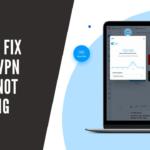

![5 Best VPN for MLB TV ([year]) [Fix not working] Best VPN for MLB TV](https://www.privateproxyguide.com/wp-content/uploads/2021/08/Best-VPN-for-MLB-TV-150x150.jpeg)
![6 Best VPN for iPhone & iOS ([year]) [Fix not working] Best VPN for iphone and ios](https://www.privateproxyguide.com/wp-content/uploads/2021/09/Best-VPN-for-iphone-and-ios-1-150x150.jpg)
![5 Best Apex Legends VPN in ([year]) [Fix not working] best vpn for apex legends](https://www.privateproxyguide.com/wp-content/uploads/2021/10/best-vpn-for-apex-legends-1-150x150.jpg)
![5 Best Binance VPN ([year]) [Fix not working] Best VPN for Binance](https://www.privateproxyguide.com/wp-content/uploads/2021/10/Best-VPN-for-Binance-150x150.jpg)
![5 Best VPN for Austria ([year]) [Fix not working] Best VPN for Austria](https://www.privateproxyguide.com/wp-content/uploads/2021/11/Best-VPN-for-Austria-150x150.jpg)
![7 Best VPN for India ([year]) [Fix not working] Best VPN for India](https://www.privateproxyguide.com/wp-content/uploads/2021/11/Best-VPN-for-India-150x150.jpg)
![5 Best VPN for Spotify ([year]) [Fix not working] Best VPN for Spotify](https://www.privateproxyguide.com/wp-content/uploads/2021/11/Best-VPN-for-Spotify-150x150.jpg)