您是否经常在多个设备上处理文件?很有可能。
如今,许多人都需要在家里、办公室或外出时处理大量文件和档案。我们都至少有一台移动设备和一台台式电脑。但是,如何在所有设备之间无延迟地传输文件呢?使用外置硬盘、USB闪存和随身携带电缆,您不觉得累吗?
而且,总是有可能弄混或丢失一些重要文件或硬件。幸运的是,有一个更好的解决方案–各种云存储。这种类型的存储设备最早出现在 10 多年前,现在越来越受欢迎。事实上,将所有文件复制到云端,在任何地方都能访问它们,甚至在世界的另一端也能访问,这要方便得多。没有外置硬盘,没有多个相同的副本,不会丢失文件和重要的细节,这不是很好吗?其中,Dropbox是该行业的先驱之一,如今仍是最好的云存储之一。它有哪些功能?它真的有传说中那么好吗?是否物有所值?让我们深入了解一下。
| Cloud Provider | Price/month | Free Space | Visit |
|---|---|---|---|
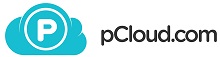 |
€7.99 - 2 TB | 10 GB | pCloud » |
| |
$12.99 -2 TB | 2 GB | Dropbox » |
| |
$9.99 - 1 TB | 5 GB | OneDrive » |
 |
$9.99 - 2 TB | 5 GB | iCloud » |
| |
$19.99 - 2 TB | 15 GB | Google Drive » |
最终结论
总的来说,Dropbox 确实是很棒的云存储服务。如果你愿意为快速可靠的云服务多花一点钱,那么这项服务将是一个不错的选择。与此同时,还有一些价格更有吸引力的竞争对手,如pCloud,而且用户支持也更友好。
您如何看待 Dropbox?
优点和缺点
- 出色的上传和下载速度。
- 与 Microsoft Office 在线办公轻松集成。
- Dropbox Paper。
- 可在多种设备上完美运行。
- 文件版本管理。
- 价格昂贵。
- 仅在工作日和工作时间提供糟糕的技术支持。
- 免费计划只有 2 GB。
1.什么是 Dropbox?
Dropbox是一个基于云的平台,用于以文件夹或文件的形式存储任何数据。也就是说,你不需要使用任何额外的设备–文件都在远程服务器上。他们免费提供 2 GB 的存储空间。此外,您还可以通过分享您的推荐链接和注册您的家人、朋友和同事来增加存储容量。每个新用户将额外获得 500 MB 的存储空间,总容量可达 16 GB。通过使用高级订阅,您可以将存储容量扩展到 2 TB。
在 Dropbox 云的帮助下,您可以在多个设备之间同步文件。例如,您可以拥有多台家用电脑、办公室电脑、平板电脑和智能手机,您可以在所有设备上轻松使用同一个账户。这意味着您无需在设备间手动传输文件,文件将立即随处可用。Dropbox 开发人员一直在努力更新服务,使其具备最新功能。它可以存储任何形式的信息,并在台式电脑和各种移动设备之间同步数据。
Dropbox 非常易于使用和管理–要开始使用它,你不必是电脑高手。正如我们已经提到的,它支持任何文件格式。在 Dropbox 中,你可以同时处理大量文件夹和文件。Dropbox 可以安装在任何操作系统上,并能完美运行。例如,即使你家里用的是 Mac,工作时用的是 Windows,旅行时用的是 Android 或 iPad,文件也会在所有设备之间同步并立即可用。
你可以在任何设备上轻松处理、传输、修改或删除任何文件。此外,你还可以与所有人共享文件–你可以与特定的人共享,也可以公开链接。如果您更新了电脑上的文件,互联网上也会自动更新。该服务还支持多用户协作–你只需创建一个共享文件夹,其他文件就不会被这组用户看到。如果某个用户更改了文件,其他用户也会收到系统通知,自动更改文件。不小心做了一些错误的更改?没问题,你可以轻松恢复以前的版本。尽管提供了很多实用而强大的功能,但你还是希望自己是一个完全的新手,能够轻松应对这项服务。现在,是时候仔细看看它的功能了。
2.功能介绍
将任何类型的文件–图片、视频、文档、电子表格、演示文稿–存储在一个地方。可从任何设备(台式机或移动电脑、智能手机、平板电脑甚至您最喜欢的网络浏览器)访问它们。在一台设备上编辑和应用更改,文件就会立即在所有设备之间同步。
轻松一键集成最喜欢的应用程序。忘掉复杂的程序,只需集成 Dropbox,即可存储、保存或同步任何敏感文件。
强大的安全选项。Dropbox 拥有可靠的加密算法和协议。此外,您还可以控制谁可以访问您的文件、在电子邮件中获取安全通知、在丢失设备时远程删除数据、恢复文件,以及使用许多其他有用和方便的功能。
出色的企业团队管理工具–跟踪任何活动并控制安全性。
方便的文件组织。不用再花大量时间找东西了–所有数据都有良好的结构,并整理到文件夹中。创建群组并添加成员,合理安排文件结构。
选择如何建立文件夹层次结构–这完全取决于你。有了文件结构的顺序,你就不会浪费时间去寻找特别的东西了。
预览多种类型的文件,甚至包括系统中未安装应用程序的文件。
Microsoft Office 集成–你可以在网页界面上轻松创建 Word、Excel 和 PowerPoint 文件。
离线访问文件和文件夹–如果没有永久的互联网连接,这项功能将非常有用。台式机和手机均可使用此功能。请记住,您必须有足够的可用空间来离线存储文件。
文件备份– 配置要自动备份的文件和文件夹。此选项可防止丢失重要文件和项目。
恢复丢失的文件。您可以在一定时间内恢复文件。这段时间取决于您的账户类型。免费帐户的恢复期为 30 天,而 Dropbox for Business 的恢复期为 120 天。
3.协作工具
Dropbox 的另一大优势是它拥有多个强大的协作工具,可用于小组工作:Dropbox Paper 和 Dropbox Showcase。让我们来看看它们的一些细节。
3.1 Dropbox 论文
这是一款免费的在线工具,用于创建简单但功能强大的文档,并将其转换为演示文稿。它拥有非常强大的团队协作工具,可以处理任何类型的内容–图片、视频、列表、图表、方案以及 Pinterest 板和 YouTube 视频。你可以创建和编辑交互式文档、查看和讨论文档、管理小组任务或召开会议。
Dropbox Paper 的功能包括
- 简单、美观、用户友好的界面–你不需要花太多时间就能了解一切是如何工作的。
- 让事情和团队井井有条。创建并分配待办事项列表、到期日期,或在文档中直接提及某个人。
- 提供并获得反馈。在文档的任何部分留言,无论是图片、段落还是表格。使用表情符号突出你的情绪。
- 将 Dropbox Paper 整合到日历中。为什么需要这样做?你可以更快地找到会议或讨论所需的适当文件。此外,这里还有很多智能模板。
- 在文档中直接添加任何外部内容的链接。这些内容可能包括 GIF 动画、Pinterest 版、YouTube 视频、Google 地图位置、SoundCloud 片段等。Dropbox Paper 知道如何与它们正确配合。
- 在移动设备上随时随地工作。不必拘泥于办公室或台式电脑,无论你走到哪里,都可以应用更改和新创意,留下评论或反馈意见。
- 将文档转化为演示文稿。只需创建一个文档,点击一个按钮,就能获得专业的演示文稿。
- 用 Papers 代替你的私人虚拟助理。它拥有你所需要的一切。
3.2 Dropbox 展示区
当你需要将大量文件发送给某人,并确保他们打开了所有文件,而且文件在他们的设备上看起来也符合你的预期时,这是一项非常有用的高级功能。该选项会将您的文件打包成一个页面,您可以与朋友、同事和合作伙伴分享。确保他们及时收到文件,控制进度,并检查谁查看了特定选项卡。
Dropbox Showcase 的功能包括
- 专业外观。完美呈现您的品牌 – 添加商标和品牌标识。
- 创建有吸引力的难忘故事。添加不同的视觉元素–自定义布局、视觉预览以及内容丰富的标题–确保受众能按照您的意图、正确的顺序和上下文看到内容。
- 控制共享作品的下载视图、评论和反应。
4.价格
获取 Dropbox 帐户非常简单。只需几分钟和一个稳定的网络连接。让我们一起创建一个账户吧。在主页上,点击右上角的注册按钮。系统将为您提供两个选项:使用电子邮件地址注册或使用谷歌账户注册。使用第一个选项时,您需要输入您的姓名并创建密码。使用 Google Authenticator 时,您只需确认您的账户。无论如何,您都会收到一封确认电子邮件,确认您的地址并激活 Dropbox 帐户。
确认账户后,您就可以访问网页版或下载应用程序。在此阶段,系统不会要求您提供任何财务信息。一开始,您可以免费获得 2 GB 的空间。当然,如今这已经不算多了,但至少可以无限次使用。
例如,当您使用 Dropbox 存储文件时,2GB 的免费容量会让您感觉非常舒适。如果要处理媒体文件,这个容量就太低了。只需几百张照片就足够了,而一个普通家庭度假所产生的照片数量要比这多好几倍。当然,您也可以选择付费订阅,获得 1 或 2 TB 的容量。
Dropbox 提供两种定价方案:Plus 或 Pro。与第二种方案相比,第一种方案有一定的局限性。它只提供 1 TB 的存储空间,而且某些功能不可用。专业计划提供 2 TB 的存储空间和一些更高级的选项。同时,它的价格也是前者的两倍。
以下是可用计划的简表:
| 个人 | 团队 | |||
| 高级 | 专业计划 | 标准 | 高级 | |
| 存储容量 | 1 TB | 2 TB | 3 TB | 无限制 |
| 按月付费 | 9.99 美元/月 | 19.99 美元/月 | 15美元/用户/月 | 25美元/用户/月 |
| 按年付费 | 8.25 美元/月 | 16.58 美元/月 | 12.50 美元/用户/月 | 20美元/用户/月 |
还有很多竞争对手提供更实惠的价格。现在,让我们来看看资费计划的详细比较。
分级很明显:你需要的功能越多,你需要的计划就越贵。
5.支持的平台和应用程序
如前所述,Dropbox 支持最流行的桌面和移动操作系统和平台。让我们来详细了解一下。
5.1 网络界面
要在任何电脑上访问您的所有文件,而无需安装桌面或移动应用程序,您可以使用 Dropbox 网页界面。与大多数竞争对手不同的是,您甚至可以使用移动浏览器,而不仅仅是桌面浏览器。
主页显示与文件和账户相关的基本信息。左侧是 “文件”、”文件 “和 “展示 “选项卡。右侧可以创建新文件、共享文件夹或上传文件或文件夹。点击个人照片后,就可以访问 Dropbox 设置或下载应用程序。
文件 “选项卡上有关于文件和文件夹的所有信息。此外,您还可以查看共享文件和文件夹、文件请求或删除的文件,以及创建或上传文件或文件夹,并创建新的共享文件夹。
在 “设置 “选项卡中,你可以配置账户并应用详细设置。该选项卡又分为常规、计划、安全、通知和连接的应用程序。
例如,在安全设置中,您可以运行安全检查、更改密码、激活或停用双因素身份验证,以及管理已连接的浏览器和设备。
5.2 桌面应用程序
桌面应用程序适用于 Windows、macOS 甚至 Linux。Dropbox 是少数几家提供完整 Linux 应用程序的云存储提供商之一。我们测试了他们的 Windows 10 应用程序。
首先,你需要从官方网站下载安装文件。运行网页安装程序后,向导会下载所有需要的文件并安装应用程序。我们花了几分钟才完成这一过程。应用程序将创建一个同步文件夹。如果不喜欢自动设置的位置,可以手动更改。可以通过 Windows 任务栏访问该应用程序。在主窗口中,您可以查看同步状态、通知和最近文件,还可以打开电脑上的 Dropbox 文件夹、Dropbox Paper 和网页版。
点击齿轮图标还可以获得一些其他选项。
首选项窗口分为常规、账户、导入、带宽、代理、通知和同步。您可以应用与账户和应用程序本身相关的所有基本设置。
5.3 移动应用程序
移动应用程序允许您随时随地访问文件。移动应用程序适用于 Android 和 iOS,您可以在相应的应用程序商店中下载。我们在安卓系统的小米红米 5 Plus 上测试了该应用程序。一开始,应用程序会要求开始免费试用或继续使用免费计划。
主屏幕会显示最近的文件,并允许你上传新文件或创建文件夹。为此,请点击按钮。
在 “文件 “选项卡中,你可以访问所有文件和文件夹。此外,你还可以在这里对它们进行分类。
在这里,你还可以访问上传菜单。因此,你可以上传文件、照片和视频,创建新的文本文件或文件夹,拍照或扫描文档,甚至传输电脑上的文件。我们将详细介绍后一种功能。
在侧边栏中,你可以看到可用音量,以及访问照片、文件、离线模式、纸张、通知、账户升级和设置等基本功能。
设置菜单相当详细,因此你可以配置很多东西。
6.同步和共享
除了存储文件和从任何设备和操作系统访问文件外,Dropbox 还提供多种同步选项:
- 共享文件和文件夹,无论其大小和类型如何。只需创建链接并发送给特定的人,或将文件或文件夹公开。文件将始终保持最新,无需担心未应用的更改。
- 无论文件大小都可发送。电子邮件和聊天工具对最大文件大小有严格限制。有一个解决方案–将文件上传到 Dropbox,然后通过电子邮件、聊天或短信共享链接即可。您可以在 Mac、Windows、Linux、iPhone、iPad 和 Android 等任何设备上进行操作。此外,您不仅可以共享文件,还可以轻松共享文件夹。要限制未经授权的访问,可以使用密码保护文件。
- 智能同步。选择要保存在云中而不占用硬盘空间的文件和文件夹。该选项在专业版中提供。
- 设置文件权限,控制与你共享文件的人的活动。例如,你可以通过设置只允许查看权限来禁止编辑文件。
7.将 Dropbox 用于媒体文件
许多用户使用云存储主要是为了备份家庭照片或家庭视频等个人媒体文件。此外,很多专业人士会将他们的项目存储在云端,以免意外丢失。你是其中一员吗?如果是,请使用 Dropbox 备份来自 Android、iPhone、Windows、Mac 设备和外置摄像头的照片和视频。忘掉手动复制吧–你的数字假期记忆或专业项目都将在一个可靠的地方。
Dropbox 提供以下选项来处理媒体文件:
- 在任何设备上自动备份,包括移动设备和桌面设备。
- 相机上传。激活此选项后,智能手机或平板电脑会自动将相机文件夹中的图片上传到 Dropbox。如果在台式电脑上使用该选项,所有文件都将从存储卡、外置相机以及通过 USB 或 Lightning 连接的移动设备中复制。
- 截图上传。如果您经常在设备上截图,可将它们放入一个文件夹,以便自动上传和保存。
- 文件扫描。移动应用允许使用设备摄像头对所有纸质文档、白板进行数字拷贝,只需拍张照片,算法就会将其转换为 PDF 格式。
- 对桌面上的图片进行分类和整理。在文件资源管理器或 Finder 中查找它们,就像在任何特定文件夹中查找任何文件一样。按文件夹分类,或使用系统中安装的任何软件进行编辑。
- 在网页版或移动应用程序中浏览照片。
- 预览超过 35 种文件扩展名的图像,包括 JPEG、PNG、TIFF、GIF、Photoshop、Illustrator、CR2、DCR、DNG 以及 HEIC 图像。所有这些都无需使用任何特殊软件即可完成!
- 像分享其他文件一样分享单独的图片、视频或整个文件夹的相册:在任何信息应用程序或通过电子邮件发送链接,使用密码保护或设置过期时间
- 共享文件夹。创建相册并邀请他人添加文件。
8.速度测试
我们的互联网服务提供商提供 50 Mbps 的速度。让我们来看看 Dropbox 的速度有多快。我们尝试上传和下载一个 427 兆字节的文件和一个 132 兆字节包含 39 个 Microsoft Word 文件的文件夹。结果如下:
| 上传 | 下载 | |
| 一个文件 | 1 分 30 秒 | 1 分 15 秒 |
| 文件夹 | 2 分钟 2 秒 | 22 秒 |
它们真的很棒–你不必浪费时间等待上传或下载完成。
9.安全性
Dropbox 云服务关注您所有数据的安全和隐私。这些都是为安全和信息保护而采取的措施:
- 所有信息均在安全 SSL 连接的保护下传输。
- 信息以加密形式(AES-256)存储在服务器上,Dropbox 员工无法访问其他人的文件。至少公司是这么说的。
- 只有收到邀请的用户才能访问公共文件夹。
- 只有拥有文件链接的用户才能访问共享文件夹中的文件。无法查看整个文件夹或该目录中的其他文件。
- 所有 Dropbox 应用程序都受到最大程度的保护。
也就是说,在使用云服务时,您可以在任何连接到您账户的计算机或移动设备上轻松、快速和完全安全地访问信息。Dropbox 的一大优势是,即使是毫无准备的人也能轻松使用它,而且与此应用程序的整个通信过程尽可能简单。没有繁琐冗长的设置。除了传统的加密方式外,Dropbox 还能保护存储中的文件以及在应用程序和服务器之间传输时的文件。每个文件都被分割成离散的区块,这些区块都经过强加密。只有更改过的块才会被同步。
其他一些安全选项包括
- 文件恢复和版本日志。对于所有账户,Dropbox 会将已删除的文件和已修改文件的旧版本保存 30 天。在此期间,可以恢复文件。Dropbox Plus 账户的付费附加功能可提供增强的版本历史记录。Dropbox Business 账户的用户可在 120 天内恢复已删除的文件和旧版本。
- 严格的安全检查。Dropbox 会定期测试其基础架构和应用程序是否存在漏洞,并立即进行修复。为确保用户及其文件的安全,Dropbox 员工与第三方专家以及安全部门和网络安全开发人员合作。用户可通过第三方服务 HackerOne 向 Dropbox 报告潜在漏洞和安全故障。
- 第三方访问。Dropbox 为第三方开发人员制定了特殊条件和说明,以便他们创建可与云存储协同工作的应用程序,确保用户数据的保密性和云盘账户的保护。在 Dropbox 中,标准 OAuth 协议也用于授权,这样用户就可以向应用程序提供不同级别的账户访问权限,而不会危及密码和登录。
10.技术支持
技术支持并不是这项服务的强项。Dropbox 提供的技术支持取决于您的收费计划:
- 所有用户都可以通过电子邮件或 Twitter 获得支持,任选其一。服务时间为周一至周五的工作时间。他们承诺在 72 小时内给予回复。Plus 和专业版用户可在 24 小时内获得优先支持。
- 专业版账户所有者可使用在线聊天功能。不过,该选项只在周一至周五提供。
- 全天候支持仅适用于企业客户。
我们认为,客户服务状况必须改善。此外,您还可以在丰富的知识库或Dropbox 社区中找到问题的答案,在Dropbox 社区中,您很可能不会孤立无援。
11.使用场景
如何共享文件或文件夹
网络:
- 将鼠标指针悬停在文件夹或文件上,然后选择 “共享”。
- 输入要与之共享文件或文件夹的人的电子邮件地址。
- 单击创建链接,对方将收到通知。
桌面:
- 在 Dropbox 文件夹中,选择要共享的文件或文件夹,单击鼠标右键并选择共享。
- 输入要与之共享的人的电子邮件地址。
- 单击创建链接,对方将收到通知
移动:
- 选择要共享的文件或文件夹,然后点击文件夹或文件菜单。
- 输入要与之共享文件夹的人的电子邮件地址。
- 点击创建链接,对方将收到通知。
如何创建文件请求
- 在网页版中,转到 “文件请求 “选项卡,点击 “创建文件请求 “按钮。
- 为请求命名,并选择要保存上传文件的文件夹。
- 复制请求链接并与朋友或同事分享。
要将文件添加到该文件夹,他们只需在自己的电脑上选择文件并输入姓名和电子邮件地址即可。就这样
如何在手机 app 中从电脑上传文件
此功能只需点击几下即可获得桌面应用程序。
- 在移动应用中,键入上传菜单按钮并选择从电脑添加文件。
- 在电脑上打开 dropbox.com/connect 网站。
- 在 Dropbox 移动应用程序中,扫描电脑屏幕上显示的 QR 码。
- 下载并安装桌面应用程序。
如何管理已连接的设备
在网页版中,单击个人资料图片,然后转到设置 – 安全 – 设备。如果要取消设备链接,请单击十字符号。
如何在 Dropbox Paper 中创建文档
这一点也不难–只需点击 “纸张 “选项卡并选择 “创建新文档”,就可以开始工作了。
12.Dropbox 与 Google Drive
Google Drive 是另一个行业巨头,它同样提供了强大的功能、一流的选项和协作工具。让我们对这两种服务做一个简短的比较。
速度
我们使用 Dropbox 的结果如下:
| 上传 | 下载 | |
| 一个文件 | 1 分 30 秒 | 1 分 15 秒 |
| 文件夹 | 2 分钟 2 秒 | 22 秒 |
Google Drive 如何?我们发现它要慢得多,尤其是文件夹下载:
| 上传 | 下载 | |
| 一个文件 | 2 分 55 秒 | 1 分 5 秒 |
| 文件夹 | 2 分 34 秒 | 3 分 25 秒 |
因此,Dropbox 在所有方面都明显更快。
安全性
所有文件都受到保护和安全算法协议的可靠保护。尽管如此,谷歌的隐私政策并不明确。谷歌有权将你的文件用于他们的目的。你能接受吗?这对每个人来说都不是好事。
价格
Google Drive 提供 15 GB 的免费存储空间。这些存储空间由 Google Photos、Gmail 和 Google Drive 共享。如果用完了,你可以购买付费订阅:
- 100GB – 1.99 美元/月
- 1TB – 9.99 美元/月
- 2TB – 19.99 美元/月
- 10TB – 99.99 美元/月
- 20TB – 199.99 美元/月
- 30TB – 299.99 美元/月
功能介绍
Google Drive 提供存储所有文件所需的所有功能。它可以支持多种设备。不过,它的移动应用程序不如 Dropbox。最大的不足是移动应用程序不支持相机自动上传–你必须手动备份所有图片和视频。
除此以外,我们还想强调以下选项:
- 谷歌文档。它几乎是一个成熟的办公工具。使用 Google Docs,你可以创建文本文档、电子表格和演示文稿,还可以创建表格、简单的网站和许多其他功能。此外,你还可以与同事无缝协作,同时进行相同的工作。
- 与谷歌照片集成。Google Drive 可以显示你存储在 Google Photo(无限存储的免费照片托管)上的图片。最重要的是,它不会占用可用的兆字节。
- 设备备份。这是另一个有趣的选项,它允许用户在台式电脑上设置文件夹,并将其备份到 Google Drive 服务器上。
因此,尽管 Dropbox 的价格更高,但它提供的功能更多,运行速度也更快。至少,你知道自己花了多少钱。
We earn commissions using affiliate links.
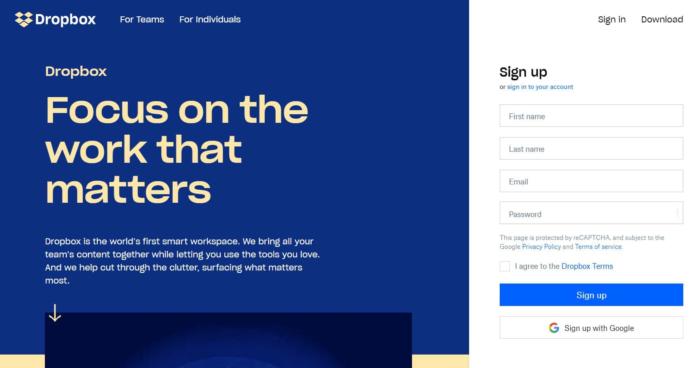
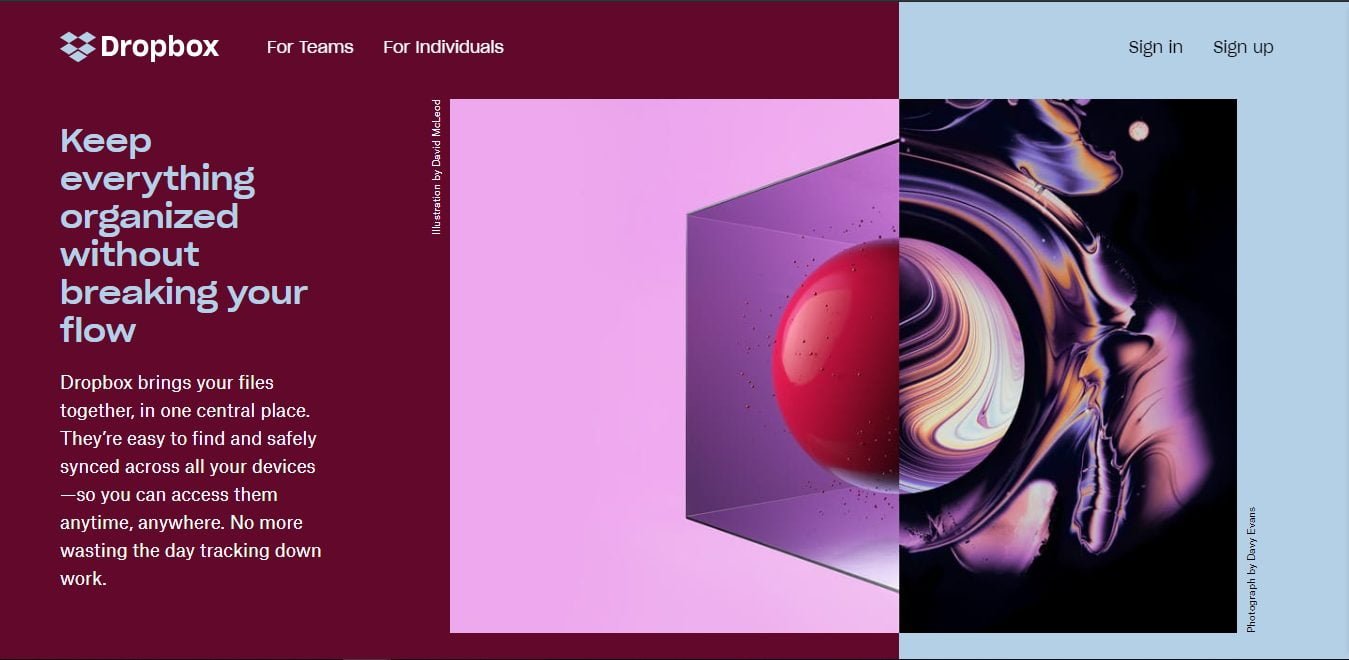
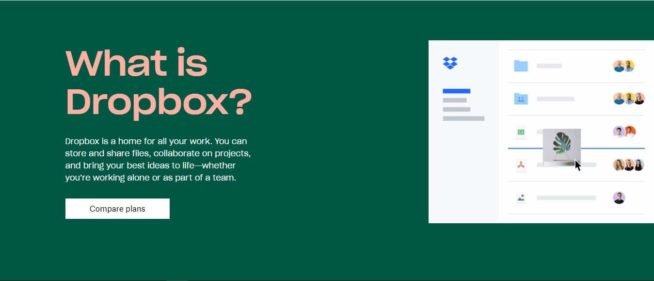
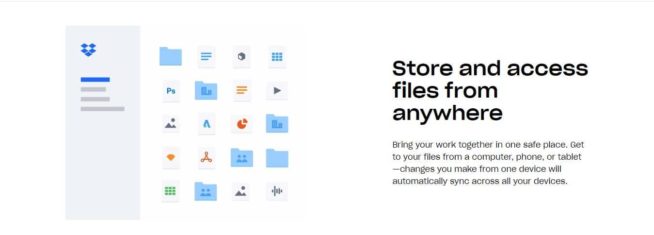
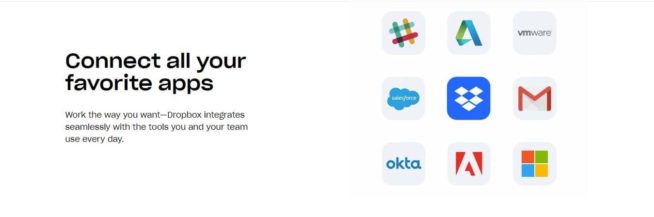
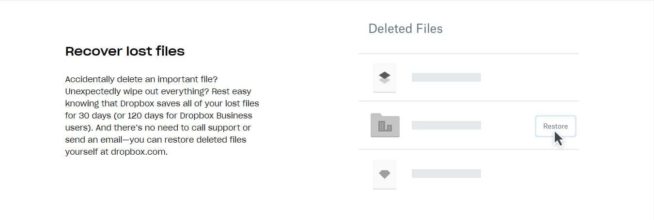
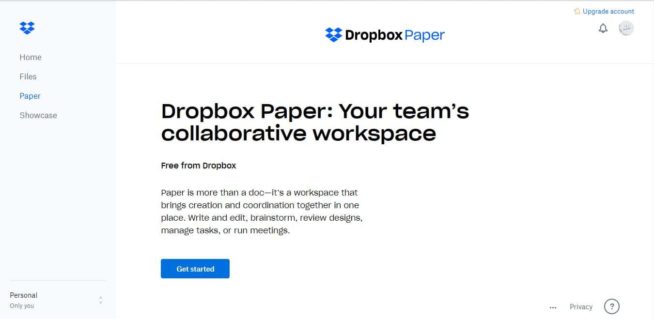
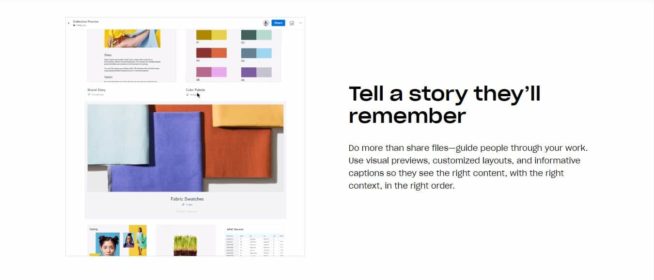
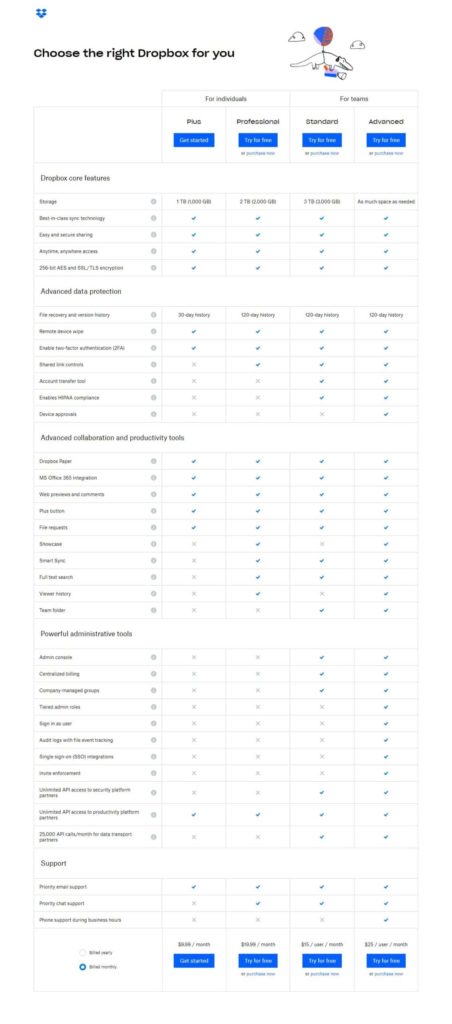
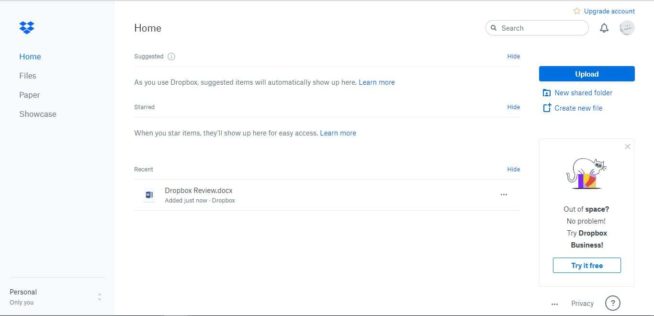
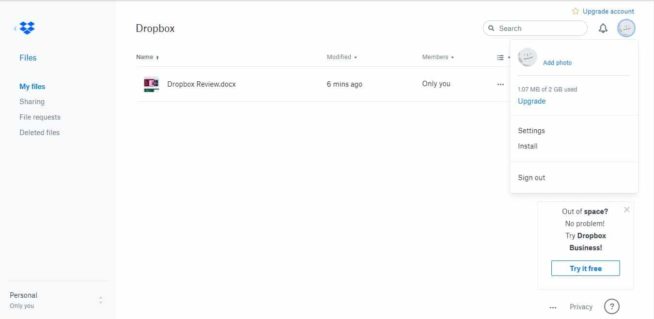
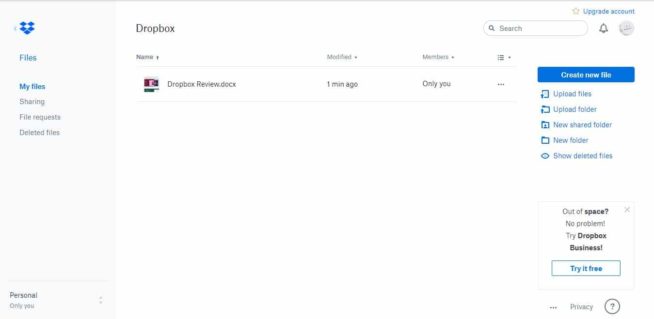
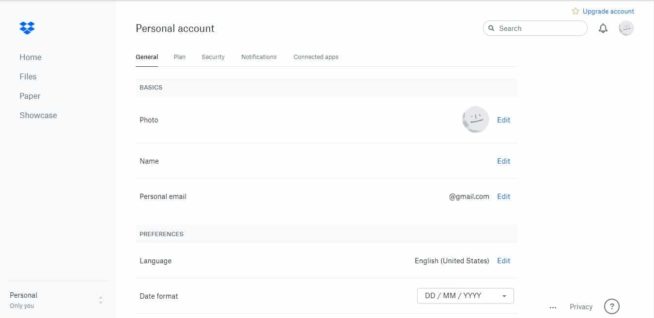
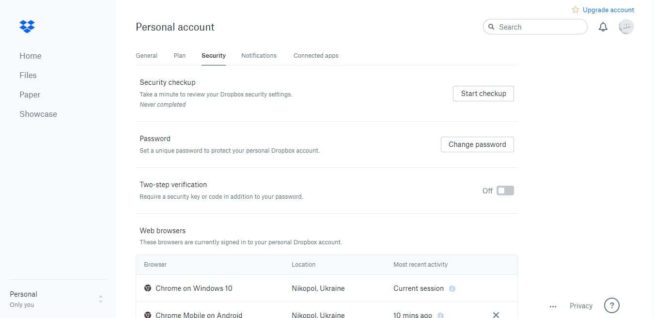
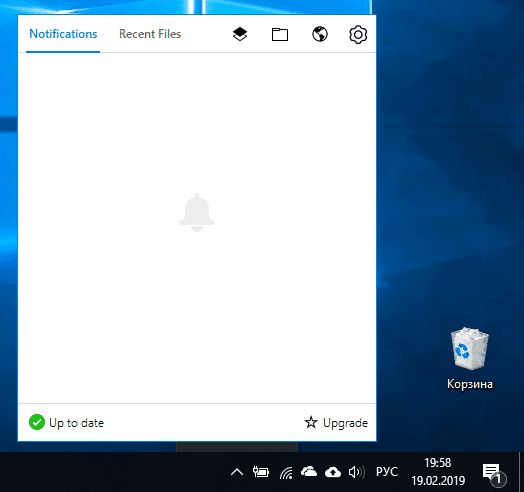
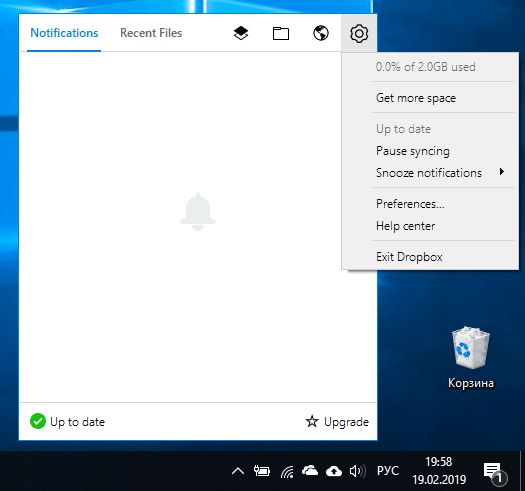
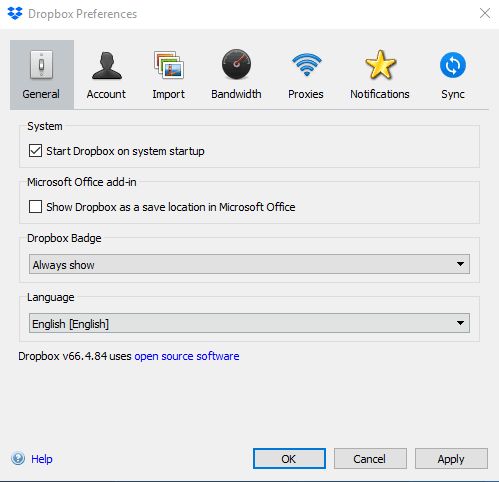
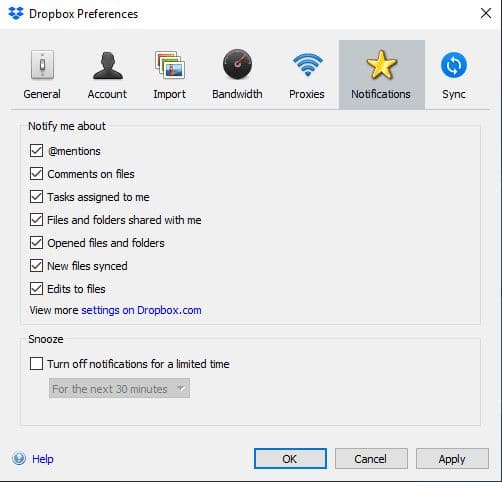
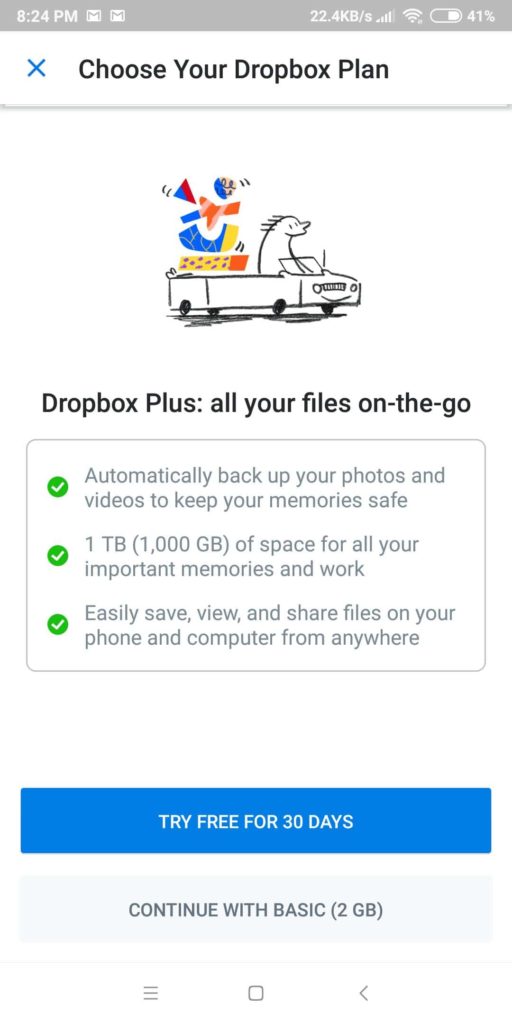
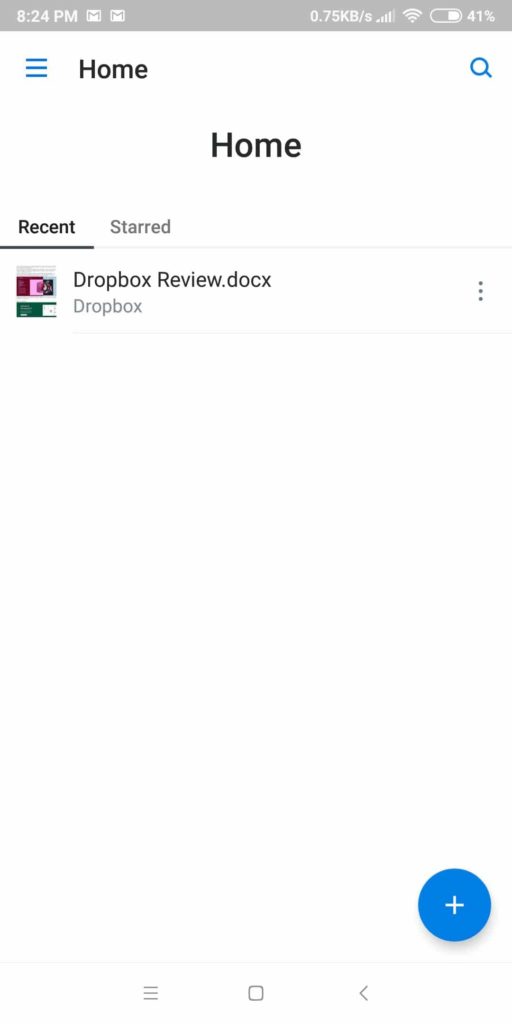
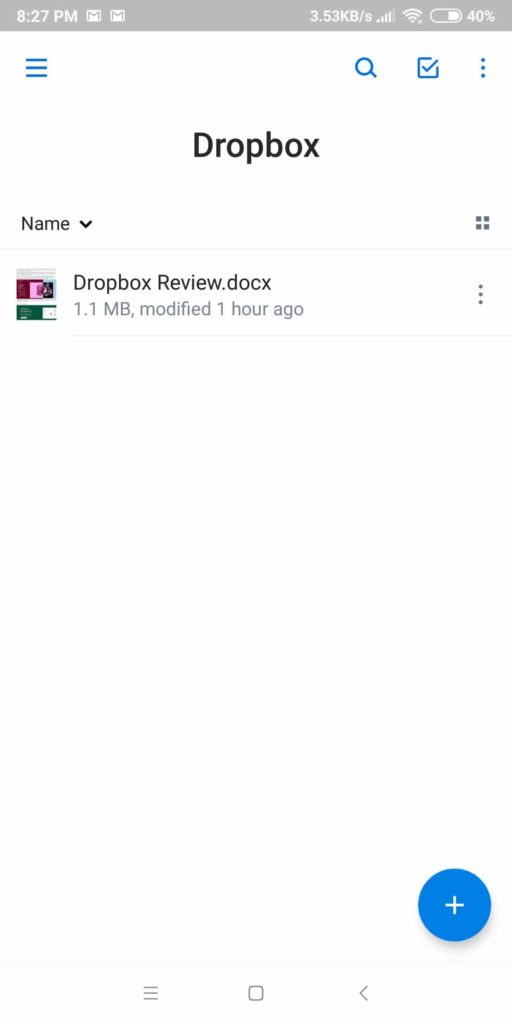
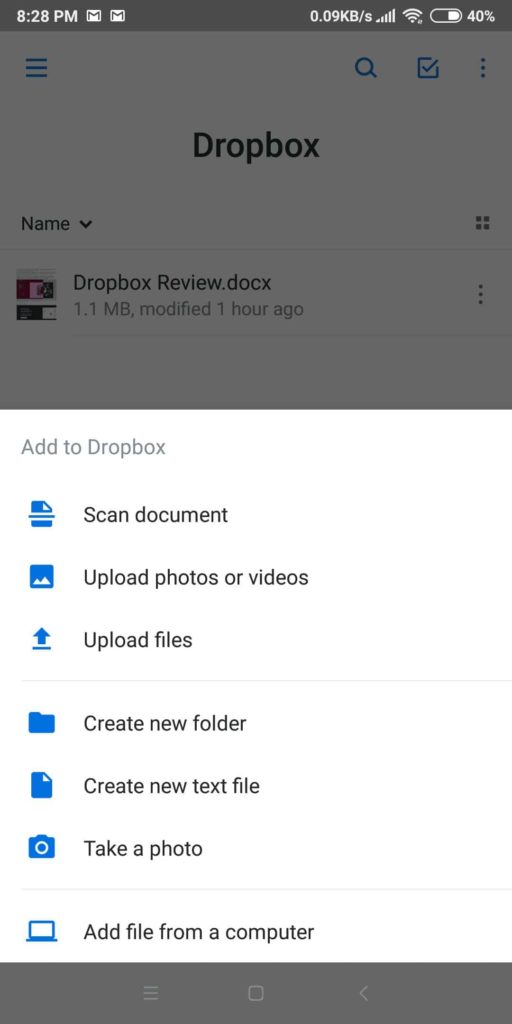
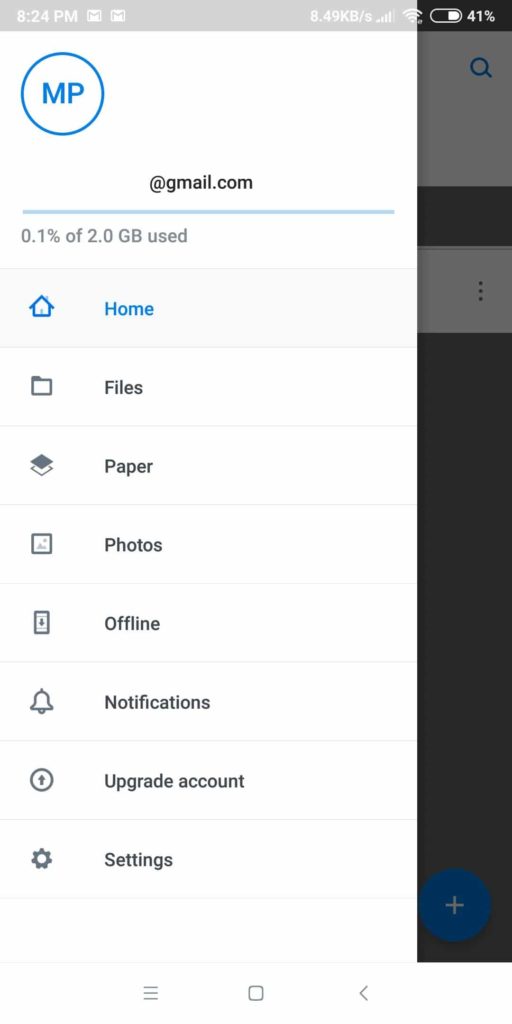
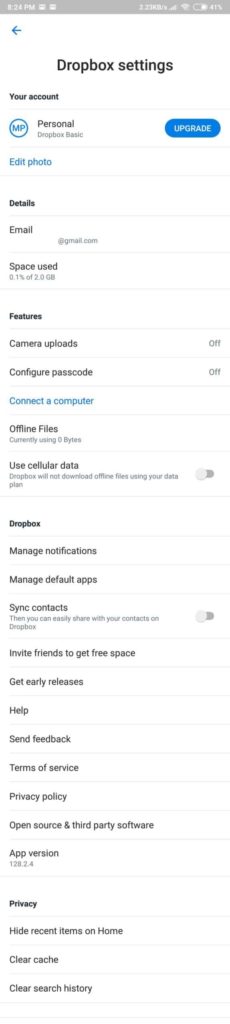

![10 最佳云游戏服务 [year]:PC、移动设备和 Xbox 8 Best Cloud Gaming Services 2021 [PC, PS4 & Xbox One]](https://www.privateproxyguide.com/wp-content/uploads/2020/03/Best-Cloud-Gaming-Services.jpg)
![Linux和Windows最佳云托管提供商 [year] best cloud hosting providers](https://www.privateproxyguide.com/wp-content/uploads/2021/03/best-cloud-hosting-providers-150x150.jpg)
![最佳iPhone和iOS防病毒应用程序 [year] best antivirus for iphone ios](https://www.privateproxyguide.com/wp-content/uploads/2021/03/best-antivirus-for-iphone-ios-150x150.jpg)
![NordVPN 与 ExpressVPN 对比 ([year]) [速度, 安全 & 流媒体] nordvpn vs expressvpn](https://www.privateproxyguide.com/wp-content/uploads/2021/03/nordvpn-vs-expressvpn-150x150.jpg)
![最佳密码管理器适用于Windows、iOS和Android [year] best password managers 2021](https://www.privateproxyguide.com/wp-content/uploads/2021/03/best-password-managers-2021-150x150.jpg)
![8 最佳DNS服务器 [year] 游戏、PS5和Xbox Series X 8 Best DNS Servers in 2021 [Gaming, PS4 & Xbox One]](https://www.privateproxyguide.com/wp-content/uploads/2020/10/best-dns-servers-150x150.jpg)
![最佳LinkedIn机器人和自动化工具 [year] best linkedin bots](https://www.privateproxyguide.com/wp-content/uploads/2021/04/best-linkedin-bots-150x150.jpg)
![NordVPN评测:速度和安全测试 [year] nordvpn](https://www.privateproxyguide.com/wp-content/uploads/2021/03/nordvpn-2024-150x150.jpg)
![ExpressVPN评测:速度和安全性测试结果 [year] expressvpn](https://www.privateproxyguide.com/wp-content/uploads/2021/03/expressvpn-2024-150x150.jpg)
![15个最佳YouTube到MP3转换器([year])[免费和付费] Best youtube to mp3 converter](https://www.privateproxyguide.com/wp-content/uploads/2021/08/Best-youtube-to-mp3-converter-150x150.jpg)
![适用于Netflix的最佳VPN [year]:快速流媒体服务器 Best VPN for Netflix](https://www.privateproxyguide.com/wp-content/uploads/2021/09/Best-VPN-for-Netflix-150x150.jpg)
![适用于iPhone和iOS的最佳VPN [month] [year] Best VPN for iphone and ios](https://www.privateproxyguide.com/wp-content/uploads/2021/09/Best-VPN-for-iphone-and-ios-1-150x150.jpg)
![5款最佳VPN,适用于中国([year])[Windows、Android、iOS] Best VPN for China](https://www.privateproxyguide.com/wp-content/uploads/2021/10/Best-VPN-for-China-150x150.jpg)
![适用于iPhone和Android的最佳间谍应用 [year] 顶级选择 Best Spy Apps for iPhone and Android](https://www.privateproxyguide.com/wp-content/uploads/2021/11/Best-Spy-Apps-for-iPhone-and-Android-150x150.jpg)
![5 最佳 Torrenting & P2P 文件共享的 VPN ([year]) Best VPN for Torrenting](https://www.privateproxyguide.com/wp-content/uploads/2022/01/Best-VPN-for-Torrenting-150x150.jpg)