Fortnite has become one of the most popular online games worldwide, but playing it with a VPN can cause connectivity issues leading to the frustrating “Fortnite VPN Kick.” If you’re experiencing this problem, don’t worry – we have a solution. In this guide, we’ll provide you with step-by-step instructions on how to fix the Fortnite VPN kick and get back to gaming without interruption.
Key Takeaways
- Fortnite VPN kick is a common issue when playing the game with a VPN.
- There are multiple reasons why this issue may occur.
- There are several solutions to fix the Fortnite VPN kick, including adjusting VPN settings, whitelisting Fortnite, and contacting VPN support.
- Updating your VPN and game client and disabling other network-related programs can also improve connectivity.
- Consider using an alternative VPN provider that is known to work well with Fortnite if all else fails.
Understanding the Fortnite VPN Kick
Before we dive into the solutions for fixing the Fortnite VPN kick, it is important to understand why this issue occurs. Using a VPN while playing Fortnite can lead to unexpected kicks due to conflicts between the VPN and the game’s servers.
Fortnite’s anti-cheat system is designed to detect and block any suspicious activity that goes against their terms of service. When playing the game via VPN, the system may detect the VPN as an attempt to mask your real location and block your access.
Furthermore, using a VPN can add extra latency to your connection, leading to slower gameplay and missed reactive opportunities. Due to these reasons, it is crucial to use a VPN that is compatible with the game and provides optimal performance with minimal latency.
In the next sections, we will explore various solutions to fix the Fortnite VPN kick and minimize any interference with your gameplay experience.
Check Your VPN Settings
One of the first steps in troubleshooting the Fortnite VPN kick is to check your VPN settings. Improperly configured VPN settings can lead to conflicts with the game’s connection, resulting in frequent kicks. Below are some things to check:
| Settings to Check | Action to Take |
|---|---|
| Protocol | Make sure that the VPN is set to use the correct protocol. The most common protocols used for gaming are OpenVPN UDP and IKEv2. |
| NAT Firewall | Disable the NAT Firewall option if it’s turned on in your VPN software. This feature can block incoming connections, which can cause issues with Fortnite’s servers. |
| IP Address | Make sure that your VPN is assigned a static IP address. Dynamic IP addresses can change frequently, causing issues with the game’s connection. |
| DNS Servers | Ensure that your VPN is configured to use the correct DNS servers. Some VPNs use their own DNS servers, which can lead to conflicts with Fortnite’s servers. |
If you’re unsure how to check these settings, refer to your VPN provider’s support page or contact their customer service team for assistance. Once you’ve verified that your VPN settings are correct, try playing Fortnite again to see if the VPN kick issue has been resolved.
Select a VPN Server Close to the Game Server
If you’re experiencing the Fortnite VPN kick, one possible cause is the distance between your VPN server and the game server. The farther away the VPN server is, the longer it takes for data to travel, which can increase latency and trigger the kick. To fix this issue, you need to select a VPN server that is closer to the game server.
The best way to find a VPN server that is close to the game server is to check the VPN provider’s list of server locations. Look for a server that is located in the same region or country as the game server. For example, if the game server is in the US, choose a VPN server located in the US. This will reduce latency and improve your gaming experience.
If your VPN provider doesn’t have a server located close to the game server, you can try using a different VPN provider that does. Look for providers that offer servers in the same region or country as the game server. Some VPN providers even have special servers optimized for gaming, which can further reduce latency and improve your gaming performance.
Disable VPN Overlay or Features
Sometimes, VPNs come with additional features or overlays that can interfere with the game’s connection. These features can include ad-blockers, firewalls, and other security measures that may conflict with Fortnite. To fix the VPN kick issue, you will need to disable these features.
To disable the VPN overlay or features:
- Go to your VPN settings and look for the “features” or “advanced settings” section.
- Disable any features or overlays that you think may be causing the issue.
- Restart your VPN and Fortnite to see if the problem persists.
If disabling VPN features does not work, you may need to switch to a different VPN provider that does not have such features or overlays.
Adjust VPN Security Settings
One reason why your VPN may be kicking you out of Fortnite is due to its security settings. Some VPNs have advanced security features that may interfere with your game’s connection. The good news is that you can adjust these settings to strike a balance between security and optimal gaming performance.
When adjusting your VPN security settings, make sure you do not compromise on your device’s security. Here’s how you can adjust the settings to fix the Fortnite VPN kick:
- Start by opening your VPN software and navigating to the security settings section.
- Look for options such as “TCP Override,” “Custom DNS,” and “Internet Kill Switch.” These options may cause conflicts with Fortnite’s connection, leading to the VPN kick.
- Try disabling these options one at a time and check if the issue is resolved. If not, you can try adjusting the security settings to a lower level until the kick issue is fixed.
- If you are still experiencing VPN kicks in Fortnite, you can contact your VPN provider’s support team for further assistance. They can help you identify which security settings may be causing the issue and provide further guidance on resolving it.
By adjusting your VPN’s security settings, you can fix the Fortnite VPN kick and continue enjoying uninterrupted gaming sessions.
Whitelist Fortnite in Your VPN
If you’re still experiencing the Fortnite VPN kick after trying the previous solutions, it may be time to whitelist Fortnite in your VPN. This means that you’re allowing the game to bypass the VPN and connect to the internet directly, preventing any interference caused by the VPN connection.
To whitelist Fortnite in your VPN, you will need to find the settings or options menu in your VPN software. Look for an option to add exceptions or bypass specific programs. Then, add the Fortnite game client executable file (usually located in the game folder) to the list of exceptions.
Here are the basic steps:
- Open your VPN software and navigate to the settings or options menu.
- Look for an option to add exceptions or bypass specific programs, and select it.
- Add the Fortnite game client executable file (usually located in the game folder) to the list of exceptions.
- Save the changes and restart both the VPN and the game client.
This should allow Fortnite to bypass the VPN and connect to the internet directly, preventing any interference caused by the VPN connection. It’s important to note that whitelisting Fortnite may compromise your online security, so use this solution with caution and only if you trust the game and its connection.
Update VPN and Game Client
Outdated VPN software or game clients may be the root cause of compatibility issues leading to the dreaded Fortnite VPN kick. For this reason, it is essential to keep both your VPN and game client up to date with the latest available version. This ensures that any bugs or issues are addressed by the latest updates, providing optimal performance.
To update your VPN, check the provider’s website for the latest version available. Download and install the update, following any instructions provided by the provider. For the game client, check the game’s website or launcher for available updates. Install any pending updates and ensure you have the latest version before attempting to play Fortnite.
It is important to note that some VPN providers may have compatibility issues with certain game clients, including Fortnite. In such cases, the provider may offer a list of supported game clients or a workaround to ensure compatibility. Check the provider’s website or support documents for more information.
Disable Other Network-Related Programs
If you are still experiencing kicks from Fortnite while using a VPN, it’s possible that other network-related programs are interfering with your connection. These programs can include torrent clients, download managers, or even anti-virus software.
To identify any potential programs that are causing conflicts, open Task Manager on your computer and look for any network-related programs running in the background. Once you have identified them, try disabling them one at a time to see if it resolves the issue.
If disabling these programs does not fix the problem, try temporarily disabling your firewall and see if that makes a difference. If it does, adjust your firewall settings to allow Fortnite to communicate with the game server.
It’s important to remember to re-enable any programs or settings that you have disabled once you have finished troubleshooting, to ensure the security and stability of your system.
Contact VPN Support
If you have exhausted all the troubleshooting steps outlined in this guide and still experience the Fortnite VPN kick, it may be time to contact your VPN provider’s support team. They may be able to provide more specific solutions or identify any underlying issues with your VPN connection.
When reaching out to VPN support, provide them with as much information as possible about the problem you are experiencing, such as error messages or any specific actions that trigger the kick. This will help them diagnose the issue more effectively and provide a solution in a timely manner.
Be sure to communicate with the support team in a friendly and respectful manner. Remember, they are there to assist you and provide a solution to the problem.
Keep in mind that response times and quality of support may vary depending on the VPN provider. Some providers may offer live chat support or phone support, while others may only offer email support. Be patient and persistent in seeking a resolution.
Consider Alternative VPNs
If you’ve exhausted all options and still experience the Fortnite VPN kick, it may be time to consider using a different VPN provider that has better compatibility with the game. Not all VPNs are created equal, and some may work better than others when it comes to online gaming.
The good news is that there are alternative VPN options that have been known to work well with Fortnite. These VPNs are specifically designed to cater to gamers, offering fast speeds, low latency, and compatible servers. Some of the popular alternatives to consider include:
| VPN Provider | Features |
|---|---|
| ExpressVPN | High-speed servers, unlimited bandwidth, and easy to use |
| NordVPN | Specialty gaming servers, advanced security features, and affordable pricing |
| Surfshark | Optimized server network, strong encryption, and budget-friendly pricing |
Remember to do your research and choose a VPN that not only works well with Fortnite but also meets your specific needs. Look for VPNs that offer dedicated gaming servers, low latency, and fast speeds to ensure a smooth gaming experience.
By trying out different VPN providers, you can find the one that is right for you and get back to enjoying your favorite game without any interruptions.
Conclusion
Congratulations! You have successfully fixed the Fortnite VPN kick and can now enjoy uninterrupted gaming. Remember to always prioritize your online security and choose a VPN that is not only reliable but also compatible with your favorite games.
If for some reason, the issue persists after trying all the solutions suggested in this guide, consider reaching out to your VPN provider’s support team for further assistance. Additionally, you can explore alternative VPNs that are known to work well with Fortnite.
Thank you for reading this guide, and we hope it has been helpful in your quest to fix the Fortnite VPN kick.
FAQ
Q: Why does the Fortnite VPN kick happen?
A: The Fortnite VPN kick occurs when using a VPN due to conflicts with the game’s connection.
Q: How can I check my VPN settings?
A: To check your VPN settings, refer to the instructions specific to your VPN provider.
Q: How can I select a VPN server close to the game server?
A: To select a VPN server close to the game server, look for server options provided by your VPN that are geographically near the game server.
Q: How can I disable VPN overlay or features?
A: To disable VPN overlay or features, access your VPN settings and locate the options related to overlays or additional features. Disable them accordingly.
Q: How can I adjust VPN security settings?
A: To adjust VPN security settings, access your VPN settings and look for options related to security. Find a balance between security and gaming performance.
Q: How can I whitelist Fortnite in my VPN?
A: To whitelist Fortnite in your VPN, follow the instructions specific to your VPN provider on how to add applications to the whitelist.
Q: How can I update my VPN and game client?
A: To update your VPN and game client, check for updates within the respective applications or visit the official websites for the latest versions.
A: To disable other network-related programs, access your computer’s task manager or settings and identify programs running in the background that may interfere with the VPN. Disable them accordingly.
Q: How can I contact VPN support?
A: To contact VPN support, refer to your VPN provider’s website or customer support channels for guidance on how to reach their support team.
Q: Are there alternative VPNs for Fortnite?
A: If you encounter persistent issues, consider trying alternative VPN providers known for their compatibility with Fortnite.
Q: How can I fix the Fortnite VPN kick?
A: By following the steps outlined in this guide, you should be able to fix the Fortnite VPN kick and enjoy uninterrupted gaming. Remember to prioritize your online security and choose a VPN that is reliable and compatible with your favorite games.
We earn commissions using affiliate links.


![Best Fortnite VPN in [month] [year] Best VPN for Fortnite](https://www.privateproxyguide.com/wp-content/uploads/2018/07/Best-VPN-for-Fortnite-BattleRoyale-150x150.jpg)
![5 Best VPN for Bet365 ([year]) [Fix not working] Best VPN for Bet365](https://www.privateproxyguide.com/wp-content/uploads/2018/08/best-vpn-for-bet365-150x150.jpg)
![7 Best VPN for Hulu ([year]) [Fix not working] Best VPN for Hulu 2021](https://www.privateproxyguide.com/wp-content/uploads/2020/10/best-vpn-for-hulu-150x150.jpg)
![4 Best VPN for Amazon Prime Video ([year]) [Fix not working] Best VPN for Amazon Prime 2021](https://www.privateproxyguide.com/wp-content/uploads/2019/04/best-vpn-for-amazon-prime-150x150.jpg)
![5 Best Disney Plus VPN ([year]) [Fix not working] Best VPN for Disney Plus 2021](https://www.privateproxyguide.com/wp-content/uploads/2021/03/disney-plus-150x150.jpg)

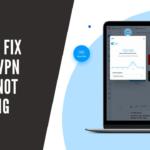
![5 Best VPN for MLB TV ([year]) [Fix not working] Best VPN for MLB TV](https://www.privateproxyguide.com/wp-content/uploads/2021/08/Best-VPN-for-MLB-TV-150x150.jpeg)
![6 Best VPN for iPhone & iOS ([year]) [Fix not working] Best VPN for iphone and ios](https://www.privateproxyguide.com/wp-content/uploads/2021/09/Best-VPN-for-iphone-and-ios-1-150x150.jpg)
![5 Best Apex Legends VPN in ([year]) [Fix not working] best vpn for apex legends](https://www.privateproxyguide.com/wp-content/uploads/2021/10/best-vpn-for-apex-legends-1-150x150.jpg)
![5 Best Binance VPN ([year]) [Fix not working] Best VPN for Binance](https://www.privateproxyguide.com/wp-content/uploads/2021/10/Best-VPN-for-Binance-150x150.jpg)
![5 Best VPN for Austria ([year]) [Fix not working] Best VPN for Austria](https://www.privateproxyguide.com/wp-content/uploads/2021/11/Best-VPN-for-Austria-150x150.jpg)
![7 Best VPN for India ([year]) [Fix not working] Best VPN for India](https://www.privateproxyguide.com/wp-content/uploads/2021/11/Best-VPN-for-India-150x150.jpg)
![5 Best VPN for Spotify ([year]) [Fix not working] Best VPN for Spotify](https://www.privateproxyguide.com/wp-content/uploads/2021/11/Best-VPN-for-Spotify-150x150.jpg)
![5 Best VPN for ESPN+ ([year]) [Fix not working] Best VPN for ESPN+](https://www.privateproxyguide.com/wp-content/uploads/2022/01/Best-VPN-for-ESPN-150x150.jpg)