The internet has grown into a full-blown place where people spend most of their time. As Metaverse matures, the internet must add more layers of threats at each point of usage, ranging from routers and ISPs to public DNS servers. You cannot always be sure of the good intentions of the user at the other end.
Using a VPN server to go online can significantly reduce cyber threats. Here we take a closer look at what ProtonVPN has to offer.
1. Verdict
ProtonMail has become synonymous with email security, privacy, and anti-censorship. They dived into the VPN service segment with the gusto that translated into their offerings. ProtonVPN’s free plan offers basic features with top-tier connection speeds across the board. Additional features such as Secure Core, Tor Network traffic routing, and Ad shield are available in their premium plans. You can get started with the free plan and rely on it for a long time before requiring an upgrade. With unlimited bandwidth across free and paid plans, ProtonVPN has grown from strength to strength. Some work in their streaming department would seal the deal for a user segment.
| Jurisdiction | Switzerland |
| Simultaneous connections | 10 simultaneous VPN connections at a time |
| Supported VPN protocols | OpenVPN, WireGuard, IKEv2 |
| Logs policy | No logs |
| Price | 4.99 € per month |
| Money-back guarantee | 30-day money-back guarantee |
| Customer support | Email and Social Media |
| Works with Netflix? | Yes |
| Allows torrenting? | Yes |
| Servers | Over 1700 servers in 60+ countries. |
Pros
- 10 simultaneous connections
- Torrenting officially allowed
- Unlimited bandwidth
- Swiss-based legal protection, outside jurisdiction of EU and US
- Open-source apps, peer-reviewed by industry experts
- VPN accelerator for increasing the connection speed
- Highest strength encryption with network traffic encrypted using 4096-bit RSA keys
Cons
- No live chat support
- No router-based configuration
- A limited number of servers
2. What We Liked With ProtonVPN
2.1 Mobile App
The mobile app is available for both the leading mobile platforms, Android and iOS. The former is available as an installable APK and an option to download from Github. It comes in handy when certain VPN services are banned in your country.
You can create a user account for ProtonVPN directly on the mobile app. Once inside, we are in the countries section. Swipe right to access the map and profiles we will explore in a moment. All the server locations are categorized here under countries. Tap on any of them to see different locations with the server load and the fastest mentioned at the top.
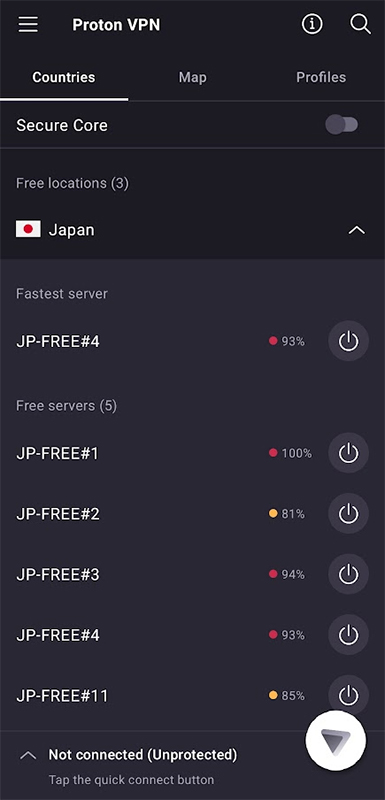
A single tap on the IO button and connect to the desired VPN server. The easier way is using the quick connect through the ProtonVPN logo at the bottom for connecting to the fastest available server, irrespective of the location. Once connected, you will see detailed information about the connection with information – VPN protocol, IP, server details, data uploaded and downloaded, along with a real-time data transmission graph.
If you like the server and the settings such as VPN protocol, routing, and Netshield, amongst others, tap on the Save to profile button below the disconnect button to save the settings for future use.
Swipe right to the Maps section, where all the VPN server’s locations are pinned on the map with the upside-down triangles depicting the logo of ProtonVPN. Tap on any of them to connect to the best available server in the region or country.
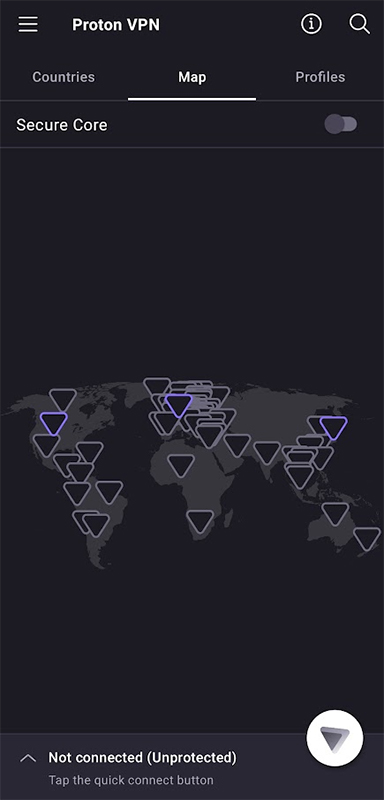
The following section is Profiles containing VPN connection profiles set by users. They can be created while connecting, as we discussed earlier. The other way is through this section through the New profile option at the top with the profile name, color, country, secure core, and VPN protocol. There is an edit option for the existing profiles as well.
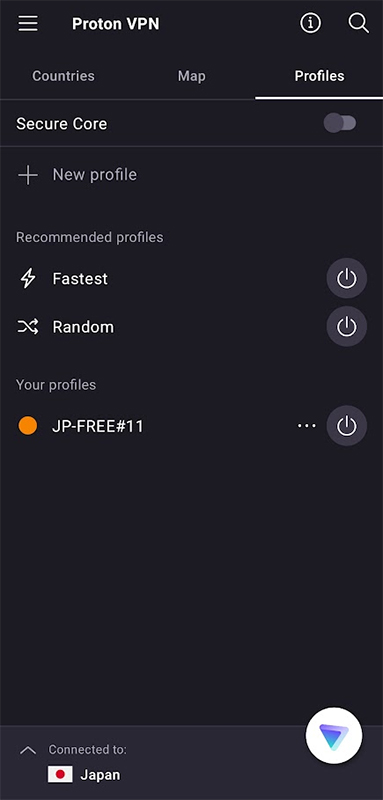
We can see the connection status and speed details in the notification bar. It also packs a disconnection button which works as advertised. You cannot resume the VPN connection using the same.
The app has a help option that will direct the user to the support center of ProtonVPN’s website. You need to be logged in to raise a support ticket there.
Settings
Moving to the settings section, it houses everything as advertised for the VPN service. Few of the options are available in the premium version alone. First, you can set up the server to connect using the Quick Connect option. It can be the fastest, random, or a particular VPN server profile.
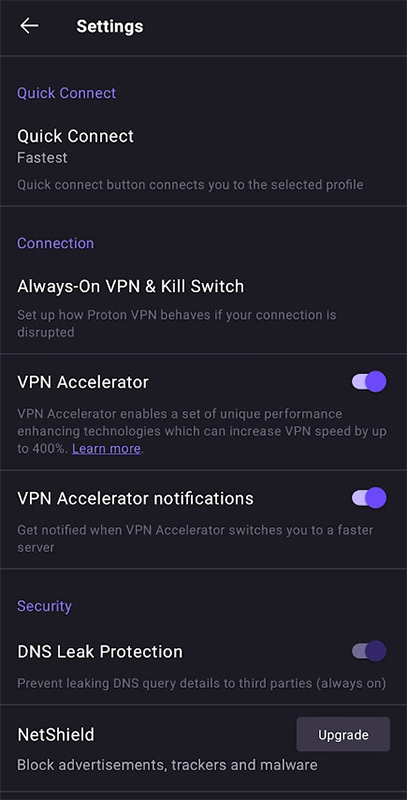
VPN Accelerator and Kill Switch can be set up from here. The Always-On VPN, which will ensure that the VPN is connected at all times, must be configured through the guide here. Along with that, the security section houses DNS leak protection, enabled by default.
In the Advanced section, users can also take advantage of the alternative routing, enabled by default, which essentially re-routes traffic in areas where ProtonVPN is censored. Look further down to select the suitable VPN protocol for your device. It is set to smart (auto) by default, selecting the ideal one for you. Leave it as configured unless you are familiar with the protocols.
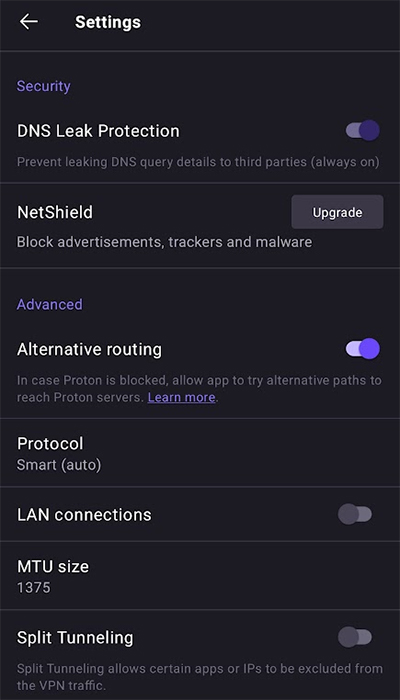
At the bottom of the setting is the Moderate NAT option, a helpful feature mainly for gamers. The security quotient goes down a notch while overall performance is enhanced.
2.2 Desktop App
The apps are available for Windows, macOS, Linux distros, and Chromebook. Like mobile apps, you will have to log in and launch the app. Unlike few leading VPN services, there is no QR login to sign in to the account directly.
Press the Pause Button: We noticed ProtonVPN taking over the connection on our computer sometimes, even when it was not connected. Closing the app fixed the issue but can take a normal user by surprise who may panic seeing the difference in connection speeds and latency.
ProtonVPN did a fine job with its user interface, offering a minimal design philosophy with functions appearing on the screen. You don’t have to dig deep into the settings as everything relevant is positioned on the home screen. There is a giant geo-map with the ProtonVPN server across the world. Use the scroll wheel or the plus or minus button to zoom in/out on the map to see servers in specific locations—double-click on a particular location to establish a VPN connection with the server houses there.
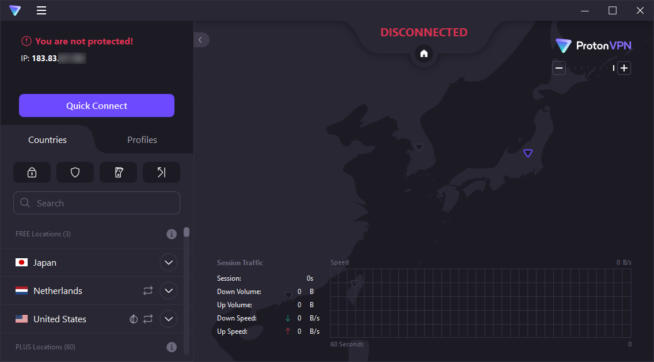
The left side of the screen has a giant quick connect button that will connect you to the fastest or random server, as per the setting. Below the button is the countries tab which houses all the VPN server locations and can be searched using the search bar. Click on a specific country and see all the available servers. The load on particular servers is also mentioned there.
This tab also has ProtonVPN’s signature features such as Secure Core, Netshield, KillSwitch, and Port Forwarding.
Let’s move to the profiles tab, which mirrors the mobile counterpart. You can create and manage connection profiles with different names, servers, VPN protocols, and SecureCore, P2P, and Tor settings. All the connection profiles become available for the Quick Connect button after saving. You can also access profiles from the hamburger menu at the top.
Settings
Head to the settings from the hamburger menu, and you will land in the three tabbed windows – General, Connection, and Advanced. The general tab has the language selection, quick connect settings, and the option to launch the app when the computer boots up. We can also enable Early Access, receiving the first version of new updates, which can be less stable than the regular versions.
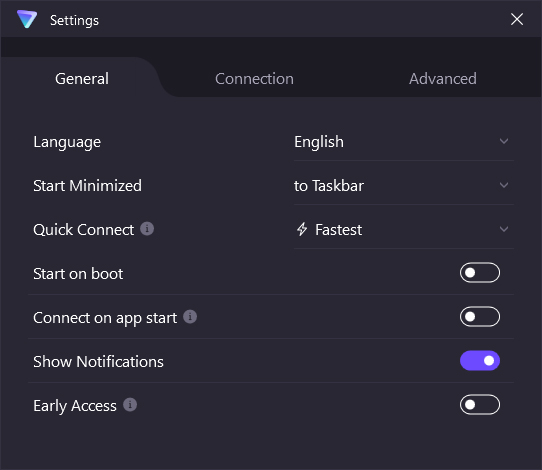
The connection tab has VPN protocol selection, set to smart by default. Customer DNS servers and Moderate NAT options are available here, disabled by default.
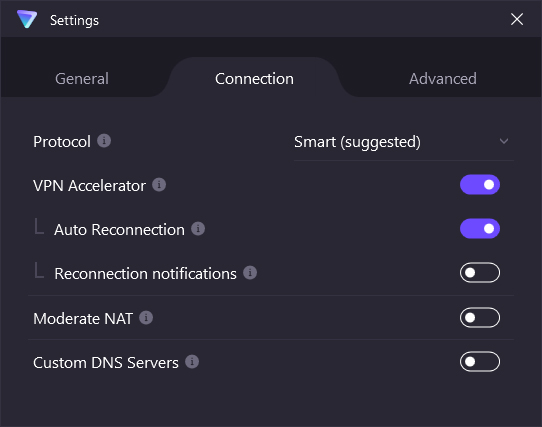
Moving to the last tab, the advanced settings are crowded. We have the port forwarding disabled by default here. If you have OpenVPN protocol network adapter selection – UDP and TDP will appear as well. DNS leak protection, alternate routing, and hardware acceleration can be enabled here.
You can enable and manage split tunneling from here. It can include or exclude certain apps passing from the VPN tunnel. Even IPv4 addresses can be added in the split tunneling option.

2.3 No DNS Leak – Tested
When you type in a site’s address in the web browser, the website doesn’t just magically appear on your screen. Many pieces move behind the scenes for the website, hosted on a server, to display on your device. As soon as a website’s URL is entered, it is sent to the DNS server, the phonebook of the internet, which turns it into an IP address server where the website is hosted. It then connects your device to the server, thus displaying the website.
As the transmission of data happens both ways, hackers or snoopers are likely dropping in on the network, garnering information about your activities, device details, and more, as offered by the ISP or the default DNS itself. It is essential to hide your details which could land in the wrong hands with unpleasant motives. Using a free tool, we put ProtonVPN’s servers through a DNS leak test. Since we have three countries available, we will conduct four tests at these locations.
Test 1: Without VPN – Default
We conducted the first test without a VPN to show how our DNS is leaked when no protection is in place. Our IP address, location, and ISP details, amongst other things, are exposed. Therefore, there is a DNS LEAK here.
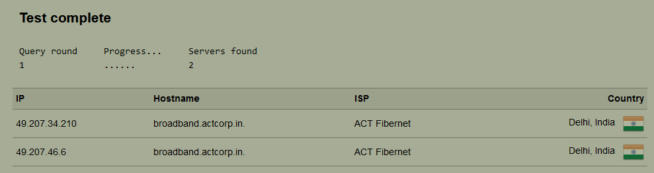
Test 2: With VPN – USA
We selected a server from Miami, United States, and it concealed our original details with success. It showed the details of the server in America. There is NO DNS leak here, as we can see.
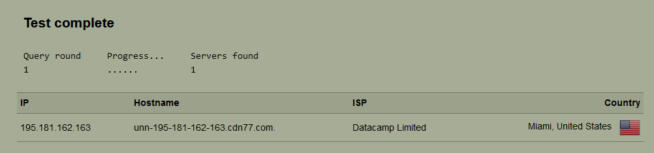
Test 3: With VPN – Netherlands
The second accessible server is from the Netherlands. We established a standard connection with the default settings and tested for leaks. There is NO DNS Leak as our information is not exposed.
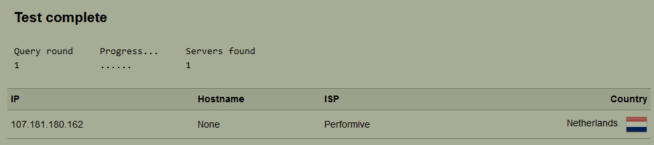
Test 4: With VPN – Japan
Moving to East Asia, ProtonVPN has servers in Japan, and we decided to test them for leaks. It passed the tests with flying colors, and there is NO DNS leak here.
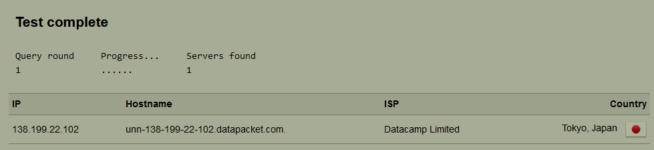
| IP Address | Location | ISP | DNS Leak |
| 49.207.xx.xxx (Without VPN) | Delhi, India | ACT Fibernet | YES |
| 195.181.162.180 | Miami, United States | Datacamp Limited | NO |
| 107.181.180.166 | Amsterdam, Netherlands | Performive | NO |
| 37.19.205.195 | Tokyo, Japan | Datacamp Limited | NO |
2.4 Speed Test
ProtonVPN offers medium-speed servers on their free plan. We decided to test them out and see how they fare. The computer we use has the following configurations to establish a baseline for testing the speeds.
| Internet Speed | 200 Mbps Downstream, 170 Mbps Upstream – Wired |
| LAN Chipset | Realtek® RTL8111HN Gigabit LAN |
| Processor | AMD Ryzen 5 5600x |
| Browser | Mozilla Firefox and Google Chrome |
We performed the tests using Speedtest.net using the three available server regions. The tests were conducted three times a day for arriving on an average.
| City | Speed |
| India (Host region) | 201 Mbps (Down), 166 Mbps (Up) |
| Netherlands | 172 Mbps (Down), 121 Mbps (Up) |
| USA | 119 Mbps (Down), 94 Mbps (Up) |
| Japan | 140 Mbps (Down), 148 Mbps (Up) |
The speeds advertised as “medium” for the free plans are excellent. If you are looking for a VPN with fast speeds, ProtonVPN is a good option to consider.
2.5 Security
ProtonVPN emphasizes protection with several robust security measures in place. Its premium Secure Core feature deploys a secure architecture that routes user traffic through multiple servers to ensure a higher level of anonymity.
The network is encrypted with AES-256, key exchange being done with 4096-bit RSA, and HMAC with SHA384. The ProtonVPN server’s hard disks are fully encrypted with proper certificates and other configurations. As the company believes in transparency and peer review, everything is independently audited. All the apps are 100% open-source, and anyone can examine their code. Find all the source code on Github.
2.6 Support
Users can raise a ticket through email at support@protonvpn.zendesk.com to receive support directly. We raised a ticket by filling out the form in the support section. The support agent replied within 8 hours to our query and helped solve the issue. There is no live chat right now, but you can rely on knowledgebase articles and email support to get through. There is a bonus option of contacting the social media team for help in case of urgency.
3. What We Did Not Like With ProtonVPN
3.1 Limited Netflix Content
A good reason why people use VPN is to access OTT, specifically Netflix content of specific regions. Before visiting Netflix, we individually connected to Japan, the Netherlands, and the USA servers. In Japan and the Netherlands, Netflix did not work at all. Netflix USA worked on specific servers while the majority of them did not work. If you are taking ProtonVPN solely to access the libraries of Netflix, it is better to look elsewhere.
3.2 No browser Extension
All the leading VPN service providers offer a browser extension for using the server. Installing a full-fledged app is hectic and often runs in the background, taking up the computer’s resources. ProtonVPN should bring a browser extension, offering essential VPN connections at a bare minimum of what a user expects.
We earn commissions using affiliate links.
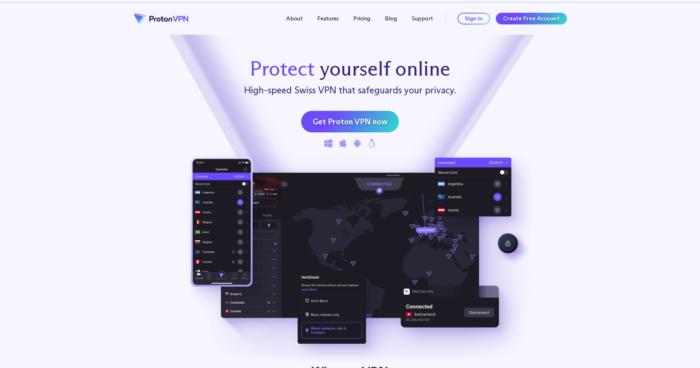

![ExpressVPN Review: Speed & Security Test Results [year] expressvpn](https://www.privateproxyguide.com/wp-content/uploads/2021/03/expressvpn-2024-150x150.jpg)
![NordVPN Review: Speed & Security Test Results [year] nordvpn](https://www.privateproxyguide.com/wp-content/uploads/2021/03/nordvpn-2024-150x150.jpg)
![IPVanish Review: Speed & Security Test Results [year] IPVanish Review](https://www.privateproxyguide.com/wp-content/uploads/2021/03/ipvanish-150x150.jpg)
![PureVPN Review: Speed & Security Test Results [year] PureVPN Review 2021](https://www.privateproxyguide.com/wp-content/uploads/2018/05/purevpn-review-homepage-150x150.jpg)
![ZenMate VPN Review: Speed & Security Test Results [year] zenmate](https://www.privateproxyguide.com/wp-content/uploads/2021/03/zenmate-150x150.jpg)
![Surfshark VPN Review: Speed & Security Test Results [year] surfshark review](https://www.privateproxyguide.com/wp-content/uploads/2021/10/homepage-150x150.jpg)
![Private Internet Access Review: Speed & Security Test [year] private internet access](https://www.privateproxyguide.com/wp-content/uploads/2021/03/private-internet-access-150x150.jpg)

![FastestVPN Review [year]: Speed, Security, and Performance FastestVPN review](https://www.privateproxyguide.com/wp-content/uploads/2021/12/homepage-150x150.jpg)
![NordVPN vs ExpressVPN: Speed, Security & Streaming [year] nordvpn vs expressvpn](https://www.privateproxyguide.com/wp-content/uploads/2021/03/nordvpn-vs-expressvpn-150x150.jpg)
![Surfshark vs ExpressVPN ([year]) [speed, security & streaming] Surfshark vs expressvpn](https://www.privateproxyguide.com/wp-content/uploads/2021/12/Surfshark-vs-expressvpn-150x150.jpg)
![Best Magento Hosting for Speed, Security & Scalability [year] Best Magento Hosting](https://www.privateproxyguide.com/wp-content/uploads/2023/01/Best-Magento-Hosting-150x150.jpg)
![Best Drupal Hosting Providers for Speed, Security & Uptime [year] Best Drupal Hosting](https://www.privateproxyguide.com/wp-content/uploads/2023/08/Lagg-till-en-rubrik-1-150x150.jpg)
![OVPN Review & test [year] Is it the best swedish VPN? ovpn](https://www.privateproxyguide.com/wp-content/uploads/2021/03/ovpn-150x150.jpg)