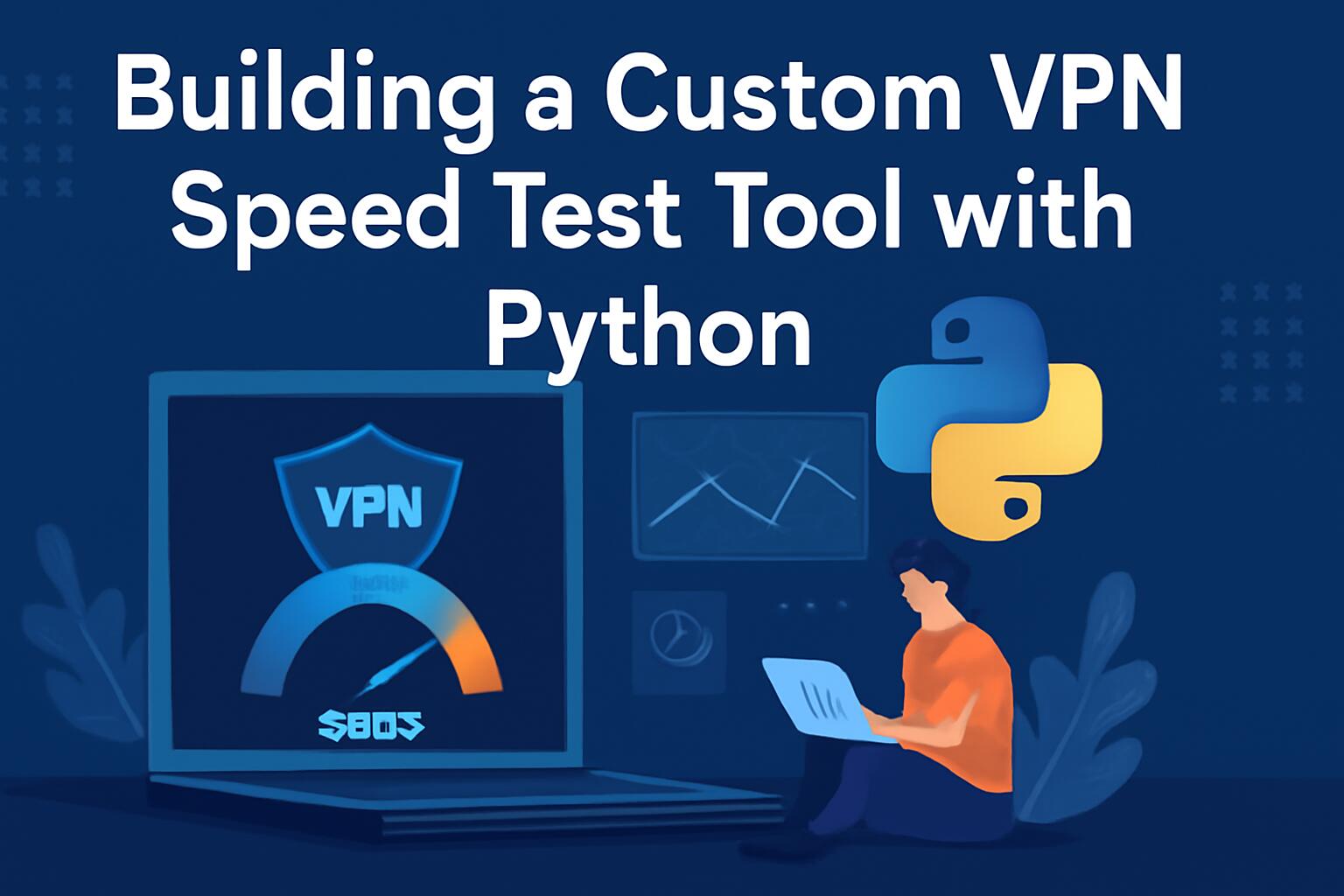Building a custom VPN speed test tool using Python can be a highly effective way to monitor the performance of VPN servers and analyze the speed fluctuations under various conditions. In this tutorial, we will dive deep into how to develop a tool capable of measuring VPN speeds in terms of download speed, upload speed, and latency. This process will involve several Python libraries and methods to handle network requests, measure throughput, and output results in a clear format. Let’s break down the steps involved in creating such a tool.
Prerequisites
Before diving into the code, it is important to have a few libraries installed to handle the HTTP requests and the measurements of network performance. These include:
- Python 3.x installed on your system
- Speedtest-cli library (for measuring speeds)
- Requests library (for making HTTP requests)
- Time library (for measuring latency)
You can install the necessary Python libraries using pip:
pip install speedtest-cli requestsUnderstanding the Speedtest Process
At the core of a VPN speed test is the concept of measuring the throughput between your computer and a remote server. The test typically involves downloading and uploading small amounts of data while measuring the time it takes to transfer these bits of information. The measurement can be used to calculate the speed in Mbps. However, when testing through a VPN, the speed will likely be affected by factors like encryption overhead and the quality of the connection to the VPN server.
To gather relevant data for the test, the speedtest-cli tool allows us to access a global network of test servers and measure latency, download, and upload speeds. We can harness this library to build a custom test for VPN servers, allowing us to measure how a VPN connection influences performance compared to a non-VPN connection.
Setting Up the VPN Speed Test Tool
We will now begin the process of creating a Python script to test VPN speeds. The basic idea is to execute a speed test both with the VPN connected and without, then compare the results to identify the VPN’s impact on the network speed. Let’s go step by step through the code structure.
Step 1: Importing Required Libraries
import speedtest
import time
import requests
Step 2: Writing the Speed Test Function
The function will initialize a speedtest object, select the best server based on ping, and then measure download, upload, and latency.
def run_speedtest():
st = speedtest.Speedtest()
# Selecting the best server
st.get_best_server()
# Measuring download, upload, and ping
download_speed = st.download() / 1_000_000 # Convert to Mbps
upload_speed = st.upload() / 1_000_000 # Convert to Mbps
ping = st.results.ping
return download_speed, upload_speed, ping
Step 3: Adding VPN Connection Test
The next part of the script will allow us to test the VPN connection. We will use the same run_speedtest function both with and without the VPN. For the VPN connection test, ensure that the VPN is connected before running the test.
def test_vpn_speed(vpn_status=False):
if vpn_status:
print("Testing with VPN...")
else:
print("Testing without VPN...")
# Run speed test
download_speed, upload_speed, ping = run_speedtest()
print(f"Download Speed: {download_speed:.2f} Mbps")
print(f"Upload Speed: {upload_speed:.2f} Mbps")
print(f"Ping: {ping} ms")
Step 4: Running the Test
Now that we have defined the core functions to test the speeds, we can run tests in both scenarios (with and without the VPN). The script will output the results for both tests, which will be compared manually or saved for future analysis.
def main():
# Test without VPN
test_vpn_speed(vpn_status=False)
# Test with VPN
test_vpn_speed(vpn_status=True)
Optimizing the Speed Test
There are several optimizations you can make to the script for better performance and accuracy. One important optimization is to run the test multiple times and average the results, especially in cases where network speed fluctuates. This provides a more reliable result. Additionally, you can configure the test to run at specific intervals to monitor the VPN speed over time.
Step 5: Running Multiple Tests
def run_multiple_tests(test_count=5):
download_results = []
upload_results = []
ping_results = []
for _ in range(test_count):
download_speed, upload_speed, ping = run_speedtest()
download_results.append(download_speed)
upload_results.append(upload_speed)
ping_results.append(ping)
time.sleep(2)
avg_download_speed = sum(download_results) / test_count
avg_upload_speed = sum(upload_results) / test_count
avg_ping = sum(ping_results) / test_count
return avg_download_speed, avg_upload_speed, avg_ping
Step 6: Updating the Test Function
We now need to modify our test_vpn_speed function to incorporate multiple test runs and calculate average results.
def test_vpn_speed(vpn_status=False, test_count=5):
if vpn_status:
print("Testing with VPN...")
else:
print("Testing without VPN...")
# Run multiple tests
avg_download_speed, avg_upload_speed, avg_ping = run_multiple_tests(test_count)
print(f"Average Download Speed: {avg_download_speed:.2f} Mbps")
print(f"Average Upload Speed: {avg_upload_speed:.2f} Mbps")
print(f"Average Ping: {avg_ping} ms")
Monitoring VPN Server Health
For more advanced monitoring, you can extend the tool to continuously track VPN performance over time. By collecting metrics at regular intervals, you can track performance trends and easily detect issues with the VPN server. This type of monitoring is useful when dealing with multiple VPN servers or different VPN protocols.
Step 7: Continuous Monitoring
def continuous_monitoring(interval=60, test_count=5):
while True:
test_vpn_speed(vpn_status=True, test_count=test_count)
time.sleep(interval)
We earn commissions using affiliate links.