Nordlocker (www.nordlocker.com) is the brainchild of two childhood friends who wanted to play an active role in strengthening privacy and security on the Internet. The file encryption tool was launched in 2018, along with two other apps, as part of the expansion strategy.
Nordlocker is a rather secure cloud storage that relies on advanced encryption standards for safeguarding files and folders.
1. Nordlocker Review Verdict
As a desktop user, you would find it amongst the best for securely keeping your files away from intruders. It is when you are away from the keyboard that’s where the problem starts. You need the desktop client to access the client.
While we anxiously wait for a smartphone app or perhaps the web interface, you can give it a try. If you are usually away from the desktop and need to access the cloud, we suggest giving this a miss.
PROS
- Strong E2EE encryption (zero-knowledge)
- HIPAA and GDPR Compliant
- No restriction on the number of devices
- No transfer bandwidth limit
- Secure folders sharing option
- One-click add to locker
- Edit/View File on the cloud
- No restriction on file size, type
CONS
- No 2FA authentication
- No app for smartphone
- Needs desktop client for accessing the cloud
- No live chat support for free users
- Desktop app crashes when syncing and attempting to use it simultaneously.
You may want to compare Nordlocker to a few other popular alternatives:
| Cloud Provider | Price/month | Free Space | Visit |
|---|---|---|---|
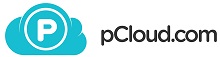 |
€7.99 - 2 TB | 10 GB | pCloud » |
| |
$12.99 -2 TB | 2 GB | Dropbox » |
| |
$9.99 - 1 TB | 5 GB | OneDrive » |
 |
$9.99 - 2 TB | 5 GB | iCloud » |
| |
$19.99 - 2 TB | 15 GB | Google Drive » |
2. What We Like about Nordlocker
2.1 Interface
Starting with the desktop client, which is available for both Windows and macOS. Linux users will have to wait a little bit longer. Talking about the interface, it feels at home.
As a religious Windows user, the app interface feels familiar. Coated in black, it blends with the user accounts with dark mode enabled.
By default, we have two folders, Intro and Personal. In the intro folder, you have Quick Start Guide. Click on it to access the PDF, introducing you to the features of Nordlocker. The document opens up in your default web browser.
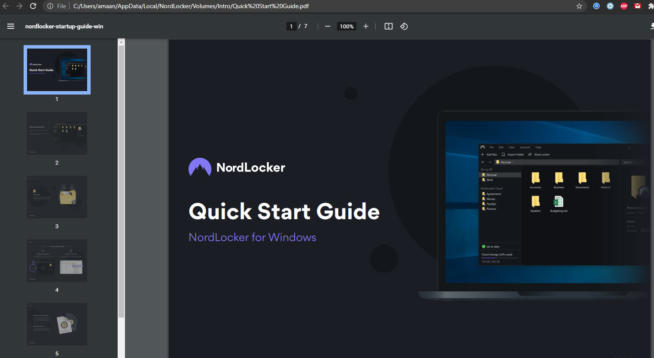
2.2 New Folders
Keeping a lot of files together can cause clutter and becomes increasingly finicky. You will need separate folders for different categories of files. This way, your locker dashboard will look tidy and save time in finding the files.
You can create new folders in your locker through the contextual menu. Right-click inside the locker, and the option will appear. The OS’s default shortcut for renaming works as well. App’s shortcut for renaming is Ctrl+R.
On the other hand, go the traditional way and use the right-click context menu for renaming the folder.
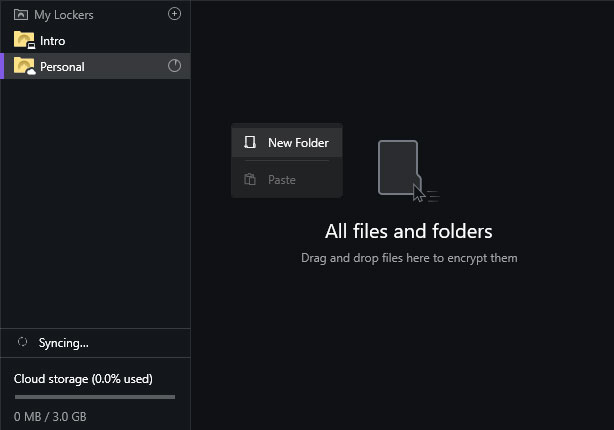
That is not all, and we can import existing folders into the locker as well. A straightforward way is by clicking on the import folder button, given on the upper shelf of the app.
The easier way is to simply drag and drop a folder into the locker. That works like a hot knife through butter.
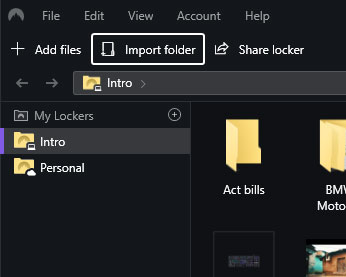
2.3 View
Similar to Windows explorer options, we get different views for displaying the folders.
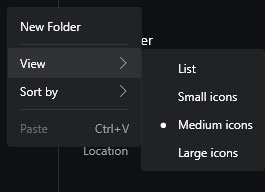
There are four options, and each has a distinct use:
- List: Having too many files in the folder? Switch to list view and see the names of them in a vertical list form. The size, file type(format), and date of modification appear right to the file name.
- Small icons: See all of them in a nutshell with a tiny thumbnail. Big enough to get a hint of what’s packing. Helpful in photos and videos.
- Medium icons: Small icons but bigger. The difference in size, with thumbnails appearing bigger, taking more space on the screen.
- Large icons: Go the full monty with the large icons. The thumbnails become large enough to distinguish each media file. This includes the folders whose snippets are visible.
2.4 Getting Started
Installation is a breeze, and then you get to the login page. If you are not a registered user, you will be redirected to a browser page to create an account.
While creating an account, it will not take a publicly exposed password. Therefore, keep an alternative at hand. You can always add symbols, numbers to make it unique.
Once logged in to the app, you will be asked to create a master password. It can be anything involving numbers or alphabets. Combine both to make it stronger and difficult to guess. Make sure it’s something you can remember or write it down somewhere. Do not share it with anyone to ensure security.
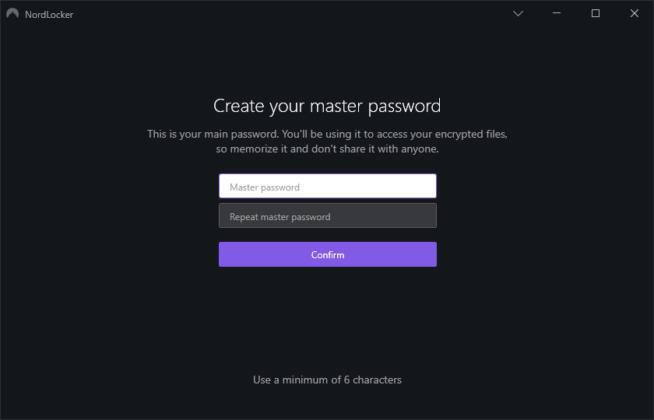
2.5 Recovery Key
A fail-safe is always a must, especially for your encrypted folder. After setting up the master password, you will get a recovery key. When you forget the password, the recovery key is the only way to retrieve access to your locker.
The locker is not attached to your Nordlocker account credentials, which you created on the website.
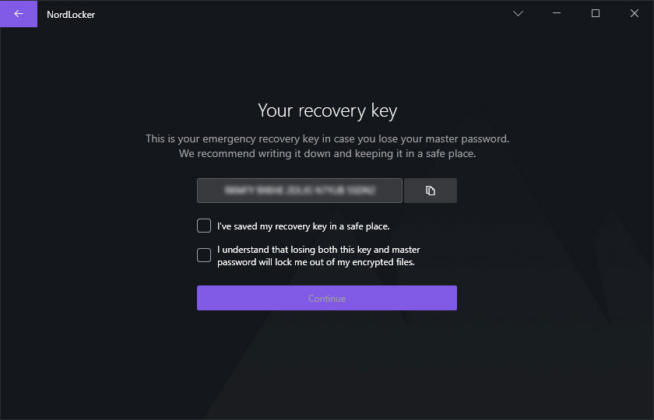
So, note down the recovery key and keep it in a safe place. You can also physically write it down on a piece of paper, just to be sure. There is no harm in taking extra precautions.
2.6 Speed Tests
Before moving ahead with speed, let us lay down the resources at hand. We have fiber-wire based broadband. Plugged into the computer through a CAT-6 wire from the modem cum router.
Using Speedtest dot net, this is the speed a few minutes before conducting the speed test.
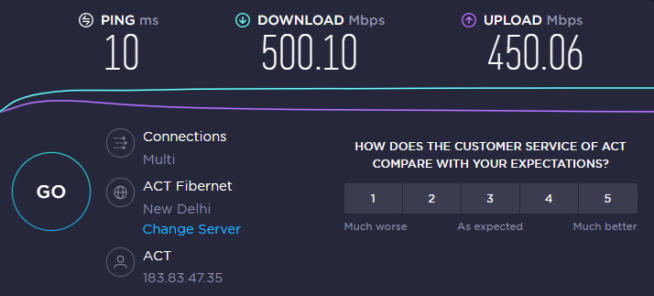
As a general thumb-rule, we performed three tests of upload and download – 750 MB folder, containing 94 odd files. To keep uniformity in testing the download speeds, we downloaded back the same folder.
| Time in Seconds | Attempt -1 | Attempt -2 | Attempt -3 | Average |
| Upload Time | 2 minutes 24 seconds | 2 minutes 18 seconds | 2 minutes 18 seconds | 2 minutes 20 seconds |
| Download Time | 3 minutes 18 seconds | 3 minutes 24 seconds | 3 minutes 40 seconds | 3 minutes 21 seconds |
After importing a file, Nordlocker first processes the files and then begins the process. Encryption on the locker also adds uptime.
Upload time is crucial here, and it was consistent, without fail. On the other hand, download speeds took a minor hit with each attempt.
2.7 Security
Swerving into the USP of this cloud storage service, security takes center stage. In the Internet age, where the most prominent tech corps and storage services have been victims of security breaches, it is natural to prioritize security—having top-notch security layers instill a sense of confidence amongst present and prospective customers. You can have gazillion features to sweeten the deal, but everything goes in vain when the data is compromised.
Laced with advanced triple encryption, the Nordlocker cloud is virtually impenetrable. The top-notch security starts with the creation of the master key itself, which we discussed earlier. Along with that, you get a recovery key to be on the safer side.
All the files dropped into the locker are instantly uploaded and encrypted. Your files and folders are instantly secured without waiting for any tedious process.
That is not all; you can view and edit files directly from the app itself. No need to download and decrypt them. This comes in handy when accessing your locker from an unfamiliar computer.
2.8 Encryption
When Nordlocker says security, they mean business—protected by the E2EE(end-to-end encryption). A combination of AES256, Argon2, and EEC works together to strengthen the encryption of your cloud storage.
The Sun has not set yet; they take it one step further with the zero-knowledge policy. In a jargon-free language, the company does not keep logs of your data. Neither the cloud developers, staff, or customer support does not have a clue about your data.
The minute you upload your files, it is converted into complex mathematical algorithms. Then the data is ciphered, which can only be opened using the key. Only the locker account owner has the key to it and no one else.
They were not there either. Nordlocker has invited ethical hackers who hack to give a try at their $10,000 bounty to prove their security mettle. The challenge is simple: hack into a Nordlocker locker and take home the cash prize.
As we are writing this, the bounty remains unclaimed. The campaign certainly puts weight on the words of the company regarding security.
2.9 Store Locally/Cloud
Many cloud services upload the files directly to the cloud without taking your consent into account. You should have total control over your data without any second thoughts.
You have the option to either store your files locally and, in the cloud, or on the Nordlocker cloud alone.
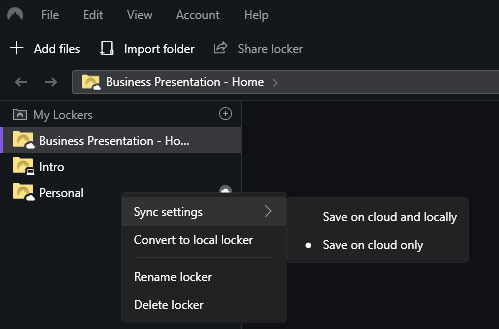
The sync settings are available for all the cloud lockers. It also includes individuals for each file and folder inside every cloud locker.
When you choose the first option of store locally, and on the cloud, it stores one copy of them locally. The files are stored inside the encrypted locker. They take up your hard drive’s storage space. Another copy is backed up in the cloud.
On the other hand, when you select the Store on Cloud only, then the storage on the cloud is used. The offline storage space is freed up.
In hindsight, the syncing appeared to be a bit patchy in the first few tries. After a while, the sync process became seamless.
Now bear in mind, the syncing process takes time when you make changes to either of the copies on the locker.
2.10 Individual Lockers
Keep separate lockers for different categories, niches—one for work, one for home, and another for personal projects. You can create hundreds of lockers as long as they can fit in the storage quota of your cloud.
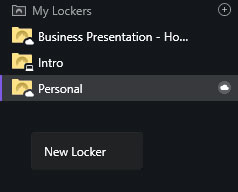
Creating a new locker is easy—Right-click in the My Cloud section, located at the left side of the app. A New Locker option will appear. Click on it, and a new empty locker will appear on the screen. You can always rename the locker as per your choice.
2.11 Autolock
Imagine a sunny day; you are going through the files on your cloud. An urgent work requiring immediate attention turns up, and you leave the computer in a hurry. You forget to log out of the cloud, and all your files can now be accessed by anyone who uses the computer.
Except, Nordlocker does not let that happen. With the help of the Autolock feature, the Nordlocker will automatically be locked out.
Head to File > Settings > General Settings > Automatically lock application after 15 minutes.
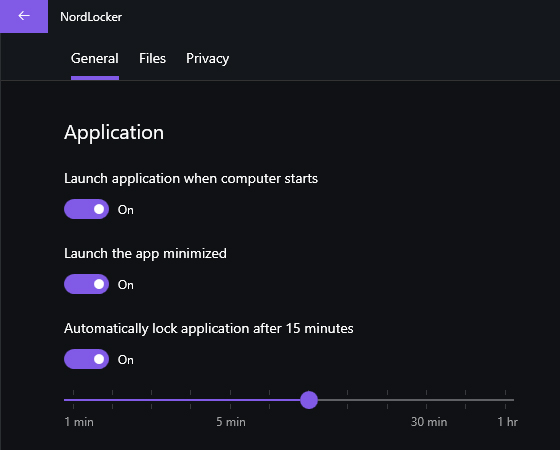
By default, the auto-lock duration is set to 15 mins. Slide the button to the left for decreasing the time and to the right for increasing the time. You can set it between 1 min to 1 hour.
2.12 Convert to Locker – One Click
Dragging and dropping files, folders might be too much work for some of us. Workdays are hectic enough, and you do not have the time to manually create a locker.
Convert any folder or file into a locker through the contextual menu option. It gets added to the right-click menu after you install Nordlocker.
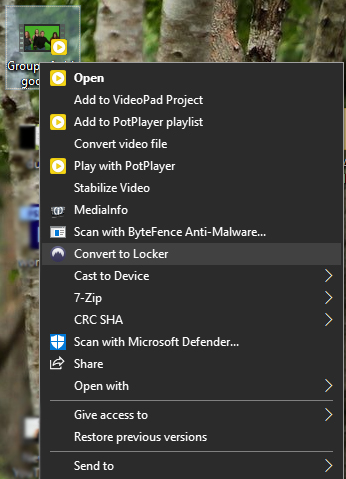
Right-click on any file or folder and select the Convert to Locker option. It will create a new locker with the name of the file/folder.
When you convert a file into a locker, it will house the respective file inside that locker.
The process is seamless and does not require the Nordlocker running in the background. As you click on the convert button, the Nordlocker will launch, asking for the master key. After that, the folder will be converted to the locker.
Share files securely without a third-party snooping in. You don’t want your files to land in the wrong hands.
Unlike the name, you cannot share the files directly. Instead, grant access to the lockers, and then they can access the files inside them.
The point to be noted here is, only locally stored lockers can be shared with others. Right-click on the locally stored locker and then select the
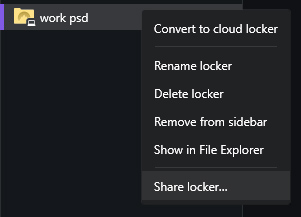
After that, the user access adding prompt will appear on the screen. Your email is already added, as you can see in the list. Type in the email ID of the person with whom you want to share the locker. Press the add button to send the invite.
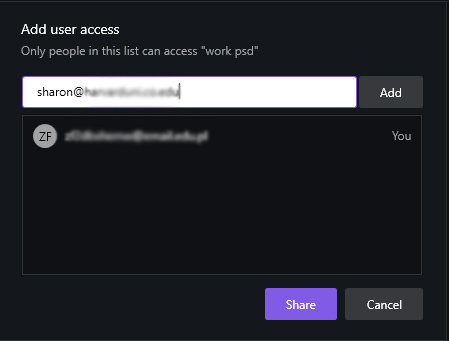
An invitation will be sent to the email. If the user is not registered with Nordlocker, they will be asked to register before accessing the locker.
2.14 Plans and Pricing
Earlier, they offered 2 GB on a free account but then bumped it to 3 GB, keeping in mind the competition.
| Plans | Free | Premium |
| Cloud Space | 3 GB | 500 GB |
| Pricing | Free | $7.99/month(monthly), $3.99/month(annually) |
| Customer Support | Priority Support | 24×7 Customer Support |
| Devices | Unlimited | Unlimited |
The features are virtually the same, except for customer support. The premium users get dedicated and faster support.
A tad dearer than its competitor while offering five times the space. Therefore, we are not complaining there.
Cloud services competitors such as Box, Google Drive offer a commendable price cut at the cost of cloud storage. Dropbox offers value for money, offering a similar dollar/GB cost to Nordlocker.
2.15 Support
After hearing a lot about differences in free and premium user support, we decided to try it ourselves. To add difficulty, we email them from a new email to check their response.
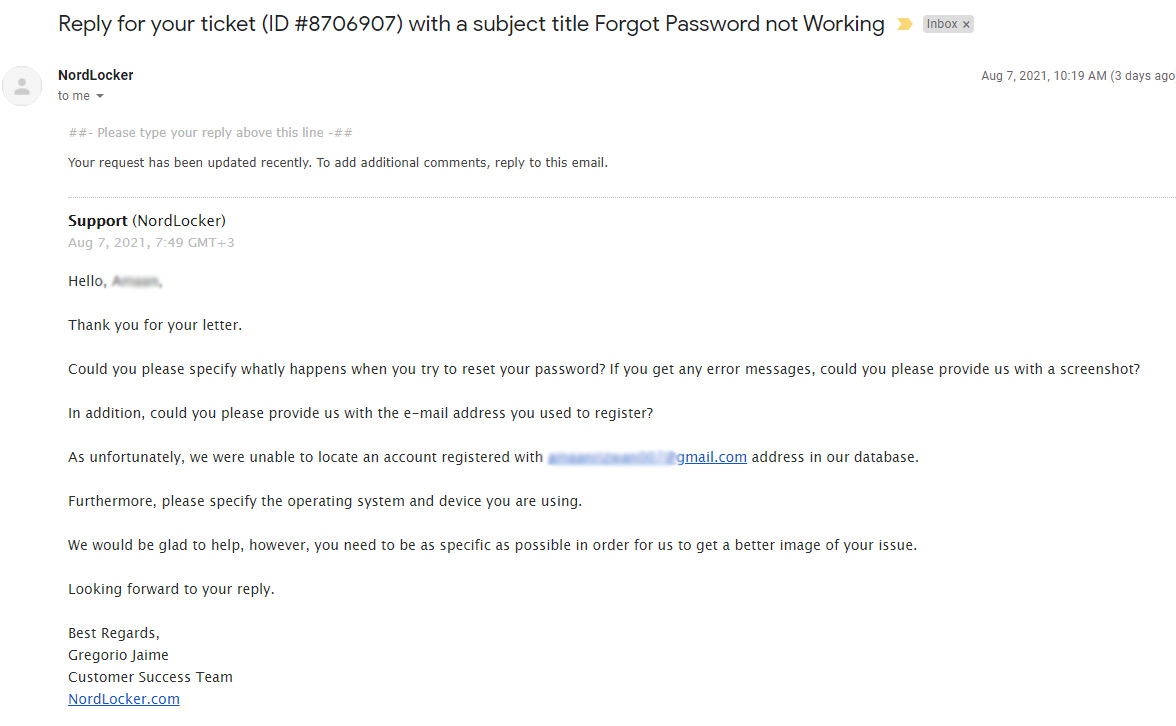
We received a reply within 5 hours of sending the email. They checked in their system for our email and mentioned it not finding it registered either.
After three days of back and forth, customer support deserves praise for their dedication. You don’t expect that level of customer support for a free user.
3. What We Did Not Like about Nordlocker
3.1 No web interface
You may have the most polished app on the desktop. But nothing compares to an easy-to-access web interface that can be accessed via the web browser.
The competitors have impeccable web interfaces that imitate the app-like feel. You cannot just throw the web interface out of the equation.
There may be a point of encryption, but others services have excelled in the area. What is keeping Nordlocker at bay in this regard, is unfathomable at the moment.
3.2 Desktop Client Involves Browser Page
You open your full-fledged desktop app and log in after a while. It takes you to the login page, which opens in the web browser. That adds up to the extra unnecessary steps.
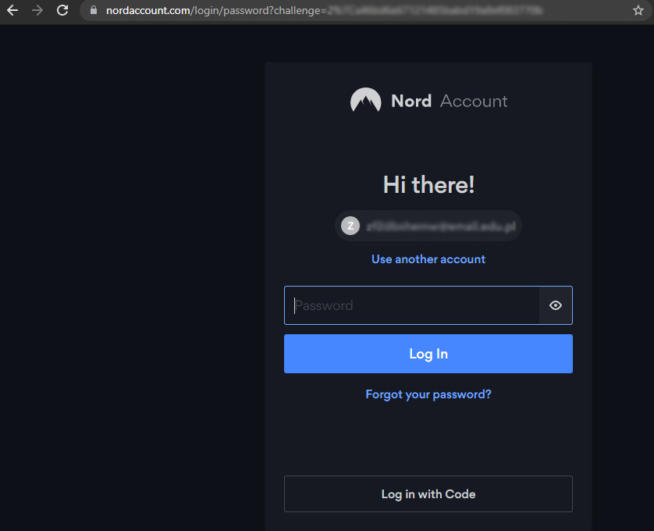
Being a secure app, an in-built login page would reduce the work. Resource-intensive web-browsers based on the Chromium kit are not easy on most non-SSD computers. They take forever to open the tab on a slower computer.
3.3 Lesser Space
Everything is on the cloud these days. Competing services are offering anything between 5 to 15 GB with no questions asked. Degoo Cloud offers a juggernaut 100 GB space in their free plan.
You have to step up your game and offer more space to stand tall with the other players.
3.4 Lacks Two-factor authentication
With all the encryption and security measures, two-factor authentication would have sealed the gaps.
Master key is helpful, but what if someone gets access to it. That bares open everything for the person with nefarious intentions.
Support for a third-party authenticator on top of the master key would make it irresistible to security-conscious users.
Google Authenticator, Authy, and Microsoft Authenticator are doing good work in the segment, without fail. They are protecting some of the top cryptocurrency marketplaces.
3.5 No iOS or Android app
A large chunk of the Internet is consumed from a smartphone. Some people’s primary device is a smartphone that they carry around all day.
Having no smartphone app only adds to the woes of Nordlocker. Coupled with a lack of web interface, we have desktop-only secure cloud storage.
We hope to see Nordlocker go mobile in the near future for poaching mobile-only consumers. Across the world, they constitute a large portion of the population.
We earn commissions using affiliate links.
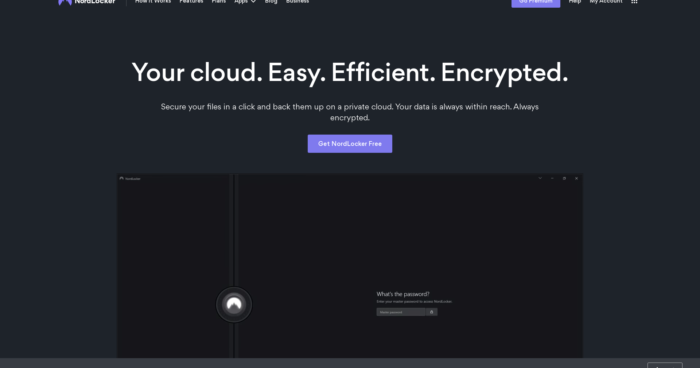

![MyPrivateProxy Review in [month] [year] MyPrivateProxy Review](https://www.privateproxyguide.com/wp-content/uploads/2020/09/my-private-proxy-150x150.jpg)
![SSLPrivateProxy Review in [month] ([year]) SSLPrivateProxy Review](https://www.privateproxyguide.com/wp-content/uploads/2020/09/sslprivateproxy-150x150.jpg)
![High Proxies Review in [month] [year] High Proxies Review](https://www.privateproxyguide.com/wp-content/uploads/2017/06/highproxies-150x150.jpg)
![Blazing Proxies Review in [month] [year] Blazing Proxies Review](https://www.privateproxyguide.com/wp-content/uploads/2017/07/blazing-proxies-150x150.jpg)
![VyprVPN Review in [month] [year] vyprvpn](https://www.privateproxyguide.com/wp-content/uploads/2021/03/vyprvpn-150x150.jpg)
![CyberGhost VPN Review in [month] [year] cyberghost vpn](https://www.privateproxyguide.com/wp-content/uploads/2021/03/cyberghost-vpn-150x150.jpg)
![IPVanish Review in [month] [year] IPVanish Review](https://www.privateproxyguide.com/wp-content/uploads/2021/03/ipvanish-150x150.jpg)
![PureVPN Review in [month] [year] PureVPN Review 2021](https://www.privateproxyguide.com/wp-content/uploads/2018/05/purevpn-review-homepage-150x150.jpg)
![HideMyAss VPN Review in [month] [year] HideMyAss VPN Review 2021](https://www.privateproxyguide.com/wp-content/uploads/2018/06/hide-my-ass-review-homepage-150x150.jpg)
![Smartproxy Review in [month] [year] - Great Rotating Residential Proxies smartproxy](https://www.privateproxyguide.com/wp-content/uploads/2021/03/smartproxy-150x150.jpg)
![Ivacy VPN Review in [month] [year] ivacy vpn](https://www.privateproxyguide.com/wp-content/uploads/2021/03/ivacy-vpn-150x150.jpg)
![Private Internet Access Review in [month] [year] private internet access](https://www.privateproxyguide.com/wp-content/uploads/2021/03/private-internet-access-150x150.jpg)
![FollowAdder Review in [month] [year] FollowAdder Review 2021](https://www.privateproxyguide.com/wp-content/uploads/2018/10/FollowAdder-Review-150x150.jpg)
![Storm Proxies Review in [month] [year] Storm Proxies Review 2021](https://www.privateproxyguide.com/wp-content/uploads/2018/10/01-storm-proxies-homepage-150x150.jpg)
![IDrive Backup Review in [month] [year] idrive](https://www.privateproxyguide.com/wp-content/uploads/2021/03/idrive-150x150.jpg)