A relatively new player on the block, IceDrive promises cloud storage better than the rest. Started in the fall of 2019, from the boulevards of Swansea, the cloud storage service has offered some distinctive features.
IceDrive (IceDrive.net) offers 10 GB in its free plan, and a lot of the features are included in it. You can register on the website and start with the web interface right away.
1. IceDrive Review Verdict
IceDrive impresses with a strong takeoff but doesn’t quite land like it is supposed to be, as promised on paper. You have a decent virtual drive for making cloud storage usage as easy as it can be. Same with the mobile app, which focuses on ease-of-use but falls short with the manual backup.
A little bit more work on the desktop app and restructuring customer support can do wonders. Being a relatively new service, it has done an acceptable job. We can’t wait to see what it has in store.
PROS
- Virtual Drive
- Amazing Encryption
- Fluid desktop app interface
- 2-factor Authentication
- WebDAV support (Premium users)
- GDPR Compliant
- Affordable Cloud Storage
- File Versioning
CONS
- Lackluster Customer Support
- Lacks client-side encryption for free users
- No collaboration features
- Generic sharing features
- Mac version lacks Virtual Drive
You can also try one of the other cloud storage alternatives below.
| Cloud Provider | Price/month | Free Space | Visit |
|---|---|---|---|
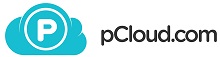 |
€7.99 - 2 TB | 10 GB | pCloud » |
| |
$12.99 -2 TB | 2 GB | Dropbox » |
| |
$9.99 - 1 TB | 5 GB | OneDrive » |
 |
$9.99 - 2 TB | 5 GB | iCloud » |
| |
$19.99 - 2 TB | 15 GB | Google Drive » |
2. What we like about IceDrive
2.1 Web Interface
After registering a free plan, get started with the cloud right away. Head to the Dashboard, hosting the web interface. You are logged in for at least seven days unless logged out using the button.
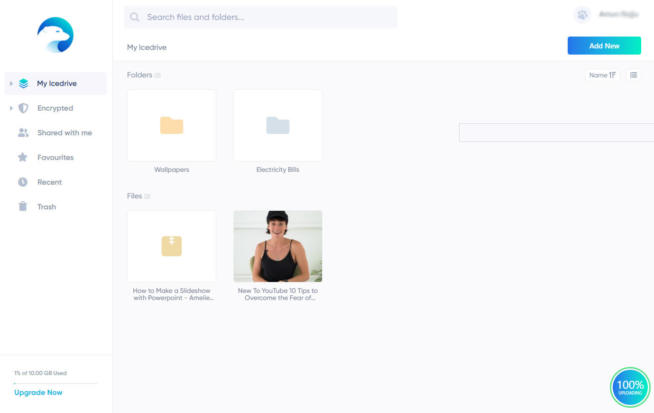
On top of the interface, the search bar is located. You can search for files and folders. The search is keyword word, making it easier to index and find the data. As long as the keyword is present in the file’s name, it will be displayed on a separate page in the search results.
By default, the My IceDrive section will display all your files and folders on the cloud.
Select any file or folder, and contextual options will appear at the top. The same can be accessed through the right-click menu as well.
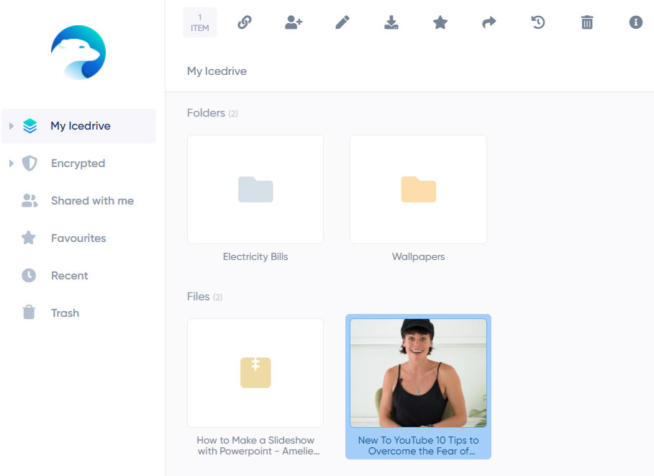
2.2 Views
IceDrive interface offers two view styles, List and Icon with thumbnails. The list displays the files and folders with their titles, followed by the upload date. For media files, you can see a minuscule thumbnail in the list view.
On the other hand, the icon showcases the files and folders with thumbnail-based icons. Media files are displayed with big thumbnails, helpful in finding them in a stack of files.
2.3 Shared with Me
This section houses the files and folders that are shared with you. The sharer needs to use the IceDrive. Only files and folders stored on the cloud storage service can be shared with another user.
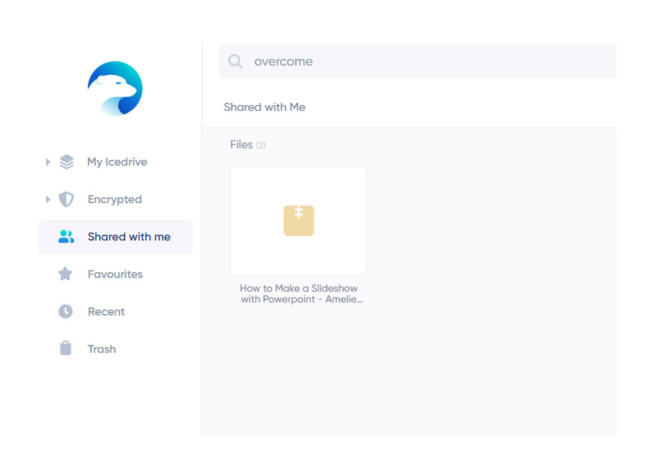
2.4 Special Encrypted Locker
Swerving into one of the premium features, you get an encrypted section. As of now, this feature is premium users exclusive. All the files and folders added here will be behind an advanced layer of encryption.
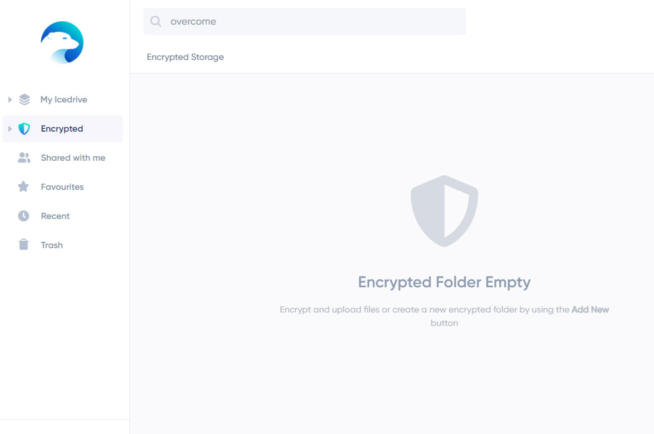
2.5 Desktop App
The desktop has two versions of the IceDrive application. One is the installation, and the other is the portable one. The former has configurations regarding your cloud and other statistics. And the portable version has a full-fledged interface, identical to the web version.
On the first-time launch, a user login is required. The account your registered on IceDrive’s website is used here. In any case, if you haven’t made one, click on the create account, and it will direct you to the registration page in the web browser.
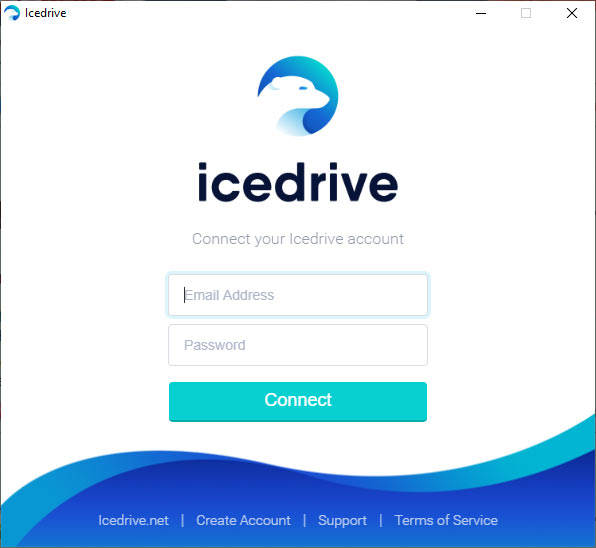
2.6 Installation version
Users get a bird’ eye view of what is happening on the cloud. In the account section, we see our registered email, space quota, folders, and syncs in process.
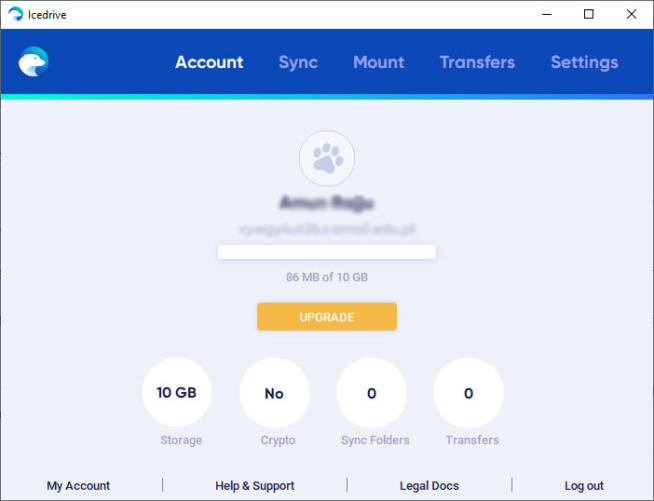
The actual use of this version is for creating and maintaining virtual drives. We will talk about it in a minute.
2.7 Portable Version
Meet the identical twine of the web interface. The desktop version offers virtually the same interface and features. Some features are desktop apps only but make a slight difference to overall functionality.
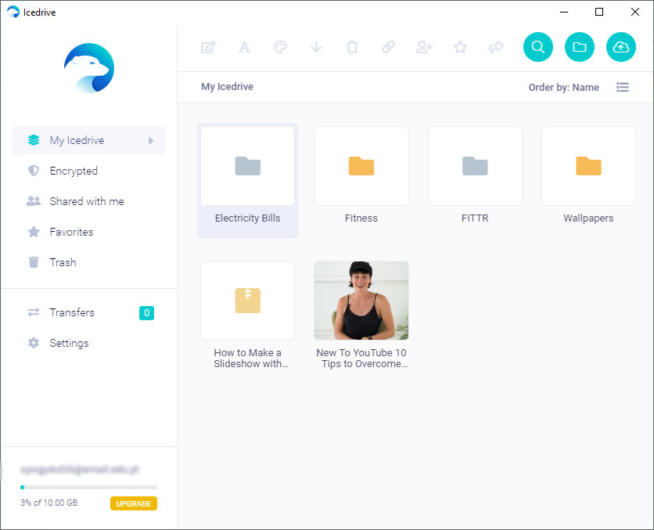
2.8 Folder Colors
Imagine assembling 100 files, which look identical, thanks to their folder icon. Granted, they have a different name, but on the first hand, they look the same.
There is no way to access the folder quickly you need because all look the same. A search facility is there, but there are added steps in finding the folder you want.
Folder colours are here to prevent problems like these from arising. Studies have shown that colors are easier on memory. Color code different folders and let your brain take it from there. Want Office files, and then the brain flashes the blue color, set by you. Head immediately to the color and access your required folder.
- Right-click on any folder and head to the Set Theme option.
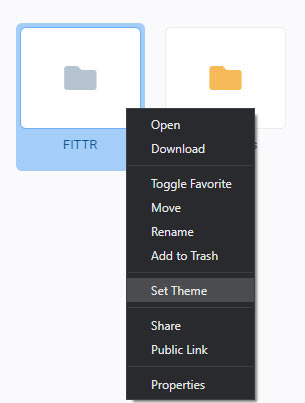
- A wizard will appear on the screen with different color choices. As the default setting, the color is yellow. Choose the color of your choice from the dropdown menu. Click on OK to confirm your choice.

2.9 Virtual Drive
The family may share a computer at home. Or, different work shifts use it at work, sharing the cloud. You cannot keep on logging into your account daily as it gets tedious and hectic.
With Virtual Drive, the cloud storage shows as a partition, appearing in the My Computer/This PC. Here, you will find all the files and folders uploaded to the cloud. No need for any particular folder or even the portable version to access your files.
2.10 Saves Hard Drive Space
That is not all, and it gets better with a virtual drive. Relying on the cloud to display the files and folders, the data is not actually stored on the hard drive. You can only see the details in the virtual.
Accessing files takes a few seconds as it loads directly from the server. Users on slow speed Internet made dread it at times.
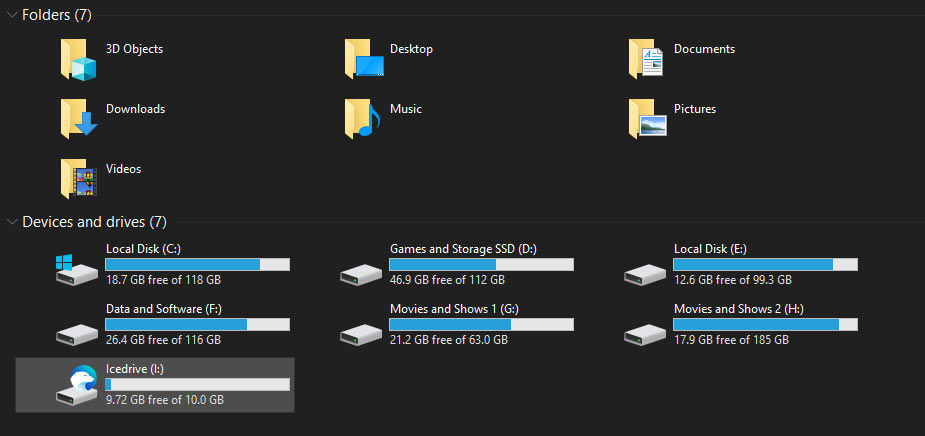
Only when you try to access or view the file, the data is transmitted and loaded to the computer. Once loaded, it occupies the space from the system partition, which is generally C: drive.
2.11 Enable Virtual Drive
First of all, install the non-portable version of IceDrive for the desktop. Once installed, head to the Mount section. Click on the mount button, and a partition will appear in the This PC section, along with other partitions.
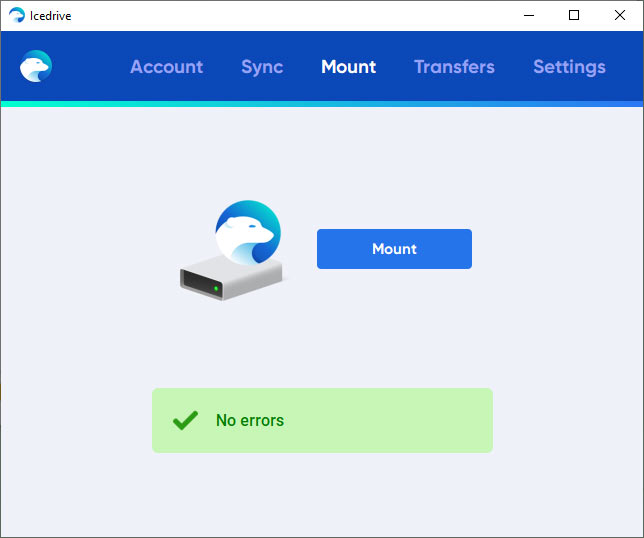
The thing to note here is the mounted partition appears as long as the IceDrive app is running in the background. If you exit the IceDrive installation version, the partition will be unmounted. On other days, you can always unmount it by yourself when the need arises.
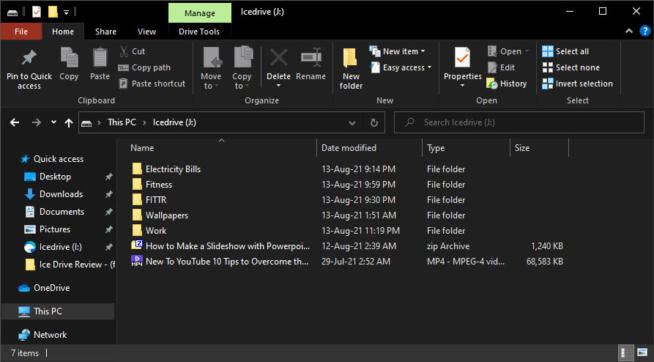
2.12 Transfer Queue
You set out a large folder to upload to the cloud. It is happening in the background, but it is essential for you to know the details. With the transfer queue, you can observe the upload process, file by file.
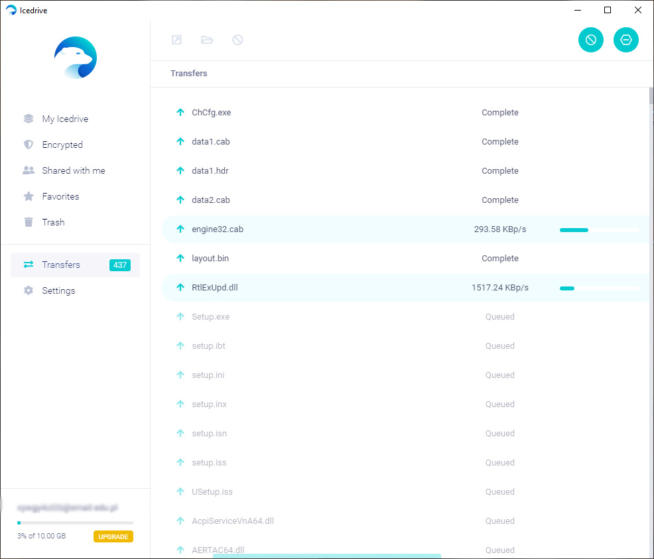
The upload speed, file name, and status of each file appear in the transfer queue section.
2.13 Is IceDrive Fast? – Speeds
You are sitting at work, waiting for the juggernaut project folder to upload to the cloud. Spending countless hours uploading your files is far from ideal. You could be home, hitting the gym, and having the much needed ME time.
The cloud storage might be fast, but it ultimately boils down to your Internet speed to make it work. We decided to test IceDrive speeds so that you don’t have to.
Before everything, let’s test the speed of the fiber broadband that will be used for testing the cloud’s upload and download speed.
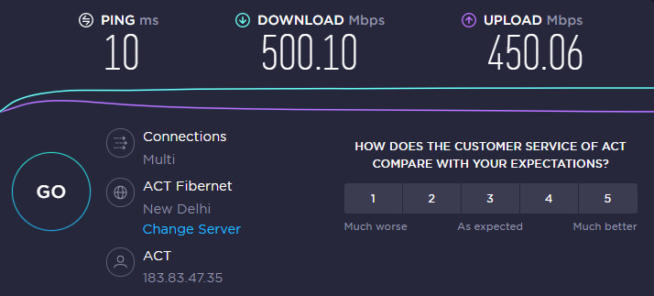
And to test the cloud speeds, we compiled a 1 GB folder containing 890 files.
| Time in Seconds | Attempt -1 | Attempt -2 | Attempt -3 | Average |
| Upload Time | 12 minutes 32 seconds | 12 minutes 32 seconds | 12 minutes 23 seconds | 12 minutes 29 seconds |
| Download Time | 03 minutes 05 seconds | 03 minutes 25 seconds | 03 minutes 35 seconds | 03 minutes 21 seconds |
As we moved towards the end of the upload test, speeds got better. Apparently, the caching and server availability is behind the tiny improvement. For the Internet speed available, the upload speeds could have fared better.
On the other hand, download speeds impressed across the board. The third attempt witnessed a drop of 10 seconds in the speed. There can be several interrelated factors behind it.
2.14 Encryption
IceDrive hits a homerun with the encryption based on the Twofish algorithm. Cryptographers rely on this algorithm, and considered as better than AES/Rijndael.
Swerving to the commonality, this cloud storage service follows the zero-knowledge practice. No one except you has access to the encryption keys to your data. Not even the cloud storage company and its staff.
2.15 Sync Pair – Portable Desktop App
Working in collaboration requires things to be done in a systematic manner. You often need to share files with the members. Sharing email attachments every time is hectic and often feels like too many steps for a simple task.
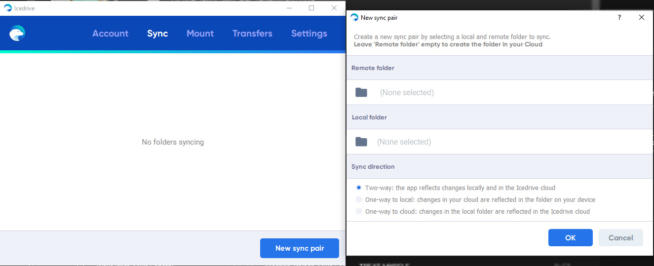
A better way would be to create a shared folder using the Sync Pair. It involves two elements, a local folder, and a remote folder.
As the name suggests, the local folder is stored locally on your computer. The other one, the remote folder, is located on the IceDrive cloud.
Whatever data you put in the remote or the local folder is synced in the other folder. There are three sync directions for the files and folders.
- Two-way: Changes to either folder is reflected both locally and on the IceDrive cloud. This way, you can sync the data on both folders.
- One-way to Local: Any change in the cloud is reflected in the local folder. You make a change in the remote folder, it is reflected directly in the local folder.
- One-way to Cloud: All the changes in the local folder are reflected on the cloud. In this case, when you make a change in the local folder, it is reflected in the remote folder of the cloud.
2.16 Two-Factor Authentication – 2FA
Having your login credentials alone shouldn’t be a freeway for the intruders to access your cloud. Two-factor authentication adds an extra layer of security to the login checkpoint.
Use Google Authenticator, and FIDO U2F supported services or an SMS as a 2FA for your cloud. Head to the Accounts Settings in the web interface to set the two-factor authentication.
2.17 Versioning
A new intern at the office accidentally uploaded the old document to the cloud, thus overwriting the latest version. That was the master file with the most important figures and plans. Time for damage control and punishing the new kid is the last thing on your mind.
This is where versioning comes into play. Right-click on any file and head to version history
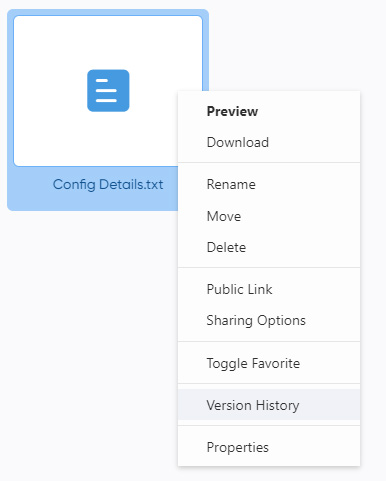
Find different versions of the file in the versioning menu. See the details of the last versions and click on the download button to get a copy.
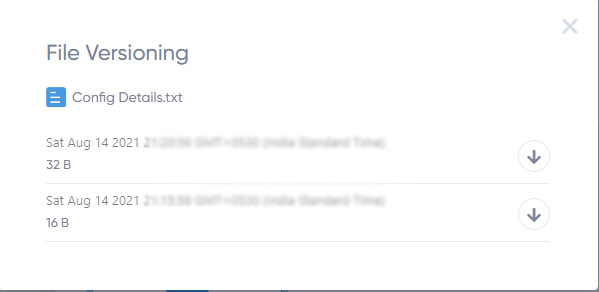
2.18Affordable Pricing
| Plans | Free | Lite | Pro | Pro+ |
| Space | 10 GB | 150 GB | 1 TB | 5 TB |
| Monthly Bandwidth | 25 GB | 250 GB | 2 TB | 8 TB |
| Price(annually) | FREE | $1.67/month | $4.17/month | $15.00/month |
| Encryption Folder | NO | YES | YES | YES |
The economy is tough and has always been like this cutthroat competition. There is no issue in saving some greens in any way possible. Choosing affordable cloud storage can go a long way.
The space offered on the free plan is similar compared to what is offered by Google Drive. Other plans blow Box, OneDrive, and Dropbox out of the park in terms of GB/per cent of a dollar.
A complete value of money if you are looking for a good amount of space without requiring fancy shenanigans.
2.19 Mobile App
Heading to the mobile app, there were some issues connecting to the server initially. After a long and unfruitful conversation with the support, we figured a way around it by ourselves.
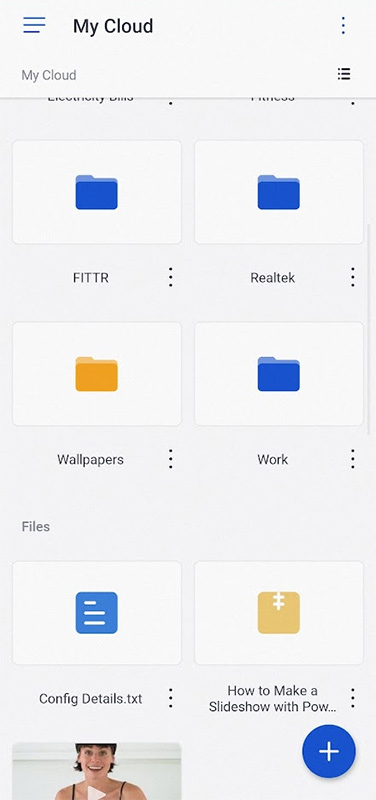
2.20 Views
On the first view, the mobile interface feels polished. You have two views for files and folders – Tiles and list. The former looks better for media files, while when a large number of folders are involved, the list is the way to go.
2.21 Direct Camera Photo Backup
Backing up camera files is available on virtually all the good cloud storage. IceDrive goes the extra mile with the direct camera backup. You click a photo directly from the app and upload it to the cloud. This comes in handy when you want to space-specific document scans, moments, or events, especially when the phone is out of storage and it’s not allowing you to take any more photos.
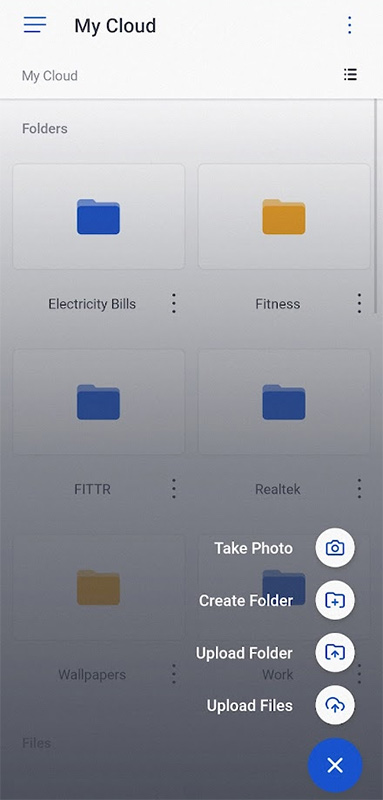
2.22 Backup data
The backup feature is pretty standard while lacking real-time backup like other services. You can go to the Backup wizard at any point in time and upload the scanned files.
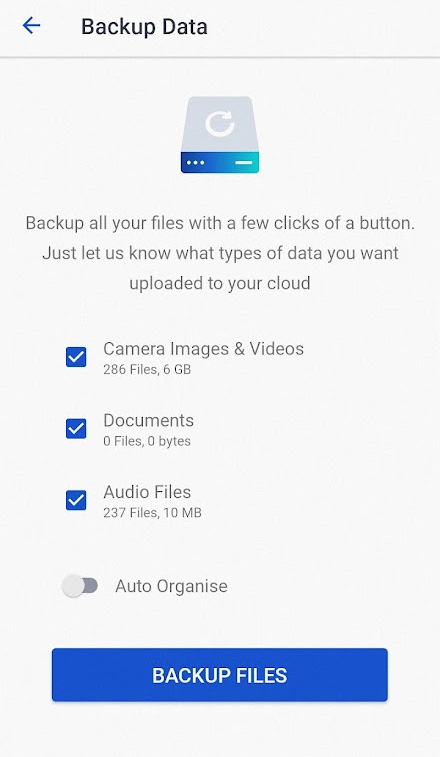
When new files have accumulated, you can pay the wizard another visit to back them up.
2.23 Pin Lock
Your app is logged in all the time for convenience and also saves time. What if the phone lands in the wrong hands? The person can get access to the cloud. To prevent that, take advantage of the Pin Lock feature.
Set Up a four-digit pin lock, which will be asked on launching the app. When you switch between apps, that’s where it gets patchy. It doesn’t ask for a pin, which is concerning in some scenarios.
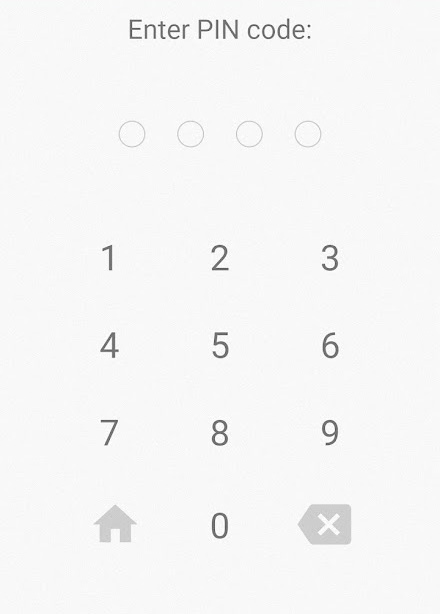
3. What We Don’t Like About IceDrive
3.1 Sharing
The sharing options are pretty limited and basic on the free plan. Access them from the right-click contextual menu. You can invite others to access a file via email. That’s about it in the sharing. There is no more control over it, nor the statistics to keep tabs.
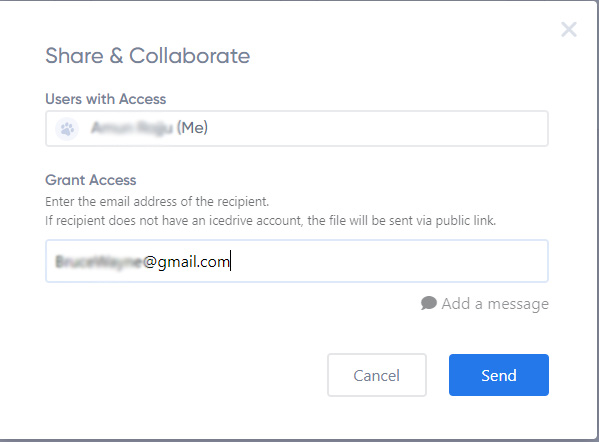
3.2 Public Link
Enable a public link for a particular file and then share it with others. Features such as password and expiration date are limited to premium users.
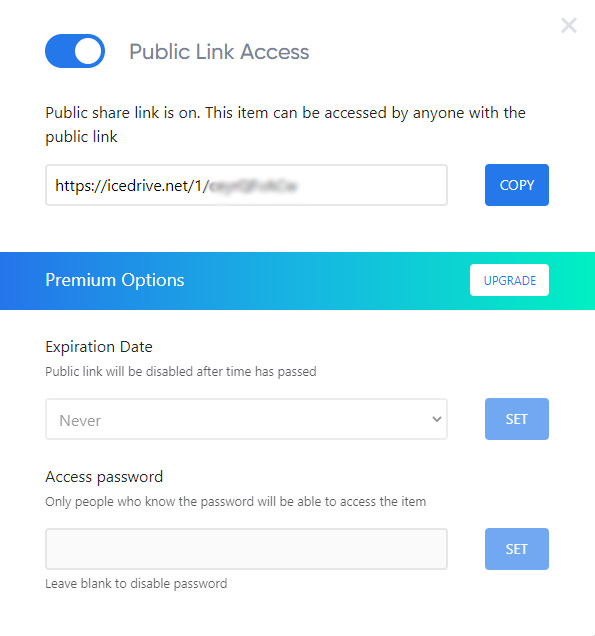
3.3 No Versioning on the Mobile App
On a mobile website, it is understandable to have few features removed. However, on the official app, it feels incomplete. File versioning is limited to the web and desktop app interface.
3.4 Support
What started on a good note just broke down midway. Apart from their minimal knowledge base, we have to raise a ticket to get tech support help.
The mobile app was not able to connect to the servers. We immediately raised a ticket, hoping for quick redressal. To our luck, the first reply came back within 10 hours.
That was not the case with subsequent exchanges, and they eventually stopped responding. So here we were, with a genuine issue that had no resolution online. We got down to troubleshooting and fixed it by ourselves.
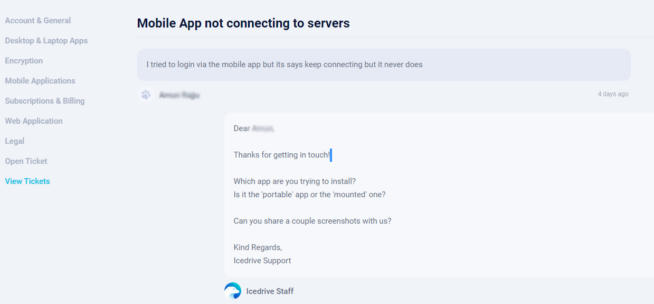
In hindsight, not the most pleasant experience with the support. It could be better and more prompt, even for free users.
3.5 Security
Security is of supreme importance on the Internet, especially with the advent of major breaches. On the one hand, we have Nordlocker, which conducts bounty programs for strengthening their security. And on the other hand, IceDrive leaves it to the free users to fend for themselves.
There is client-side encryption, but that is limited to premium users. Meaning, free users will not get the encryption while the desktop app stores or uploads them to the cloud.
3.6 No Chat Support
Support tickets are a step in the right direction, but they lack the mileage. You have to wait for several hours to get a reply back. Live-chat support would have solved many trivial issues that do not warrant a long ticket chain.
3.7 Basic Mobile Website Interface
You can only view and upload files. There is less scope for anything else. Forgot about the features you find on the desktop or the mobile application.
4. FAQ
Is IceDrive Free?
IceDrive is a premium cloud storage that offers a free account with 10 GB. Features such as advanced sharing and client-side encryption are kept for premium users.
Can I stream videos directly from the cloud?
You can stream videos directly from the cloud without any problem. Whether it is desktop, mobile, or web interface, the videos stream flawlessly. The media player is smooth and does not hog up the device’s resources either.
How safe is IceDrive?
Laced with the Twofish algorithm along with zero-knowledge, the IceDrive cloud does a decent job in safety. The lack of client-side encryption for free users does warrant retrospection.
Desktop or Mobile – Which App is better?
Without a doubt, the desktop app feels more in control. You get the virtual drive, which amps up the utility by miles. There is room for improvement on the app, with some improvement in the backup department.
We earn commissions using affiliate links.
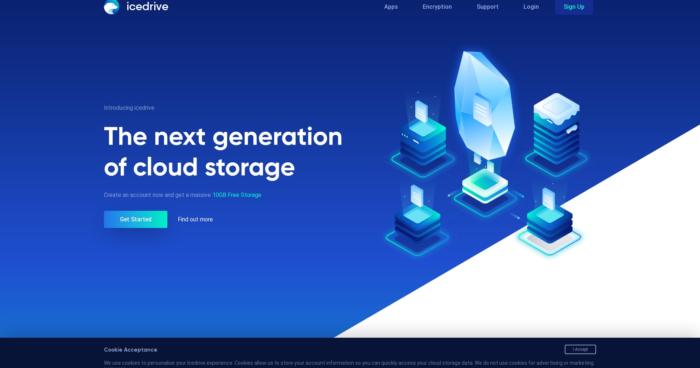

![pCloud Review – Secure Cloud Storage Features & Pricing [year] pcloud](https://www.privateproxyguide.com/wp-content/uploads/2021/03/pcloud-150x150.jpg)
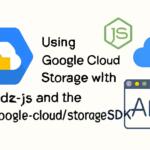
![7 Best Business Cloud Storage [year] – Secure & Scalable Solutions Best Business Cloud Storage](https://www.privateproxyguide.com/wp-content/uploads/2021/11/Best-Business-Cloud-Storage-1-150x150.jpg)
![Internxt Review [year]: Secure, Private, and Reliable Storage Internxt review](https://www.privateproxyguide.com/wp-content/uploads/2022/04/Internxt-review-150x150.jpg)

![Degoo Cloud Storage Review: Features, Pros & Cons [year] Degoo cloud storage review](https://www.privateproxyguide.com/wp-content/uploads/2021/08/Degoo-review-150x150.jpg)
![MEGA Cloud Storage Review [year] Features, Pros & Cons mega review](https://www.privateproxyguide.com/wp-content/uploads/2021/08/mega-cloud-150x150.jpg)

![10 Best Cloud Storage for Photos & Videos Cheap [year] best cloud storage for photos and videos 2024](https://www.privateproxyguide.com/wp-content/uploads/2021/03/best-cloud-storage-for-photos-and-videos-150x150.jpg)
![Best Cloud Storage Apps for iPhone [year] Free & Paid Best Cloud Storage Apps for iPhone](https://www.privateproxyguide.com/wp-content/uploads/2021/02/Best-Cloud-Storage-Apps-for-iPhone-150x150.jpg)
![Best Dropbox Alternatives [year]: Top Cloud Storage Solutions Best Dropbox Alternatives](https://www.privateproxyguide.com/wp-content/uploads/2021/11/Best-Dropbox-Alternatives-150x150.jpg)
![Best Cloud Backup Services for Mac [year] – Secure & Reliable Best Cloud Backup for Mac in 2021 That's Safe & Reliable](https://www.privateproxyguide.com/wp-content/uploads/2018/12/Best-Cloud-Backup-for-Mac-150x150.jpg)
![Ghost Proxies Review: Secure and Fast Proxy Solutions [year] Ghost Proxies Review](https://www.privateproxyguide.com/wp-content/uploads/2017/11/ghost-proxies-150x150.jpg)
![1Password Review [year]: Secure, Simple, and Worth the Hype 1password](https://www.privateproxyguide.com/wp-content/uploads/2021/03/1password-150x150.jpg)
![PandaPow VPN Review [year] Is PandaPow Fast & Secure? pandapow](https://www.privateproxyguide.com/wp-content/uploads/2021/03/pandapow-150x150.jpg)
They keep your Credit Card Details !!! And they automatically renew your subscription even if you ask them not to ! I asked if I could just pay for years sub and then I would decide — nope — they will automatically renew whether I like it or not !!
They said go to my bank or else opt for a Lifetime sub !!
Is it not illegal for them to store my personal financial info without my permission ??
Anyway Im looking elsewhere — not a good attitude for a new outfit ….
Icedrive overcharged me and now I’m having difficulty getting them to respond to my request for a refund. I opened a ticket last night when my bank contacted me about the payment — it was then that I realised that I had been overcharged !
I need people that I trust looking after my dat and now I don’t trust Icedrive.
Some videos stream flawlessly. Some do not stream at all. Customer support was inadequate. Then they stopped responding completely. Now regretting purchasing a lifetime license. Hence the comment.