Quick answer: The Best Cloud Backup for Mac in 2024 is IDrive!
When it comes to backing up their data, many Mac OS users think, first of all, about the Time Machine.
This is a built-in tool that allows the user to backup information and perform this action regularly. However, it is not a perfect instrument. Relying only on it can have disastrous consequences for you. Every Mac OS user must think about additional steps to protect their important data. Let’s review some alternative solutions for backing up data for this operating system.
Could you tell us about your experience of cloud backup services for mac in the comment section?
List of the best cloud backup services for Mac in 2024
1. IDrive
2. Acronis True Image
Acronis True Image stands out as a highly effective cloud backup solution for Mac users due to its comprehensive set of features and advanced data security measures. Here’s why it’s a good choice:
-
Advanced Data Security: It offers robust protection against various threats like natural disasters, theft, or damage to the computer. This ensures that sensitive information is safeguarded in a secure remote storage, providing peace of mind for users.
-
Complete System Image Backup: Users can back up their entire system image, including applications, files, settings, and bookmarks, both locally and on the cloud. This dual approach ensures data is safe and retrievable even if the local copy is compromised.
-
User-Friendly Interface: The intuitive graphical interface simplifies the backup and restore process, making it accessible for users of all skill levels. This ease of use is a significant advantage for those who are not tech-savvy.
-
Cross-Platform Accessibility: With desktop and mobile applications, including support for iOS and Android, users can access and restore their data from anywhere and on any device. This flexibility is crucial for those who are always on the move or work across multiple platforms.
-
Main Features:
- Full and incremental backups.
- Local and cloud storage options.
- Fast recovery with incremental cloud recovery.
- Try & Decide feature for safe testing of new software.
- Secure cloud storage accessible globally.
- Acronis Active Protection against ransomware.
- Certified backups with Acronis Notary and Blockchain technology.
- Electronic certification of files with Acronis Asign.
- Strong encryption for mobile and social media backups.
-
Pros:
- Intuitive and user-friendly interface.
- Efficient upload speeds and performance.
- Versatility in backing up to both cloud and local drives.
- Flexibility in backing up selected folders or the entire disk image.
- Remote access to files.
- Blockchain-based data verification for added security.
-
Cons:
- The pricing plans can be relatively expensive.
- Lack of password protection for shared files, which could be a concern for those sharing sensitive information.
In conclusion, Acronis True Image is an excellent choice for Mac users looking for a reliable and secure cloud backup solution. Its blend of advanced security features, ease of use, and flexible backup options make it particularly suitable for individuals and businesses who prioritize data safety and accessibility. However, the cost and certain limitations, like the absence of password protection for shared files, should be considered when deciding if it’s the right fit.
3. Backblaze
Backblaze is highly recommended for Mac users looking for a cloud backup solution, and here are the reasons why:
Pricing
- Cost-Effective: $5 per month, $50 per year, or $95 for two years.
- Per-Computer Basis: Charges apply for each connected computer.
Key Features and Benefits
-
Unlimited Cloud Backup Storage:
- No Storage Limit: You can back up without worrying about storage space constraints.
- Complete Backup: Enables the storage of the entire operating system along with all user files.
-
Ease of Use:
- Automatic Backup Configuration: Backblaze sets up backup copies automatically, requiring minimal manual intervention.
- User-Friendly Interface: Designed to offer a great user experience for Mac users.
-
Security and Protection:
- Encryption: Files are secured with AES 128-bit encryption before transfer.
- Secure File Transfer: Uses TLS for the protection of transferred files, enhancing data security.
-
Additional Features:
- External Drive Support: Includes backup for external data drives.
- Device Locator: Offers the ability to find a stolen device.
-
Customer Support:
- Accessible Support: Available via email, live chat, and a comprehensive knowledge base.
Pros
- Unlimited Storage: Eliminates concerns about what files to back up or folder to sync.
- Simplicity: Very straightforward setup and usage.
- Advanced Security: Incorporates powerful security measures.
- Data Restoration Options: Offers data restoration through mailed storage.
- Affordable: Cost-effective compared to other services in the market.
Cons
- No Finder Integration: Lacks direct integration with macOS Finder.
- Mobile Device Limitations: Does not automatically upload from mobile devices.
- No Free Plan: Absence of a free pricing option, which might be a barrier for some users.
Summary
Backblaze is an excellent choice for Mac users due to its unlimited storage, ease of use, robust security features, and affordable pricing. It’s particularly suitable for those who need extensive backup without the hassle of manual setup and for users who prioritize security. However, the lack of integration with macOS Finder and automatic mobile uploads, as well as the absence of a free plan, are aspects to consider based on individual needs and preferences.
4. Carbonite
Carbonite offers a variety of features that make it a strong choice for cloud backup, especially for Mac users. Here’s an overview of why it stands out:
Key Features and Benefits
- Automated Backup: Once configured, Carbonite runs automatically, reducing the need for user intervention and ensuring consistent backup of data.
- Easy Restoration: The process of restoring files is automated and straightforward, minimizing downtime in case of data loss.
- Security: With 128-bit AES and TLS encryption, and the option for AES 256-bit encryption with personal keys, Carbonite ensures a high level of data security.
- Unlimited Storage: For Mac users, Carbonite offers unlimited online storage, which is particularly beneficial for those with large amounts of data.
- Integration with Finder: This makes it easier for Mac users to manage their backups directly within the familiar Finder interface.
- Continuous Backup: Ensures that data is constantly being backed up, reducing the risk of data loss between scheduled backups.
- Affordable Pricing: With plans starting from as low as $6 per month, Carbonite offers a cost-effective solution for individuals and businesses.
Pricing
- Individual Computers: Starting at $6/month, this is ideal for personal users or small businesses.
- Multiple Computers: Starting at $24/month, suitable for businesses with several workstations.
- Computers + Servers: Starting at $50/month, a comprehensive solution for businesses with more complex backup needs, including server support.
Pros
- Unlimited Storage: Particularly beneficial for users with large data volumes.
- Finder Integration: Simplifies user experience for Mac users.
- Continuous Backup: Offers real-time data protection.
- Ease of Installation: User-friendly setup process.
- Competitive Pricing: Accessible for both individual and business users.
- Reliable Security: Strong encryption standards for data protection.
Cons
- Slow Online Interface: Can impact user experience during remote access.
- Limited Basic Plan: No support for external drives or video backups in the basic plan.
- Lack of Free Plan: May deter users who are looking for a trial or free option.
- Desktop Client Limitations: Lack of file tree feature can affect ease of navigation and file management.
- No Collaboration/Sharing Features: Limits its utility for teams or collaborative environments.
Conclusion
Carbonite’s cloud backup solution is particularly suitable for Mac users due to its seamless integration, ease of use, and strong security features. It is an excellent choice for those seeking a reliable, automated backup solution, especially for individual users or businesses that do not require extensive collaboration tools. The pricing structure caters to a range of needs, from basic personal use to more complex business requirements. However, potential users should consider the limitations regarding the online interface speed, basic plan restrictions, and lack of collaboration features when deciding if Carbonite meets their specific needs.
What is an ideal backup strategy?
The ideal backup strategy must consist of not less than two separate schedules, one of which must use a remote drive. So, if like most users, you backup your data using Time Machine, think about using an additional alternative tool to save the copies to another drive.
The most obvious solution is a special backup application. Be prepared to pay for it, as a good product cannot be completely free. How do these apps work? Some of them just create clones of the hard drive and save them somewhere. Other products regularly take system snapshots. Another category allows synchronizing the folders on your computer with a remote drive or computer. You can configure the schedule to avoid data loss and simplify the restoring process. And of course, there are online services. They provide their drives for you to store your backup data. They regularly upload the backup files of your system and keep them for a certain amount of time, usually from several days to several weeks.
After the first copy, the application uploads only the changed files in order to save you time and connection bandwidth. You are also able to configure the maximum bandwidth the application can use. This is a very useful feature especially when you do not have a very fast internet connection.
Why should you use online backup services?
Online backups are very user-friendly but they raise many privacy concerns. Thus, the choice of service and uploading your data to it is extremely important.
Pros:
- Professional infrastructure offers the best possible protection against data loss.
- With increasing data volumes, storage can be quickly expanded.
- No binding to the device or place: offers safety even if the device is lost or if there is a fire in the house.
Cons:
- You must trust the service — a certain skepticism is especially necessary regarding some American providers.
- The speed and efficiency largely depend on the available internet connection speed.
- Monthly expenses and difficulties in changing the provider in case of further price increases.
Cloud backup is stunningly comfortable
We cannot say that the concerns of many users about uploading their data to other servers are groundless, especially if the servers are located in the US or elsewhere and it is not clear who has or can access them. In addition, effective work with cloud storage is possible only with a fast connection to the Internet and download speeds of at least 5 Mbit per second, something that is still impossible in many places.
On the other hand, how tempting is the idea of transferring the concerns about storing files to professional computer centers, being able to access this information from anywhere in the world and conveniently share it with others? This dilemma has two ways of being solved: either you find a provider promising maximum confidentiality (and paying for their services), or you encrypt your data yourself before uploading it to the cloud.
When will the cloud backup be the most efficient tool?
Hard drive failure
Any drive (HDD, SSD, flash drive) can fail at the most important moment. Recently, the traditional hard drives have begun to fail more and more often. We will not be discussing the reasons for the failure of the HDDs in this article — just keep in mind that if your Mac is quite old, it can fail at any moment. In recent years, Apple has been using only SSD drives but there is no guarantee that these will not fail as well. The same applies to flash drives and any storage media. Many Mac users have old HDDs and DVDs that have been working perfectly for many years and, at the same time, there are HDDs and DVDs that have failed very soon. Nothing is perfect.
Viruses
Another reason why you may lose your data is due to viruses — they can delete or encrypt your files without the possibility of recovery. A lot of people think that the Mac OS is completely protected from viruses. However, there are a lot of situations when it becomes the target of perpetrators. And, although lately cyber-attacks are more aimed at various organizations, the computers of ordinary users are also under threat.
User errors
Very often, files are lost as a result of user errors: accidental deletion of files, formatting of a disk or flash drive, errors in copying files, namely the incorrect use of the cut/paste function and much more. Because of these errors, both the source and backup files may be affected.
Failure of the file system
One of the reasons for losing files can be file system errors. As a result, the data on such a disk becomes not readable — the system simply does not see it.
Loss/deletion of a data partition
Sometimes, as a result of disk partition management programs, you can lose entire disk partitions. This can occur either due to errors during partition conversion or due to user errors, for example, when deleting the wrong partition.
The right choice of cloud backup service
Many users still confuse cloud backup services and cloud storage services. Yes, they are quite similar as you are able to store your files using a provider’s resources.
Of course, you can use the traditional cloud storages to save your important data manually but in this article, we refer to the professional automatic solutions. What should you remember when choosing the best backup provider? For everyone, the most important question is the price and security.
Remember that a good product cannot be provided for free. If the company offers great conditions and does not charge the users, most probably they have some confidentiality issues. For example, they can have the right to use your content for their purposes. Are you ready to share your data with everyone? We are pretty sure you are not, especially when you have important and secret information. In some cases, these conditions are valid not only for a free package with limited capabilities but also for professional products with enhanced functionality. This issue is actual when it comes to American companies. The situation is absolutely different with German providers, who are obliged to comply with the basic law on information protection and indicate the importance of encryption.
So, in cloud services with servers located outside the EU, only non-essential files should be stored in clear form — for example, downloaded programs and videos, photos of landscapes and buildings. Snapshots of people and truly confidential documentation should be uploaded to such storage only within a folder encrypted with Boxcryptor. A certain exception can be made for the Backblaze service, which at least offers a kind of end-to-end encryption — however, in this case, you will have to trust the provider that when accessing the web interface, the passwords for encryption and decryption are not saved.
Storage capacity and convenient synchronization software
Every good backup service must provide a convenient synchronization software for your Mac computer and configure the folders for backup, from which the new or modified files will be immediately uploaded to the cloud storage.
These solutions are great for the first stage (real-time protection) and can complement the third stage (catastrophe protection), so you do not need to make full back-ups often. But since even cloud services sometimes do not work or are unavailable (for example, during long-term problems with connecting to the Internet), in no case should you refuse to regularly back up to local hard drives.
Cloud storage clients also allow you to synchronize information across multiple devices. Depending on the size of the online disk, such synchronization can cost about $10-$15 per month for one or two terabytes. The Backblaze service has no restrictions on the volume which by default loads the entire contents of all internal and external drives connected to the computer.
Conclusion
We reviewed the best four cloud backup services available for Mac users. They provide great security features, are pretty customizable, and are available for affordable prices. We are sure you will find a great solution for your needs.
We earn commissions using affiliate links.
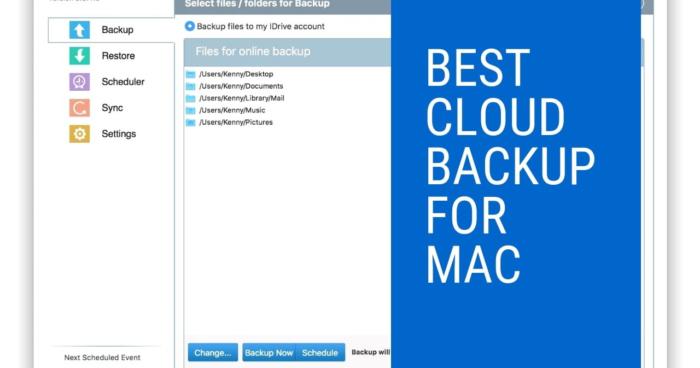
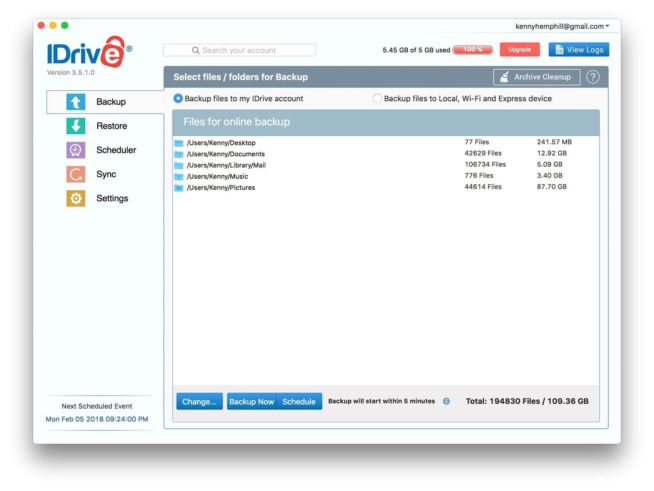
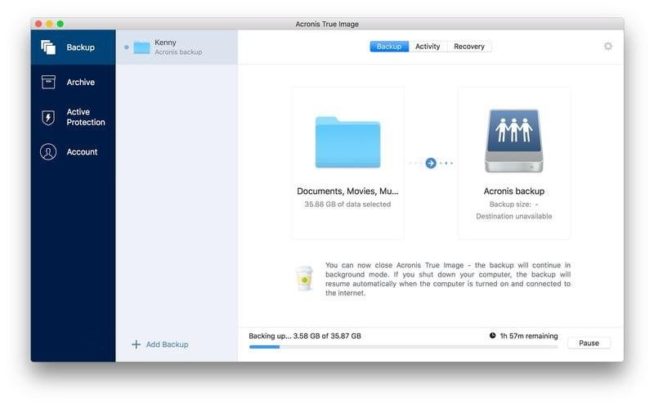
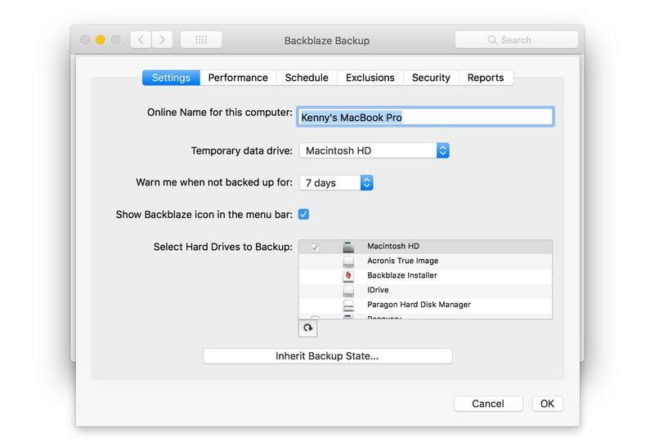
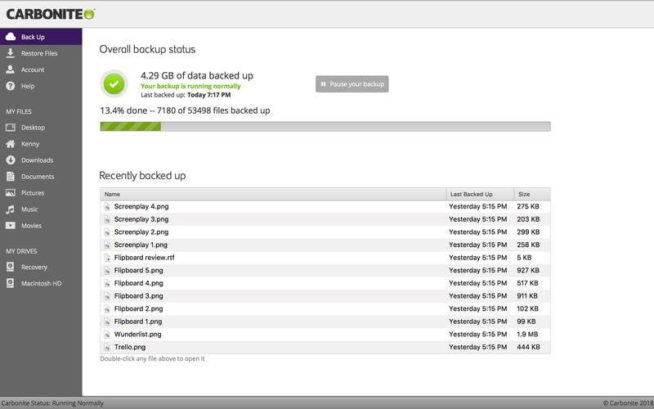

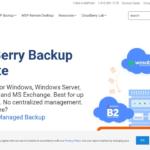

![IDrive Backup Review in [month] [year] idrive](https://www.privateproxyguide.com/wp-content/uploads/2021/03/idrive-150x150.jpg)
![How to Backup Android Phone to PC How to Backup Android Phone to PC in 2021 [Contacts, Photos, Messages..]](https://www.privateproxyguide.com/wp-content/uploads/2019/03/How-to-Backup-Android-150x150.jpg)
![7 Best Cloud Storage ([year]) [for Photos & Videos Cheap] best cloud storage for photos and videos 2024](https://www.privateproxyguide.com/wp-content/uploads/2021/03/best-cloud-storage-for-photos-and-videos-150x150.jpg)
![Best Cloud Gaming Services ([year]) [PC, PS5 & Xbox One] 8 Best Cloud Gaming Services 2021 [PC, PS4 & Xbox One]](https://www.privateproxyguide.com/wp-content/uploads/2020/03/Best-Cloud-Gaming-Services.jpg)
![Best Cloud Hosting Providers ([year]) [Linux & Windows] best cloud hosting providers](https://www.privateproxyguide.com/wp-content/uploads/2021/03/best-cloud-hosting-providers-150x150.jpg)
![7 Best Cloud Storage Apps for iPhone ([year]) [Free & Paid] Best Cloud Storage Apps for iPhone](https://www.privateproxyguide.com/wp-content/uploads/2021/02/Best-Cloud-Storage-Apps-for-iPhone-150x150.jpg)
![Best Business Cloud Storage in [year] Best Business Cloud Storage](https://www.privateproxyguide.com/wp-content/uploads/2021/11/Best-Business-Cloud-Storage-1-150x150.jpg)
![Best Cloud Managed Switches in [month] [year] Best Cloud Managed Switches](https://www.privateproxyguide.com/wp-content/uploads/2022/07/Best-Cloud-Managed-Switches-150x150.jpg)
![Best Bitcoin Cloud Mining Sites in [year] Best Bitcoin Cloud Mining Sites](https://www.privateproxyguide.com/wp-content/uploads/2022/11/Best-Bitcoin-Cloud-Mining-Sites-150x150.jpg)
![Best Torrent Clients for Mac in [year] Best Torrent Clients for Mac in 2021](https://www.privateproxyguide.com/wp-content/uploads/2018/08/Best-torrent-clients-for-mac-150x150.jpg)

![Best Mac Cleaning Software in [month] [year] Best Mac Cleaning Software](https://www.privateproxyguide.com/wp-content/uploads/2022/03/Best-Mac-Cleaning-Software-150x150.jpg)
![Best Antivirus for Mac in [year] Best Antivirus for Mac](https://www.privateproxyguide.com/wp-content/uploads/2023/02/Best-Antivirus-for-Mac-150x150.jpg)
Thanks, Markus. Due to my work conditions, I have to use Dropbox cloud service practically every day. You’ve mentioned plenty options but I really like Nordlocker https://nordlocker.com. I use this desktop app with integrated Dropbox for several months and it makes me very calm. High security features and the price is low.
Hi R. Simon,
Thanks for your suggestion!
I have used BackBlaze for years with no issues, until now. Trying to move everything to a new computer and got a SAFETY FREEZE message, and not being a guru, I tried to find a number to call BackBlaze and they do NOT have phone support. Their email to me was complicated and tricky, and I am lost. Goodbye BackBlaze.