Quick answer: The Best Data Recovery Software for Mac in 2025 is Disk Drill!
You should responsibly care about the personal data you store on your MacBook or iMac.
It seems that everyone knows this, but there are cases every day when important documents or photos from the last vacation suddenly disappear from users’ devices.
You can delete them accidentally, the disk can be damaged, or due to the system failure — there can be many reasons. And in such a case, you just need to have a tool on your computer to recover the necessary information.
In this post, we will tell you about the reasons why users can lose their data on Mac computers. It will help you to prevent these situations. Moreover, we will review the best data recovery software for macOS.
1. Best data recovery software for Mac in 2025
1.1 Disk Drill
– Best free data recovery software for macOS
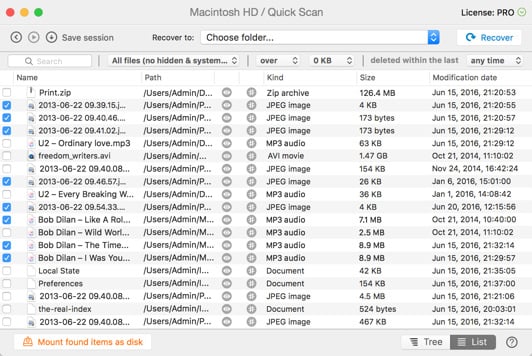
Disk Drill is considered a good data recovery software for Mac for several reasons, which are amplified by its varied pricing options, including a free Basic version, a Pro version at $89, and an Enterprise version at $399. Here’s a detailed look at why it’s highly regarded:
-
Data Protection Features: Disk Drill’s standout features include Recovery Vault and Guaranteed Recovery. Recovery Vault acts as an additional layer to the Recycle Bin, keeping a reference to deleted data. Guaranteed Recovery keeps a copy of each file in a user-specified folder. These features greatly reduce the risk of permanent data loss.
-
Wide Device Compatibility: Disk Drill is versatile, supporting data recovery on internal and external hard drives, USB flash drives, SSDs, and even iOS and Android devices. This wide range of compatibility makes it a suitable choice for various data recovery needs.
-
Advanced Scanning Technology: With an extensive database of file signatures and efficient scanning algorithms, Disk Drill enhances the likelihood of recovering lost files, including those with less common file types.
-
Disk Imaging for Safe Recovery: The ability to create a disk image allows users to work on a clone of the device or partition, thus not risking further damage to the original data source. This feature is especially valuable for fragile or failing storage devices.
-
User-Friendly Interface: Disk Drill is designed to be accessible to users of all skill levels. Its intuitive interface simplifies the recovery process, making it less daunting for beginners.
-
Preview Before Recovery: The software allows users to preview files before recovery, ensuring that they recover the correct files and assess the integrity of the data.
-
Support and Update Policy: The Pro version offers efficient customer support and the option to purchase a lifetime update, covering all future versions of the software, which can be a cost-effective choice for long-term users.
However, there are some drawbacks:
- Time-Consuming Scans: Some users find that Disk Drill takes a significant amount of time to scan hard drives, which can be a drawback in time-sensitive situations.
- Complexity for Beginners: While the interface is user-friendly, some of its features can be complex for beginners, possibly requiring a learning curve for full utilization.
In conclusion, Disk Drill is an excellent choice for Mac users due to its powerful data protection features, broad compatibility, advanced scanning capabilities, user-friendly interface, and robust support and update options. However, the time it takes to scan and the complexity of some features for beginners should be considered.
1.2 PhotoRec
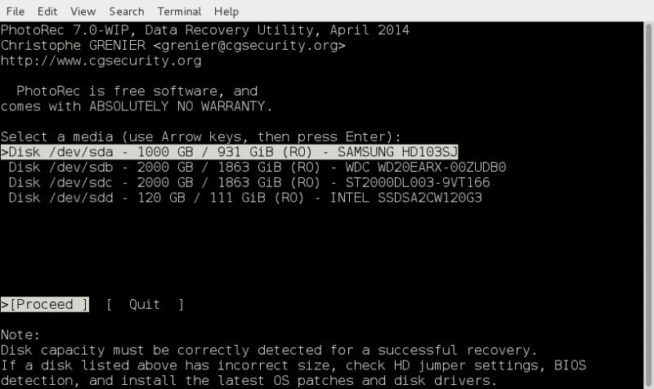
PhotoRec stands out as a good data recovery software for Mac for several reasons, particularly its open-source nature and broad compatibility. Being free, it offers several advantages:
-
Open Source Advantage: As an open-source tool, PhotoRec is not only free to use but also allows users access to its source code. This is beneficial for those who want to understand the software’s inner workings or potentially customize it for specific recovery needs.
-
Cross-Platform Compatibility: PhotoRec supports a wide range of operating systems beyond macOS, making it a versatile tool for users with multiple devices or operating systems.
-
Support for Common File Formats: The software is capable of recovering a variety of file formats, including popular ones like JPEG, MP3, Office documents, PDFs, HTML pages, and ZIP archives. This makes it suitable for a broad spectrum of data recovery tasks.
-
Diverse Device Support: PhotoRec can recover files from various storage devices, including memory cards, USB flash drives, hard drives, and CD-ROMs. This versatility is valuable for users with data loss on different types of media.
-
Advanced Recovery Technology: The software employs a method known as file carving, which involves searching for block or cluster size and then reading the device block by block or cluster by cluster. This approach enhances its ability to recover files even from damaged file systems.
-
Free and Unlimited Use: Unlike many other data recovery tools, PhotoRec is completely free, with no limits or restrictions. This makes it an excellent option for users who need to recover data without the financial burden of purchasing software.
However, there are some notable cons:
-
Command-Line Interface: PhotoRec operates through a command-line interface, which can be challenging for users who are not familiar with terminal commands. This might limit its accessibility to more technically inclined users.
-
Lack of Customer Support: Being an open-source tool, PhotoRec does not offer formal customer support, which can be a downside for users who encounter issues or need guidance in using the software.
In summary, PhotoRec is a good choice for Mac users due to its cost (free), broad file format and device support, and advanced recovery techniques. Its open-source nature is an added advantage for those who have the technical know-how. However, its command-line interface and lack of customer support may pose challenges for less experienced users.
1.3 EaseUS Data Recovery Wizard
– Best paid data recovery software for macOS
EaseUS Data Recovery Wizard is a well-regarded data recovery software for Mac, available in different versions to cater to various user needs. Here’s an analysis of why it’s considered good for macOS data recovery:
-
Versatile Recovery Options: The software offers different versions, including a free version with a 2 GB data recovery limit, a professional version, and an unlimited version. This range of options caters to both casual users who need to recover small amounts of data and professionals or businesses that require more extensive capabilities.
-
Wide Range of Device Support: It can recover data from various devices, including Mac laptops, desktops, hard drives, USB drives, SD cards, and digital camera memory cards. This broad compatibility makes it a flexible solution for different data loss scenarios.
-
Support for Multiple File Systems: EaseUS Data Recovery Wizard is compatible with internal drives using the HFS file system and external drives using FAT/FAT32 file systems. This makes it suitable for recovering data from both Mac-formatted internal drives and commonly used external storage devices.
-
Recovery of Various File Formats: The application is capable of recovering a wide range of file formats used in images, videos, music, and document files. This versatility is crucial for users looking to recover different types of lost data.
-
Situational Recovery Capabilities: It is designed to handle various data loss scenarios, including accidental deletions, disk formatting, data corruption due to power failures, or improper device removal. This comprehensive coverage ensures high effectiveness in different situations.
-
User-Friendly Interface: EaseUS Data Recovery Wizard is known for its user-friendly interface, making it accessible for users who may not be technically savvy.
However, there are some drawbacks:
- Limited Free Version: While the free version is useful, it is limited to recovering only 2 GB of data, which might be insufficient for users with larger data recovery needs.
- Performance Issues with Media Files: Some users have reported limited performance when restoring media files, which could be a concern for those specifically looking to recover large or complex media files.
In summary, EaseUS Data Recovery Wizard for Mac is a strong choice due to its versatile recovery options, support for a wide range of devices and file systems, ability to recover various file formats, and user-friendly design. However, the limitations of the free version and potential performance issues with media file recovery should be considered when choosing this software.
1.4 Softtote Mac Data Recovery
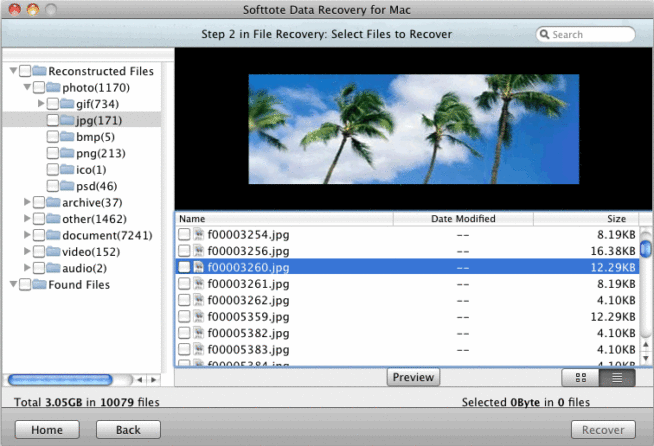
Softtote Mac Data Recovery is a noteworthy option in the realm of data recovery software for macOS, offering both a free version and a Pro version priced at $69.99. Here’s an evaluation of why it’s considered a good choice for Mac users:
-
No Restrictions in Free Version: Unlike many other data recovery tools, Softtote offers its free version without significant restrictions, making it a viable option for users not willing to invest immediately in a Pro version.
-
Comprehensive File Support: It supports a range of file types, including images from popular camera brands like Canon, Fuji, Nikon, and Kodak. This specialized support is particularly beneficial for photographers or users who need to recover media files.
-
Broad File System Compatibility: Softtote works with various file systems including NTFS, HFS/HFS+, HFS Wrapper, and FAT. This broad compatibility ensures that it can recover data from most storage devices used with Mac computers.
-
File Preview and Selection for Recovery: The software allows users to view details like image size and creation date before recovery. This feature enables users to selectively recover files, which is useful in managing storage and time efficiency.
-
Free Technical Support: Offering free technical support is a significant advantage, especially for a free product. It provides users with a safety net in case they encounter difficulties during the recovery process.
However, there are some downsides:
- Performance Issues: Some users have reported that Softtote’s performance might not be on par with some of its competitors, particularly in terms of speed and recovery success rate.
In summary, Softtote Mac Data Recovery is a good option for users seeking a free, no-restriction data recovery tool with broad file format and system compatibility. Its ability to preview and selectively recover files, along with free technical support, add to its appeal. However, potential users should be aware of its reported performance limitations compared to other market options.
1.5 MiniTool Power Data Recovery
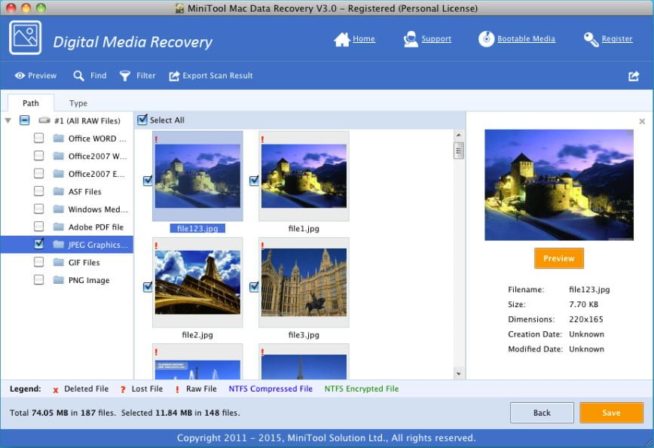
MiniTool Power Data Recovery for Mac is a versatile data recovery software with various pricing options, catering to different user needs, from personal to technical requirements. Here’s a detailed look at why it’s considered a good choice:
-
Free Version for Basic Needs: The software offers a free version for personal use, allowing recovery of up to 1GB of data. This is particularly beneficial for users with minimal data recovery needs or those who want to test the software before purchasing.
-
Diverse Recovery Options: MiniTool Power Data Recovery is designed to handle various data loss scenarios. It includes modes like “Cancel Deletion” for quick recovery of accidentally deleted data, “Recovering a Damaged Partition” for data lost from existing partitions, “Recovering a Lost Partition” for data from lost or deleted partitions, and “Restore from Digital Media” for multimedia file recovery from portable devices.
-
Support for Multiple Data Types: The tool can recover a range of data types, including photos, music, videos, emails, and documents. This versatility is crucial for users who need to recover different types of files.
-
Support for Various Storage Devices: It works with Mac computers and other common storage devices, increasing its utility for different data recovery situations.
-
Email Support for Free Version: Even the free version users get email support, which is a significant advantage for individuals who might need assistance during the recovery process.
However, there are some drawbacks:
- Limited Free Version: The free version, while useful for small-scale recovery, is limited to only 1GB of data recovery, which might be insufficient for more substantial data loss scenarios.
- Performance Issues with Media Files: Some users have reported lower performance during the recovery of media files, which could be a concern for those specifically looking to recover large or complex multimedia files.
In summary, MiniTool Power Data Recovery for Mac is a solid option due to its diverse recovery options, the ability to recover multiple data types, compatibility with various storage devices, and the provision of a free version. However, the limitations of the free version and potential issues in media file recovery should be kept in mind when considering this software for data recovery needs.
2. Ways of losing data on your Mac
2.1 Ignoring the backup
The best way to protect your data is to make regular data backups. Especially, when you’re going to perform some specific actions with your system.
At the same time, even experienced users make errors by saving the data to the same physical disk or raid array, or to another drive that is in the same place, without checking the backup archives.
Sometimes, the archives are damaged and unsuitable for deployment. Data backup will immediately help avoid more than half of all the cases of data loss.
2.2 Errors when using utilities
Attempting to recover corrupted or lost data using the software designed for this is not a bad idea. However, the use of such software is possible only in the case when the memory drive is not damaged.
Otherwise, you can only make it worse or lose data forever. Disastrous uses of utilities also include:
- running a disk testing utility on a working disk
- attempts to expand or merge logical partitions or convert file systems.
2.3 Sudden operating system freezing
Previously, it was a huge problem, now the programs themselves, after a system failure restores the last saved version of the document.
Despite the fact that macOS is a very stable operating system, sometimes it can freeze and lose unsaved data. In this case, user data, files on the disk, as a rule, remain secure.
2.4 The actions of intruders
Hacker attacks are not the most common way to lose your data — not everyone faces it: first, you need, nevertheless, to interest hackers.
The most frequent cause of such an attack is hacking into a chief accountant’s computer with a bank client, transferring all the money from the company accounts, then erasing or encrypting the media.
2.5 Viruses
Viruses can either start deleting your files one by one or simply destroy the hard drive file system. The list of tips to avoid this situation is quite clear:
- do not open unfamiliar links, even sent by friends
- carefully check the address of any email containing links
- do not visit suspicious websites.
2.6 Physical damage
The hard drive can be damaged for various reasons. You can drop the laptop, pour something, overheat, freeze, or come up with a more ingenious way to destroy it. Here are some of the most common:
- drowning a laptop in the bath or the sea
- pouring drinks on it
- overheating disk while walking in high-temperature conditions
Anyway, only a specialist will be able to recover information from a damaged drive, since it is almost impossible to recover the disc mechanics at home.
2.7 Power failure
This is one of the common causes of data loss: if you turn off abruptly, the hard disk heads do not have time to park, which causes scratches or damage to the disk — as a result, unsaved files are lost, and those that were previously saved can be damaged.
It is not uncommon that the entire computer fails with a sudden increase in the voltage in the power supply network. The hardware usually burns out in cases of power surges — the hard drive electronics, the raid controller of the array, and the controller of the flash drive.
You can use UPS to prevent data loss in this way. This can happen with older Mac computers that use the traditional hard disk drives. However, modern computers are more protected from this. For example, they use SSD drives. But in any case, you must be careful.
3. Criteria for selecting apps to recover data on macOS
There are a lot of applications to restore lost data on your Mac. Most of them are quite similar and provide a similar mechanism. So, it is not so easy to choose the right one.
Here is the list of features you should consider when choosing a data recovery software:
3.1 Security
The software you’re going to use must not contain any malicious code. Moreover, it must work in read-only mode while scanning the disk drive.
3.2 How easy it is to use
You must not require any specific knowledge to use this kind of apps. Ideally, it must provide the necessary result in a few clicks.
3.3 What kind of data it can recover
An ideal application must recover images, videos, audio, photos, documents, and any other files in different formats.
3.4 Supported kinds of storage devices.
In most cases, the user stores the files on the internal system hard drive. All the new Mac computers use SSD drives, while the older ones still use the traditional HDD.
The ideal software must support both types of these storage devices. Moreover, files on the external drive or USB stick can be lost, and a good recovery software must have the enabling technology to restore the data on these kinds of drives.
3.5 Search results preview
Before the recovery process, good software must provide a preview of the found results. This will help you to choose the files you want to restore or avoid those that you do not need anymore.
3.6 Working speed
Depending on the size of the lost data you have to restore, it can take up to several days. Of course, the faster the app works, the better it is for you, and the faster will the application save a lot of your precious time.
3.7 Supported versions of macOS
Most modern Mac computers use the latest operating system. However, there are some older ones that do not support the latest updates. The software must support both the latest and the previous versions of the operating system.
4. What to keep in mind when using data recovery software
To protect your data and ensure a safe data recovery from your storage device, do not forget to follow these simple rules:
- If something wrong happened, stop working on your MacBook or iMac immediately. It will prevent the creation of new versions of the documents. When you stop working, the new documents will not overwrite the previous versions. So, you will be able to restore them easily.
- Avoid installing new software on the failed drive. If you really need to install something, make sure the disk drive you’re going to use is working well and secure.
- Be ready that possibly you will not be able to restore the deleted files. There is a number of reasons including file corruption, encryption, SSD with TRIM support, etc. In this case, not every software will help you.
5. Conclusion
We just reviewed the most effective solutions to restore data on your Apple computer. There are both free and paid options among them. And we’re pretty sure you will be able to solve your problems with the above reviewed methods.
We earn commissions using affiliate links.

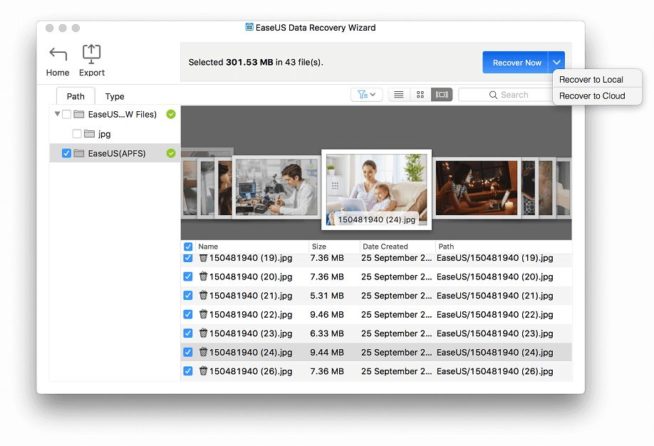


![Best Data Recovery Software for Windows [year] – Top Picks Best Data Recovery Software For Windows](https://www.privateproxyguide.com/wp-content/uploads/2023/04/Best-Data-Recovery-Software-For-Windows-150x150.jpg)
![Best SD Card Recovery Software [year] – Restore Your Data Best SD Card Recovery Software](https://www.privateproxyguide.com/wp-content/uploads/2023/04/Best-SD-Card-Recovery-Software-150x150.jpg)
![Best Mac Cleaning Software [year]: Optimize and Speed Up Your Mac Best Mac Cleaning Software](https://www.privateproxyguide.com/wp-content/uploads/2022/03/Best-Mac-Cleaning-Software-150x150.jpg)
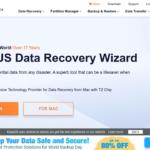
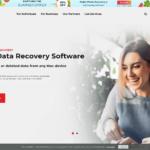




![Best Driver Update Software [year] Improve PC Performance Best Driver Updater Tools](https://www.privateproxyguide.com/wp-content/uploads/2022/08/Best-Driver-Updater-Tools-150x150.jpg)
![Best PC Benchmark Software [year] Test Performance Easily Best PC Benchmark Software](https://www.privateproxyguide.com/wp-content/uploads/2022/09/Best-PC-Benchmark-Software-150x150.jpg)
![Best AI Writing Software in [month] [year] Best AI Writing Software](https://www.privateproxyguide.com/wp-content/uploads/2022/12/Best-AI-Writing-Software-150x150.jpg)

![Best NAS Software [year] for Backup, Media Streaming, and Storage Best NAS Software](https://www.privateproxyguide.com/wp-content/uploads/2023/08/Lagg-till-en-rubrik-150x150.jpg)