Quick answer: The Best Password Manager in 2025 is Dashlane!
In today’s digital age, the importance of robust online security cannot be overstated. With numerous online accounts, sensitive information, and the constant threat of cyberattacks, safeguarding your digital identity has become a top priority. This is where password managers come into play.
Password managers are powerful tools designed to help you generate, store, and manage complex, unique passwords for all your online accounts. These tools not only enhance your online security but also simplify your digital life by automating the login process and providing secure access to your credentials across multiple devices.
In this comprehensive guide, we will explore the best password managers available, each offering a range of features to ensure your online accounts remain secure and easily accessible. Whether you’re an individual looking to protect your personal information or a business aiming to bolster your cybersecurity, our list of the best password managers has you covered. Join us as we delve into the world of digital security and discover the top solutions for safeguarding your online presence.
Here is our list of the best password managers in 2025:
- Dashlane – Best password manager for Windows 10, Mac & iOS.
- Lastpass – Secure password manager for Android.
- 1password – Works great for Linux.
- Roboform – Best for filling out forms.
- Keepass – Free open-source password manager.
- Sticky Password – Best password manager for BlackBerry.
- Enpass – Low lifetime price.
You can read more about these password managers and how they work below.
1. Best password managers in July 2025
1.1 Dashlane – Best password manager for Windows 10, Mac & iOS
Dashlane stands out as a reputable and user-friendly password manager with a comprehensive set of features designed to enhance digital security and convenience. Here’s why Dashlane might be a good choice:
-
Robust Password Management and Autofill: Dashlane effectively manages your passwords, saving them securely and autofilling them when needed. This feature not only saves time but also reduces the risk of typing errors.
-
Password Generator: The ability to generate strong, unique passwords with a single click helps in maintaining robust security across various accounts, mitigating the risk of password-related breaches.
-
Secure Notes Feature: The platform allows for the safe storage of important information and sensitive documents, which is crucial for keeping personal and confidential data secure.
-
Comprehensive Identity Dashboard: The identity dashboard provides a central location for managing online security across devices, offering users easy control over their digital identity.
-
Personal Data Leak Alerts: Timely alerts about potential data breaches keep users informed and proactive in safeguarding their personal information.
-
Built-In Wi-Fi Protection: Dashlane’s Wi-Fi protection ensures secure browsing on public networks, an essential feature for those who frequently use such connections.
-
Secure Data Sharing: The ability to share passwords and sensitive information securely with trusted individuals enhances collaborative security management.
-
Cross-Device Synchronization: Dashlane’s instant synchronization across all devices ensures that users have consistent access to their passwords and secure data, regardless of the device they are using.
-
User-Friendly Mobile Apps: The availability of intuitive apps for iPhone and Android enhances the user experience, making password management seamless across mobile devices.
-
Strong Encryption Protocol: Dashlane uses robust encryption to protect user data, ensuring high-level security against unauthorized access.
-
Pricing Plans:
- Free Plan: Allows up to 50 passwords on one device, suitable for individual users with limited password management needs.
- Premium Plan ($3.33/month): Offers unlimited password storage and device sync, appealing to users with more extensive password management requirements.
However, there is a notable limitation:
- Higher Price Point: Dashlane is more expensive compared to some of its competitors, which could be a deciding factor for users on a tight budget or those evaluating cost-effectiveness.
In summary, Dashlane is a strong contender in the password manager market, offering a suite of features that cater to both individual users and professionals. Its emphasis on security, ease of use, and cross-platform support makes it a reliable choice for managing digital identities. However, its relatively higher cost compared to some alternatives should be considered when making a decision.
1.2 LastPass – Best password manager for Android
LastPass is a widely recognized password manager known for its versatility and robust security features, making it suitable for both individual users and families. Here are key reasons why LastPass stands out:
-
Comprehensive Browser Extension Support: LastPass offers extensions for all major browsers, integrating seamlessly into your web experience for easy password storage and management.
-
Mobile App Accessibility: With dedicated apps for smartphones and tablets, LastPass ensures that your passwords are accessible and manageable on the go.
-
Robust Encryption: LastPass uses strong encryption protocols, encrypting and decrypting data at the device level. This approach ensures that even LastPass cannot access your master password or decryption keys, enhancing security.
-
Secure Password Sharing: The platform allows for the secure sharing of passwords with colleagues and family members, offering options to reveal the password or grant temporary access, which is particularly useful for team collaboration or family use.
-
Streamlined Login Process: LastPass simplifies logging in by requiring only a single master password to access all stored passwords, enhancing convenience without compromising security.
-
Online Payment Autofill: The automatic population of payment details by LastPass makes online transactions quicker and more convenient.
-
Strong Password Generator: The in-built password generator helps users create strong, unique passwords, reducing the risk of account breaches.
-
Comprehensive Data Storage: Beyond passwords, LastPass securely stores other forms of authentication data, making it a holistic solution for online identity management.
-
Attractive Pricing Plans: The platform offers affordable pricing, including a family plan that accommodates up to 6 users, making it a cost-effective solution for both individuals and families.
-
User-Friendly Interface: LastPass maintains a consistent and intuitive user interface across different platforms, ensuring a seamless user experience.
-
Pricing:
- Free Version: Offers a solid set of features, suitable for individual users with basic password management needs.
- Premium Plan ($2/month for 1 user): Provides additional features for more comprehensive password management.
- Family Plan ($4/month for up to 6 users): Ideal for families, offering shared password management at an affordable price.
However, there is a limitation:
- Limited Standalone App Availability: The standalone app is only available on Mac. Users on other operating systems must rely on browser extensions, which might be inconvenient for some.
In summary, LastPass is an excellent choice for users seeking a versatile, secure, and user-friendly password manager. Its robust encryption, ease of use, and affordable pricing plans make it suitable for a wide range of users, from individuals to families. However, the limitation regarding the standalone app availability on non-Mac systems should be considered.
1.3 1Password – Best password manager for Linux
1Password is recognized as a reliable and feature-rich password manager, offering a range of functionalities that cater to both individual users and families. Here’s why 1Password might be a good choice:
-
Offline and Synced Access: 1Password allows for offline use and syncs data across various platforms, including network folders, Wi-Fi, and cloud drives like Dropbox and iCloud. This ensures that your passwords are accessible even without an internet connection.
-
User Access Control: The platform enables you to configure access for other users and set up trusted contacts for secure data sharing, which is particularly useful for managing family or team access.
-
Cross-Platform Compatibility: 1Password operates on Windows and macOS, and supports extensions for popular browsers like Firefox, Opera, Chrome, and Safari, ensuring seamless integration across devices.
-
Mobile Access with Trial Period: Mobile apps are accessible with a purchased license and feature a 30-day trial period, offering flexibility and convenience for users on the go.
-
Digital Wallet Feature: The digital wallet securely stores personal data such as receipts and credit cards, making it a comprehensive tool for managing not only passwords but also other sensitive information.
-
Watchtower Alerts: 1Password’s Watchtower feature alerts you about online threats, helping you stay informed and proactive in protecting your digital identity.
-
Robust Encryption: The platform uses advanced AES-256 encryption to protect your data, ensuring top-notch security.
-
Travel Mode for Added Security: Travel Mode clears sensitive data from your devices when traveling and restores it upon return, providing an additional layer of security.
-
Intuitive Password Generator: The in-built password generator helps create strong, secure passwords, simplifying the process of maintaining robust account security.
-
Multi-Device Usage and Synchronization: Enjoy unlimited access and smooth synchronization across numerous devices, ensuring that your passwords are always up-to-date.
-
Pricing:
- Individual Plan: Priced at $2.99/month, offering comprehensive features for individual users.
- Family Plan: At $4.99/month for up to 5 users, it’s a cost-effective solution for families needing shared password management.
However, there are some limitations:
- Lack of Two-Factor Authentication: The absence of two-factor authentication can be a drawback for users who prioritize an extra layer of security.
- Higher Cost: Compared to some competitors, 1Password’s plans are quite expensive, which might be a significant consideration for budget-conscious users.
- Complex Interface for Beginners: The interface may not be the easiest to navigate for beginners, potentially requiring a learning curve.
In summary, 1Password is a strong contender in the password manager market, offering a suite of features that cater to both individual users and families. Its emphasis on security, cross-platform compatibility, and ease of use make it a reliable choice for managing digital identities. However, the absence of two-factor authentication and the higher cost are factors to consider when making a decision.
1.4 RoboForm – Best for form filling
RoboForm is recognized as a reliable and versatile password manager, offering a suite of features that cater to a wide range of users, from individuals to families. Here’s why RoboForm might be a good choice:
-
Phishing Protection: RoboForm safeguards against phishing attacks by recognizing legitimate service links, enhancing your online security.
-
Multi-Device Accessibility: The platform can be installed on mobile devices for free, although computer synchronization requires a subscription, offering flexibility for users on various devices.
-
One-Click Website Access: The effortless login feature allows you to access websites with a single click, streamlining the login process.
-
Automatic Password Management: RoboForm securely stores passwords without additional effort from the user, ensuring ease of use and enhanced security.
-
Cross-Device and Browser Compatibility: With compatibility across major browsers and devices, and seamless synchronization, RoboForm offers a cohesive experience regardless of the platform.
-
Offline Desktop Access: Users can access their passwords offline on desktop computers, which is convenient in situations without internet access.
-
Organized Password Storage: The platform allows for easy location of passwords in folders, utilizes powerful search features, and enables bookmarking of frequently used items.
-
Import and Export Functions: These features facilitate easy data migration, making it convenient to switch from other password managers or to backup data.
-
Strong Password Generator: RoboForm’s password generator helps create unique, strong, and reliable passwords, enhancing account security.
-
Security Center and Two-Factor Authentication: The Security Center allows users to exercise control over password security, and compatibility with popular two-factor authentication providers adds an extra layer of security.
-
Emergency Access to Trusted Contacts: The trusted contacts feature enables emergency access, ensuring that your account can be accessed by someone you trust in case of emergencies.
-
Financial Data Storage: In addition to passwords, RoboForm securely stores sensitive financial data.
-
24/7 Customer Support: Round-the-clock customer support via live chat ensures assistance is always available.
-
Pricing:
- Free Version: Offers basic functionality, suitable for individual users with limited needs.
- Individual Plan ($23.88/year): Provides comprehensive features for a single user.
- Family Plan ($47.75/year for up to 5 users): An affordable solution for families requiring shared password management.
However, there are some limitations:
- Read-Only Web Interface: The web interface being read-only can be restrictive for users who prefer managing their passwords online.
- No Synchronization in Free Version: The lack of synchronization in the free version might be a significant limitation for users with multiple devices.
- Outdated Design on Some Platforms: An outdated design on certain platforms could detract from the user experience.
In summary, RoboForm is a strong contender in the password manager market, offering robust features, cross-platform compatibility, and affordable pricing plans. Its emphasis on security, organized storage, and customer support makes it a reliable choice for managing digital identities. However, its limitations in the free version and the web interface should be considered when making a decision.
1.5 KeePass – Best free open-source password manager
KeePass, known for its robust security and open-source nature, offers a unique approach to password management. Here’s why KeePass might be a good choice, especially for users who prioritize high-level security and customization:
-
Strong Security Protocols: KeePass ensures top-notch security, making it a reliable choice for users who prioritize the safety of their digital credentials.
-
Portability and Cloud-Based Access: The platform offers a portable version that doesn’t require installation and can be accessed on any device through cloud storage. This feature is particularly useful for users who frequently switch between devices.
-
Data Export and Import Capabilities: KeePass allows for data export to various formats and supports importing from numerous other password managers and formats, offering flexibility in data management.
-
Effective Password Management: The tool facilitates password organization with sorting options and a convenient search feature, enhancing usability.
-
Random Password Generator: The built-in password generator creates strong, unique passwords, aiding in maintaining robust security across various accounts.
-
Plugin Support for Extended Functionality: KeePass’s support for plugins allows users to extend its functionality, tailoring the tool to their specific needs.
-
Rich Customization Abilities: As an open-source tool, KeePass offers powerful features and extensive customization options for users who are comfortable with such configurations.
-
Compatibility with Many Browsers and Managers: KeePass can import logins and passwords from various browsers and password managers, making the transition to KeePass easier for new users.
-
Lightweight and Portable Application: The tool is portable and lightweight, making it a practical choice for users who prefer minimalistic software.
-
Pricing:
- Free and Open Source: KeePass is completely free to use, making it an attractive option for users looking for a cost-effective password management solution.
However, there are significant limitations:
- Difficult Setup and Outdated Interface: KeePass has a steep learning curve due to its outdated interface and complex setup process, which might be challenging for users who are not tech-savvy.
- Lack of Automatic Synchronization: The absence of built-in sync functionality means users need to manually manage synchronization across devices, which can be cumbersome.
- Manual Credential Capture: KeePass does not automatically capture new credentials, requiring manual entry, which might be inconvenient for some users.
In summary, KeePass is well-suited for users who value strong security, open-source flexibility, and do not mind the manual setup and management of their password database. Its portability and extensive customization options make it a strong contender for technically inclined users. However, its complexity and lack of user-friendly features might be a barrier for less tech-savvy individuals.
1.6 Sticky Password – Best password manager for BlackBerry
Sticky Password, developed by the team behind AVG antivirus, is a versatile and secure password manager that offers several compelling features:
-
Single Master Password: Having a single master password to access all your data, including passwords and credit card information, simplifies the login process while maintaining security across various devices.
-
Automated Form Filling: This feature streamlines the online browsing experience by automatically filling in forms, saving time and reducing the risk of input errors.
-
Robust Password Generator: Sticky Password’s password generator helps create strong, unique passwords, which is essential for enhancing online security.
-
Military-Grade Encryption: The use of AES-256 encryption ensures that your data is protected with one of the strongest encryption standards available.
-
Multiple Synchronization Options: It offers versatile synchronization options, including local Wi-Fi networks, cloud servers, and manual offline mode, catering to different user preferences and security needs.
-
Anonymous Master Password: The master password is kept entirely anonymous, adding an extra layer of security.
-
Fingerprint Scanner Support: For compatible devices, Sticky Password supports fingerprint scanning, offering a convenient and secure way to access your password vault.
-
Automatic Database Locks: The automatic locking of the password database on devices prevents unauthorized access, enhancing security.
-
Cross-Platform Compatibility: Its compatibility with various platforms and browsers makes it a versatile choice for users with multiple devices.
-
Portability: The option to use Sticky Password directly from a USB drive is convenient for those who need access on different devices.
-
Encrypted Database Backup: The feature of encrypted database backups ensures that you have access to your data even in extreme situations.
-
Pricing:
- Free Version: Offers basic functionality and is suitable for individual users.
- Premium Version: Priced at $29.99/year, it provides full feature access.
- Lifetime License: Available at $149.99, offering long-term access to the premium features.
-
Pros:
- User-Friendly Interface: Sticky Password is known for its intuitive interface, making it easy to navigate and use.
- Local Wi-Fi Network Sync: This unique feature provides enhanced security by allowing syncing only over a home Wi-Fi network.
- Lifetime License Option: The availability of a lifetime license is a cost-effective option for long-term users.
- Comprehensive Password Storage: It can store passwords from a variety of desktop and mobile apps.
- Reliable Support Team: The support team is known for being helpful and responsive.
-
Cons:
- Limited Password Sharing: The inability to securely share passwords with other users can be a drawback, especially for those who need collaborative password management.
- Outdated Web Interface: Some users may find the web interface less attractive or outdated compared to other modern password managers.
In summary, Sticky Password is an excellent choice for users looking for a secure, user-friendly, and versatile password management solution. Its strong encryption, synchronization options, and unique features like local Wi-Fi sync make it stand out. However, limitations in password sharing and the web interface aesthetics could be potential drawbacks for some users.
1.7 Enpass
Enpass is a password manager that offers a blend of local and cloud-based storage, appealing to users who prioritize both security and accessibility. Here are the key reasons why Enpass might be a good choice:
-
Local Storage for Enhanced Security: By default, Enpass stores your data locally on your computer, offering an added layer of security as your sensitive information isn’t stored online.
-
Secure Cloud Synchronization: Enpass allows for the synchronization of data across devices via popular cloud services like Dropbox, Google Drive, and OneDrive. The data is transferred in encrypted format, ensuring safety while maintaining accessibility.
-
Built-in Password Generator: The platform features a customizable password generator, which helps in creating complex and secure passwords easily.
-
Robust Encryption: Enpass utilizes strong 256-bit AES encryption with 24,000 rounds of PBKDF2, employing the SQLCipher encryption engine. This high-level encryption ensures your data is well-protected against unauthorized access.
-
Single Master Password: Access to all your data is secured with a single master password, simplifying login while maintaining security. However, it’s important to remember this password, as losing it means losing access to your data.
-
Flexibility with Cloud Storage: While initially storing data locally, Enpass offers the flexibility to use various cloud storage options for secure backup, without storing your passwords on the company’s servers.
-
Free Desktop Use: Enpass is free to use on desktop computers, making it a cost-effective solution for those primarily using a PC or laptop.
-
Diverse Cloud Storage Support: The platform supports a wide range of cloud storage services, offering users options to choose their preferred backup service.
-
Pricing:
- Desktop Application: Free, offering full functionality on desktop platforms.
- Mobile Platform License: Lifetime license available at $9.99 per mobile platform, making it a one-time investment for mobile users.
However, there are some limitations:
- Basic Desktop Interface: The desktop interface of Enpass is relatively underdeveloped compared to other password managers.
- Limited Feature Set: Compared to competitors, Enpass offers a more limited set of features, which might not be sufficient for users seeking extensive functionalities.
- Lack of Two-Factor Authentication: The absence of two-factor authentication is a significant drawback for users who prioritize this additional security layer.
In summary, Enpass is a solid choice for users looking for a simple, secure password manager with strong encryption and local storage capabilities. Its one-time purchase model for mobile platforms and free desktop application make it an economical option. However, its limitations in features and the lack of two-factor authentication should be considered when choosing a password manager.
2. What to look for in a password manager
When searching for the right password manager to enhance your online security, there are several key factors to consider. Selecting the best password manager for your needs involves evaluating these essential features and capabilities:
-
Security: The primary purpose of a password manager is to enhance security. Ensure the password manager you choose employs robust encryption methods, such as AES-256-bit encryption, to protect your stored data. Look for features like zero-knowledge architecture, which means the provider has no access to your master password or stored data.
-
Cross-Platform Compatibility: Opt for a password manager that works seamlessly across various platforms and devices, including Windows, macOS, Android, and iOS. This ensures you can access your passwords and secure information no matter where you are or which device you’re using.
-
Password Generator: A good password manager should include a strong password generator feature. This tool helps you create complex, unique passwords for each of your accounts, reducing the risk of unauthorized access.
-
Secure Password Storage: Passwords should be stored securely using state-of-the-art encryption. Look for a password manager that stores your data locally, with the option to sync it across devices securely.
-
Two-Factor Authentication (2FA): Two-factor authentication adds an extra layer of security by requiring a second form of verification in addition to your password. Ensure the password manager supports 2FA for added protection.
-
Biometric Support: Many modern devices offer biometric authentication methods like fingerprint or facial recognition. Some password managers integrate with these features, providing convenient yet secure access to your stored credentials.
-
Browser Integration: A good password manager should seamlessly integrate with your web browsers, allowing you to auto-fill login details and passwords for websites and apps.
-
Password Auditing: Look for a password manager that includes a password auditing feature. This tool analyzes your existing passwords, identifies weak or duplicate ones, and helps you update them for improved security.
-
Emergency Access: Consider whether the password manager offers an emergency access feature that allows trusted individuals to access your passwords in case of an emergency or if you become locked out.
-
Secure Sharing: If you need to share passwords with family members or colleagues, ensure the password manager has secure sharing features that allow you to do so without compromising security.
-
Cost and Pricing Model: Different password managers offer various pricing models, including free, subscription-based, or one-time purchases. Choose one that aligns with your budget and requirements.
-
Customer Support: Quality customer support can be crucial, especially if you encounter technical issues or have questions about using the password manager. Check for available support channels, response times, and user reviews regarding customer service.
By considering these factors, you can narrow down your options and select the password manager that best suits your security needs and preferences.
3. Why you need a password manager
Using a password manager is no longer just a convenience; it has become a necessity in today’s digital age. Here are compelling reasons why you need a password manager to enhance your online security:
-
Strong, Unique Passwords: Password managers can generate complex, unique passwords for each of your online accounts. These passwords are nearly impossible for hackers to guess or crack, significantly improving your account security.
-
Elimination of Password Reuse: Reusing passwords across multiple accounts is a common and dangerous practice. A password manager allows you to use different, strong passwords for each account without the burden of remembering them all.
-
Enhanced Security: Password managers use advanced encryption methods to store your passwords securely. This ensures that even if the password manager itself were compromised, your passwords would remain encrypted and inaccessible to unauthorized parties.
-
Convenient Autofill: Password managers automatically fill in your login credentials for websites and apps, making the login process effortless. This convenience encourages users to adopt more secure practices.
-
Protection Against Phishing: Phishing attacks often trick users into entering their login details on fake websites. A password manager can detect these phishing sites and prevent you from entering your credentials, safeguarding you from fraud.
-
Secure Notes and Data Storage: Beyond passwords, password managers allow you to securely store sensitive information like credit card details, personal identification, and important notes. This information remains protected and readily accessible when needed.
-
Cross-Platform Access: Many password managers offer apps and browser extensions that work seamlessly across various devices and platforms. This means you can access your passwords and data from anywhere, whether on your computer, smartphone, or tablet.
-
Password Auditing: Password managers often include a password auditing feature that assesses the strength and security of your existing passwords. They identify weak, reused, or compromised passwords, helping you improve your security posture.
-
Emergency Access: In case of an emergency or if you’re locked out of your accounts, some password managers offer emergency access features. Trusted individuals can be granted access to your passwords, ensuring you regain control of your accounts.
-
Time and Effort Savings: Manually managing passwords, especially strong and unique ones, can be time-consuming and frustrating. A password manager streamlines this process, saving you time and effort.
-
Protection Against Data Breaches: Password managers can alert you if any of your accounts are involved in a data breach. This early warning allows you to change compromised passwords promptly.
-
Secure Sharing: If you need to share passwords with family members or colleagues, password managers offer secure sharing options that maintain the confidentiality of your credentials.
-
Peace of Mind: Knowing that your online accounts are protected by strong, unique passwords and that sensitive information is encrypted and secure provides peace of mind in an increasingly digital world.
In summary, a password manager is an essential tool for safeguarding your digital life. It simplifies password management, enhances security, and ensures that your online accounts remain resilient against cyber threats and attacks.
We earn commissions using affiliate links.
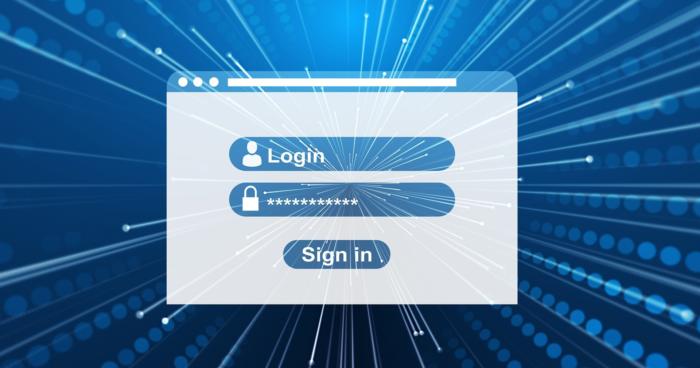
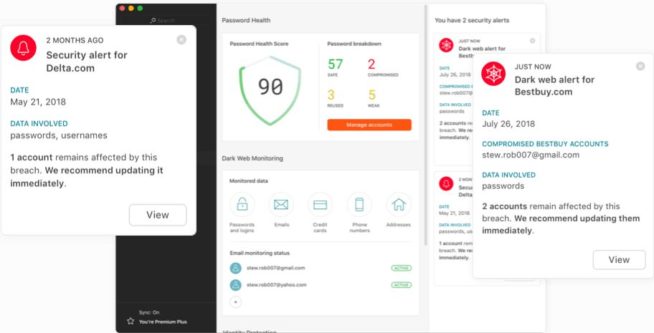
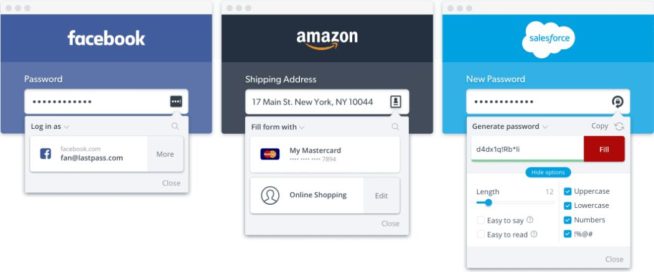
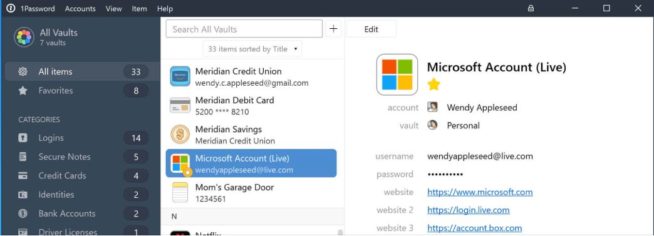
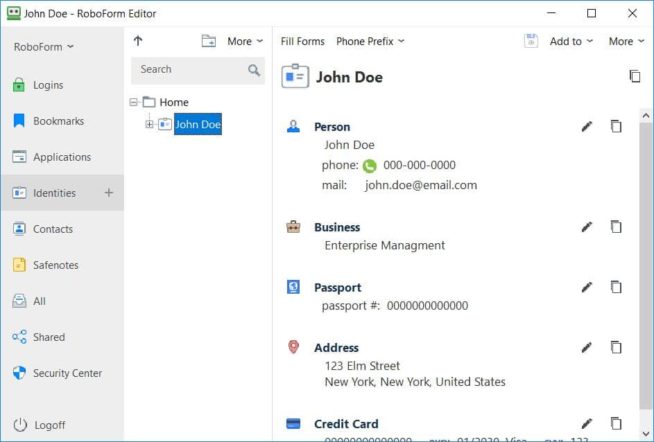
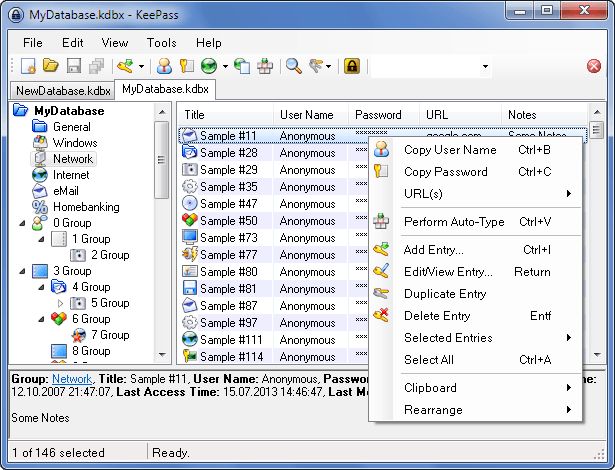
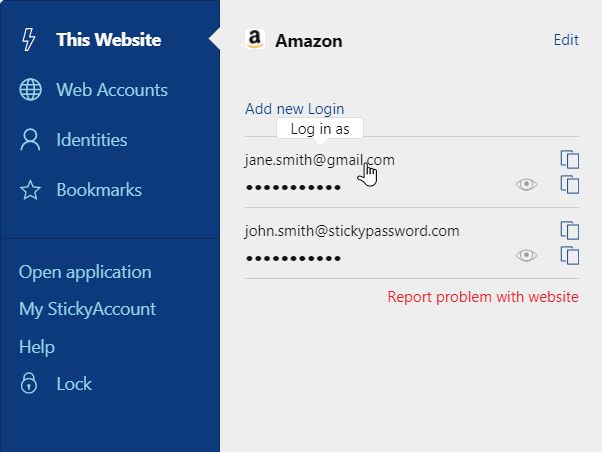
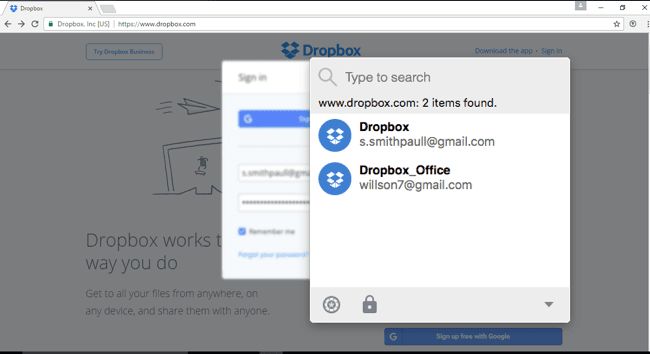

![5 Best VPN Providers ([year]) [PC, iOS, Android] VPN](https://www.privateproxyguide.com/wp-content/uploads/2021/03/vpn-150x150.jpg)
![10 Best Parental Control Apps for iPhone, iOS & Android [year] best parental monitoring apps for iphone](https://www.privateproxyguide.com/wp-content/uploads/2021/03/best-parental-monitoring-apps-for-iphone-150x150.jpg)
![Best Android Emulators for PC and Windows 10 in [year] Best Android Emulators for PC](https://www.privateproxyguide.com/wp-content/uploads/2019/10/10-best-android-emulators-for-pc-150x150.jpg)
![Best Antivirus Apps for iPhone & iOS Security [year] best antivirus for iphone ios](https://www.privateproxyguide.com/wp-content/uploads/2021/03/best-antivirus-for-iphone-ios-150x150.jpg)
![Best VPN for iPhone & iOS [year]: Fast and Secure Protection Best VPN for iphone and ios](https://www.privateproxyguide.com/wp-content/uploads/2021/09/Best-VPN-for-iphone-and-ios-1-150x150.jpg)

![Sticky Password Review: Features, Pros & Cons Explained [year] sticky password](https://www.privateproxyguide.com/wp-content/uploads/2021/03/sticky-password-150x150.jpg)
![DualSafe Password Manager Review [year] Pros and Cons DualSafe Password Manager](https://www.privateproxyguide.com/wp-content/uploads/2022/07/DualSafe-Password-Manager-150x150.jpg)
![Password Statistics [year] – Trends, Facts & Data Insights Password Statistics](https://www.privateproxyguide.com/wp-content/uploads/2022/07/Password-Statistics-150x150.jpg)
![Best SNES Emulators for Android [year] – Play Classic Games Best SNES Emulators for Android in 2021](https://www.privateproxyguide.com/wp-content/uploads/2019/08/Top-6-Best-SNES-Emulator-for-Android-150x150.jpg)
![Best GBA Emulators for Android [year] – Play Anywhere Best GBA Emulators for Android in 2021](https://www.privateproxyguide.com/wp-content/uploads/2019/09/best-gba-emulators-for-android-150x150.jpg)
![Best Note-Taking Apps for Android in [year] – Top Picks Best Note-taking Apps for Android 2021 - Free & Paid](https://www.privateproxyguide.com/wp-content/uploads/2019/10/Best-Note-Taking-Apps-for-Android-150x150.jpg)
![Best Spy Apps for iPhone & Android [year] Top Choices Best Spy Apps for iPhone and Android](https://www.privateproxyguide.com/wp-content/uploads/2021/11/Best-Spy-Apps-for-iPhone-and-Android-150x150.jpg)
![10 Best VPN for BlueStacks [year]: Fast & Secure Android Emulation Best VPN for BlueStacks](https://www.privateproxyguide.com/wp-content/uploads/2021/12/Best-VPN-for-BlueStacks-150x150.jpg)
![Best Free & Paid Android VPN [year]: Fast & Secure Apps Best VPN for Android](https://www.privateproxyguide.com/wp-content/uploads/2022/03/Best-VPN-for-Android-150x150.jpg)