In the modern times that we live in, it’s typical for people to live fast and busy lives. Due to many day-to-day obligations and errands, people often forget about some important things that wait for them. While buying food and paying bills is one of them, passwords are also often forgotten.
When you think about it, we usually have at least 10 different accounts, each, most likely, with a unique password. You have a password for Instagram, Facebook, Twitter, Gmail, Netflix, Reddit, etc, etc. Remembering all of these passwords is practically impossible, let alone storing them securely.
iTop, a company from the US clearly thought about it way before me and you. Thus, they’ve come up with DualSafe Password Manager that lets you store unlimited passwords and use them to securely log in to your accounts.
But how good is this DualSafe Password Manager? Granted, it’s not very popular, but that doesn’t mean you should avoid it. In fact, in my DualSafe Password Manager review, I was pleasantly surprised by its features and functionalities.
And today, I want to talk about them and see how good it actually is.
1. DualSafe Password Manager – Verdict
All in all, DualSafe Password Manager seems like a very good choice for those who want to protect and store their passwords safely. This application will make storing and using passwords so easy, that you’ll pretty much stop remembering them – for good or for worse.
On top of that, DualSafe Password Manager comes with a plethora of useful features, such as analyzing password health, generating new passwords, and secure notes that add to its versatility. For a small price of just $24.99 a year, DualSafe Password Manager is definitely a steal deal!
Pros
- Easy-to-use application
- Browser extensions for Chrome, Edge, Opera, and Brave
- AES-256-bit encryption for the highest level of security
- High-quality password generator
- Local data storage ensures 100% safety and security of your passwords
- Very cheap pricing
Cons
- Customer support could be improved
- Lack of support for mobile phones and Firefox
2. DualSafe Password Manager Features
Starting off this DualSafe Password Manager review, let’s see what this software has to offer. If you’ve never used a password manager, now it’s time to see how versatile an app like this can be. Thankfully, we have a lot to talk about DualSafe Password Manager, so let’s pick up the pace.
2.1 256-bit AES Encryption
Aside from being a password manager, DualSafe is a place to store your passwords securely. A big part of that has to do with 256-bit AES encryption that DualSafe put in place, making sure that even the most skilled hacker can’t steal this information.
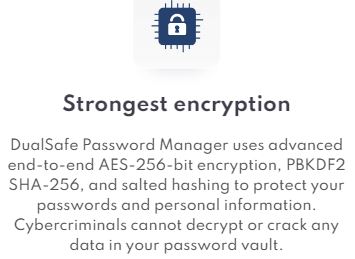
256-bit encryption is accompanied by salted hashing, which is great for further protecting your personal information. We’re talking about the SHA-256 PBKDF2 algorithm, known for being impenetrable and undecryptable, for the highest level of security.
For comparison, the US government and military are also using AES-256-bit encryption to secure their confidential information. And with DualSafe Password Manager, you get it for a minuscule price.
2.2 Local Data Storage
Another feature I like is local data storage. Basically, DualSafe Password Manager offers you a personal, secure vault that only you can access. In other words, the information is encrypted and decrypted on your device, without going over to DualSafe’s servers.
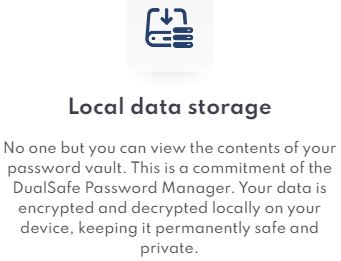
As such, all your passwords remain known only to you and they don’t leave the encrypted environment of your personal password vault.
2.3 Dark Web Monitor
Moving on with my DualSafe Password Manager review, let’s talk about the in-app features. I first want to mention this Dark Web Monitor which I found very useful. We’ve seen this feature in NordVPN, for example, and here, it functions the same.
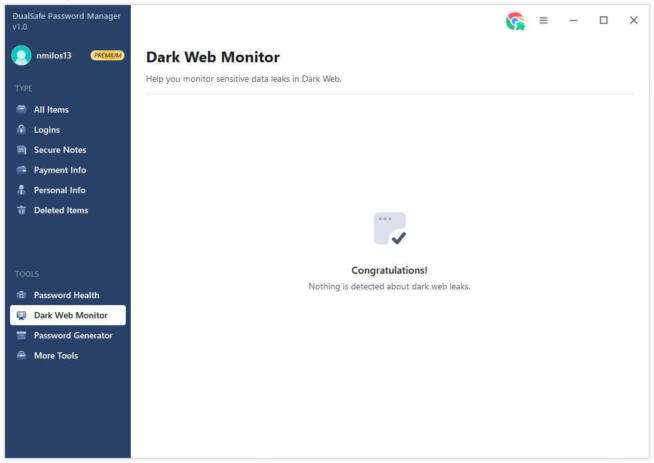
It checks if any information related to your email and password is publicly exposed on the internet and informs you if that happens. For example, I found that my email is, for some reason, mentioned on Gravatar and Eyeem, so I took action and changed my password using DualSafe.
2.4 Password Generator
And how did I do that? Well, I simply used its password generator. If you’re not very imaginative and making secure passwords isn’t your forte, this password generator will do the job. However, it won’t just generate random passwords out of the blue.
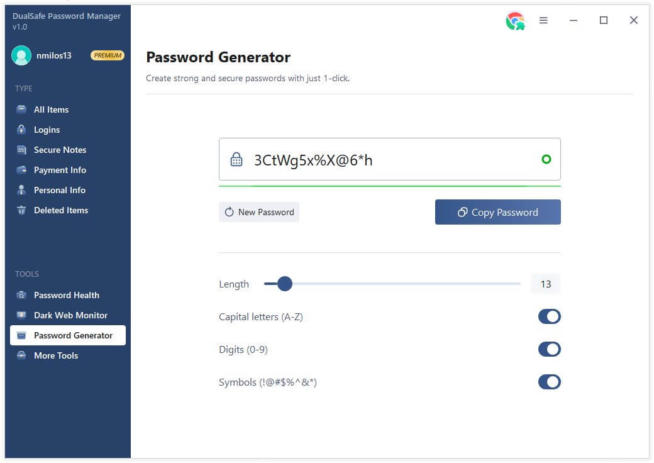
Although, it can do that as well.
Instead, you can set the parameters you want, to make it as easy as possible to remember. You can choose the length of the password and it can go from 8 to a whopping 100 characters! Moreover, you can enable or disable capital letters, digits, and symbols.
However, I recommend keeping all of them ON just to make a password harder to crack. Besides, DualSafe Password Generator will keep this password safe, so you don’t need to remember it. Cool!
2.5 Password Health Checker
When talking about generating secure passwords, we need to mention password health. Password health is nothing more than how strong and secure your password is. For this feature to work properly, you need to add your passwords to DualSafe Password Manager.
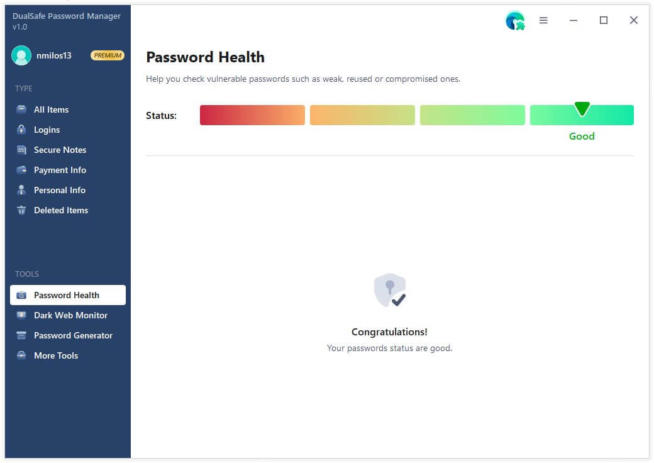
From there, it will give you an average value of your password health, which can go from bad to good. As you can see, my password health is good, but not the best, which I can resolve by strengthening some of my passwords.
Either way, this feature is extremely useful if you suspect that some of your passwords might be compromised. This way, you can fix them on time and avoid unpleasant surprises.
2.6 Payment Info
If you’re often purchasing stuff online, adding payment info each time is annoying. In this case, you can use DualSafe Password Manager to safely and securely store this information and have it ready each time you’re ready to buy something.
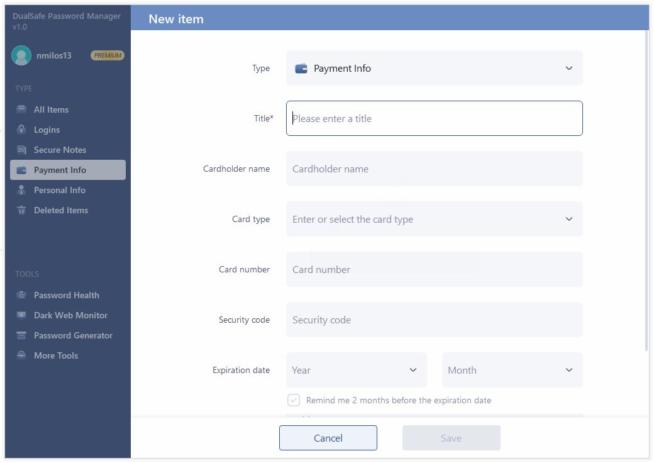
Sure, you can store this information in Google Chrome, but is Google secure? Not exactly. Is DualSafe Password Manager secure? Absolutely!
Furthermore, you can add payment information for several credit cards, including different types of cards. VISA aside, you can add info for Maestro, UnionPay, JCB, American Express, and other credit/debit cards, which I found convenient.
2.7 Personal Info
Storing personal info is also possible here. Of course, we’re talking about storing this information safely and under the cover of 256-bit encryption which does its job perfectly. By personal info, I mean your full name, title, phone number, birthday, gender, location, and other tidbits.
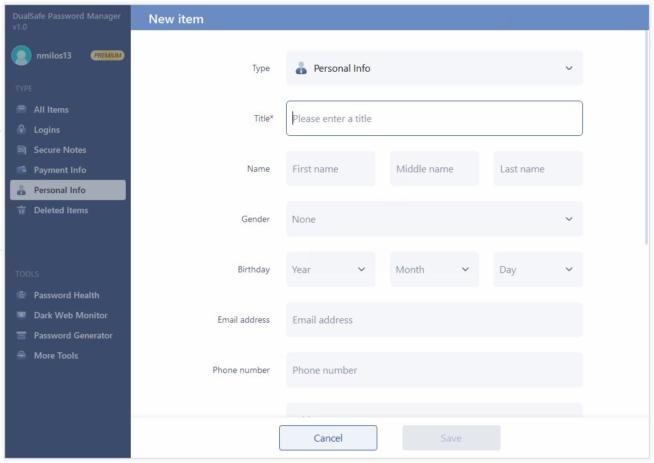
This is great if you’re often signing contracts or doing businesses where personal info is required. By using DualSafe Password Manager, you can simply copy and paste this information without taking your sweet time typing it in.
2.8 Secure Notes
Given my tendency to forget things, I found secure notes extremely useful. As its name implies, you can store important notes in the application, and thanks to encryption, only you can access them. This is great if we’re talking about important business notes that should remain safe and secure.
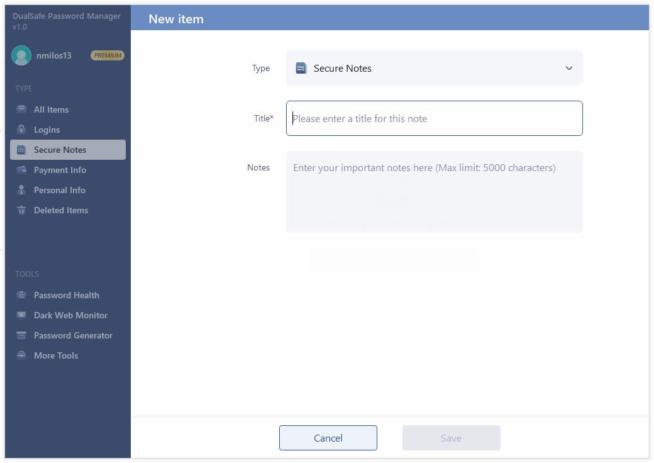
Also, the app allows you to type up to 5,000 characters, which is a pretty good number. With a limit that high, you can add more detailed notes to help you stay up to date with your business deals or stuff you need to do during the day.
2.9 Logins
DualSafe Password Manager also lets you add logins, along with the notes, in case you need to write something important down. Here, you can add your title, and choose the website and the login credentials for that website.
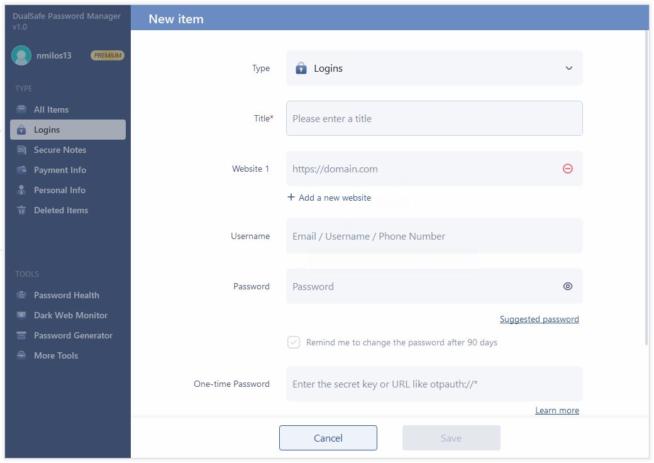
In addition, DualSafe lets you add a one-time password, as well as remind you to change your password after 90 days, to keep it fresh and safe.
2.10 Import and Export
Last but not least, my DualSafe Password Manager review wouldn’t be complete without this useful functionality. DualSafe lets you import or export data from your browsers or other password tools with a single click of a mouse.
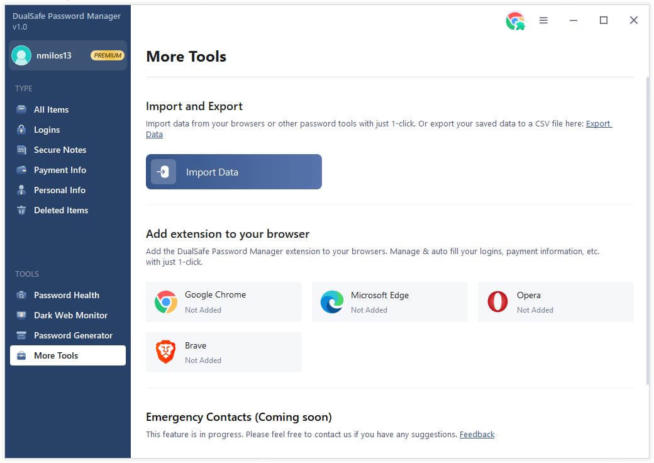
I especially like the ability to export passwords into a CSV file for easy access. However, importing passwords is easy and quick, which should make the whole process much more enjoyable.
3. Ease of Use & Device Support
DualSafe Password Manager isn’t an application that you can install on every device. At the time of writing this review, the application works only on Windows, and by that, I mean Windows 7, 8, 10, and 11.
However, iTop, the company behind this product, added a bit of functionality to it. Namely, it comes in the form of browser extensions for Chrome, Edge, Opera, and Brave. I’d like to see Firefox on this list, even maybe instead of Opera, which isn’t the most popular browser.
Albeit, I’m especially happy about the inclusion of Brave since it’s the most secure option out of all of them.
Nevertheless, DualSafe Password Manager is pretty simple to use. The home screen of the app looks like this:
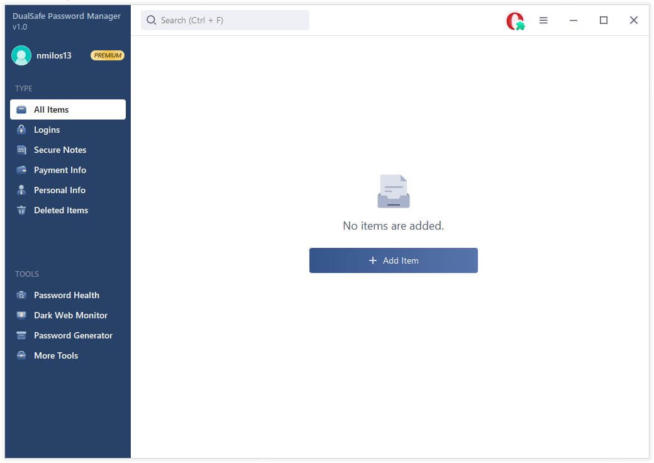
Here, you can see all the items you added, and on the left, you have all the features I talked about. One click on the feature opens it up in the middle, so you can start adding passwords, checking password health, or doing anything else.
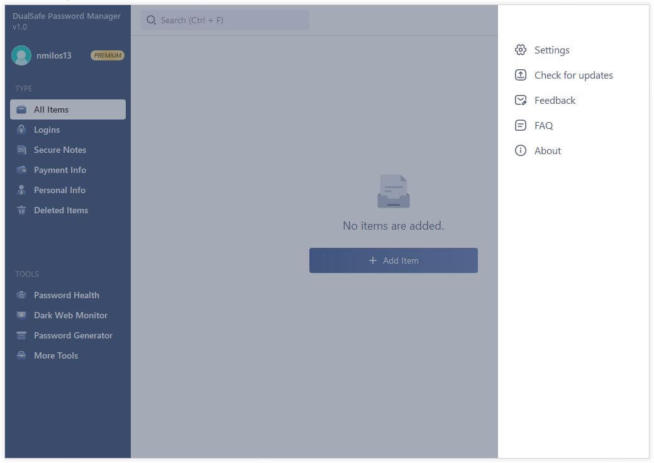
In the top right corner of the screen, you have three horizontal lines where you can open additional options.
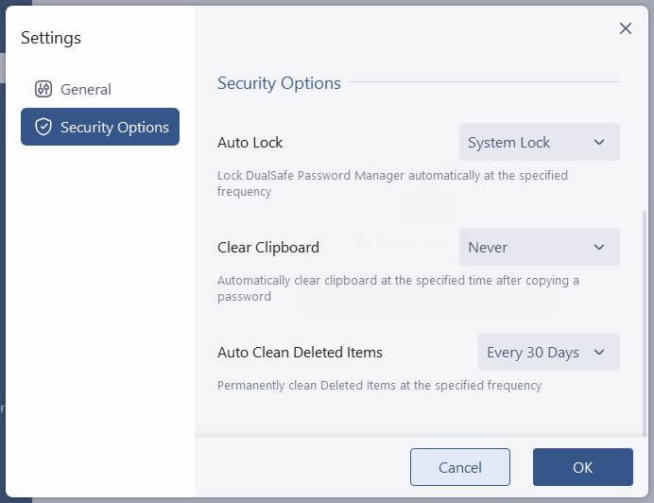
By clicking on Settings, you can change general and security options. I like the ability to change the application’s language as well, but also the fact that you can auto-clean deleted items. This is set to 30 days by default, but if you want, you can make the app wipe the deleted items right away.
And that’s pretty much it when it comes to the ease of use. As you can see, DualSafe Password Manager is extremely easy to use, yet, it offers pretty much all the features you’d ever need in this kind of software.
4. Customer Support
Customer support of DualSafe Password Manager goes through iTop since this is the company behind the application. iTop offers high-quality premium services, but when it comes to customer support, I can’t say I’ve had the best experience ever.
For one, they don’t offer live chat support, so you have to rely on email support through the ticketing system. Frankly, I’m not a huge fan of it because the response time takes 24 to 48 hours on average – a bit slow if you need help quickly.
The good thing is that customer support is helpful enough and it’ll resolve any issues quickly. Besides, iTop has numerous informative blog articles accompanied by FAQs, user manuals, and uninstall instructions, covering all of the important aspects of their software suites.
5. DualSafe Password Manager Pricing Structure
iTop is known for its simple price structure that applies to all of its products. DualSafe Password Manager can be used for free, in which case, you’ll have limited access to features and limited passwords that you can store.
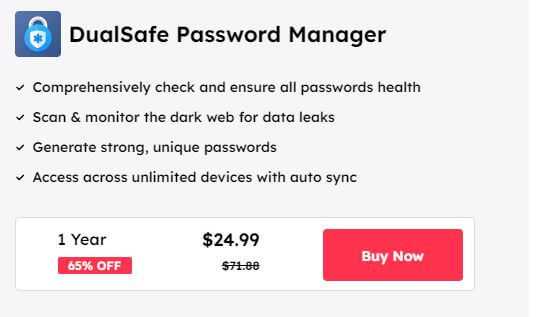
While even the free version is great, our DualSafe Password Manager review is about the premium version. This version is all but expensive and costs a measly $24.99 a year. To make it clear, iTop offers just this annual plan, so you can’t decide on paying monthly.
This isn’t an issue given the affordable price, along with a 30-day money-back guarantee that you can use to get a full refund in the case of dissatisfaction.
6. FAQ
6.1 Is DualSafe Password Manager safe to use?
Absolutely. iTop ensures a no-logs policy on all of its products, which translates to DualSafe Password Manager as well. This means that your stored passwords can’t be accessed by iTop, let alone a third-party entity, thanks to a personal vault that iTop gives you.
Also, we should mention its 256-bit AES encryption that will repel hackers and snoopers trying to steal your relevant passwords. All of this makes DualSafe Password Manager a great choice for storing and using your passwords however you want.
6.2 How much is DualSafe Password Manager?
DualSafe Password Manager will cost you just $24.99 a year. While there isn’t flexible pricing, I’m sure that, annually, this shouldn’t be too much money even for budget users.
6.3 Can I use DualSafe Password Manager for free?
Yes! There’s a completely free plan that lasts forever but it comes with limited functionalities. To gain full access to DualSafe Password Manager, you’ll have to pay the aforementioned price.
We earn commissions using affiliate links.
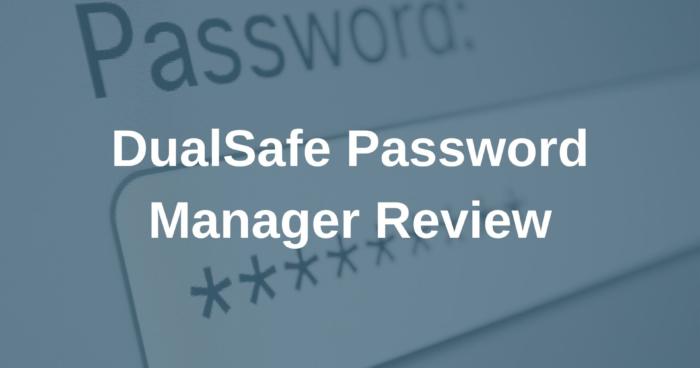

![Sticky Password Review: Features, Pros & Cons Explained [year] sticky password](https://www.privateproxyguide.com/wp-content/uploads/2021/03/sticky-password-150x150.jpg)
![uMobix Review with Pros and Cons - Is it Legit? ([year]) umobix-review](https://www.privateproxyguide.com/wp-content/uploads/2024/04/umobix-review-150x150.jpg)
![SSLPrivateProxy Review: Features, Pros & Cons Explained [year] SSLPrivateProxy Review](https://www.privateproxyguide.com/wp-content/uploads/2020/09/sslprivateproxy-150x150.jpg)
![High Proxies Review [year] – Features, Pros & Cons Explained High Proxies Review](https://www.privateproxyguide.com/wp-content/uploads/2017/06/highproxies-150x150.jpg)
![VyprVPN Review - Features, Pros & Cons Explained [year] vyprvpn](https://www.privateproxyguide.com/wp-content/uploads/2021/03/vyprvpn-150x150.jpg)
![CyberGhost VPN Review: Features, Pros & Cons Explained [year] cyberghost vpn](https://www.privateproxyguide.com/wp-content/uploads/2021/03/cyberghost-vpn-150x150.jpg)
![HideMyAss VPN Review [year] Features, Pros & Cons Explained HideMyAss VPN Review 2021](https://www.privateproxyguide.com/wp-content/uploads/2018/06/hide-my-ass-review-homepage-150x150.jpg)
![Ivacy VPN Review [year] Features, Pros & Cons Explained ivacy vpn](https://www.privateproxyguide.com/wp-content/uploads/2021/03/ivacy-vpn-150x150.jpg)
![ezProxies Review [year] – Features, Pros & Cons Explained ezProxies Review](https://www.privateproxyguide.com/wp-content/uploads/2018/11/01-ezproxies-homepage-150x150.jpg)
![IDrive Backup Review: Features, Pros & Cons Explained [year] idrive](https://www.privateproxyguide.com/wp-content/uploads/2021/03/idrive-150x150.jpg)
![RoboForm Review: Features, Pros & Cons Explained [year] roboform](https://www.privateproxyguide.com/wp-content/uploads/2021/03/roboform-150x150.jpg)
![RememBear Review: Features, Pros & Cons Explained [year] RememBear Review](https://www.privateproxyguide.com/wp-content/uploads/2019/02/RememBear-Review-150x150.jpg)
![Dropbox Review: Features, Pros & Cons Explained [year] Dropbox review](https://www.privateproxyguide.com/wp-content/uploads/2020/04/Dropbox-150x150.jpg)
![Backblaze Review [year] Features, Pros & Cons Explained backblaze](https://www.privateproxyguide.com/wp-content/uploads/2021/03/backblaze-150x150.jpg)
![Sync.com Review: Features, Pros & Cons Explained [year] sync](https://www.privateproxyguide.com/wp-content/uploads/2021/03/sync-150x150.jpg)
How do I delete DualSafe from my Windows 10 computer ?