Sync.com was started in 2011 by a bunch of tech entrepreneurs who were just soaking up the success of their previous venture Netfirms, a web hosting company.
The idea was an effortless cloud storage service laced with high-end encryption. Security has been the flaming issue in the digital world for the past decade and the recent data breaches in iCloud, Yahoo and Marriott Hotel have not helped in gaining the confidence of users either.
Cloud computing’s future is said to have been shaped in 2005 with Intel’s launch of Pentium IV processors which were the first commercial processor to support virtualization.
This allowed for Amazon’s Web Services to be launched for the public. Cloud computing was never the same from that era of radical change in the digital world’s jigsaw.
Cloud computing has become the lifeline of the technology-driven world of recent times. The ease of use and accessibility have been attributed to be some of the critical reasons behind its rise in prominence.
Sync has managed to gain over 750,000 registered users (paid and free) of their service. Sync’s data centers are located in Canada, which is pushing for inclusive and flexible data laws to prompt users trust in the security of their data.
Canada has been on the frontline for an open discussion on data strategy in a data-driven economy through discussions and dialogue with industry leaders, experts on the matters of data privacy laws.
Sync claims to provide better service and features than their USA counterparts. Let us find out how Sync stands out against industry giants like Google Drive, Dropbox, and others.
Features
Shareable links – with password protection
The need for sharing a file or folder arises from time to time. Sharing study notes/homework or work for collaborative team-based tasks top the list of reasons for cloud storage sharing.
Sharing sensitive data over the Internet comes bundled with several security risks. Links landing in the wrong hands can do irreversible damage for users dealing with confidential data which they want to keep under the rug for a variety of reasons.
Securing access to a link with the use of a password can close the gaps in security against data intruders. In other words, when you try to access a file through a link, you get prompted to enter a password. Enter the correct password and you are golden.
For setting a password on a link, you have to visit your Sync Control Panel.
Head over to the Files section. All your files will appear in a dynamic list. Click on the link option and a popup will appear on the screen. Click on the blue Link Settings button.
Here, you will get the Set Password dialog box. We tried an alphanumeric password that was 300 characters long and also contained symbols.
The system accepted that length for it. We are almost certain that your password won’t need to be that long… unless you are storing the location of kryptonite.
If you have previously created a link and would like to add a password now, click on the three dots button right next to the title of the file. Select Link Settings and follow the steps below.
If we look close enough in the Link Settings, we come across the Enhanced Privacy option. Enabling the option provides an added layer of end-to-end encryption on top of the SSL encryption.
Team Folders
People in offices and businesses working together on a team project need to share and exchange files from time to time for work-related purposes. This purpose can be served by creating a common folder, which can be accessed by invited users.
As a free user, you have the option to view, edit and see the list of addresses of those who have access to the folder.
Creating a team folder is easy. Select the Team Shares option from the Sharing drop-down option.
Enter the name that you want for the folder and invite users by adding their email addresses in the box. Users have to accept the invitation that is sent to their email inbox.
In the free version, permissions are set by default to view and edit. Paid plans (Pro and Business) have the option to set a folder’s permission to read-only.
This feature is not really exclusive and, as a Google Drive user, you get the liberty to use either of view or edit without the need to upgrade to a paid plan.
The creator of the team folder can unshare the folder and its content at any given time. This includes the option to delete copies of the same from a collaborator’s device of access.
Vault
Cloud storage is crucial for increasing the accessibility to the files that you may need in the future from the device of your choice.
However, when you are moving files and folders due to various reasons like relocating a computer or changing your primary devices, a backup of your crucial files can come in handy.
How is it different from the folder?
Files and folders in the vault are not synced across the devices. The files in the vault are stored in the cloud.
They can be accessed from your smartphone, tablet or control panel on their web app.
How do I upload files to the vault?
Install the Sync desktop app. Right-click on any file/folder and click on the copy to vault option. This will upload the file to the vault. The taskbar icon of the sync app will show the progress of your upload.
Note: Files stored in the vault are not synchronized across devices. Keep that in mind while deleting a file from your vault if it’s the master copy.
Desktop App/Folder
Installing the Sync desktop app is easy. Once the setup is finished, it asks for login credentials for registered users and it also gives the option to register for new users.
Set the location for the Sync folder on your hard drive where there is enough space for the cloud synchronization and other operations. You can also change the location of the folder from the Sync desktop control panel from the Options tab.
Metered connections users can take a breath. You get the option to limit the download and upload quota for your cloud. We can set it from a minimum of 100 MB to unlimited, depending on your needs.
This feature is not available for Google Drive’s desktop application.
Click on the Network tab in the preferences windows and set the monthly quota.
We can also set the maximum upload and download speed. This can help in avoiding the drive activities from affecting your regular Internet usage experience.
In the same tab, we can also set up a proxy server for an added measure of security or use the system’s default proxy settings.
The progress tab in the preferences box helps you check the ongoing activities like updates, upload, and download in progress.
The real-time reporting of the progress is not the most polished one we have come across. It takes a while to show progress. Instead, you can hover over the Sync’s icon in the taskbar to see the status.
The mapping and details of the folders that are synced can be viewed as an overview of the advanced tab. You also have the option of de-syncing any folder by a simple unchecking of the tick-box.
Mobile Application
The mobile app can be downloaded from Google Play and the App Store for Android and iOS.
Installation is quick as the size of the apps is only 5 MB. Logging in takes some good 10-15 seconds for authentication, which is something that developers should work on. Having to stare at the screen for that long is something not a lot of users would like.
Virtually all the features of the desktop client are present on the mobile app, barring a few.
What impressed us the most is the authentication/login security feature which has the option of a numeric lock and fingerprint scanner.
Both are set for simultaneous use. The fingerprint credentials are imbibed from the system’s fingerprint information meaning you can use the same fingerprint to login into the app instead of adding another set of prints.
The fingerprint scanner usually takes 1-2 seconds to validate, which is a tad bit slower than the passcode based authentication.
How do I enable the password and fingerprint feature?
Head over to the Settings on the leftwards slide menu. In Settings, scroll down to the Security section. Enable the Passcode lock by moving the slide button to the right. The passcode is 4 digits long and needs to be entered twice for confirmation.
Under Image Settings, you can use the camera upload feature to upload all the photos from our phone When you enable the setting, a prompt appears on the screen with two options. You can either upload all the images on the device to the cloud or upload only the new ones, taken from that point onward.
A search option for the files and folders could have sealed the deal for a normal user with a large number of files. The simple sorting option is not enough when dealing with a high number of files is in question.
Is Sync.com Fast?
Our connection speed is 50 Mbps in download and 30 Mbps in upload. We tried to upload and download a 500 MB file to test the speed.
| Time in Minutes | Attempt – 1 | Attempt – 2 | Attempt – 3 | Average |
| Upload time | 12:03 | 12:46 | 12:02 | 12:17 |
| Download time | 4:34 | 4:25 | 4:19 | 4:26 |
Web Panel
The Web Panel can be accessed from the app’s web homepage by clicking on the sign on the top right corner of their homepage.
As soon as you log in, you can see the list of all your files and folders. We witnessed a delay of 5-8 seconds when loading the page. Disabling all the extensions/add-ons of the browser did not help our case.
After logging into the web panel (Control Panel) you get to the list of files and folders that have been uploaded to the cloud. The view can be changed to tiles-based icons by clicking on the top row button that resembles 6 blocks of squares. Next to it, there is the Filter this Folder option which searches the files and folders matching the letter algorithm, which is swift but only moderately useful for a large number of files/folders.
The Drag and Drop functionality is available for uploading files.
The blue top bar also has the option to access the Events feature which does what the name suggests.
It lists out all the recent activities that have happened between your synced devices, ranging from logging from a new device to deleting files from the cloud. Everything is listed here. The free plan does have a limit on the number of events that can be viewed.
The much-talked vault can also be accessed from the top bar. It has all the items that were uploaded from the desktop client, which we talked about earlier.
The deleted files from the vault and file sections can be accessed by clicking on the Show Deleted Files from the box located on the right side of both sections. You get the option to either restore a view version or delete the file forever by using the purge option.
Overall, the operations on the web panel are much slower than those of the competitors. Doing any action takes 2-4 seconds. Deleting a 940 bytes file took more than 4 seconds to be completed.
The compatibility mode does come to the rescue for larger files when downloading them to your computer.
We wouldn’t be complaining much if their competitors like Google Drive were cutting back on the free plan, but they are not. They are going all guns out.
What is the Compatibility Mode?
When you download files directly from the web panel, it uses the HTML 5 local storage technology to decrypt the files locally for you, while downloading.
This is called zero-knowledge, which is a security feature. This feature is supported by major web-browsers like Chrome (files up to 25 GB), and up to 500 MB on IE, Firefox, Edge, etc.
However, this feature is not fully supported by Safari (Mac, iOS) and some mobile browsers.
If you attempt to download files/folders from these browsers, they will give you the option to download them in “Compatibility Mode”. With compatibility mode, the download will happen through Sync’s Memcache to aid you in downloading the files and helping with local encryption.
What we missed
The ability to preview documents in the free version, which was limited to a few formats/extensions. Although we were promised the ability to preview PDFs, we were unable to preview a 25 KB PDF document. The process icon appears for 10-12 seconds before vanishing and nothing happens. Zilch.
Free Bonus Data – How to Claim
If you are not just ready yet to open your wallet for the extra space needed, then Sync has the option to claim bonus data on top of the 5 GB.
All you need to do is to complete 5 of the activities listed like installing the smartphone app, uploading files, etc. and you can claim your 1 GB of space.
You can also get 1 GB for every referral. Every time a person registers an account using your referral link/code on Sync.com, you get 1 GB of extra space on your account. Unlike Dropbox, there is no limit on the number of referrals you can have. We tried 15 referrals and all of them went through.
Dropbox has an upper limit of 16 GB that can be claimed through the referral program for a period of 2 years. There is no such free extension program as of now from Google, although the purchase of certain phones does come bundled with free 1 TB of storage for 3 years.
Is Sync.com Secure?
Sync has emphasized the importance of security and has been vocal about it right from the start. Their 2FA (Two Factor) authentication provides an extra layer of security.
Enabling the two-factor authentication means that Sync’s web panel and desktop will require a security code (along with your login password) when you sign in to an account or add a computer/device.
For using the two-factor authentication, you will require your smartphone or an email with regular access. The mobile authenticator (via Google Authenticator) will prompt a code whenever you sign in or add a new computer/device.
The code can also be sent to an email address if you do not wish to use the mobile authenticator.
Sync uses zero-knowledge security for authentication. Normally, if you forget your password then there is nothing Sync.com can do about it as passwords are not stored on their servers.
Enabling the email recovery option can help you find a middle ground in this situation. Head over to the settings from the drop-down menu of your web panel by clicking on your name (as mentioned during registration).
Find the Security tab, right next to the Devices tab. Except for rare cases, email recovery is enabled by default. We recommend keeping it in order to avoid getting locked out of your account permanently.
Sync.com are very open and transparent about their privacy policies. They have mentioned 10 rules that are the fundamental basis of their philosophies of security and privacy.
Support
The help center has covered virtually all of the aspects that may occur in day to day to use. The support section has categorized different aspects of helpful articles under categories like Desktop apps, Account Billing, and Team Shared Folders.
The operation status of Sync.com’s services can be viewed from their status page.
For anything that is not included, you can contact their support team over email. We reached them over Facebook as well but they redirected us to an email address.
We exchanged a couple of emails regarding a significant issue. They replied to the two emails in 3 and 2 business hours, respectively. Paid subscribers would be getting superior assistance from their support staff.
What do you get in the PAID subscription?
- More storage space – Storage space varies from 500 GB to 1 TB per user for paid users, depending on the plan for which they opted.
Free users have to settle with 5 GB, with an option to claim 1 GB instantly by doing some cloud-related activities.
- Documents Preview – The Starter (free) and even the Personal Pro plans do not have this feature. It is only the business plan ($8/month) that has the feature of previewing documents online.
Competitors like Dropbox and Google Drive have this feature with the integration of several office word processing web apps, including Excel and presentation sheets.
- Version History – All paid subscriptions offer unlimited versions of a file as opposed to 30 days in the free version. Version history is important for differentiating and segregating changes in the files when the user is cross-checking/referencing files for a variety of purposes.
- Priority customer support – Paying customers to go to the top of the queue with faster replies and escalation to the appropriate departments for fixing any issues.
Business Pro Advanced users also get Live Chat support which is a real-time chat with the support staff without the need to communicate over email.
- Offline access – Access your files even when you are not connected to the Internet. Paid users can access files and folders, while free users can only access files.
- Notifications – Subscribers can enable this feature to get a notification every time a user views their shared file/folder.
Drive storage giant Google has given this feature for free to all its users.
- Security – AES-256 grade, 2FA
- Swift Customer Support
- Easy-to-use Interface
- Handy Smartphone app Experience
- Multi-device sync
- No Linux client
- No Previews for free users
- No block-level copying
Conclusion
With growing concerns over security, this cloud storage can hit big in the market where security and simplicity are given the utmost importance.
In-app integration of online tools like Google docs could really help Sync.com stand out from the crowd.
Some backend work on improving the overall interface experience of the web-panel would really glisten the whole deal. However, we are not saying that it is appalling. Both their smartphone app and even desktop client have stood up to the expectations.
We earn commissions using affiliate links.
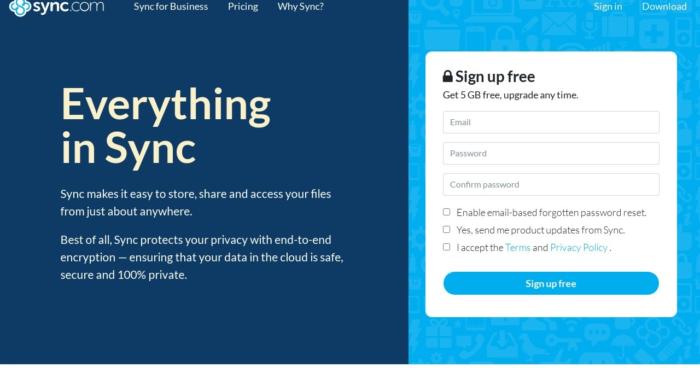
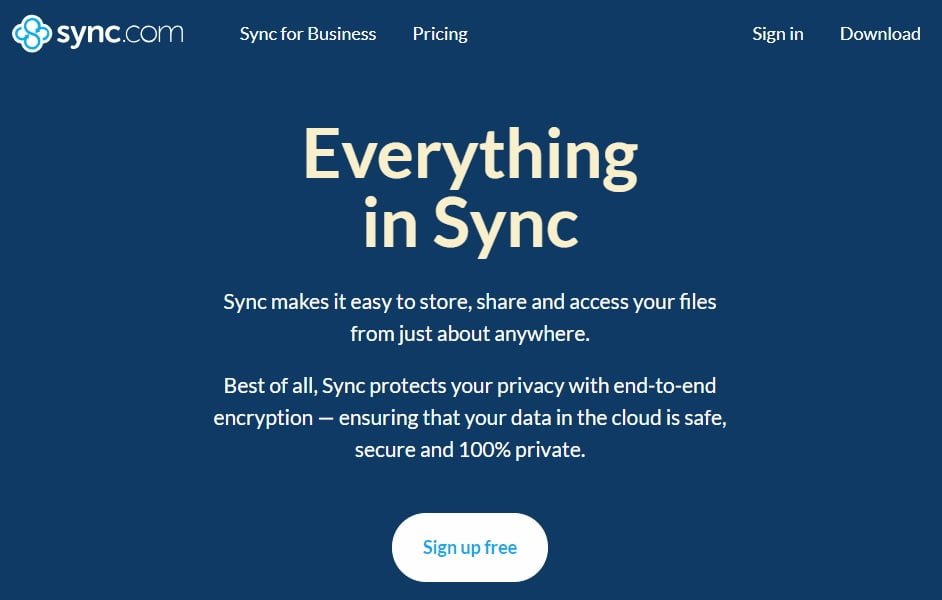
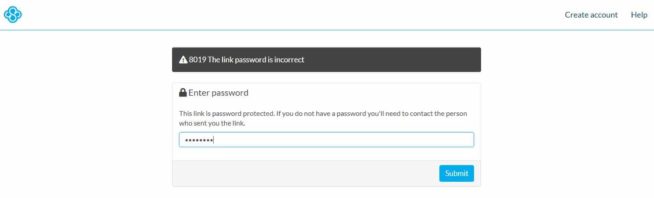
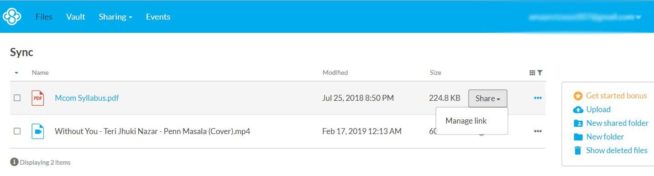
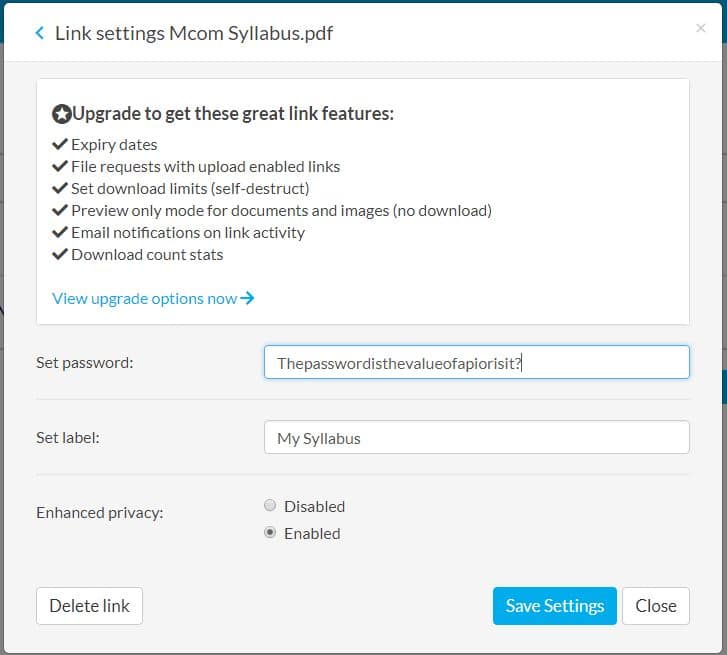
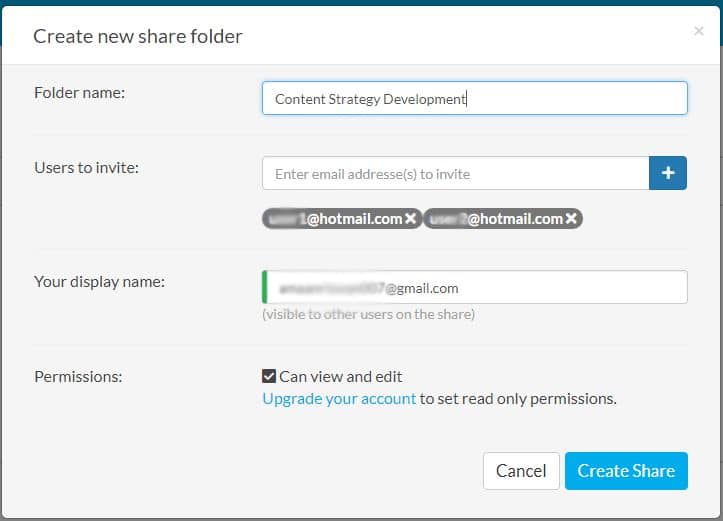
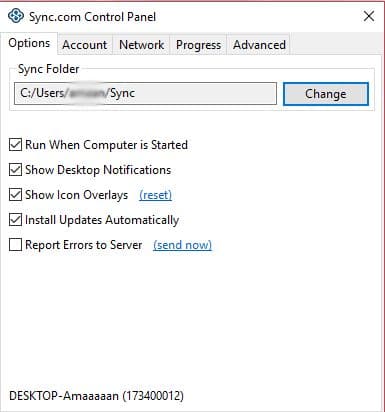
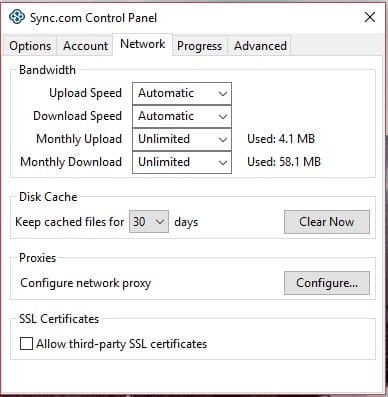
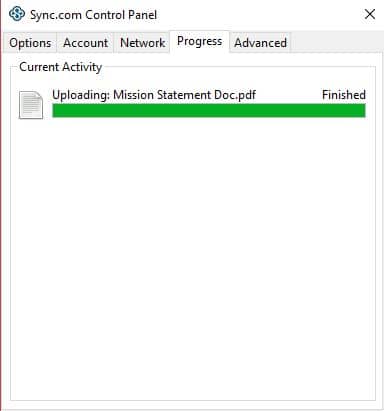
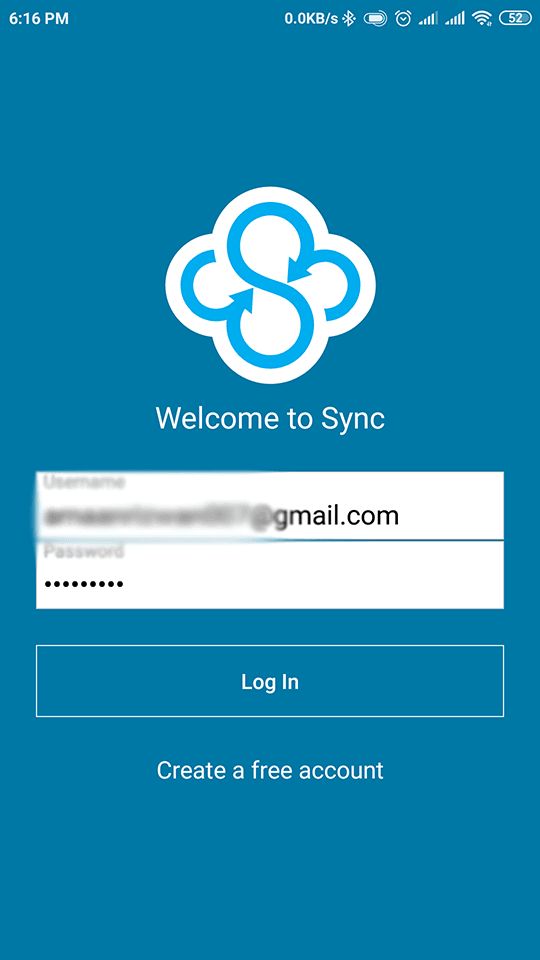
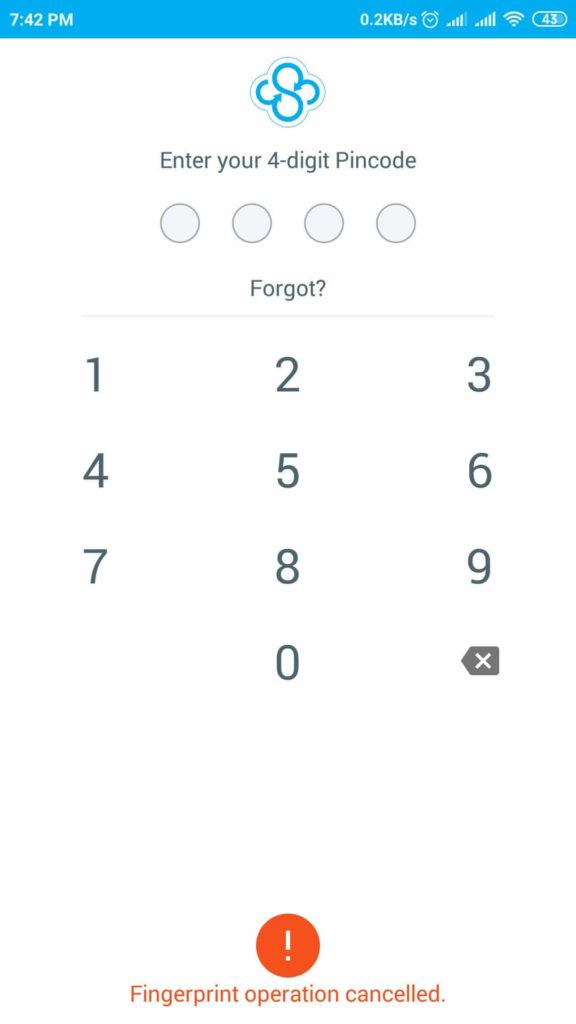
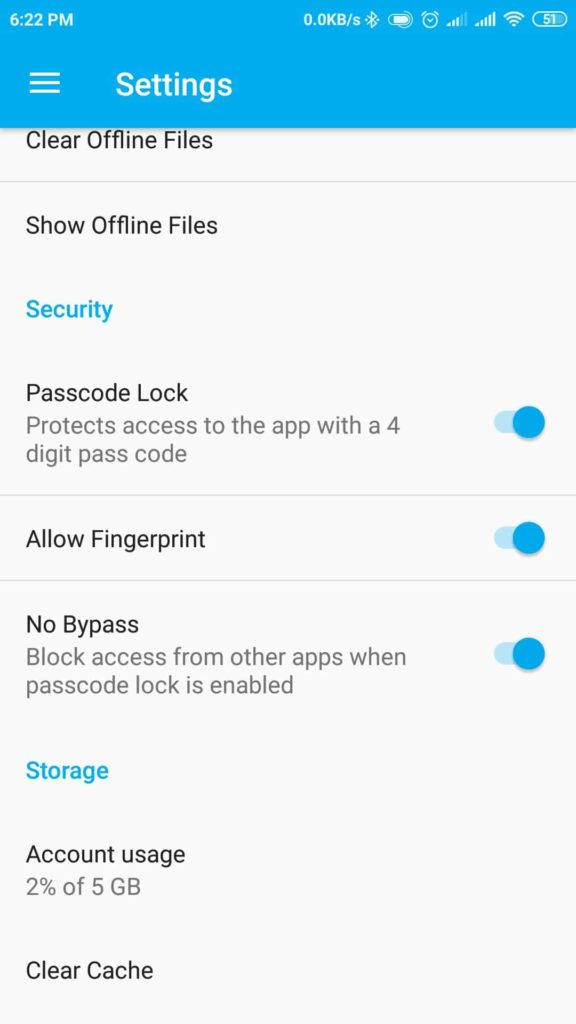
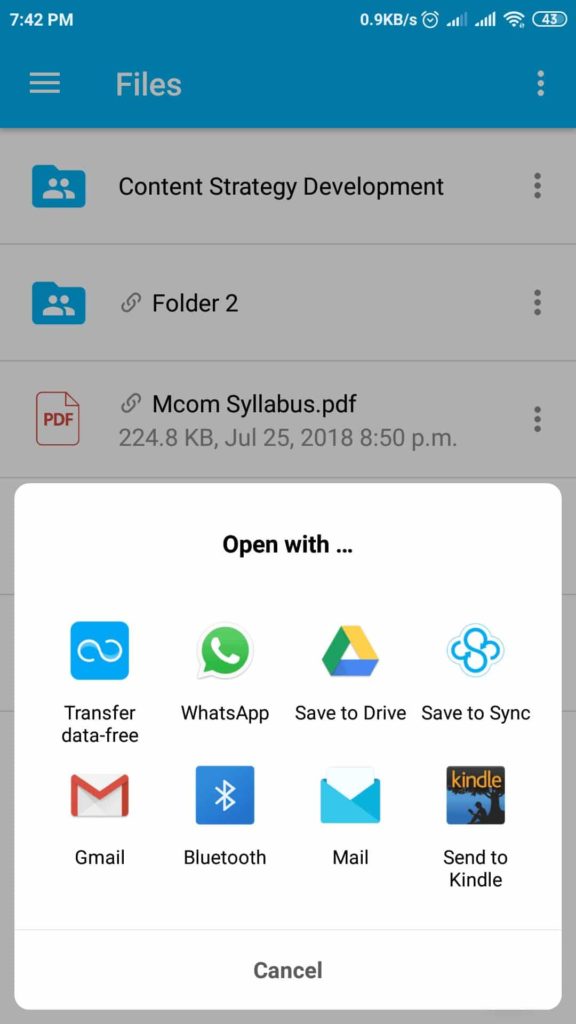
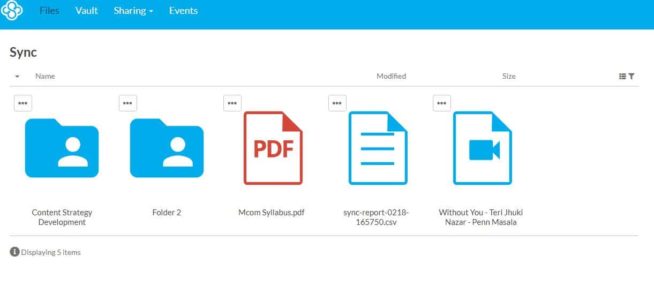
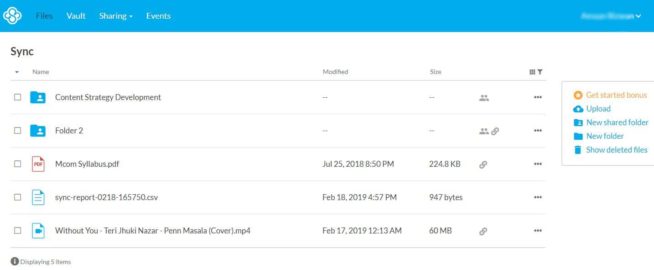
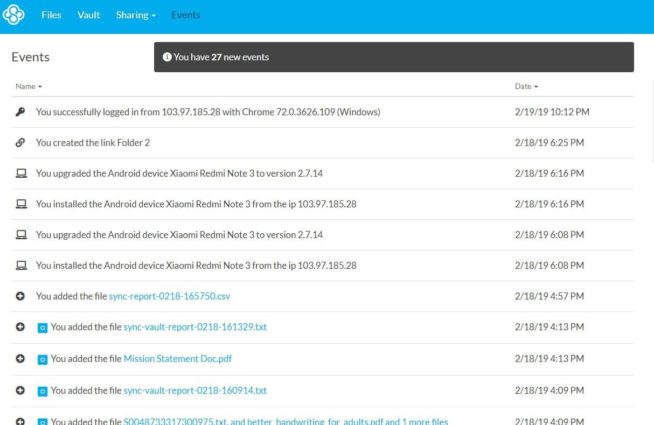
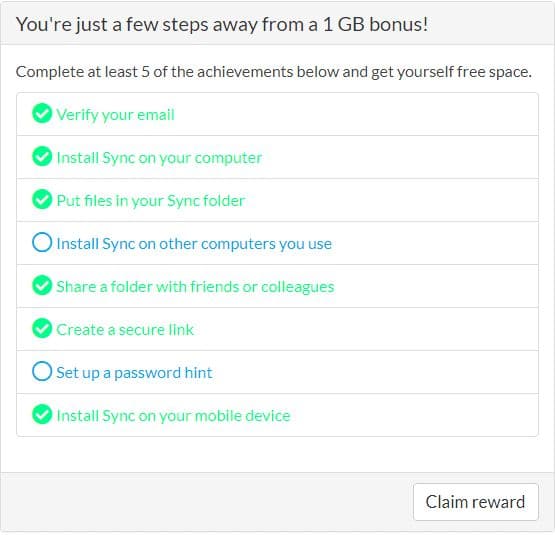
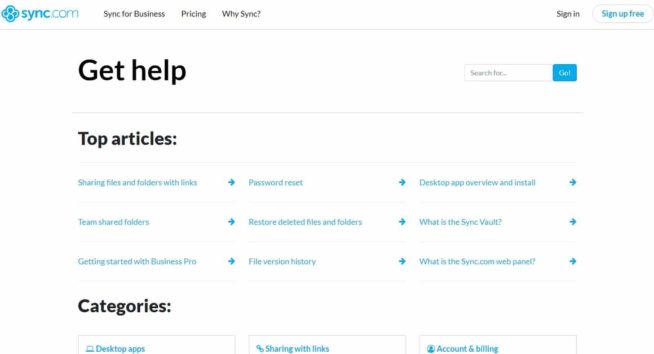
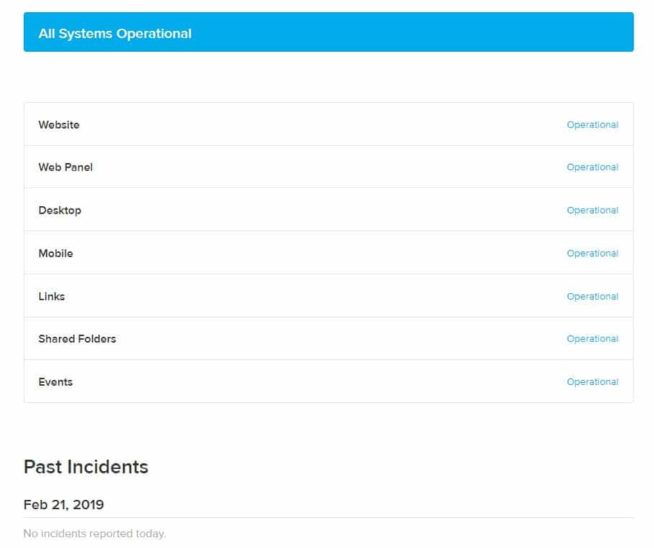

![SSLPrivateProxy Review: Features, Pros & Cons Explained [year] SSLPrivateProxy Review](https://www.privateproxyguide.com/wp-content/uploads/2020/09/sslprivateproxy-150x150.jpg)
![High Proxies Review [year] – Features, Pros & Cons Explained High Proxies Review](https://www.privateproxyguide.com/wp-content/uploads/2017/06/highproxies-150x150.jpg)
![VyprVPN Review - Features, Pros & Cons Explained [year] vyprvpn](https://www.privateproxyguide.com/wp-content/uploads/2021/03/vyprvpn-150x150.jpg)
![CyberGhost VPN Review: Features, Pros & Cons Explained [year] cyberghost vpn](https://www.privateproxyguide.com/wp-content/uploads/2021/03/cyberghost-vpn-150x150.jpg)
![HideMyAss VPN Review [year] Features, Pros & Cons Explained HideMyAss VPN Review 2021](https://www.privateproxyguide.com/wp-content/uploads/2018/06/hide-my-ass-review-homepage-150x150.jpg)
![Ivacy VPN Review [year] Features, Pros & Cons Explained ivacy vpn](https://www.privateproxyguide.com/wp-content/uploads/2021/03/ivacy-vpn-150x150.jpg)
![ezProxies Review [year] – Features, Pros & Cons Explained ezProxies Review](https://www.privateproxyguide.com/wp-content/uploads/2018/11/01-ezproxies-homepage-150x150.jpg)
![IDrive Backup Review: Features, Pros & Cons Explained [year] idrive](https://www.privateproxyguide.com/wp-content/uploads/2021/03/idrive-150x150.jpg)
![RoboForm Review: Features, Pros & Cons Explained [year] roboform](https://www.privateproxyguide.com/wp-content/uploads/2021/03/roboform-150x150.jpg)
![RememBear Review: Features, Pros & Cons Explained [year] RememBear Review](https://www.privateproxyguide.com/wp-content/uploads/2019/02/RememBear-Review-150x150.jpg)
![Dropbox Review: Features, Pros & Cons Explained [year] Dropbox review](https://www.privateproxyguide.com/wp-content/uploads/2020/04/Dropbox-150x150.jpg)
![Backblaze Review [year] Features, Pros & Cons Explained backblaze](https://www.privateproxyguide.com/wp-content/uploads/2021/03/backblaze-150x150.jpg)
![Dashlane Review: Features, Pros & Cons Explained [year] dashlane](https://www.privateproxyguide.com/wp-content/uploads/2021/03/dashlane-150x150.jpg)
![LastPass Review: Features, Pros & Cons Explained [year] lastpass](https://www.privateproxyguide.com/wp-content/uploads/2021/03/lastpass-150x150.jpg)
![Google Drive Review: Features, Pros & Cons Explained [year] google drive](https://www.privateproxyguide.com/wp-content/uploads/2021/03/google-drive-150x150.jpg)
I scrolled through the whole article to see if my files “were really secure” or not, given the misleading title of the article implying that there may be a serious problem with sync, didn’t find anything. What a trash title, dude. Just make it “an overview of sync”, because that’s all it is.