Are you unable to connect to your Express VPN for some reason?
Express VPN is indeed part of the top list for VPN solutions. This doesn’t mean that it is entirely failproof and exempted from experiencing system issues.
Because there are many reasons for what is possibly causing your Express VPN to malfunction, we’ve provided below some ways that you can try. One of these guides is bound to make it work properly again so read on.
Check the Status of Your Internet Connection
Sometimes, our problems are best solved through the simplest of solutions. In this case, your internet connection might be unstable or not working properly.
Here’s how you can check if your internet connection is working properly:
- Disconnect from your Express VPN.
- Try accessing any website. If you are able to access any website, then your internet connection is working just fine. You can move on to the next guide.
- If you are unsuccessful in trying to access any website, you need to fix your internet connection.
For Windows users, here’s how to fix your internet connection:
- Remain disconnected from your Express VPN.
- Go to “Control Panel.”
- Click “Network and Internet.”
- Click “Network and Sharing Center.”
- Click “Change adapter settings.”
- Right-click on the active connection and click “Properties” on the pop-up dialog box.
- Go to the “Networking” tab and double-click on “Internet Protocol.”
- Click the box next to “Obtain DNS server address automatically.”
- Click “OK”.
- Check the status of your internet connection again.
Update Your Express VPN
Again, sometimes some problems call simply for the easiest of solutions. One of the reasons why your Express VPN is not working properly might be because you’re running an outdated version.
Here’s how to update your Express VPN:
- Uninstall your existing Express VPN app.
- Look for the latest version and install it on your device.
- Run Express VPN again.
Disable Your Antivirus
Your antivirus software might have identified Express VPN as an unknown and suspicious third-party application and is blocking it. So, this might be another factor that is causing your Opera VPN to malfunction.
Here’s how to disable your antivirus:
- Go to the main panel of your antivirus.
- Go to “Settings.”
- Click “Disable” or whatever option is provided to switch off your antivirus.
- Close the main panel of your antivirus and refresh your desktop so that the changes can take effect.
- Run Express VPN again.
Include Express VPN in the Antivirus Whitelist
You can opt to whitelist Express VPN instead if you don’t want to disable your antivirus. This means you will add it to the Exceptions list of your antivirus. Doing so will stop your antivirus from blocking it and stopping it from functioning. Most antivirus software tend to block unknown third-party apps to protect the end-user from security threats. This might be what’s causing your Express VPN to stop working.
Here’s how to include Express VPN in your antivirus’ whitelist:
- Go to the main panel of your antivirus.
- Go to “Settings.”
- Depending on your antivirus software, look for the “Exception,” “Exclusion” or “Whitelist” option and select it.
- Add Express VPN to the list that appears.
- Run Express VPN again.
Disable Your Windows Firewall
Aside from your antivirus, the Windows Firewall can also prevent unknown third-party apps from working as part of its security features. Temporarily disabling your Windows Firewall might solve this issue.
Here’s how to disable your Windows Firewall:
- On Windows 10, go to “Control Panel.”
- Click “System and Security.”
- Click “Windows Defender Firewall.”
- On the left tab options, click “Turn Windows Defender Firewall on or off.”
- Click “Turn off Windows Defender Firewall” for both Private and Public network settings.
- Close the “Control Panel” window and refresh your desktop so that the changes can take effect.
- Run Express VPN again.
Remove Other VPN Apps on Your Device
If you have another VPN app installed on your device aside from Express VPN, this might be getting in the way and is preventing Express VPN from functioning properly. You will have to remove these other VPN apps from your device.
Here’s how to remove other VPN apps installed on your device:
- Go to “Setting.”
- Click “Wi-Fi and Internet.”
- Click “VPN.”
- Click the gear icon next to the VPN apps that are not Express VPN.
- Click “Forget VPN.”
- Run Express VPN again.
Turn Off Your Device’s Battery Optimization
For some Android devices, turning on the battery optimization can cause your Express VPN to disconnect. You may have to turn it off and see if it will work.
Here’s how to turn off the battery optimization for most Android devices:
- Go to “Settings.”
- Click “Apps and notifications.”
- Click “Advanced.”
- Click “Special app access.”
- Click “Battery optimization” then choose “All apps.”
- Click “Express VPN.”
- Click “Don’t optimize”.
- Click “Done.”
- Run Express VPN again.
Switch to Another Protocol
Some users have found that simply changing to a different protocol fixes the issue of their Express VPN malfunctioning.
Here’s how you can switch to another protocol:
- Open Express VPN.
- Click the “Menu” icon.
- Click “Options.”
- Click “Protocol.”
- Choose and click any of the protocols listed.
- Click “OK.”
- Run Express VPN again.
Switch to Another VPN Server Location
Connecting to a different VPN server location might also achieve the same success as switching to another protocol and prompt Express VPN to run properly again.
Here’s how you can switch to another VPN server location:
- Open Express VPN.
- Below the On button, click the three-dot icon beside the location display box.
- Click on your chosen location then click the On button.
- Run Express VPN again.
If after trying all of these steps you are still unable to connect Express VPN, contact the support team. Part of the services offered by Express VPN is their 24/7 customer service live chat. Take advantage of this premium service so you can enjoy using Express VPN again.
We earn commissions using affiliate links.





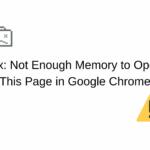
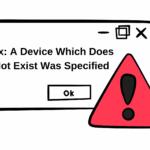



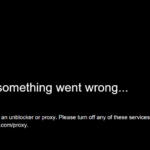



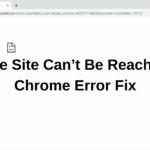

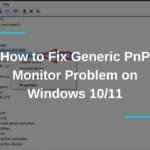
I updated my PC ( win 11) today ( may 111 2022) with the .NET update. Now my Express VPN will not launch. I can’t remove it for a reinstall or do anything. A 45 min chat with Express help could not resolve the problem, It appears to be an issue within the .NET update.
Looks like same problem for me 🙁 ExpressVpn app is now completely unusable.
Was any solution found?
I RESET MY WINDOWS 10 NOW I CANNOT RETRIEVE EXPRESS VPN.TRIED FOR HOURS,NO LUCK. APP IS O.K.