Remember those days when people used to panic about accidentally deleting some files or disk corruption? Thanks to the increasingly popular data recovery programs, those days are gone for good.
Today, you have many options to rely on when you need to recover something you just deleted (even from Recycle Bin or Trash).
More importantly, these data recovery programs do not require deep technical knowledge. However, it does not mean you can choose a random data recovery program, especially if you have versatile needs.
For instance, you need a robust data recovery suite if you want to recover lost/deleted data from multiple devices. It should also possess an increased recovery rate, along with customization features. Finally, you must also consider the compatibility aspect altogether.
While finding a data recovery tool that checks all these boxes is difficult, we came across something worth checking out. Stellar Data Recovery, a popular data recovery software for Mac and Windows, seems like an excellent option for most people.
In this review, we shall explore what Stellar Data Recovery offers on the table and whether you should pick it as the go-to data recovery tool.
Pros
- Easy to use interface
- Preview all the supported files
- Increase scan speed for deleted files, folders by excluding file types
- Save recovery sessions for later
- Recover BitLocker drives
- Supports dual monitors for easier focus on recovery
- Reliable customer support through email, live chat, and phone
Cons
- No contextual menu option for recovery without opening the program beforehand
- Unreliable files preview support which works inconsistently
- Region-wise subcription plans discrimination
Verdict
Stellar Data Recovery is your modern data recovery software with a plethora of extra features bundled for adding utility. It does the very job of recovering deleted or lost files with consistency.
Launch the application, and you can get to business without dealing with a complex set of settings. The scanning is surprisingly fast on SSDs and takes a couple of seconds to complete.
Its advanced file type associate and scanning session save to add a cherry on the top. If previewing files before recovering is not a priority, you don’t have to look elsewhere.
| Headquarters | India |
| Free version | Available |
| BitLocker Recovery option | Yes |
| Virtual Drive Recovery | Yes |
| Price starts at | €59.99 for annual plans, €99 for the lifetime subscription |
| Support Type | Email, Phone, and Live Chat |
| Formats supported | All modern and classic formats |
1. What We Liked About Stellar Data Recovery
1.1 Simplistic interface
A small-sized installer downloads additional files from the internet when launched. It shows a video of the primary functions to familiarize the user with the ways to operate the program.
An offline installer is available for people who want to install it on computers without a constant internet connection.
Did you lose data due to the accidental formatting of a drive? You can retrieve data from a formatted USB drive, SD card, or your Windows PC. As said earlier, the three-step process works here as well.
Once you have connected and scanned the drive, the software will show the recoverable files. You can preview and save these files like they were never even gone.
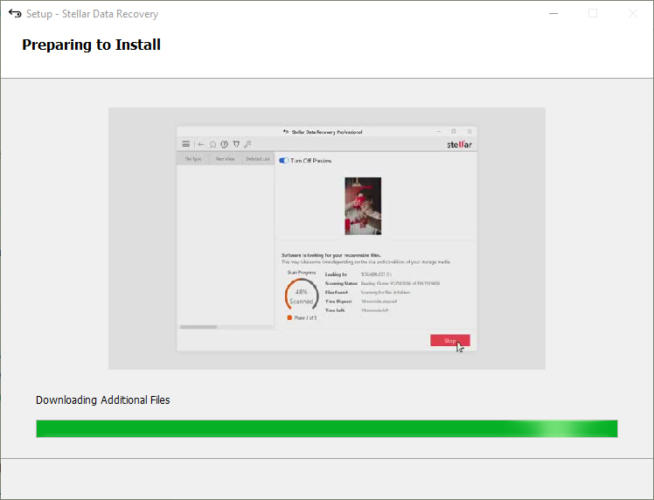
Launch the program for the first time, and you will see the option to choose the things to recover on the home screen—select different categories like emails, photos, audios, videos, or all kinds of folders.
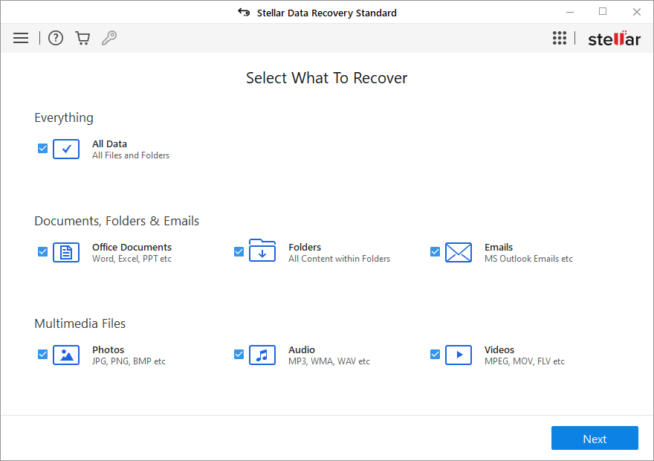
The option is All Data which essentially covers everything we discussed earlier, leaving nothing behind. Click on the Next button at the bottom of the screen and proceed to the next step.
In this section, we will select the locations to scan for deleted files. The options are different partitions and standard locations like Desktop or documents. There is also an option to specify a folder through the Choose Location option.
You can turn on the Deep Scan option on this page for extensive scanning. It performs a comprehensive scan of the deleted or lost files based on file signatures. Click on the Scan button to get Stellar Data Recovery down to business.
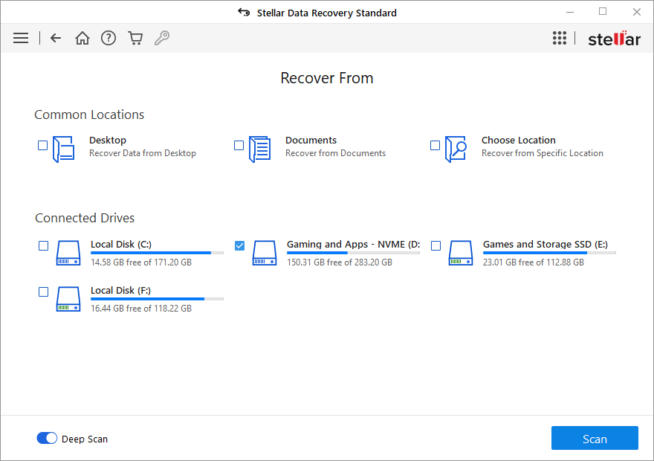
The scanning process takes a couple of seconds to minutes, depending upon the size of the selected partition or folder and the type of storage in the palace – HDD, SSD, or NVMe.
On the next screen, the scanning will take place in time, and the estimated time will appear on the screen. It took 6 seconds to scan a partition of 280 GB on an NVMe SSD.
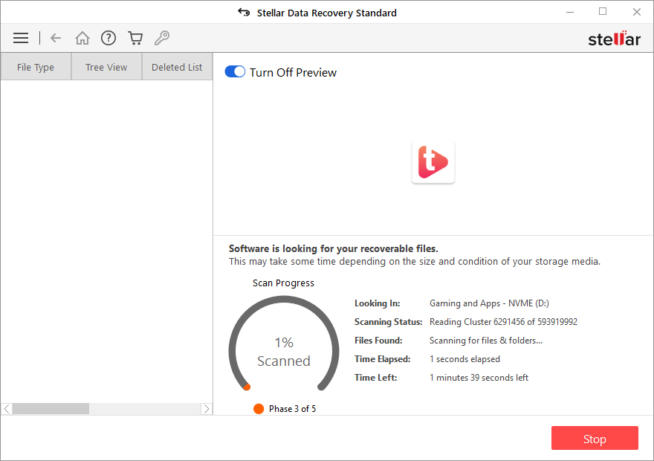
1.2 A 3-Step Recovery Process
Regardless of the device you have, the data recovery process Stellar Data Recovery is a three-step process. First, you can connect the drive, scan for recoverable data, and recover what you want.
Of course, it works thanks to the intuitive User Interface of the program. The best part? You can use the same method to regain access to various file types and formats, including PDF, Word, ZIP, HTML, RAR, and JPEG.
We also loved the Preview feature of the program. It means you can preview what you can recover before you actually recover the file(s).
1.3 Recovery Files Preview and Search
Once the recovery scan is complete, you can preview supported files such as audio, video, text, and documents. However, we could only preview media files while text and documents were unavailable.
Use the search bar at the top-right of the screen to find a specific file or folder you were looking for. Type in any part of the name, and the search will scan the titles looking for the exact word in the name.
Select specific files or folders to recover by checking the box next to them in the list. You can also view files by their file type through a separate list for them.
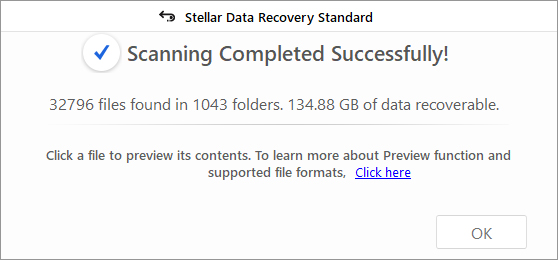
After selecting the files and folders to recover, click the Recover button, and then a prompt will appear to choose the location to save the recovered files. Click the Start Saving button, and the recovery process will start instantly. The recovered files will appear in the selected location after completing the process.
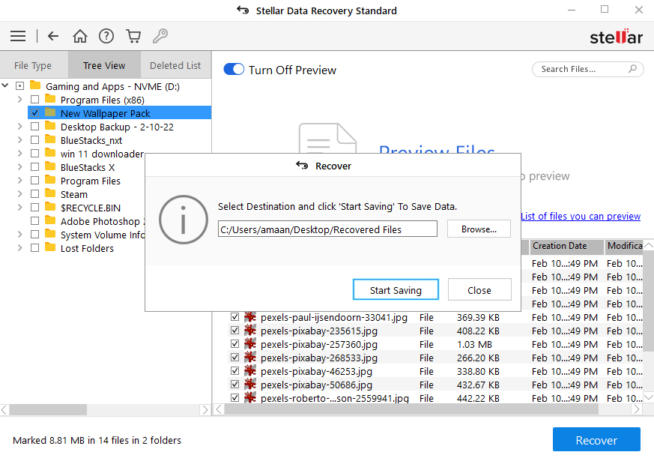
1.4 Dual Monitor Support
One screen is not enough when you want to recover a lot of data from a source, right when dealing with a large number of files. The Stellar Data Recovery suite comes with dual monitor support.
So, you can preview the files on one screen while going through directories on the other. If you are a data recovery professional or come across errors so often, this feature can be a life-saver.
1.5 Virtual Drive Recovery
Stellar Data Recovery works with virtual drives as well. You can use this feature on Windows, Mac, and Linux to recover data from virtual drives within the hard disk.
The program works fine with file systems like HFS, HFS+, ext2, ext3, and ext4. You can also deal with VMDK, VHD, VHDX, and VDI virtual files if you want. It also ensures a maximum recoverability rate.
1.6 Resume from Where you Left Off
Sometimes the number of files and folders to recover runs into several hundred GBs. Manually going through them takes time and, therefore, may not be possible to complete the entire process in one sitting.
Stellar Data Recovery allows the user to save the session and resume it at a later time of convenience.
Save Scan
Head to the hamburger menu at the leftwards corner at the top of the screen and select Save Scan. Select the place to save the session file, which will be stored there.
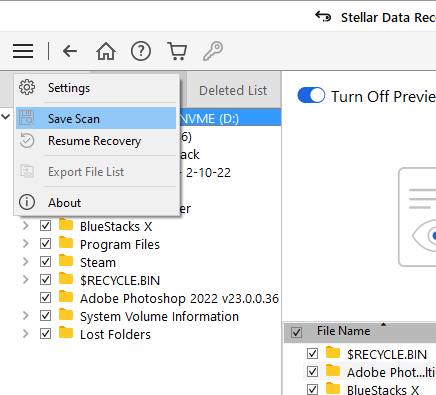
A prompt to save the session also appears when the user tries to close the program. The rest of the process is similar to what we did through the manual method.
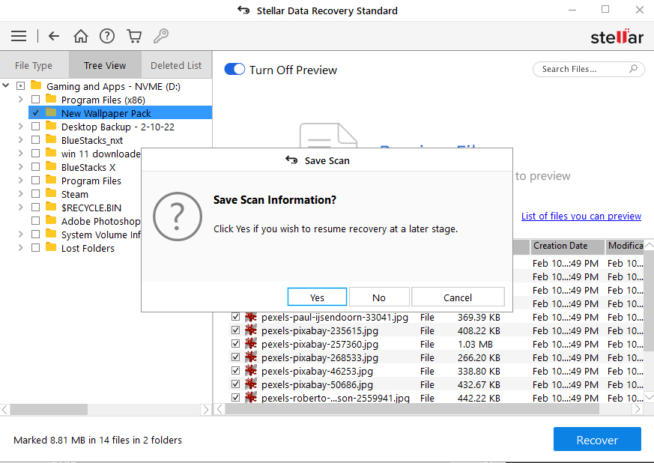
1.7 Data Recovery from Crashed Systems
Even though we have high-end Operating Systems, system crashes are common, and you can’t predict when they happen. Fortunately, Stellar Data Recovery can help you with recovering data from crashed systems as well.
You can create a bootable USB drive with the software engine inside. Within a few clicks, you can bring back important data to life.
1.8 Increase Scan Speed
Stellar Data recovery is faster than most out there. You can further increase its speed by excluding certain file types and formats from the scope of the scan.
Head to the settings from the hamburger menu and head to the second tab File List tab in the advanced settings menu.
Select the formats you want to exclude from the scan and click on the close button to save changes. You can target certain file types and formats by only excluding the ones that are not needed.
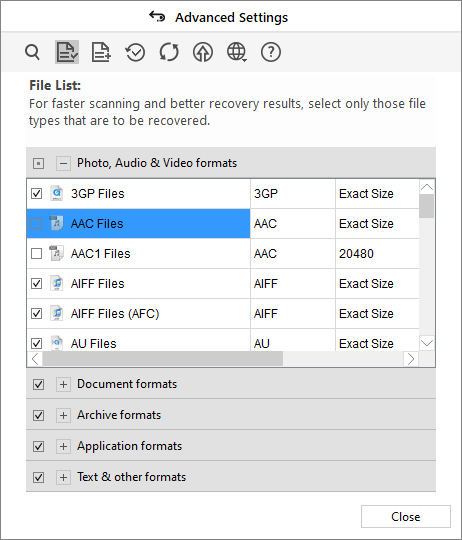
Add New File Types
Your needed file type is not on the list? Then add the file types examples and help the recovery software understand it better. Click on the Add File Type button after adding the files for them to appear in the file types list format.
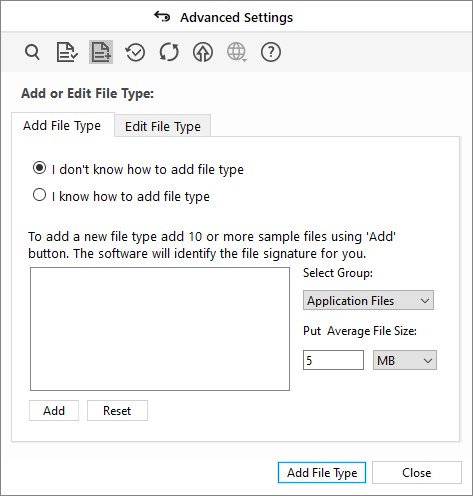
1.9 Advanced RAID Recovery Capability
Didn’t we tell you that Stellar Data Recovery is capable of handling versatile situations? So, if you have the Technician or Toolkit edition of the program, you can recover data from deleted/corrupted RAID virtual disks.
Because it uses a proprietary reconstruction technique for RAID recovery, you have better chances of getting through.
So, if you lost/corrupted a few disks arranged in RAID mode, you can stop panicking. Stellar Data Recovery should help you there.
1.10 Support
We get a knowledgebase article library with a large number of articles for helping users troubleshoot different issues.
When in a hurry, you can talk with the live support agent through the chat window, accessible from all the website pages. Fill in your name, email, and the product you are using, to help connect with the expert of the domain. The chat is available for 24 hours on weekdays.
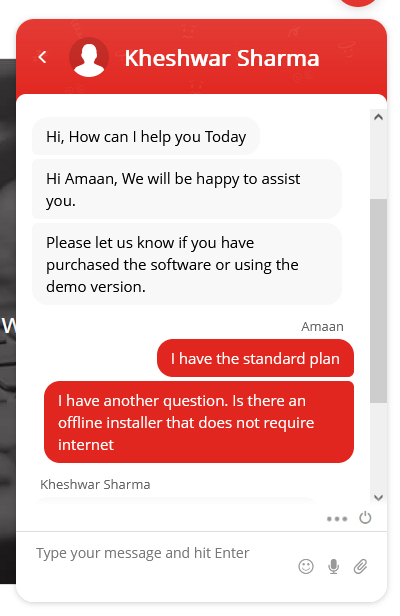
On other days to raise a support ticket, you need to be logged in to an account, which can be made regardless of the subscription status. You will receive a reply within 6-12 hours, depending on the time of the day.
Support through phone is available for every reason with local phone numbers for every region, thus saving on the roaming charges.
1.11 Lost Partition Recovery
You may end up losing disk partitions in some situations. But you do not have to worry if you have access to Stellar Data Recovery.
You can use the tool to recover the entire partition with a few clicks. The process is easy and effective at the same time. Once again, the program reigns on the compatibility front. You can deal with file systems like NTFS, FAT32, FAT16, and ExFAT.
1.12 Recover from BitLocker Encrypted Drive
BitLocker encrypted drives are always a headache when it comes to data recovery. However, the Stellar Data Recovery suite deals with it like a champ.
If you know the BitLocker encryption key, you can access the drive with ease. In other words, dealing with a BitLocker-enabled drive is like dealing with any other drive when you use the data recovery suite from Stellar.
2. What We Did Not Like About Stellar Data Recovery
2.1 Broken File Preview
While the website claims to preview the majority of the formats, we could not preview anything other than audio or video.
Text documents and other relative formats were not available for preview. Even the recently deleted photos could not be previewed in many instances.
2.2 Contrasting Plans in Different Regions
Services with global reach generally have similar plans and pricing with minor differences owing to currency and payment gateway fees.
Stellar goes one step forward by not offering the same plan worldwide. It provides lifetime licenses in a few regions while only offering annual plans in others.
We asked the customer support agent, and they lied about not being an option. After telling the agent about the difference we saw through VPN, they accepted that lifetime is not offered in a few countries.
We earn commissions using affiliate links.
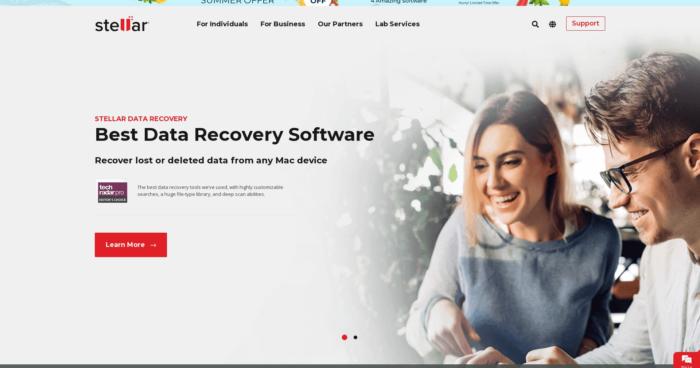

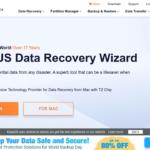


![Best Data Recovery Software for Windows [year] – Top Picks Best Data Recovery Software For Windows](https://www.privateproxyguide.com/wp-content/uploads/2023/04/Best-Data-Recovery-Software-For-Windows-150x150.jpg)
![Best SD Card Recovery Software [year] – Restore Your Data Best SD Card Recovery Software](https://www.privateproxyguide.com/wp-content/uploads/2023/04/Best-SD-Card-Recovery-Software-150x150.jpg)

![Bright Data Review in [month] [year] luminati (bright data)](https://www.privateproxyguide.com/wp-content/uploads/2021/03/luminati-bright-data-150x150.jpg)
![Bright Data Review [year] – The Best Proxy and Scraping Tool? Bright Data Review](https://www.privateproxyguide.com/wp-content/uploads/2022/08/Bright-Data-Review-150x150.jpg)
![Best Social Media Scraping Tools [year] for Data Insights Best Social Media Scraping Tools](https://www.privateproxyguide.com/wp-content/uploads/2022/01/Best-Social-Media-Scraping-Tools-1-150x150.jpg)

![Password Statistics [year] – Trends, Facts & Data Insights Password Statistics](https://www.privateproxyguide.com/wp-content/uploads/2022/07/Password-Statistics-150x150.jpg)
![Best Web Scraping Tools [year]: Top Picks for Data Extraction Best Web Scraping Tools](https://www.privateproxyguide.com/wp-content/uploads/2022/11/Best-Web-Scraping-Tools-150x150.jpg)

