Quick answer: The Best VPN for Netgear Routers in 2024 is ExpressVPN!
| ExpressVPN | NordVPN | Windscribe FREE VPN |
|---|---|---|
| www.expressvpn.com ExpressVPN Price: Servers: 3300+ in 105 countries Simultaneous connections: 8 Jurisdiction: British Virgin Islands Payment: PayPal, Crypto, AliPay, Klarna, Torrenting: OK Unblocks US Netflix: Yes Dedicated IP: Not provided TrustPilot Score: 4,4/5 Money-back: 30 days ExpressVPN review |
 www.nordvpn.com NordVPN Price: Servers: 6000+ in 111 countries Simultaneous connections: 6 Jurisdiction: Panama Payment: PayPal, AmazonPay, Crypto, Google Pay, Klarna Torrenting: OK Unblocks US Netflix: Yes Dedicated IP: $3.69/month TrustPilot Score: 4,2/5 Money-back: 30 days Extra: Double VPN, Obfuscated servers NordVPN review |
 www.windscribe.com Windscribe Price: FREE Servers: 11 countries Simultaneous connections: Unlimited Jurisdiction: Canada Torrenting: OK Unblocks Streaming: Yes Traffic: 10 GB Free TrustPilot Score: 4,8/5 Speed: Fast |
Selecting the best Virtual Private Network (VPN) for your Netgear router is a crucial step in enhancing your online security and privacy. Netgear, known for its robust and versatile routers, offers an ideal platform for integrating VPN services.
This integration not only secures the data flowing through your home network but also extends the benefits of a VPN to all devices connected to your router. In this article, we will focus on identifying the best VPNs specifically compatible with Netgear routers, catering to a range of user needs and preferences.
The criteria for choosing the right VPN for a Netgear router are multifaceted. Key factors include ease of installation, compatibility with Netgear firmware, reliability of connection, speed, security features, and customer support.
These elements are vital to ensure a seamless integration of VPN services with your Netgear router, providing a hassle-free experience.
We will explore and compare the top VPN options for Netgear routers, examining their features, performance, and overall value.
Whether you are looking to protect your home network, access geo-restricted content, or simply enhance your online privacy, the right VPN can make a significant difference. Our guide aims to equip you with the necessary information to choose a VPN that not only meets your requirements but also complements the capabilities of your Netgear router.
1. Best VPN for Netgear Routers April 2024
1.1 ExpressVPN – Overall Best VPN for Netgear Routers
ExpressVPN is an excellent choice for use with Netgear routers, and here are the reasons why it’s a great VPN option for Netgear router users:
-
Router Compatibility: ExpressVPN provides full support for various Netgear router models, including popular ones like R6300v2, R6400v2, R6700v3, Nighthawk R7000, and R7000P. It also offers the option to extend support to additional models by flashing your router’s firmware.
-
High-Speed Performance: ExpressVPN is known for its exceptional speed and performance. It consistently ranks among the fastest VPN providers, which is crucial for activities like streaming, torrenting, and online gaming. Fast speeds ensure buffer-free streaming and smooth browsing.
-
Unblocking Geo-Restricted Content: ExpressVPN is proficient at bypassing geo-restrictions, making it an ideal choice for accessing streaming platforms like Netflix US, BBC iPlayer, and many others. With ExpressVPN, you can enjoy a wide range of streaming content from different regions.
-
Advanced Security Features: ExpressVPN prioritizes security, offering 256-bit encryption and its proprietary Lightway protocol. These robust security measures keep your online activities safe from prying eyes and potential cyber threats.
-
No-Logs Policy: ExpressVPN has a strict no-logs policy and has undergone an independent audit by PricewaterhouseCoopers (PwC) to validate its commitment to user privacy. This audit adds an extra layer of trust for users concerned about their online privacy.
-
Ease of Use: ExpressVPN is known for its user-friendly interface, making it easy to set up and use on Netgear routers. The VPN provider offers step-by-step guides and tutorials for various firmware versions and router models, simplifying the installation process.
-
Global Server Network: With servers in numerous countries worldwide, ExpressVPN provides users with a wide choice of server locations. This is advantageous for accessing content from different regions and enhancing online privacy.
-
Reliability in China: ExpressVPN is considered one of the most reliable VPNs for users in China, where internet restrictions and censorship are common. It provides a reliable way to bypass the Great Firewall of China.
-
Simultaneous Connections: ExpressVPN allows up to five simultaneous connections, meaning you can protect multiple devices or share your VPN subscription with family members.
-
Money-Back Guarantee: ExpressVPN offers a 30-day money-back guarantee on all plans, allowing you to try the service risk-free and get a refund if it doesn’t meet your expectations.
In summary, ExpressVPN’s combination of router compatibility, speed, security, ease of use, and reliability make it a top choice for users who want to set up a VPN on their Netgear routers. Whether you need it for streaming, torrenting, or online privacy, ExpressVPN delivers a high-quality VPN experience.
1.2 NordVPN – Safest VPN for Netgear Routers
NordVPN is an excellent choice for users looking to set up a VPN on their Netgear routers for several reasons:
-
Support for DD-WRT Firmware: NordVPN understands that many Netgear routers cannot function as OpenVPN clients, which is why they provide detailed instructions on installing the supported DD-WRT firmware and configuring NordVPN for optimal use. This ensures that even Netgear router users can enjoy the benefits of NordVPN.
-
Extensive Server Network: NordVPN boasts a vast server fleet with over 5,400 servers in 60+ countries. This extensive server coverage provides users with a wide range of options for connecting to servers worldwide, allowing them to access content from different regions and enjoy a diverse online experience.
-
Specialty Servers: NordVPN offers specialty servers such as Double VPN, P2P (for torrenting), and obfuscated servers designed to bypass Deep Packet Inspection (DPI) in censored countries. These specialty servers enhance privacy and security while providing additional options for specific online activities.
-
OpenVPN Protocol Support: As a router VPN, NordVPN supports the OpenVPN protocol, striking a perfect balance between security and performance. This is crucial for users who require both privacy and fast internet speeds, making it suitable for bandwidth-intensive activities like streaming and gaming.
-
Lag-Free Gaming: Users can connect NordVPN to their gaming Netgear routers, ensuring lag-free gaming sessions in popular titles like Warzone or Fortnite. This setup allows gamers to enjoy online multiplayer games without latency issues.
-
Access to Geo-Restricted Content: By connecting to remote servers in different countries, users can access geo-restricted streaming services like HBO Max, Hulu, or Disney+ from abroad. NordVPN’s server network facilitates access to a wide range of content.
-
Ease of Use: NordVPN’s router apps are modern and functional, offering numerous features to enhance the VPN experience. The provider incorporates strong security measures, including bank-grade encryption and a reliable kill switch, preventing unwanted IP or DNS leaks.
-
No-Logging Policy: NordVPN follows a strict no-logging business model, which has been audited by PriceWaterhouseCoopers multiple times. This means that NordVPN does not store logs of your browsing history or IP address, reassuring users concerned about their online privacy.
-
Affordability: NordVPN is competitively priced, offering a more budget-friendly option compared to some other premium VPN providers. Additionally, NordVPN provides a 30-day money-back guarantee, allowing users to test the service risk-free.
In summary, NordVPN’s support for DD-WRT firmware, extensive server network, specialty servers, OpenVPN protocol support, gaming performance, access to geo-restricted content, ease of use, no-logging policy, and affordability make it an excellent choice for Netgear router users seeking to enhance their online privacy and security.
1.3 CyberGhost – VPN With Many Servers for Netgear Routers
CyberGhost is a strong choice for users looking to set up a VPN on Netgear routers, and here’s why it’s a good option:
-
Affordable Pricing: CyberGhost offers very competitive pricing, making it an excellent choice for users who want a cost-effective VPN solution. The affordability is especially appealing when considering long-term plans.
-
Large Server Network: With over 9,000 servers in nearly 100 countries worldwide, CyberGhost provides users with a vast selection of server locations to choose from. This extensive network allows for diverse browsing and streaming options.
-
Router Support: CyberGhost supports routers, including those from Netgear, Linksys, and Asus. By flashing your Netgear router’s firmware and configuring it, you can easily set up CyberGhost to work seamlessly with your router.
-
DD-WRT Support: CyberGhost is compatible with DD-WRT firmware, which is a popular choice for routers. This compatibility ensures that users can install and use the VPN without any specific issues.
-
Dedicated P2P and Streaming Servers: CyberGhost offers dedicated servers for both P2P file sharing and streaming. These servers are optimized for speed and performance, making them ideal for users who want to torrent or access streaming services like Netflix, BBC, Disney+, and Hulu.
-
Privacy and Security: CyberGhost is based in Romania and adheres to a strict no-logging policy. They provide transparency reports to support their no-logging claims. The use of the OpenVPN protocol on routers ensures reliable connections and robust security.
-
UDP and TCP Protocol Options: Users can choose between UDP and TCP variants of the OpenVPN protocol based on their priorities, whether it’s security or performance.
-
Kill Switch: The presence of a kill switch on CyberGhost ensures that your internet connection is cut if the VPN connection drops. This prevents any potential IP or DNS leaks, enhancing your online privacy and security.
-
Money-Back Guarantee: CyberGhost offers an impressive 45-day money-back guarantee, providing users with ample time to test the service and decide if it meets their needs.
While CyberGhost has some limitations, such as its inability to work in China and the absence of obfuscation technology for use in heavily censored countries, its overall affordability, compatibility with Netgear routers, and robust features make it a dependable VPN option for router users.
2. How to install a VPN on Netgear Routers using OpenVPN (safest)
Setting up a VPN on a Netgear router involves a few key steps. The exact process can vary depending on the specific Netgear model and the VPN service you’re using.
Here, I’ll provide a general guide for setting up a VPN using a Netgear router, assuming you’re using a VPN service that supports OpenVPN.
Prerequisites
- A Netgear router with VPN support.
- An active subscription to a VPN service that supports OpenVPN.
- Download the OpenVPN configuration files (.ovpn) from your VPN provider.
Step-by-Step Guide
-
Log into Your Netgear Router:
- Open a web browser and enter your router’s IP address (commonly
192.168.1.1or192.168.0.1). - Enter your admin username and password.
- Open a web browser and enter your router’s IP address (commonly
-
Install the OpenVPN Configuration Files:
- Go to the “Advanced” tab in your Netgear router’s dashboard.
- Find the “VPN Service” section.
- Enable the “Start OpenVPN Client” option.
- You will be prompted to upload the .ovpn file that you downloaded from your VPN provider.
-
Enter VPN Service Details:
- Fill in the necessary fields, including server IP/address, port number, and tunnel protocol (UDP/TCP) as specified in your .ovpn file.
- Enter your VPN username and password.
-
Upload Your .ovpn File:
- Some Netgear routers allow you to upload the .ovpn file directly. This file contains all the necessary configuration details.
- Click on the “Choose File” or “Browse” button to upload the .ovpn file from your computer.
-
Additional Configuration:
- Depending on your VPN provider and needs, you might have to enter additional details such as TLS and CA certificates, which are usually included in the .ovpn file or provided separately by the VPN provider.
-
Save and Connect:
- After you’ve entered all the details, save your settings.
- Enable the VPN client on the router to establish a connection to the VPN server.
-
Check the Connection:
- Once connected, you can check the status to see if the VPN connection is active.
- It’s advisable to visit a website like
whatismyipaddress.comto verify that your IP address has changed to the VPN server’s address.
Tips
- Firmware Update: Ensure your Netgear router’s firmware is up to date to support VPN connections.
- VPN Compatibility: Check if your specific Netgear model supports VPN client mode, as not all models do.
- Support and Documentation: Refer to your Netgear router’s manual or online support for model-specific instructions.
- Security Settings: Choose strong encryption protocols and passwords for enhanced security.
2. How to install a VPN on Netgear Routers with DD-WRT firmware (difficult)
Replacing the firmware of a Netgear router with DD-WRT, especially for VPN usage, can provide several benefits. DD-WRT is a third-party firmware for routers that offers additional features and capabilities not typically available in the default firmware.
Here are some reasons why you might consider switching to DD-WRT for your VPN needs:
1. Enhanced VPN Features and Support
- Better VPN Compatibility: DD-WRT firmware often supports a broader range of VPN protocols (like OpenVPN, PPTP, L2TP) than standard Netgear firmware.
- Advanced VPN Configuration: With DD-WRT, you can have more control over VPN settings, including the ability to configure VPN kill switches, setup split tunneling, and more.
2. Improved Performance and Stability
- Optimized Network Performance: DD-WRT can help optimize your router’s performance, potentially leading to improved speeds and stability, which is crucial for uninterrupted VPN connections.
- Resource Management: DD-WRT allows for finer control over how the router’s hardware resources are used, which can improve overall efficiency.
3. Greater Customization and Control
- Advanced Network Management: DD-WRT provides a wide range of settings and options, allowing for more in-depth network customization than the standard firmware.
- Custom Scripts and Tweaks: Users can implement custom scripts and tweaks to further tailor the router’s functionality to their specific needs.
4. Additional Features
- Extended Wireless Features: DD-WRT includes advanced features like wireless repeater modes, bridging, and full wireless distribution system (WDS) capabilities.
- Quality of Service (QoS): Enhanced QoS features in DD-WRT can help prioritize VPN traffic, ensuring better performance for critical applications.
5. Improved Security
- Regular Updates: DD-WRT often receives more frequent updates than some manufacturer firmware, which can include important security patches and vulnerability fixes.
- Additional Security Features: DD-WRT includes advanced security features like VPN pass-through, advanced firewall rules, and more.
6. Community Support
- Active Community: The DD-WRT community is active and can provide a wealth of knowledge, custom builds, and support for various issues.
Precautions and Considerations
- Warranty and Support: Installing DD-WRT may void your Netgear router’s warranty, and you won’t be able to rely on official support from Netgear.
- Risk of Bricking: Improper installation of DD-WRT can “brick” your router, making it unusable. Ensure you follow installation guides carefully.
- Compatibility: Before proceeding, confirm that your specific Netgear router model is compatible with DD-WRT.
2.1 Netgear Router Firmware Replacement
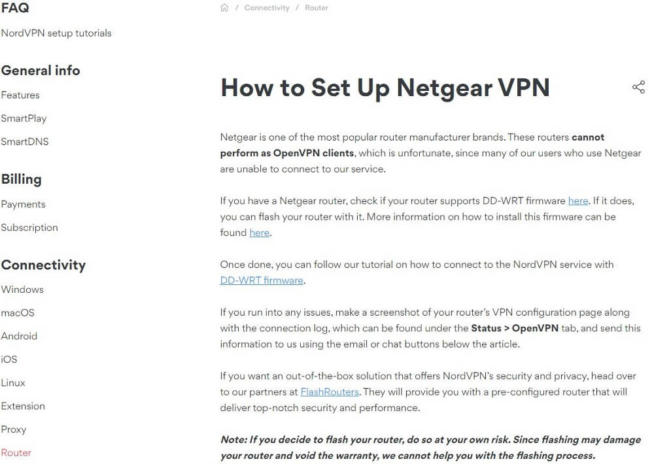
Needless to say, I recommend exercising caution when updating your router’s firmware, especially if you’re not an experienced user or you’ve never done it before. With that said, here are the steps to installing new firmware on your Netgear router:
- Download firmware that supports VPNs on your Netgear router. I recommend using DD-WRT since it works with the majority of Netgear routers and it’s free to download from its official site.
- Visit the login page of your router and sign in to the admin panel by using your username and password. For Netgear routers, it’s the username is usually admin, while the password is password unless you haven’t changed it.
- Once you sign in to Netgear Genie, go to Advanced, select Administration, and click on Router Update.
- Now, you can click on Browse, which will allow you to search for firmware needed for the update. Therefore, find your DD-WRT’s download location and click on Upload to start the update process.
- Once it’s done, simply restart the router and DD-WRT should be successfully installed.
2.2 Installing a VPN on DD-WRT
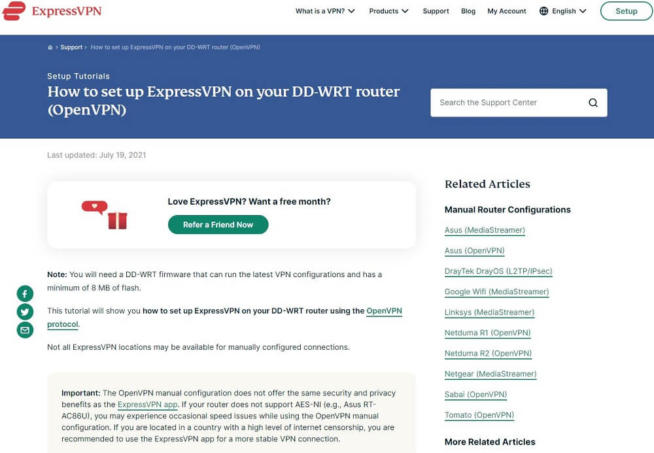
With the new DD-WRT firmware in place, you should look for the best Netgear router VPN that actually supports DD-WRT. Of course, the 3 providers I discussed above are the ones but since we’re talking about 3 different VPNs, their setups are different.
To make sure you install the VPN properly, I left links to the setup pages of ExpressVPN, NordVPN, and CyberGhost.
ExpressVPN has a proprietary ExpressVPN router firmware for Netgear routers, too, so if you have one of these Netgear models:
- Netgear R6300v2, R6400v2, R6700v3
- Netgear Nighthawk R7000, R7000P
You can install it directly by following these instructions. If not, you’ll still need to install DD-WRT by following the steps above and then set up ExpressVPN on DD-WRT using these steps.
As for CyberGhost and NordVPN, you’ll have to install DD-WRT either way, so here, you’ll find the required steps for CyberGhost, and here, you can see how to install NordVPN on your newly-flashed DD-WRT router from Netgear.
3. What to do if a VPN Doesn’t Work With Netgear Routers
If your VPN is not working with a Netgear router, you can try the following steps to troubleshoot and potentially resolve the issue:
-
Restart Your Router and Devices: Begin with a simple restart of your Netgear router and the device you’re using the VPN on. This can resolve temporary connectivity issues.
-
Check Internet Connection: Ensure that your internet connection is stable without the VPN. If the internet is not working properly, the VPN won’t be able to connect.
-
Update Router Firmware: Outdated firmware on your Netgear router can cause compatibility issues with VPNs. Check for any available updates for your router’s firmware and install them.
-
Update VPN Software: Ensure that your VPN software or app is updated to the latest version. This can be particularly important if the VPN has recently updated its protocols or server configurations.
-
Configure VPN Passthrough on Router: Access your Netgear router settings and ensure that VPN passthrough is enabled. This setting allows VPN traffic to pass through your router to your device.
-
Check VPN Compatibility: Some VPNs may not be compatible with certain router models. Check with your VPN provider to ensure that their service is compatible with Netgear routers.
-
Manual VPN Configuration on Router: If you’re trying to set up the VPN directly on the router, ensure that you have followed the correct configuration steps. This can be complex and might require specific settings provided by your VPN service.
-
Disable Firewall or Security Settings Temporarily: Sometimes, the router’s built-in firewall or security settings can block VPN connections. Try disabling these temporarily to see if the VPN connects (but remember to turn them back on afterward).
-
Reset Router to Factory Settings: If all else fails, a factory reset of your Netgear router can sometimes resolve deep-rooted configuration issues. Be aware that this will erase all your settings, so you’ll need to set up your network again from scratch.
-
Contact VPN Support and Netgear Support: If you’re still experiencing issues, contact your VPN’s customer support for assistance. They may have specific guidance for Netgear routers. Additionally, Netgear’s support can help with router-specific settings and troubleshooting.
-
Try a Different VPN Service: If your current VPN service is not working with your Netgear router despite all troubleshooting steps, consider trying a different VPN provider that is known to be compatible with Netgear routers.
Remember, setting up a VPN on a router can be more complex than using a VPN on a single device, as it involves additional configuration steps and compatibility considerations. Make sure to follow the setup guides provided by both your VPN service and Netgear carefully.
Selecting a VPN for a Netgear router involves considering several key factors to ensure compatibility, ease of setup, performance, and security. Here’s a guide to help you choose the right VPN for your Netgear router:
1. Compatibility
- Router Compatibility: Ensure the VPN is compatible with Netgear routers. Not all VPNs offer support for router installations, so check the VPN provider’s website or contact their support to confirm.
- Firmware Requirements: Some VPNs may require your Netgear router to run on specific firmware like DD-WRT or Tomato to support VPN connections. Verify whether your router model supports such firmware and if you’re comfortable updating it if necessary.
2. Performance
- Server Locations: Choose a VPN with a wide selection of server locations. This will allow you to connect to a server close to your physical location for better speeds and to easily bypass geo-restrictions.
- Speed: Since all your internet traffic will be routed through the VPN, it’s crucial to select a VPN known for offering good speeds and reliable connections to avoid buffering and slow download times.
3. Security and Privacy
- Encryption Standards: Look for a VPN that provides strong encryption standards (such as AES-256) to ensure your internet activity is secure and private.
- No Logs Policy: Opt for a VPN provider that has a strict no-logs policy, ensuring that your online activities are not recorded or stored.
4. Ease of Setup
- Installation Guides: The best VPNs for routers provide detailed setup guides. Look for a VPN that offers clear, step-by-step instructions for setting up the VPN on a Netgear router.
- Customer Support: In case you encounter issues, reliable customer support (such as live chat or email support) can be very helpful.
5. Additional Features
- Simultaneous Connections: Consider how many devices you want to connect to the VPN. Some VPNs offer unlimited simultaneous connections, which can be beneficial for households with multiple devices.
- Kill Switch: This feature automatically disconnects your devices from the internet if the VPN connection drops, protecting your data from being exposed.
6. Price
- Cost: VPN prices vary, so consider your budget. Be wary of free VPNs, as they may have limitations such as data caps, slower speeds, or weaker security measures.
- Money-Back Guarantee: A money-back guarantee can offer peace of mind, allowing you to test the VPN service risk-free to see if it meets your needs.
Recommended Steps:
- Research: Start by researching VPNs that explicitly support Netgear routers and have good reviews for router use.
- Check Compatibility: Confirm that the VPN can be installed on your specific Netgear router model and whether it requires third-party firmware.
- Test: If possible, take advantage of free trials or money-back guarantees to test the VPN on your router for performance and reliability.
4. Netgear Router VPN FAQ
1. Can I install a VPN directly on my Netgear router? Yes, many VPNs can be installed directly on Netgear routers, but compatibility varies by model and the VPN service. Some routers may require third-party firmware like DD-WRT or Tomato to support VPN functionality.
2. Why should I install a VPN on my Netgear router? Installing a VPN on your router secures all devices connected to your home network, ensuring consistent protection and privacy. It also allows devices that don’t natively support VPNs, such as smart TVs and game consoles, to benefit from VPN security.
3. How do I choose the right VPN for my Netgear router? Select a VPN that offers strong encryption, a no-logs policy, good performance, and comprehensive customer support. Ensure the VPN is compatible with Netgear routers, and check if it provides detailed setup guides for router installation.
4. Will using a VPN on my router slow down my internet speed? A VPN can potentially slow down your internet due to encryption overhead and the distance to the VPN server. However, high-quality VPNs minimize speed loss, ensuring a smooth browsing and streaming experience.
5. How do I install a VPN on my Netgear router? The installation process varies by VPN and router model. Generally, it involves logging into your router’s admin interface, entering VPN configuration details provided by your VPN service, and applying the settings. Always follow the VPN provider’s specific instructions for routers.
6. What if my Netgear router doesn’t support VPNs? If your router doesn’t natively support VPNs, you might need to install third-party firmware like DD-WRT or Tomato, provided your router model is compatible. Alternatively, consider upgrading to a VPN-compatible router or using a VPN-enabled router as a secondary device on your network.
7. Can I use any VPN service with my Netgear router? Not all VPN services are compatible with routers. Choose a VPN that explicitly supports router setups and offers configuration files for manual setup on routers.
8. How do I choose the best server location when using a VPN on my router? For general use, connecting to a server nearest to your actual location offers the best speed and stability. For accessing geo-specific content, choose a server in the region where the content is available.
9. Can I still use my local network devices with a VPN on my router? Yes, devices on your local network should still be able to communicate with each other. However, accessing local network resources while connected to a remote VPN server might require additional configuration, such as setting up split tunneling if supported by your VPN.
10. What should I do if my VPN connection drops? Many VPNs offer a kill switch feature that automatically blocks internet access if the VPN connection fails, protecting your data. Check your VPN’s documentation for troubleshooting tips, and consider setting up the VPN’s kill switch feature if available.
11. Are there any disadvantages to using a VPN on my Netgear router? While using a VPN on your router provides broad security coverage, it may also mean that all connected devices use the VPN connection by default, which can be less flexible than device-specific VPN apps. Also, router-based VPN connections might be slower than direct connections on individual devices.
We earn commissions using affiliate links.
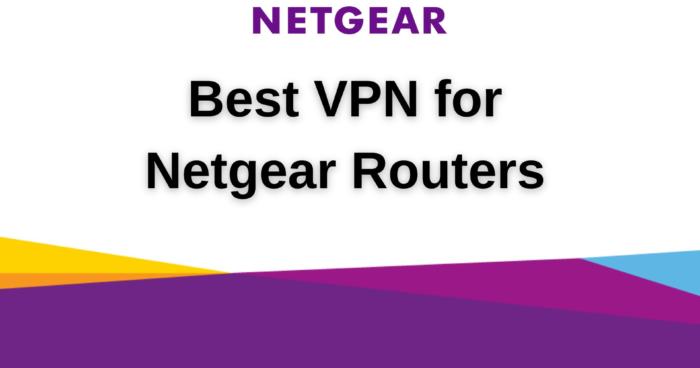
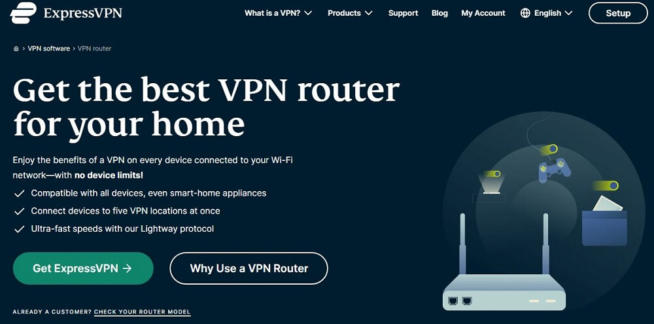
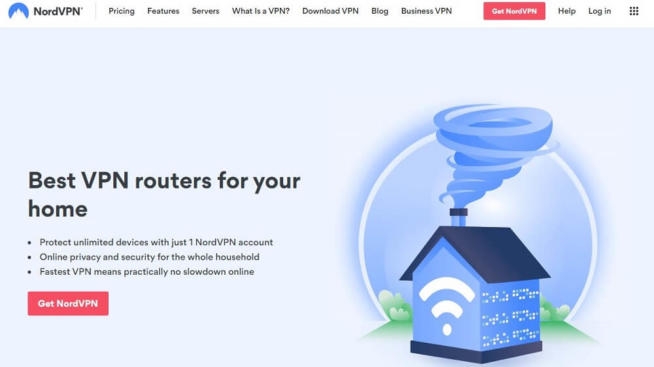
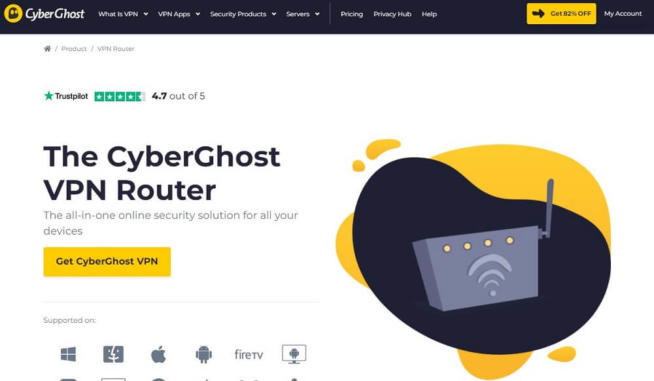





![7 Best VPN for Asus Routers in ([year]) & Setup Instructions Best VPN for Asus Routers](https://www.privateproxyguide.com/wp-content/uploads/2022/08/Best-VPN-for-Asus-Routers-150x150.jpg)



![5 Best VPN Providers ([year]) [PC, iOS, Android] VPN](https://www.privateproxyguide.com/wp-content/uploads/2021/03/vpn-150x150.jpg)
![Best VPN for Kodi in [month] [year] Best VPNs for Kodi 2021 - To Avoid Buffering & Other Issues](https://www.privateproxyguide.com/wp-content/uploads/2018/05/kodi-launch-logo-150x150.jpg)

![Best VPN for DraftKings in [month] [year] Best VPN for DraftKings](https://www.privateproxyguide.com/wp-content/uploads/2018/07/Best-VPN-for-DraftKings-150x150.jpg)
![Best Fortnite VPN in [month] [year] Best VPN for Fortnite](https://www.privateproxyguide.com/wp-content/uploads/2018/07/Best-VPN-for-Fortnite-BattleRoyale-150x150.jpg)
![5 Best VPN for Bet365 ([year]) [Fix not working] Best VPN for Bet365](https://www.privateproxyguide.com/wp-content/uploads/2018/08/best-vpn-for-bet365-150x150.jpg)
![Best Showbox VPN in [month] [year] Best VPN for Showbox](https://www.privateproxyguide.com/wp-content/uploads/2018/08/best-vpn-for-showbox-150x150.jpg)