Quick answer: The Best VPN for TP-Link Router in 2024 is NordVPN!
| NordVPN | ExpressVPN | Windscribe FREE VPN |
|---|---|---|
 www.nordvpn.com NordVPN Price: Servers: 6000+ in 111 countries Simultaneous connections: 6 Jurisdiction: Panama Payment: PayPal, AmazonPay, Crypto, Google Pay, Klarna Torrenting: OK Unblocks US Netflix: Yes Encryption: IKEv2/IPSec, AES-256, OpenVPN, NordLynx Dedicated IP: $3.69/month TrustPilot Score: 4,2/5 Money-back: 30 days Extra: Double VPN, Obfuscated servers NordVPN review |
www.expressvpn.com ExpressVPN Price: Servers: 3300+ in 105 countries Simultaneous connections: 8 Jurisdiction: British Virgin Islands Payment: PayPal, Crypto, AliPay, Klarna, Torrenting: OK Unblocks US Netflix: Yes Dedicated IP: Not provided TrustPilot Score: 4,4/5 Money-back: 30 days ExpressVPN review |
 www.windscribe.com Windscribe Price: FREE Servers: 11 countries Simultaneous connections: Unlimited Jurisdiction: Canada Torrenting: OK Unblocks Streaming: Yes Traffic: 10 GB Free TrustPilot Score: 4,8/5 Speed: Fast |
In the world of networking, TP-Link routers are renowned for their reliability and widespread use, making them a popular choice for both home and office settings. However, in an era where online security and privacy are of utmost importance, integrating a Virtual Private Network (VPN) with your TP-Link router becomes a vital step.
This article is designed to guide you through selecting the best VPN for your TP-Link router, enhancing your online experience by adding a layer of security and privacy. We understand that every user’s needs are unique, especially when it comes to network setups and internet usage. Therefore, we will focus on VPNs that offer compatibility with TP-Link routers, ensuring you can protect all devices connected to your network with ease. We’ll explore VPNs that are known for their strong encryption, user-friendly setup on routers, and ability to provide a stable and fast connection.
Whether you’re looking to secure your home network or ensure privacy and unrestricted internet access in a business environment, the right VPN can make a significant difference. Join us as we delve into the top VPN choices for TP-Link routers, considering factors like ease of installation, performance, and customer support, to help you make an informed decision.
Best VPN for TP-Link Routers 2024
NordVPN for TP-Link Router
NordVPN stands out as a suitable VPN choice for TP-Link router users due to several compelling features and benefits:
-
Broad Server Network: NordVPN’s extensive network, with servers in 59 countries, is a major advantage for TP-Link router users. This wide range of servers allows users to easily bypass geo-restrictions and access content from various regions globally. It’s particularly useful for those who want to stream or access content that is not normally available in their location.
-
High Connection Speeds: For activities like streaming, gaming, and downloading, NordVPN’s fast connection speeds ensure a smooth, buffer-free experience. This is crucial for TP-Link router users who often rely on stable and quick internet connections for various online activities.
-
Easy Setup on TP-Link Routers: NordVPN provides straightforward setup instructions for TP-Link routers. This ease of configuration is important for users who might not be very tech-savvy but still want to secure their entire network through a VPN.
-
Strong Encryption Protocols: With top-notch encryption protocols like AES-256, NordVPN ensures that all internet traffic passing through the TP-Link router is fully encrypted. This level of security is key for protecting sensitive data and maintaining privacy online.
-
Compatibility and Versatility: NordVPN’s compatibility with TP-Link routers means that users can secure all devices connected to their home network. This is particularly beneficial for households with multiple devices or for small businesses using a TP-Link router.
-
Affordable Pricing: NordVPN offers a balance between quality features and affordability. This makes it an accessible option for TP-Link router users who are looking for a high-quality VPN without breaking the bank.
-
Overall Reliability: NordVPN is known for its reliability, which is essential for a smooth and uninterrupted online experience. This reliability extends to its performance when configured on TP-Link routers, ensuring consistent protection and accessibility.
In summary, NordVPN’s combination of a vast server network, high-speed connections, easy setup on TP-Link routers, strong encryption, and affordable pricing make it an excellent choice for TP-Link router users. These features provide comprehensive security and convenience, enhancing the overall online experience for a wide range of activities.
ExpressVPN for TP-Link Router
ExpressVPN is a strong choice for use with TP-Link routers for several reasons:
-
Fast and Reliable Connections: ExpressVPN is known for its fast and stable connection speeds, which is crucial for activities like streaming, downloading, and general browsing. When configured with a TP-Link router, it ensures that all connected devices enjoy a smooth and uninterrupted online experience.
-
Robust Security Measures: The provider employs 256-bit AES encryption, the industry standard for securing online data. This level of encryption ensures that all data passing through the TP-Link router is well-protected against potential cyber threats.
-
Automatic Kill Switch Feature: ExpressVPN includes an automatic kill switch that halts all internet traffic if the VPN connection drops unexpectedly. This feature is particularly important for maintaining privacy and security, as it prevents accidental exposure of your data and online activities.
-
Easy Setup on TP-Link Routers: One of the key advantages of ExpressVPN is its compatibility and ease of setup with TP-Link routers. The provider offers a user-friendly app and straightforward instructions, making it relatively simple to configure the VPN on the router, even for those who are not technically savvy.
-
Extensive Server Network: With over 3,000 servers in 94 countries, ExpressVPN provides a wide range of options for accessing geo-restricted content and bypassing censorship. This extensive network allows users to easily switch between servers to find the best connection for their needs.
-
Strict No-Logs Policy: ExpressVPN adheres to a strict no-logs policy, ensuring that your online activities are not tracked or monitored. This commitment to privacy is especially important for users who are concerned about their online anonymity and do not want their internet usage to be recorded.
-
Overall Enhanced Experience for Multiple Devices: When ExpressVPN is configured on a TP-Link router, it extends VPN protection to all devices connected to the router. This means smartphones, laptops, smart TVs, and other connected devices can all benefit from ExpressVPN’s features without needing individual VPN configurations.
In summary, the combination of fast and reliable connections, strong security measures, ease of setup, extensive server network, and strict privacy policies makes ExpressVPN an excellent choice for enhancing the capabilities of a TP-Link router, ensuring a secure and unrestricted internet experience for all connected devices.
PrivateVPN for TP-Link Router
PrivateVPN is a strong choice for integrating with TP-Link routers due to several reasons:
-
Router Compatibility: PrivateVPN offers good compatibility with TP-Link routers, which is important for users who want to protect all the devices on their network. By configuring PrivateVPN on a TP-Link router, all internet traffic from devices connected to that router is routed through the VPN, enhancing overall security and privacy.
-
Unblocking Streaming Services: One of PrivateVPN’s key strengths is its ability to unblock popular streaming services like Netflix and Amazon Prime. This feature is particularly beneficial for users who have connected their TP-Link routers to Smart TVs or other streaming devices, as it allows them to access a wider range of content from different regions.
-
Strong Encryption and Privacy Features: PrivateVPN boasts robust security credentials, including strong encryption and a strict no-logs policy. These features are crucial for maintaining the privacy and security of your online activities, particularly when multiple devices are connected to the internet through a TP-Link router.
-
High-Speed Connections: The wide server network of PrivateVPN ensures fast and reliable connections, which is essential for activities such as streaming, gaming, and downloading. When a VPN is set up on a router, maintaining high connection speeds is vital to ensure that all connected devices can operate efficiently.
-
User-Friendly Setup: PrivateVPN provides straightforward instructions for setting up the VPN on various routers, including TP-Link. This ease of setup is important for users who may not be technically savvy but still want to secure their home network.
-
Dedicated Apps and Excellent Customer Support: With dedicated apps for different platforms and 24/7 customer support, PrivateVPN ensures that users have the necessary resources and assistance for a smooth VPN experience. This support is particularly valuable when configuring and troubleshooting VPN settings on a TP-Link router.
In summary, PrivateVPN’s compatibility with TP-Link routers, combined with its ability to unblock streaming services, strong security features, high-speed connections, user-friendly setup, and excellent customer support, make it a compelling choice for enhancing the online security and functionality of a home or office network.
Zenmate for TP-Link Router
Cyberghost for TP-Link Router
CyberGhost is indeed a strong candidate for use with a TP-Link router due to its combination of security, privacy, and user-friendly features:
-
Advanced Privacy and Encryption: CyberGhost uses military-grade encryption to secure your internet connection. This level of encryption is crucial for preventing unauthorized access to your online activities, thus enhancing your online privacy and security. When installed on a TP-Link router, it ensures that all devices connected to the router benefit from this high level of security.
-
Vast Server Network: With a large number of servers globally, CyberGhost offers flexibility in server selection. This is important for TP-Link router users who may want to connect to servers in different locations for better speed, to bypass geo-restrictions, or for accessing specific content.
-
Fast and Reliable Connections: CyberGhost provides fast and stable connections, which are essential for activities like streaming, gaming, and browsing. When used with a TP-Link router, it ensures that all connected devices enjoy a seamless online experience.
-
User-Friendly Interface: The simplicity and intuitiveness of CyberGhost’s interface make it easy to set up and manage on a TP-Link router. This is particularly advantageous for users who might not be very tech-savvy.
-
Strict No-Logs Policy: CyberGhost’s commitment to not logging user activities boosts its appeal for privacy-conscious users. By ensuring that browsing history and online activities are neither stored nor shared, it offers peace of mind, especially in environments where multiple devices are connected to the same TP-Link router.
-
Malware and Ad Blocker: The built-in feature that blocks malicious websites and ads is an additional layer of security, protecting all devices connected to the TP-Link router from various online threats.
-
Versatility: The combination of these features makes CyberGhost a versatile choice for various users, from beginners seeking ease of use to advanced users looking for robust security and privacy options.
In summary, CyberGhost’s advanced encryption, extensive server network, fast and reliable connections, user-friendly interface, strict no-logs policy, and malware and ad blocking capabilities make it a solid VPN choice for TP-Link router users. It caters well to a range of needs, from enhancing online privacy and security to improving the overall internet experience for multiple devices connected to the router.
Installing a VPN on a TP-Link router can enhance your network’s security and privacy by encrypting all traffic that passes through the router. This setup allows all devices connected to the router to benefit from the VPN connection. Here’s a general guide on how to do it, but remember, the specific steps may vary depending on your router model and the VPN service you’re using:
1. Check Compatibility
- Ensure your TP-Link router supports VPN client functionality. Not all TP-Link routers have this feature.
- Verify that your VPN provider supports router installations and offers OpenVPN configuration files (or the protocol you intend to use).
2. Get VPN Configuration Files
- Log in to your VPN account through the provider’s website and download the OpenVPN configuration files (.ovpn) for the server location you wish to connect to. Some providers might require you to generate these files or settings within your account dashboard.
3. Access TP-Link Router Settings
- Connect to your TP-Link router network.
- Open a web browser and enter your router’s IP address (commonly
192.168.0.1or192.168.1.1) into the address bar. - Enter your router’s admin username and password to log in.
4. Configure VPN Settings
- Navigate to the VPN section in the router’s admin panel. This might be under “Advanced Settings,” “Network,” or similar, depending on your router model.
- Select the option to add a new VPN connection or profile. Choose the VPN type as OpenVPN if prompted.
- Enter the VPN configuration details:
- Server IP/Name: Provided by your VPN service.
- Port: Usually 1194 for OpenVPN (confirm with your VPN provider).
- Tunnel Protocol: UDP or TCP, depending on your preference and what’s supported.
- Encryption Cipher: Recommended AES-256-CBC or what your VPN provider suggests.
- Authentication: Choose the method recommended by your VPN (e.g., SHA256).
- Upload the .ovpn file if your router provides this simpler option.
5. Enter Credentials
- Input your VPN account username and password when prompted. Some configurations might require a CA certificate or additional keys; refer to your VPN provider’s setup instructions.
6. Save and Connect
- Save the configuration and enable the VPN connection on your router.
- The router should now connect to the VPN server. It might take a few moments.
7. Verify the Connection
- Check the VPN status on your router’s admin page to ensure it’s connected.
- You can also verify by checking your IP address via a web service from a device connected to the router, ensuring it reflects the VPN server’s location.
Additional Tips:
- Firmware Alternatives: If your TP-Link router doesn’t natively support VPN client functionality, consider installing third-party firmware like DD-WRT or OpenWRT that does. Be cautious, as this can void warranties and potentially brick your device if done incorrectly.
- Support and Documentation: Refer to your TP-Link router’s manual or online support for specific instructions related to your model. VPN providers also often offer detailed guides for router setups.
Always back up your router’s current settings before making significant changes, allowing you to revert if necessary. If you encounter issues, consult your router’s documentation or contact your VPN’s support team for assistance.
TP-Link router VPN FAQ
1. Can I install a VPN directly on my TP-Link router?
Answer: Yes, many TP-Link routers support VPN client and/or server functionality. However, compatibility depends on the specific model and firmware version of your TP-Link router. It’s important to check your router’s specifications and user manual to confirm VPN compatibility.
2. What types of VPNs are supported by TP-Link routers?
Answer: TP-Link routers typically support common VPN protocols like PPTP, L2TP, and OpenVPN. The exact protocols available may vary depending on the router model and firmware version.
3. How do I set up a VPN on my TP-Link router?
Answer: Setting up a VPN on a TP-Link router usually involves logging into the router’s web-based management page, navigating to the VPN section, and configuring the VPN settings according to your VPN provider’s instructions. This often includes entering server addresses, usernames, and passwords.
4. Do I need a VPN subscription to use a VPN with my TP-Link router?
Answer: Yes, if you intend to use your TP-Link router to connect to a VPN service, you’ll need a subscription from a VPN provider that offers the necessary server access and credentials.
5. Can I use any VPN service with my TP-Link router?
Answer: Not all VPN services are compatible with all routers. You need to choose a VPN service that supports the protocols offered by your TP-Link router. Many VPN providers offer detailed guides for router setups, so it’s a good idea to check with your provider.
6. Will installing a VPN on my TP-Link router protect all connected devices?
Answer: Yes, installing a VPN on your router will route all internet traffic from connected devices through the VPN, thus extending protection and privacy to all devices on your network. This is a great way to ensure all devices are protected without installing VPN software on each device individually.
7. What are the advantages of installing a VPN on a TP-Link router?
Answer: The main advantages include enhanced security and privacy for all devices connected to the router, the ability to bypass geo-restrictions for all devices at once, and the convenience of not having to install VPN software on multiple devices.
8. Are there any downsides to using a VPN on a TP-Link router?
Answer: Potential downsides include a possible decrease in internet speed due to VPN encryption overhead, the inability to easily switch between different VPN servers or countries (as changes must be made in the router settings), and the complexity of initial setup for users unfamiliar with router configurations.
9. Can I still access my local network devices when connected to a VPN through my TP-Link router?
Answer: Yes, you should still be able to access local network devices. However, some VPN configurations might require additional settings to ensure local network accessibility, such as setting up split tunneling or adjusting firewall rules.
10. How do I troubleshoot VPN connection issues on my TP-Link router?
Answer: Start by checking your VPN configuration settings to ensure they match those provided by your VPN service. Also, verify your internet connection without the VPN, update your router’s firmware, and restart your router. If problems persist, contact your VPN provider’s support team for assistance.
We earn commissions using affiliate links.
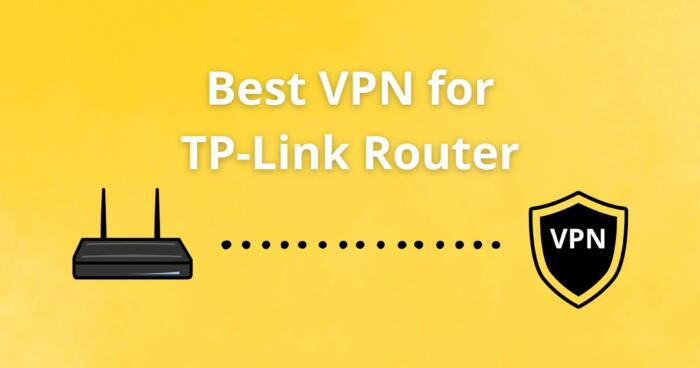
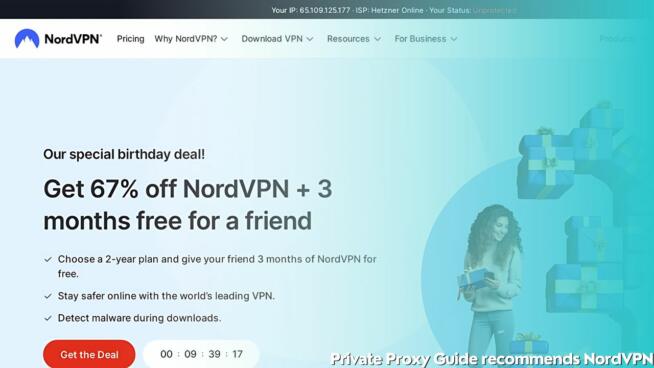
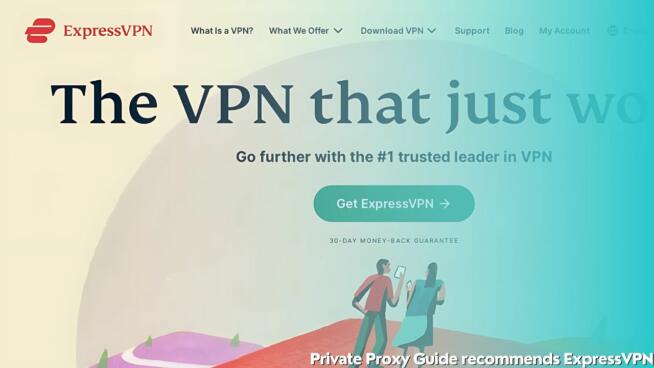
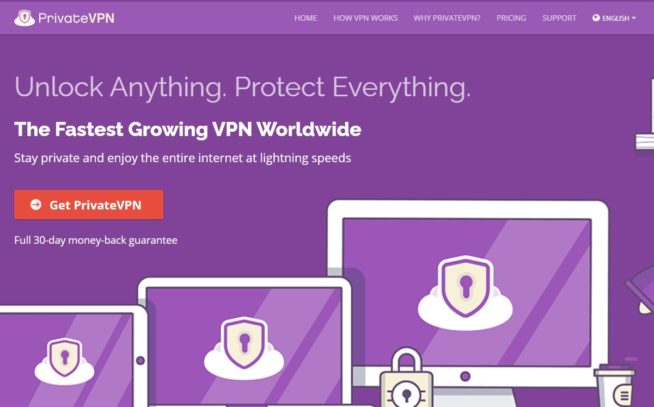
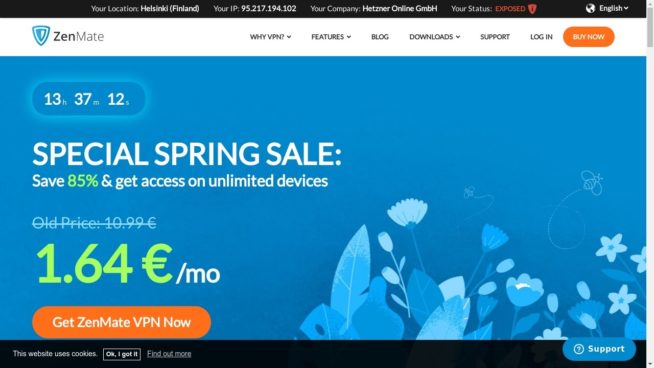
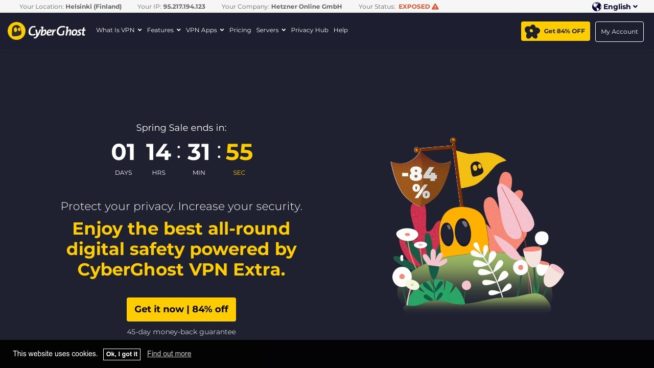

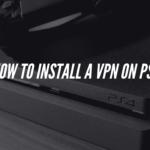
![5 Best VPN Providers ([year]) [PC, iOS, Android] VPN](https://www.privateproxyguide.com/wp-content/uploads/2021/03/vpn-150x150.jpg)
![Best VPN for Kodi in [month] [year] Best VPNs for Kodi 2021 - To Avoid Buffering & Other Issues](https://www.privateproxyguide.com/wp-content/uploads/2018/05/kodi-launch-logo-150x150.jpg)

![Best VPN for DraftKings in [month] [year] Best VPN for DraftKings](https://www.privateproxyguide.com/wp-content/uploads/2018/07/Best-VPN-for-DraftKings-150x150.jpg)
![Best Fortnite VPN in [month] [year] Best VPN for Fortnite](https://www.privateproxyguide.com/wp-content/uploads/2018/07/Best-VPN-for-Fortnite-BattleRoyale-150x150.jpg)
![5 Best VPN for Bet365 ([year]) [Fix not working] Best VPN for Bet365](https://www.privateproxyguide.com/wp-content/uploads/2018/08/best-vpn-for-bet365-150x150.jpg)
![Best Showbox VPN in [month] [year] Best VPN for Showbox](https://www.privateproxyguide.com/wp-content/uploads/2018/08/best-vpn-for-showbox-150x150.jpg)
![Best VPN for School WiFi in [month] [year] Best VPN for School WiFi in 2021 - How to Bypass VPN Bans](https://www.privateproxyguide.com/wp-content/uploads/2018/08/Best-VPN-for-School-College-150x150.jpg)
![Best Popcorn Time VPN in [month] [year] BEST VPN for Popcorn Time](https://www.privateproxyguide.com/wp-content/uploads/2019/01/best-vpn-for-popcorn-time-150x150.jpg)
![3 Best Apple TV 4K VPN in ([year]) & Setup Instructions Best VPN for Apple TV 4K 2021](https://www.privateproxyguide.com/wp-content/uploads/2019/02/Best-Vpn-for-apple-tv-4k-150x150.jpg)
![7 Best VPN for Hulu ([year]) [Fix not working] Best VPN for Hulu 2021](https://www.privateproxyguide.com/wp-content/uploads/2020/10/best-vpn-for-hulu-150x150.jpg)
![Best Nvidia Shield TV VPN in [month] [year] Best VPN for Nvidia Shield TV](https://www.privateproxyguide.com/wp-content/uploads/2019/03/best-vpn-for-nvidia-shield-tv-150x150.jpg)
![Best UAE & Dubai VPN in [month] [year] Best VPN for UAE & Dubai 2021](https://www.privateproxyguide.com/wp-content/uploads/2019/03/Best-VPN-for-UAE-Dubai-150x150.jpg)
