Quick answer: The Best VPN for Apple TV 4K in 2024 is NordVPN!
| NordVPN | ExpressVPN | Windscribe FREE VPN |
|---|---|---|
 www.nordvpn.com NordVPN Price: Servers: 6000+ in 111 countries Simultaneous connections: 6 Jurisdiction: Panama Payment: PayPal, AmazonPay, Crypto, Google Pay, Klarna Torrenting: OK Unblocks US Netflix: Yes Encryption: IKEv2/IPSec, AES-256, OpenVPN, NordLynx Dedicated IP: $3.69/month TrustPilot Score: 4,2/5 Money-back: 30 days Extra: Double VPN, Obfuscated servers NordVPN review |
www.expressvpn.com ExpressVPN Price: Servers: 3300+ in 105 countries Simultaneous connections: 8 Jurisdiction: British Virgin Islands Payment: PayPal, Crypto, AliPay, Klarna, Torrenting: OK Unblocks US Netflix: Yes Dedicated IP: Not provided TrustPilot Score: 4,4/5 Money-back: 30 days ExpressVPN review |
 www.windscribe.com Windscribe Price: FREE Servers: 11 countries Simultaneous connections: Unlimited Jurisdiction: Canada Torrenting: OK Unblocks Streaming: Yes Traffic: 10 GB Free TrustPilot Score: 4,8/5 Speed: Fast |
In today’s digital age, streaming has become synonymous with entertainment, and Apple TV 4K stands out as a premium choice for many. Offering breathtaking 4K resolution and a vast array of content, it’s no wonder why Apple TV 4K has garnered a massive following. However, even with its advanced features, users often encounter geo-restrictions that limit their access to content. This is where Virtual Private Networks (VPNs) come into play, enhancing not just the accessibility of content but also ensuring online privacy and security.
But with the plethora of VPN services available, choosing the right one for Apple TV 4K can be daunting. It’s not just about unblocking content; factors like connection speed, privacy policies, and compatibility with Apple TV must be considered. In this comprehensive guide, we delve into the world of VPNs to help you find the best VPN for your Apple TV 4K. We’ll explore the top contenders, analyze their features, and provide insights to ensure you enjoy a seamless, unrestricted streaming experience on your Apple TV 4K. So sit back, grab your remote, and get ready to unlock the full potential of your Apple TV with the ideal VPN companion.
1. Best Apple TV 4K VPN in July 2024
1.1 NordVPN – Overall Best VPN for Apple TV 4K
NordVPN is a strong choice for users of Apple TV 4K for several reasons:
-
Extensive Server Library: NordVPN’s network includes over 5,000 servers in 61 locations, providing a broad range of options for connecting to various regions. This extensive network is beneficial for Apple TV 4K users who want to access geo-restricted content or stream from different countries.
-
Multiple Connections and Dedicated IP Option: The ability to have six simultaneous connections is particularly useful for households with multiple users or devices. Additionally, the option for a dedicated IP is an advantage for those who need a consistent and personal IP address, which can be beneficial for certain streaming services or online activities.
-
Flexible Pricing Plans: NordVPN offers various pricing schemes, including monthly and yearly options. The yearly plan is more cost-effective, providing savings over the long term. This flexibility allows users to choose a plan that best fits their budget and usage patterns.
-
30-Day Refund Policy: The 30-day refund policy effectively acts as a trial period, allowing users to test the service and ensure it meets their needs for Apple TV 4K streaming. This offers peace of mind, as users can get a full refund if the service does not meet their expectations.
-
High-Quality Streaming: With a focus on maintaining high-speed connections, NordVPN is well-suited for streaming high-quality content on Apple TV 4K. This ensures a smooth and enjoyable viewing experience without significant buffering or quality degradation.
However, there are a couple of downsides to consider:
- Higher Monthly Rate: At $11.95 per month, NordVPN’s pricing is on the higher side compared to some other VPN services. This might be a consideration for those on a tighter budget.
- Connection Delay: Some users have experienced a delay of up to 30 seconds when connecting the desktop client to a server. While this might not be a significant issue for all users, it’s something to keep in mind, especially if quick connections are a priority.
Overall, NordVPN’s extensive server network, multiple connection options, flexible pricing, and quality of service make it a solid VPN choice for Apple TV 4K users, despite the higher monthly rate and potential connection delays.
1.2 ExpressVPN – Fastest VPN for Apple TV 4K
ExpressVPN is a strong choice for Apple TV 4K users for several reasons:
-
Extensive Server Network: With over 1,700 servers in 145 locations, ExpressVPN offers a vast library of 15,000 IP addresses. This extensive network allows Apple TV 4K users to access a wide range of geo-restricted content and enjoy a versatile streaming experience.
-
Strong Commitment to Privacy: Privacy is a key concern for many VPN users, and ExpressVPN’s high commitment to privacy makes it a reliable choice. This is especially important for Apple TV 4K users who want to ensure their viewing habits and personal information are kept confidential.
-
Simplistic Kill Switch Feature: The connection kill switch feature is an essential security tool that safeguards users’ privacy. If the VPN connection drops unexpectedly, this feature immediately cuts off the internet connection, preventing any potential data leaks. This is vital for maintaining privacy while streaming content on Apple TV 4K.
-
Support for Various Protocols: The support for both old and new protocols means that users can optimize their connection based on their specific needs and preferences, ensuring compatibility and flexibility with different network setups.
-
Cost Consideration: While ExpressVPN has a higher price point at $12.95 a month, the quality of service and features provided can justify the cost for users who prioritize a high-quality, secure VPN experience on their Apple TV 4K.
-
Customer Support: Although ExpressVPN lacks phone support, they offer assistance through chat and email. This can be sufficient for most users, but it might be a downside for those who prefer direct phone contact for troubleshooting.
-
Limited Customization for Advanced Users: The lack of advanced customization options might be seen as a downside for more technically inclined users. However, for the majority of Apple TV 4K users who seek a straightforward, easy-to-use VPN solution, this simplicity can actually be beneficial.
In summary, ExpressVPN’s extensive server network, strong privacy commitment, and user-friendly features make it a suitable VPN choice for Apple TV 4K users, especially for those who prioritize privacy and ease of use over advanced customization and direct phone support.
1.3 StrongVPN – VPN With Many Server Locations
StrongVPN offers several features that make it a suitable VPN choice for users of Apple TV 4K:
-
Extensive IP Address Library and Server Network: StrongVPN provides access to a large pool of 59,500 IP addresses across 70 locations with 689 servers. This extensive network is beneficial for Apple TV 4K users who want to access geo-restricted content or stream from different regions without facing content limitations.
-
Privacy and No-Logging Policy: One of the most significant advantages of StrongVPN is its commitment to privacy, as evidenced by its no-logging policy. This means that the activities of Apple TV 4K users, including their streaming habits, are not tracked or recorded, ensuring a high level of privacy.
-
Dedicated IP Addresses: The availability of dedicated IP addresses, which StrongVPN’s support team can assist in setting up, is a notable feature. This can be particularly useful for Apple TV 4K users who may require a consistent and personal IP address for a more stable and secure connection.
-
Cost-Effective Annual Plan: While StrongVPN’s monthly price is $10, it offers a more economical yearly plan at $69.99. This pricing is competitive and can be attractive for Apple TV 4K users looking for a long-term VPN solution without a significant financial commitment.
-
Customer Support: StrongVPN provides customer support to assist with any issues related to VPN setup or use. This support can be valuable for users who are new to VPNs or need help configuring their Apple TV 4K.
However, there are some drawbacks to consider:
- Connection Speed: Users have reported that the connection to most servers can be slow. This might affect streaming quality on Apple TV 4K, particularly when watching high-definition content or during peak usage times.
- User Interface: The user interface of StrongVPN is described as archaic, which might pose a challenge for users who prefer a more modern, intuitive interface.
In summary, StrongVPN’s wide range of IP addresses, strong privacy policy, and cost-effective pricing make it a good choice for Apple TV 4K users, especially for those prioritizing privacy and looking for a VPN with a large server network. However, potential users should be aware of its slower connection speeds and less user-friendly interface.
2. What to do if a VPN doesn’t work with
Apple TV 4K
If your VPN is not working with an Apple TV 4K, you can try the following steps to troubleshoot and resolve the issue:
-
Check VPN Compatibility: Ensure that your VPN is compatible with Apple TV. Some VPNs do not support streaming devices directly. You might need to check with your VPN provider or their website for specific details.
-
Restart Devices: Sometimes, simply restarting your Apple TV and the device running the VPN can resolve connectivity issues.
-
Update Software: Make sure that your Apple TV and your VPN app are updated to the latest version. Outdated software can often lead to compatibility issues.
-
Check Network Connection: Verify that your network connection is stable. A poor or unstable connection can interfere with VPN services.
-
Configure VPN on Router: Instead of installing the VPN directly on your Apple TV, consider installing it on your router. This will allow all devices connected to your Wi-Fi network, including your Apple TV, to use the VPN connection.
-
Use a Smart DNS: If your VPN offers a Smart DNS feature, you can use this instead of the VPN app. Smart DNS can be directly configured on your Apple TV and can bypass geo-restrictions without the need for a VPN connection.
-
Contact VPN Support: If you continue to experience issues, contact your VPN provider’s support team for assistance. They can offer more specific advice based on their service and your situation.
-
Try a Different VPN: If your current VPN is consistently failing to work with Apple TV, consider trying a different VPN provider known to work well with streaming devices.
-
Check for Geo-Restrictions: Some content may still be inaccessible due to strict geo-restrictions, regardless of VPN use.
-
Network Configuration: Ensure your network settings on the Apple TV are correctly configured to work with your VPN. Incorrect settings can prevent the VPN from functioning properly.
Remember, the effectiveness of these steps can vary based on your specific VPN provider and network setup.
3. Unlock more content on Apple TV 4K with a VPN
A VPN allows you to securely browse the internet by masking your IP address and encrypting traffic while it is sent and received. Not only does this provide a layer of security (as IP tracking is no longer an option for ISPs and potential attackers, plus there is an encryption layer), but it also breaks the barriers of access restrictions to most web content.
While the benefit of security can never be overstated, the more interesting benefit to your use of Apple TV is the removal of location restrictions. Certain services such as Spotify, which have geographical restrictions, may not be accessible to you depending on the country in which you are located. A VPN can provide you with a public IP address that is based in another country, which then allows you access to the required content and services.
There are many providers that provide VPN services to preserve your anonymity and to remove restrictions.
VPN use is always recommended when using internet-enabled devices in your home and your Apple TV is no different. With this information, you can now securely enjoy content without restrictions on your Apple TV.
4. Apple TV technical specifications
Currently, there are two versions of the Apple TV available on the market, which are the Apple TV (fourth generation), and the new Apple TV 4K (fifth generation).
4.1 Apple TV (fourth generation)
The Apple TV box includes an Apple TV, a Siri Remote, a power cord, a lightning to USB cable, and the required documentation for use and handling.
The Apple TV measures 3.9, 3.9, and 1.4 inches in length, width, and height respectively which means the physical space requirements are not very high. It is also a light device, weighing in at only 15 ounces. The device supports HDMI 1.4, 802.11 ac Wi-Fi with MIMO, 10/100BASE-T Ethernet, USB-C and Bluetooth 4.0. On the rear of the device, there is a power cord port (cable will be connected to the built-in power supply), an HDMI port, a USB-C port, and an Ethernet port for the benefit of wired internet connectivity. The brain of this device is a 64-bit Apple A8 processor which can achieve CPU clock rates of up to 1.5 GHz.
The Apple TV device is bundled with a Siri Remote. The thin remote (a quarter-inch thick) has a length of 4.9 inches by 1.5 inches. It is straightforward with its simple six-button interface which allows you to easily navigate the device. The remote also allows you to interact with the Apple AI Siri, via a dedicated Siri button and dual microphones located at the top end of the remote for capturing clear audio. The remote also has an accelerometer, a three-axis gyro and has a rechargeable battery that yields months of power on a single charge (assuming typical home use). The remote is charged via USB to either PC or an electrical outlet (using a USB wall adapter) and the charger is sold separately.
An important note is that 1080p is the maximum resolution of the fourth-generation Apple TV. In terms of video format support, the device supports HEVC SDR, H.264 video and MPEG-4 formats. HE-AAC, AAC, MP3, MP3 VBR, FLAC, Apple Lossless, AIFF, WAV, AC-3 and E-AC-3 are all supported audio formats, and HEIF, JPEG, GIF, and TIFF are all supported picture formats.
HDTVs with HDMI and Bluetooth keyboards are compatible with the Apple TV and the device has accessibility features built-in for allowing those with disabilities to be able to enjoy the experience. These are features such as zoom, dictation, Voiceover and closed caption support.
To reduce negative environmental impact, Apple TV is built BFR-free, PVC-free, and it meets the requirements of ENERGY STAR 4.1. The Siri Remote is also BFR plus PVC free and is built in an aluminum housing that can be recycled.
There is only a single version of the Apple TV available which is the 32 GB version that comes in at a price point of $149.
4.2 Apple TV 4K (fifth generation)
The Apple TV 4K box houses an Apple TV 4K, a Siri Remote, a power cord, a lightning to USB cable and required documentation.
The Apple TV 4K has the same measurements as the Apple TV at 3.9 x 3.9 x 1.4 inches. It differs from the Apple TV in its greater support capabilities for various technologies. The Apple TV 4K supports HDMI 2.0, 802.11 ac Wi-Fi with MIMO (simultaneous 2.4 GHz and 5 GHz dual-band), Gigabit Ethernet, Bluetooth 5.0, an IR receiver and a built-in power supply. The ports on the back of the device remain the same except for the lack of a USB-C port as there is no longer USB-C support. The device runs on a 64-bit A10X Fusion processor that can reach clock speeds of up to 2.4 GHz. Just for some context, there are modern-day laptops with processors that have similar clock speeds.
The Apple TV 4K is also bundled with a Siri Remote. This remote allows the same functionality as its Apple TV counterpart and it possesses the same button layout.
In terms of video format support, the Apple TV 4K eclipses the Apple TV as it supports H.264 and HEVC SDR video up to 2160p at 60 frames per second. It also supports HEVC Dolby vision and higher quality MPEG-4 video. Audio format support is the same as the Apple TV with the addition of support for Dolby Atmos. The device also has the same photo format support as its predecessor.
Support for Bluetooth keyboards makes a return on the Apple TV 4K and TV compatibility has been extended past just HDTVs to include UHD TVs once they have HDMI built-in (which any modern UHD TV has). The accessibility features have been extended on the Apple TV 4K to include switch control and audio descriptions while retaining all the previous features.
The Apple TV 4K and the Siri Remote are both BFR-Free and PVC-Free just like the Apple TV, however, the 4K device meets ENERGY STAR 5.0 design requirements and the Siri Remote makes use of Arsenic-free glass.
There is a double price point for the Apple TV 4K as there is a 32 GB version with a cost of $179 and a 64 GB version with a cost of $199
Note that whichever model is selected, the requirements for the supported technologies must be met to be able to use the devices. If iTunes purchases or rentals are to be made, then an iTunes Store account is required. Internet access (802.11 wireless, Ethernet, or broadband) is required as is an HDMI cable, and acceptance of Apple’s software license terms (which you can review at www.apple/com/legal/sla).
5. Purpose of Apple TV
Now that the composition of the devices and the model comparisons have been completed, there is the subject of the purpose/features of the Apple TV. Here is a list of features of the device:
- Streaming video content – Apple has an entire digital library from which you may access movies, TV shows, etc. In addition to Apple’s sources, various entertainment content providers are also supported such as Netflix, Hulu, HBO, and YouTube. While some of these services such as YouTube are free to enjoy, others such as Netflix require a subscription. The purchase of an Apple TV and access to the apps of providers is not equivalent to a subscription. This means if you wish to enjoy any content from these providers, you will still need to pay the required commitment fees then sign in with your account information on the Apple TV device.
- Playing Video Games – Using the Apple store, you may browse and download games to your Apple TV device to enjoy at your leisure. Some of these games are quite detailed and require input sources that are a bit more complex than the six-button Siri Remote. In these instances, you may make use of supported third-party controllers to enjoy your gaming experience.
- Device Mirroring – This feature is only applicable to iOS (Apple) devices. You may mirror your iPhone or iPad screen via the Apple TV using the AirPlay feature. So, if your Apple TV device is connected to a widescreen TV, for instance, you could view your iPhone screen on the TV, and take advantage of the extra space.
- Casting – Following the last point, you can also cast video or audio content to your playback device using your Apple TV. In the event you don’t wish to project your entire iOS device screen, you may send just the audio or video content currently playing through the Apple TV using AirPlay, and this will project the content onto your playback device.
- Stream Audio – You may use the Apple TV device to listen to your favorite music as it has both Apple Music and Pandora built-in.
- Apps – As the Apple Tv has access to the App Store, it can download and run various apps that you may deem useful such as social media applications.
6. Purchase and setup
With the technical details and the features covered, obtaining and configuring the Apple TV is the next step. You may purchase the Apple TV on Amazon or via the Apple Store using the embedded links. Similarly, the Apple TV 4K can be purchased on Amazon or the Apple Store using the embedded links.
Setting up the Apple TV is a simple task as it follows the same steps as most streaming devices:
- Provide power to your Apple TV by plugging it into your electrical outlet
- Connect the Apple TV to your display device
- Switch your display device to the source that the Apple TV is connected to
- Connect your Apple TV to the internet by plugging in an Ethernet cable, or connecting it to your Wi-Fi network
With that, you are almost ready to enjoy your Apple TV. While you can proceed to begin using your device after these steps, it would be advisable to do so over a Virtual Private Network (VPN). You can install a VPN via your router for use with your Apple TV 4K.
| VPN Service |
|---|
 www.nordvpn.com NordVPN Review |
| Price: Servers: 5500+ in 59 countries Simultaneous connections: 6 Jurisdiction: Panama Payment: PayPal, AmazonPay, Crypto, Google Pay, Klarna Torrenting: OK Unblocks US Netflix: Yes Dedicated IP: $70/yr TrustPilot Score: 4,7/5 Money-back: 30 days Extra: Double VPN, Obfuscated servers Visit NordVPN » |
| www.expressvpn.com ExpressVPN Review |
| Price: Servers: 3300+ in 94 countries Simultaneous connections: 5 Jurisdiction: British Virgin Islands Payment: PayPal, Crypto, AliPay, Klarna, Torrenting: OK Unblocks US Netflix: Yes Dedicated IP: Not provided TrustPilot Score: 4,7/5 Money-back: 30 days Visit ExpressVPN » |
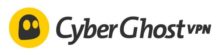 www.cyberghostvpn.com CyberGhost Review |
| Price: Servers: 6600+ in 89 coutrines Simultaneous connections: 7 Jurisdiction: Romania Payment: PayPal, Crypto Torrenting: OK Unblocks US Netflix: Yes Dedicated IP: $51/yr TrustPilot Score: 4,8/5 Money-back: 45 days Visit CyberGhost » |
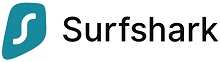 www.surfshark.com Surfshark |
| Price: Servers: 3200+ in 65 coutrines Simultaneous connections: Unlimited Jurisdiction: British Virgin Islands Payment: PayPal, Crypto, Google Pay, Amazon Pay Torrenting: OK Unblocks US Netflix: Yes Dedicated IP: Not provided TrustPilot Score: 4,3/5 Money-back: 30 days Visit Surfshark » |
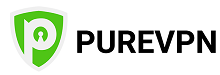 www.purevpn.com PureVPN Review |
| Price: Servers: 6500+ in 140 coutrines Simultaneous connections: 10 Jurisdiction: Hong Kong Payment: PayPal, Credit Cards Torrenting: OK Unblocks US Netflix: Yes Dedicated IP: $35.88/yr TrustPilot Score: 4,7/5 Money-back: 31 days Visit PureVPN » |
We earn commissions using affiliate links.
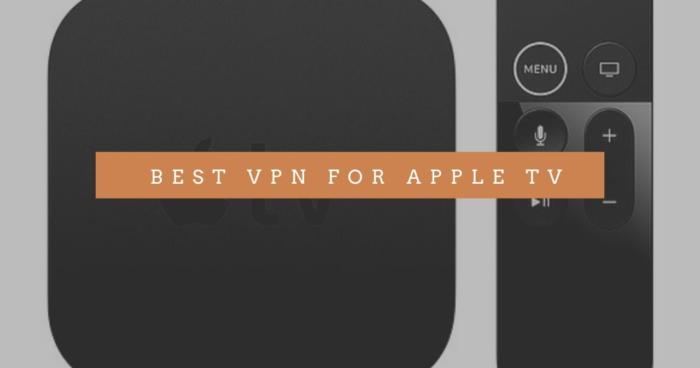
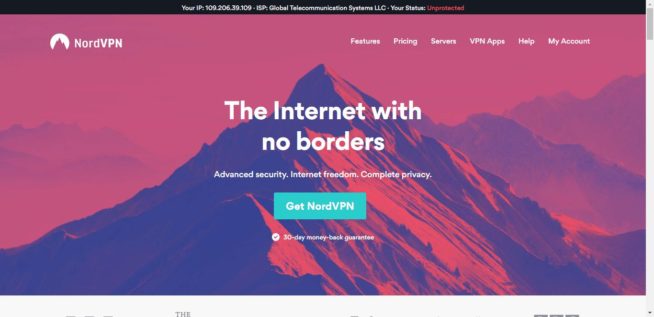
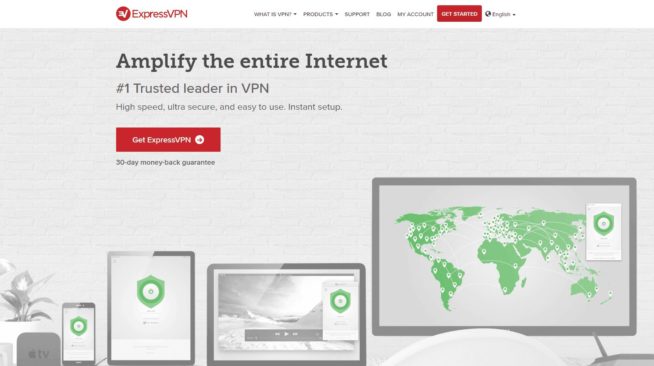
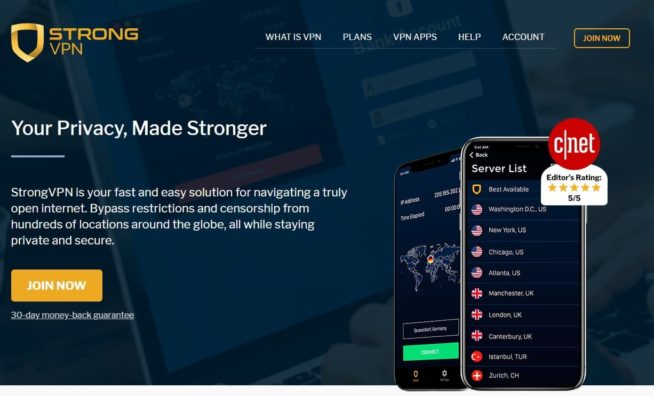



![5 Best VPN for Chromebook ([year]) + Setup Instructions Best VPN for Chromebook](https://www.privateproxyguide.com/wp-content/uploads/2021/11/Best-VPN-for-Chromebook-150x150.jpg)
![5 Best VPN for Chromecast ([year]) + Setup Instructions Best VPN for Chromecast](https://www.privateproxyguide.com/wp-content/uploads/2022/01/Best-VPN-for-Chromecast-150x150.jpg)
![7 Best VPN for Asus Routers in ([year]) & Setup Instructions Best VPN for Asus Routers](https://www.privateproxyguide.com/wp-content/uploads/2022/08/Best-VPN-for-Asus-Routers-150x150.jpg)
![5 Best VPN for Roku ([year]) + Setup Instructions Best VPN for Roku](https://www.privateproxyguide.com/wp-content/uploads/2023/05/Best-VPN-for-Roku-150x150.jpg)



![5 Best VPN Providers ([year]) [PC, iOS, Android] VPN](https://www.privateproxyguide.com/wp-content/uploads/2021/03/vpn-150x150.jpg)
![Best VPN for Kodi in [month] [year] Best VPNs for Kodi 2021 - To Avoid Buffering & Other Issues](https://www.privateproxyguide.com/wp-content/uploads/2018/05/kodi-launch-logo-150x150.jpg)
![Best VPN for DraftKings in [month] [year] Best VPN for DraftKings](https://www.privateproxyguide.com/wp-content/uploads/2018/07/Best-VPN-for-DraftKings-150x150.jpg)
![Best Fortnite VPN in [month] [year] Best VPN for Fortnite](https://www.privateproxyguide.com/wp-content/uploads/2018/07/Best-VPN-for-Fortnite-BattleRoyale-150x150.jpg)
![5 Best VPN for Bet365 ([year]) [Fix not working] Best VPN for Bet365](https://www.privateproxyguide.com/wp-content/uploads/2018/08/best-vpn-for-bet365-150x150.jpg)
![Best Showbox VPN in [month] [year] Best VPN for Showbox](https://www.privateproxyguide.com/wp-content/uploads/2018/08/best-vpn-for-showbox-150x150.jpg)
![Best VPN for School WiFi in [month] [year] Best VPN for School WiFi in 2021 - How to Bypass VPN Bans](https://www.privateproxyguide.com/wp-content/uploads/2018/08/Best-VPN-for-School-College-150x150.jpg)
![Best Popcorn Time VPN in [month] [year] BEST VPN for Popcorn Time](https://www.privateproxyguide.com/wp-content/uploads/2019/01/best-vpn-for-popcorn-time-150x150.jpg)