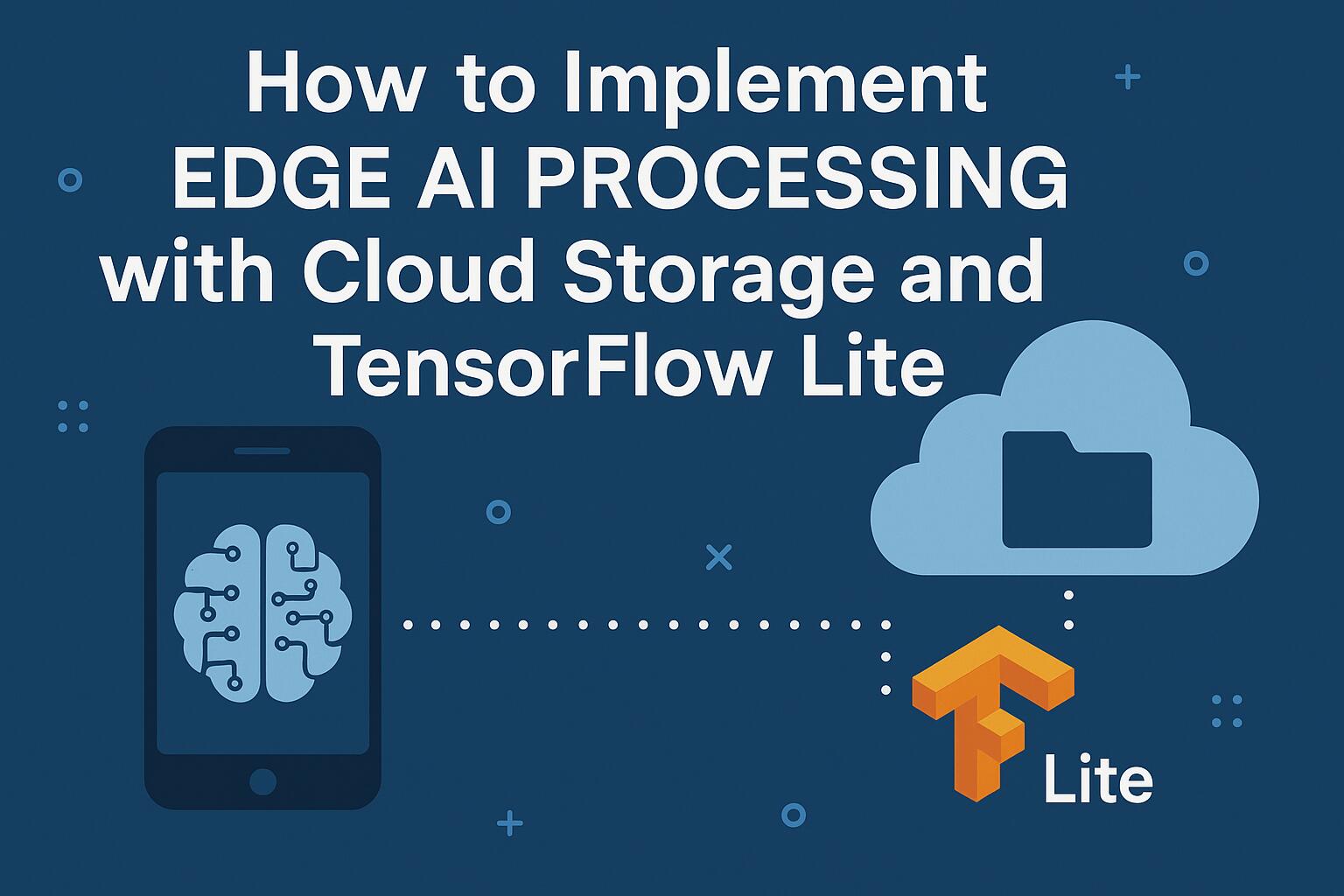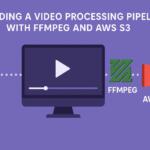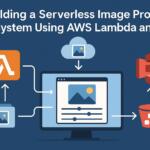Edge AI refers to the practice of processing artificial intelligence algorithms locally on edge devices, such as smartphones, IoT devices, and embedded systems, rather than sending all the data to a central server. This enables real-time decision-making with minimal latency, which is essential in many applications such as autonomous vehicles, robotics, and industrial automation. By integrating Edge AI with cloud storage, we can efficiently manage and store vast amounts of data for future analysis while still benefiting from on-device intelligence.
Why Use TensorFlow Lite for Edge AI?
TensorFlow Lite is a lightweight version of Google’s TensorFlow machine learning framework, optimized for mobile and embedded devices. It allows for the deployment of AI models on edge devices with limited computational resources. TensorFlow Lite supports a range of hardware accelerators, including GPUs and specialized AI chips, to improve the performance of AI tasks. It is specifically designed to enable fast, low-latency inference on edge devices while minimizing energy consumption.
Setting Up Your Environment
Before you start implementing Edge AI with TensorFlow Lite, you need to set up your development environment. This involves installing the necessary tools and libraries on both your edge device and your cloud storage solution. You will need:
- A compatible edge device (e.g., Raspberry Pi, Android device, or NVIDIA Jetson)
- TensorFlow Lite library for the target platform
- Cloud storage solution (e.g., AWS S3, Google Cloud Storage, or Azure Blob Storage)
- Python environment for model training and inference
Training a Model for Edge AI
For the purpose of this implementation, let’s assume you are using TensorFlow to train a model that will later be converted to TensorFlow Lite format. You can train any machine learning model, such as a convolutional neural network (CNN) for image classification. Below is a simple example of training a CNN in TensorFlow:
import tensorflow as tf
from tensorflow.keras import layers, models
# Build the CNN model
model = models.Sequential([
layers.Conv2D(32, (3, 3), activation='relu', input_shape=(128, 128, 3)),
layers.MaxPooling2D((2, 2)),
layers.Conv2D(64, (3, 3), activation='relu'),
layers.MaxPooling2D((2, 2)),
layers.Flatten(),
layers.Dense(64, activation='relu'),
layers.Dense(10, activation='softmax')
])
# Compile the model
model.compile(optimizer='adam', loss='sparse_categorical_crossentropy', metrics=['accuracy'])
# Train the model
model.fit(train_images, train_labels, epochs=10)
After training the model, the next step is to convert it to TensorFlow Lite format to run on the edge device. This conversion reduces the model size and optimizes it for mobile and embedded environments.
Converting the Model to TensorFlow Lite Format
Once the model is trained, you can convert it to TensorFlow Lite using the TensorFlow Lite Converter. Here’s how you can do it:
# Convert the model to TensorFlow Lite format
converter = tf.lite.TFLiteConverter.from_keras_model(model)
tflite_model = converter.convert()
# Save the TFLite model to a file
with open('model.tflite', 'wb') as f:
f.write(tflite_model)
Deploying TensorFlow Lite Model on Edge Device
Now that you have a TensorFlow Lite model, it’s time to deploy it on your edge device. The process will vary depending on the device, but here’s an example of how to load and run inference on a Raspberry Pi using Python:
import tensorflow as tf # Load the TensorFlow Lite model interpreter = tf.lite.Interpreter(model_path="model.tflite") interpreter.allocate_tensors() # Get input and output tensors input_details = interpreter.get_input_details() output_details = interpreter.get_output_details() # Run inference interpreter.set_tensor(input_details[0]['index'], input_data) interpreter.invoke() # Get the output output_data = interpreter.get_tensor(output_details[0]['index']) print(output_data)
Integrating Cloud Storage for Data Management
Once your edge device is processing data locally, you may need to upload results to cloud storage for further analysis, sharing, or archiving. This can be done using cloud APIs to interact with services like AWS S3 or Google Cloud Storage. Here’s an example of how you can upload data to AWS S3 using the boto3 library in Python:
import boto3
# Initialize an S3 client
s3 = boto3.client('s3')
# Upload a file to S3
s3.upload_file('output_data.txt', 'your-bucket-name', 'path/to/output_data.txt')
Optimizing Cloud Storage Access
For efficient cloud storage access, it’s crucial to optimize the way you handle data uploads and downloads. Consider using chunking for large files, compression to reduce file sizes, and asynchronous operations to prevent blocking the edge device’s operations. Additionally, always secure the data transfer process by using encryption (e.g., AWS KMS or Google Cloud KMS) to protect sensitive information.
Conclusion
Edge AI processing with TensorFlow Lite and cloud storage integration is a powerful combination for building responsive and efficient AI applications. By running AI models directly on edge devices, we minimize latency and improve performance, while cloud storage ensures scalability and long-term data management. With the right tools and optimizations, you can leverage this architecture for a wide range of AI-driven solutions.
We earn commissions using affiliate links.