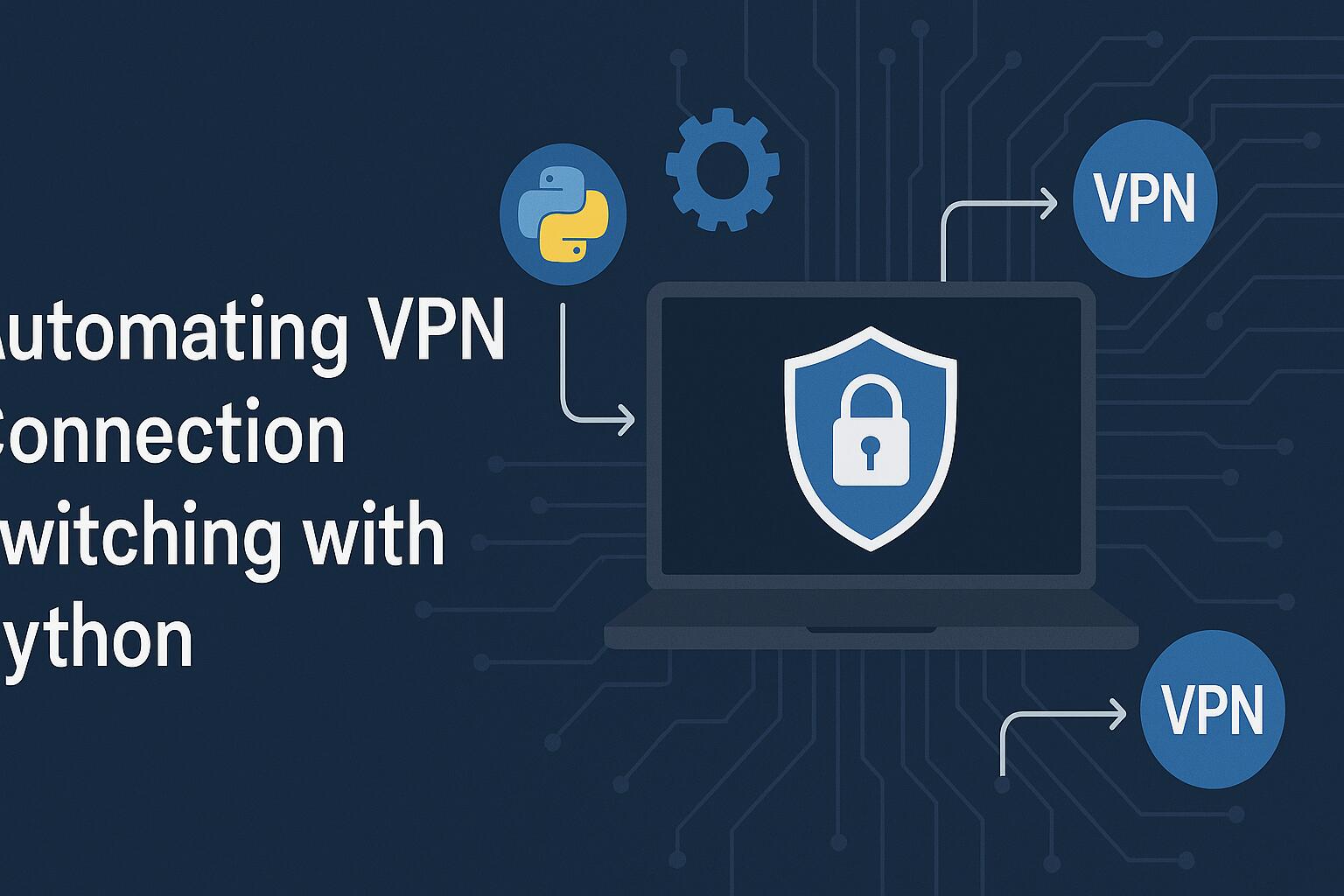Automating VPN connection switching using Python allows you to seamlessly manage and switch between different VPN servers based on various conditions or triggers. This can be particularly useful for maintaining privacy, avoiding throttling, or managing multiple network connections for different tasks or regions.
The process involves interacting with VPN client software that provides command-line interface (CLI) support or directly manipulating network settings using Python. In this article, we will explore the steps involved in automating VPN connection switching using Python, integrating with OpenVPN, and using various libraries to streamline the process.
Prerequisites for Automating VPN Switching
Before diving into the code, ensure you have the following installed:
- Python 3.x
- OpenVPN (or any other VPN client supporting CLI commands)
- Python libraries:
subprocess,time, andos - Basic knowledge of Python programming
Make sure the OpenVPN configuration files (.ovpn) for the servers you wish to switch between are ready and accessible.
Setting Up OpenVPN for Command-Line Control
OpenVPN is a popular VPN client that supports command-line operations, making it ideal for automation. First, verify that OpenVPN is installed on your system and can be executed from the terminal.
To start OpenVPN with a configuration file, the basic command is:
sudo openvpn –config /path/to/your/config.ovpn
Ensure the necessary configuration files are available and tested manually before automating the process.
Automating VPN Switching with Python
In this section, we will write a Python script that can automate the switching process between different VPN servers. The script will execute OpenVPN with different configuration files and handle the switching logic based on your requirements.
python
import subprocess
import time
import os
# Define VPN configuration files
vpn_configs = [
‘/path/to/vpn1.ovpn’,
‘/path/to/vpn2.ovpn’,
‘/path/to/vpn3.ovpn’
]
# Function to connect to VPN using OpenVPN
def connect_to_vpn(vpn_config):
try:
print(f”Connecting to VPN: {vpn_config}”)
vpn_process = subprocess.Popen(
[‘sudo’, ‘openvpn’, ‘–config’, vpn_config],
stdout=subprocess.PIPE,
stderr=subprocess.PIPE
)
return vpn_process
except Exception as e:
print(f”Error connecting to VPN: {str(e)}”)
return None
# Function to disconnect from VPN
def disconnect_vpn(vpn_process):
try:
print(“Disconnecting VPN…”)
vpn_process.terminate()
vpn_process.wait()
except Exception as e:
print(f”Error disconnecting from VPN: {str(e)}”)
# Function to switch between VPN connections
def switch_vpn():
current_process = None
for vpn_config in vpn_configs:
if current_process:
disconnect_vpn(current_process)
current_process = connect_to_vpn(vpn_config)
time.sleep(10) # Simulate some time between switches
switch_vpn()
This script defines a list of OpenVPN configuration files and automates the connection process. The script starts a VPN connection, waits for a period (simulating some work), and then disconnects before switching to the next VPN server. It uses the subprocess.Popen method to execute OpenVPN with each configuration file.
Handling VPN Status and Connection Monitoring
It is important to monitor the status of the VPN connection to ensure it is active and functioning correctly. For this purpose, you can parse the OpenVPN output and check for successful connection indicators.
Here’s how to add status monitoring to the previous script:
python
def check_vpn_status(vpn_process):
try:
# Check if the OpenVPN process is running
vpn_process.poll()
if vpn_process.returncode is None:
print(“VPN is connected”)
return True
else:
print(“VPN connection failed”)
return False
except Exception as e:
print(f”Error checking VPN status: {str(e)}”)
return False
You can call this function periodically to check whether the VPN connection is still active. If the connection fails, the script could attempt to reconnect automatically.
Adding Logging for Connection Attempts
Logging is critical for debugging and tracking the VPN switching process. You can easily add logging to the script using Python’s built-in logging module.
python
import logging
# Set up logging configuration
logging.basicConfig(filename=’/path/to/vpn_switcher.log’, level=logging.INFO)
def log_vpn_event(event_message):
logging.info(f”{time.ctime()}: {event_message}”)
Call log_vpn_event whenever a VPN connection or disconnection occurs, or if there are any errors during the process.
python
log_vpn_event(f”Connected to VPN: {vpn_config}”)
log_vpn_event(f”Disconnected from VPN”)
This adds a timestamped entry to the log file for each VPN connection event.
Advanced Configuration with Multiple VPN Servers
If you need to switch between a larger number of VPN servers or perform more advanced tasks, you can extend the Python script by adding conditional logic to select which VPN server to connect to.
For example, you might decide to switch VPN servers based on geographic location, performance, or load balancing. This can be achieved by incorporating third-party APIs that provide server metrics or creating a custom logic that tracks the performance of each server.
python
def select_vpn_server():
# Example logic to select VPN based on performance
performance_data = get_performance_data()
best_vpn = max(performance_data, key=performance_data.get)
return best_vpn
Integrating external data sources or APIs can help you automate more complex decision-making processes when choosing which VPN server to connect to next.
Conclusion
The ability to automate VPN connection switching with Python opens up a wide range of possibilities for enhancing privacy, security, and performance. Whether you’re managing multiple VPN configurations for personal or professional use, Python’s flexibility and power allow for a highly customizable solution tailored to your needs.
We earn commissions using affiliate links.