Connecting a VPN server to a cloud-based Security Information and Event Management (SIEM) system can be a complex but crucial task for enhancing network security and logging capabilities. A VPN server provides a secure tunnel for data transmission, while a SIEM system aggregates and analyzes security events and alerts from multiple sources. Integrating the two ensures that all VPN traffic, including authentication attempts and user activity, is logged and analyzed in real time for potential threats. This article walks through the technical steps involved in establishing this connection using both configuration and coding techniques.
Prerequisites
- A cloud-based SIEM platform (e.g., Splunk, LogRhythm, or IBM QRadar)
- A VPN server (e.g., OpenVPN, IPsec, or WireGuard)
- Access to the VPN server’s log files
- A method of pushing logs to the SIEM system, such as syslog or custom API integration
- A basic understanding of networking, VPN protocols, and cloud security
Step 1: Configure VPN Server Logging
The first step is ensuring that your VPN server is configured to log the relevant security events. This includes logging connection attempts, disconnects, authentication failures, and any errors related to the VPN protocol itself. Below is an example of configuring OpenVPN to generate detailed logs:
# Example OpenVPN configuration for logging
log /var/log/openvpn.log
verb 3
status /var/log/openvpn-status.log
This configuration sets up OpenVPN to log to a specific file (/var/log/openvpn.log), sets the verbosity level to 3 (for moderate detail), and includes a status log for live monitoring. Depending on the VPN server you are using, similar configurations can be found in the respective documentation.
Step 2: Setting Up Syslog Forwarding
Many cloud-based SIEM systems support syslog for log forwarding. Syslog is a standard for message logging that enables centralized log collection from multiple sources. To forward VPN logs to a cloud-based SIEM via syslog, you need to configure the VPN server to send logs to the SIEM system’s syslog endpoint.
Here’s an example of configuring syslog forwarding on a Linux-based OpenVPN server:
# Edit syslog configuration file
sudo nano /etc/rsyslog.conf
# Add the following line to forward logs to SIEM
*.* @your.siem.server:514
This tells the rsyslog service to forward all logs (*.*) to the SIEM server’s IP address on port 514. Be sure to replace “your.siem.server” with the actual address of your cloud SIEM platform.
Step 3: Setting Up the Cloud SIEM to Receive Logs
On the SIEM side, you need to ensure that the platform is configured to receive syslog data. Most SIEM platforms provide an interface for setting up syslog listeners. For example, in Splunk, you would configure a data input for receiving syslog messages:
# In Splunk, navigate to:
Settings > Data Inputs > UDP > Add Data
# Specify the port 514 and protocol for syslog reception
Once the SIEM is listening for incoming syslog messages, the logs from your VPN server will be available for analysis and correlation. Depending on your SIEM platform, additional configuration may be required to parse and display the log data correctly.
Step 4: Parsing VPN Logs in the SIEM
Once logs are ingested into the SIEM, they must be parsed to extract meaningful data. VPN logs typically include timestamps, user information, connection status, and other session-related details. For this, you may need to create custom parsers or use prebuilt ones provided by the SIEM system.
For example, in Splunk, you can create a custom source type to handle OpenVPN logs:
# Define custom source type for OpenVPN logs
[openvpn]
TIME_FORMAT = %b %d %H:%M:%S
TIME_PREFIX =
CHARSET = UTF-8
SEDCMD-null = s/\r//g
EXTRACT-log_level = (?<log_level>[A-Za-z]+)
EXTRACT-user = (?<user>[A-Za-z0-9_]+)
This Splunk configuration allows for extracting key elements like the log level and username from OpenVPN logs. Adjust this regex parsing pattern based on the format of your VPN server’s logs.
Step 5: Monitoring and Alerting
Once the logs are properly parsed and indexed in the SIEM, you can set up real-time monitoring and alerting based on specific criteria. For example, you might want to create an alert for multiple failed VPN authentication attempts, which could indicate a brute force attack.
# Example Splunk query to detect multiple failed login attempts
index=openvpn sourcetype=openvpn "Authentication failed"
| stats count by user
| where count > 5
This query searches for instances of “Authentication failed” and generates an alert if a specific user exceeds five failed attempts. Similar queries can be written for other types of VPN-related events, such as disconnects or session anomalies.
Step 6: Securing the Log Transmission
When forwarding logs from the VPN server to the SIEM, it’s important to ensure that the transmission is encrypted to prevent interception or tampering. One method is to use TCP over SSL/TLS for syslog transmission.
For example, to configure rsyslog to send logs over TLS, you would update the configuration to use an encrypted transport protocol:
# syslog configuration over TLS
$DefaultNetstreamDriverCAFile /etc/ssl/certs/ca-certificates.crt
$DefaultNetstreamDriverCertFile /etc/ssl/certs/rsyslog-cert.pem
$DefaultNetstreamDriverKeyFile /etc/ssl/private/rsyslog-key.pem
*.* @@your.siem.server:6514
Replace the “your.siem.server” with the actual SIEM server address and ensure the appropriate SSL certificates are in place for secure communication.
We earn commissions using affiliate links.




![ZenMate VPN Review: Speed & Security Test Results [year] zenmate](https://www.privateproxyguide.com/wp-content/uploads/2021/03/zenmate-150x150.jpg)
![Best VPN for Tor Browser [year]: Enhance Security and Privacy 5 BEST VPNs for Tor Browser 2021](https://www.privateproxyguide.com/wp-content/uploads/2019/11/Best-VPN-for-Tor-Browser-150x150.jpg)
![Surfshark VPN Review: Speed & Security Test Results [year] surfshark review](https://www.privateproxyguide.com/wp-content/uploads/2021/10/homepage-150x150.jpg)
![7 Best VPN for Security Cameras [year]: Secure Remote Monitoring Best VPN for Security Cameras](https://www.privateproxyguide.com/wp-content/uploads/2023/10/Best-VPN-for-Security-Cameras-150x150.jpg)
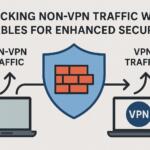
![Symlex VPN Review ([year]) - Good Number of Server Locations symlex-review](https://www.privateproxyguide.com/wp-content/uploads/2024/05/symlex-review-150x150.jpg)
