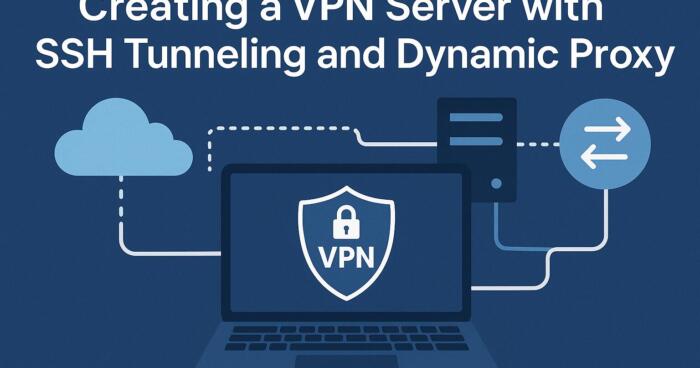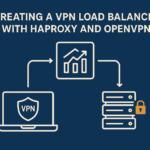SSH tunneling allows secure data transmission by redirecting traffic through an encrypted channel. This article explains how to create a VPN server using SSH tunneling with dynamic proxy support, enabling users to securely route internet traffic through a remote server, bypassing geo-restrictions, and enhancing privacy.
Prerequisites for Setting Up the VPN Server
Before proceeding, ensure you have the following:
- A Linux-based server (Ubuntu/Debian recommended)
- Root access to the server
- SSH access enabled on the server
- An SSH client (e.g., OpenSSH)
Step 1: Installing Required Packages
The first step is to install the necessary tools on your server. OpenSSH is required for SSH tunneling, and you will need ssh and iptables utilities to configure the dynamic proxy.
On your server, run:
sudo apt update
sudo apt install openssh-server iptables
Verify that SSH is running:
sudo systemctl status ssh
Step 2: Setting Up the SSH Server
Ensure that the SSH server is configured properly to allow tunneling. Open the SSH configuration file:
sudo nano /etc/ssh/sshd_config
Ensure the following directives are present or uncommented:
text
AllowTcpForwarding yes
GatewayPorts yes
Restart the SSH service to apply the changes:
sudo systemctl restart ssh
Step 3: Creating an SSH Tunnel
Now that the server is ready, let’s establish an SSH tunnel. This will forward traffic from the client machine through an encrypted SSH connection to the server.
On the client machine, use the following command to create an SSH tunnel:
ssh -D 8080 -C -N -f username@server_ip
Where:
-D 8080 sets up a SOCKS proxy on port 8080.
-C enables compression.
-N tells SSH not to execute commands, just to establish the tunnel.
-f runs SSH in the background.
Step 4: Configuring Dynamic Proxy
With the SSH tunnel in place, you can now configure your browser or system to route traffic through the SOCKS proxy. For example, in Firefox, go to:
Preferences > Network Settings
Select Manual proxy configuration.
Set SOCKS Host to localhost and Port to 8080.
Choose SOCKS v5.
This will route all traffic from Firefox through the SSH tunnel.
Step 5: Enabling IP Forwarding and NAT
To allow your server to forward traffic properly, you need to enable IP forwarding. Open the sysctl configuration file:
sudo nano /etc/sysctl.conf
Uncomment or add the following line:
text
net.ipv4.ip_forward = 1
Apply the changes:
sudo sysctl -p
Next, configure NAT (Network Address Translation) using iptables to route the traffic:
sudo iptables -t nat -A POSTROUTING -o eth0 -j MASQUERADE
This will ensure that your server can handle traffic forwarding.
Step 6: Testing the VPN Connection
At this point, your SSH tunnel and dynamic proxy should be functional. To test it:
Open your browser with the proxy configured.
Visit a site like http://checkip.amazonaws.com to verify that your IP address is the server’s IP.
You should see the server’s public IP instead of your local IP, indicating that traffic is being routed through the SSH tunnel.
Step 7: Automating the Tunnel with SSH Config
For convenience, you can create an SSH config file to simplify the connection process. Edit or create the SSH config file:
nano /.ssh/config
Add the following entry:
text
Host myvpn
HostName server_ip
User username
DynamicForward 8080
Compression yes
ControlMaster auto
ControlPath /.ssh/cm_socket
Now, simply run:
ssh myvpn
This will automatically establish the tunnel with the specified settings.
Step 8: Using the Tunnel for Multiple Clients
To route multiple devices through the VPN, you can configure SSH port forwarding on your server. For example, if you want to forward SSH on a non-standard port to multiple devices, add the following to your SSH configuration:
text
Port 2222
ListenAddress 0.0.0.0
This allows SSH to listen on all network interfaces, making the tunnel accessible from other devices on the same network.
ssh -D 8080 -C -N -f -p 2222 username@server_ip
Now, all devices configured with the proxy can route traffic through the SSH tunnel.
Conclusion
By following these steps, you have successfully set up a VPN server with SSH tunneling and dynamic proxy. This method enhances your security and allows you to bypass geographic restrictions effectively while maintaining privacy over untrusted networks.
We earn commissions using affiliate links.