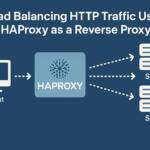SOCKS5 is an internet protocol that facilitates secure data exchange through a proxy server. It is commonly used to route traffic securely by masking the client’s IP address, and it operates at a lower level in the network stack compared to protocols like HTTP or HTTPS. When combined with SSH (Secure Shell), SOCKS5 proxies offer an additional layer of encryption and traffic tunneling, ensuring that data remains private and protected even across insecure networks like public Wi-Fi.
SSH, primarily used for secure remote connections to servers, can be configured to act as a tunnel through which traffic is sent, thereby securing communication between a client and a destination server. Using SOCKS5 with SSH allows the user to encrypt their internet traffic and access restricted content in a more secure manner.
Why Use SOCKS5 Proxies with SSH?
SOCKS5 proxies combined with SSH are beneficial in various use cases, including:
- Encrypting traffic to protect sensitive data.
- Bypassing censorship or geo-restrictions on the internet.
- Concealing the user’s real IP address for anonymity.
- Accessing remote services through secure tunnels in insecure environments.
The real advantage of using SOCKS5 with SSH lies in its simplicity, versatility, and the fact that it does not require any special software on the destination server. SSH takes care of encryption, while SOCKS5 handles traffic routing.
Setting Up SOCKS5 Proxy with SSH on Linux
To begin using a SOCKS5 proxy with SSH, follow these technical steps. You will need a server with SSH access and a client device, typically a Linux machine, for configuring the proxy.
Step 1: Establishing the SSH Tunnel
Open a terminal on your Linux machine. To create an SSH tunnel that acts as a SOCKS5 proxy, run the following command:
ssh -D 1080 -C -q -N user@remote_server.com
Explanation of the command:
-D 1080: This specifies that the SOCKS proxy will listen on port 1080.
-C: Enables compression to improve performance over slower connections.
-q: Quiet mode, which suppresses most of the non-essential output.
-N: This instructs SSH not to execute any commands on the remote server, only to establish the tunnel.
This SSH command forwards your local port (1080) to the remote server, creating a SOCKS5 proxy.
Step 2: Configuring a Web Browser to Use the SOCKS5 Proxy
To route your web browser traffic through the newly created SOCKS5 proxy, configure the proxy settings in the browser. For instance, in Firefox:
Go to Preferences > Network Settings > Settings.
Choose “Manual proxy configuration.”
Set the SOCKS Host to 127.0.0.1 and Port to 1080 (or the port you configured in the SSH command).
Ensure “SOCKS v5” is selected.
Now, all traffic from your browser will pass through the SOCKS5 proxy created by SSH.
Using the Proxy for Secure Traffic Tunneling
Once the SSH tunnel is set up and the browser is configured to use the SOCKS5 proxy, any internet traffic from the browser will be securely tunneled through the SSH connection. However, the proxy can also be used for other types of traffic.
Step 3: Using the Proxy for Other Applications
To route other traffic through the SOCKS5 proxy, applications like curl can be configured to use the proxy by adding the following option:
curl –socks5 127.0.0.1:1080 http://example.com
This command tells curl to route the traffic to example.com through the SOCKS5 proxy running on 127.0.0.1:1080.
For additional applications, look for SOCKS5 proxy settings in their configuration options and set them to 127.0.0.1 and port 1080. This can work for a variety of tools, including file transfer utilities, email clients, and chat applications.
Advanced Configuration: Using SSH Config File
For advanced users, the SSH configuration file (/.ssh/config) can be edited to automate the connection setup for the SOCKS5 proxy. This can save time if you frequently connect to the same remote server.
Host remote-server
HostName remote_server.com
User user
DynamicForward 1080
Compression yes
Quiet yes
This configuration sets up an automatic SOCKS5 proxy whenever you connect to remote-server using SSH. To establish the connection, simply use the command:
ssh remote-server
Troubleshooting and Security Considerations
When using SOCKS5 proxies with SSH, there are a few important security considerations to keep in mind:
- Ensure that your SSH private keys are secure and not exposed to unauthorized users.
- Use strong SSH authentication methods (e.g., public key authentication) instead of passwords.
- Check the logs for any unusual access attempts, especially when tunneling sensitive data.
- Use firewalls to restrict SSH access to trusted IP addresses.
It is also crucial to test the configuration periodically. You can verify that the SOCKS5 proxy is working by checking your IP address with a service like http://whatismyipaddress.com to confirm that the proxy server is masking your real IP.
Conclusion
Using SOCKS5 proxies with SSH provides an efficient and secure method for routing traffic over the internet, especially when anonymity and privacy are important. By following the configuration steps outlined, users can securely tunnel traffic through SSH and take full advantage of the SOCKS5 protocol’s capabilities.
We earn commissions using affiliate links.



![Best Socks5 Proxies 6 BEST Socks5 Proxies 2024 [Residential & Private]](https://www.privateproxyguide.com/wp-content/uploads/2020/08/best-socks5-proxies-150x150.jpg)