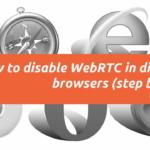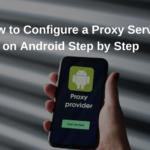SOCKS5 proxies are a versatile tool for improving privacy and security when browsing the internet. They act as intermediaries between your device and the websites you visit, masking your real IP address and encrypting your traffic. SOCKS5 proxies are widely used for tasks like accessing geo-restricted content, bypassing censorship, and enhancing anonymity online.
Why Choose SOCKS5 Proxy?
SOCKS5 is the latest and most advanced version of the SOCKS protocol, offering several advantages over its predecessors and other proxy protocols like HTTP and HTTPS. These benefits include:
- Support for any kind of internet traffic, not just HTTP or FTP.
- Improved speed and lower latency due to less overhead.
- Enhanced security with support for authentication, ensuring only authorized users can connect.
Setting Up SOCKS5 Proxy in Firefox
Firefox provides an easy way to configure a SOCKS5 proxy. Follow these steps to set it up:
- Open Firefox and click the menu button (three horizontal lines) in the upper-right corner.
- Navigate to Settings and scroll down to the Network Settings section.
- Click on Settings… to open the connection settings window.
- Choose the Manual proxy configuration option.
- In the SOCKS Host field, enter the IP address of your SOCKS5 proxy server.
- In the Port field, enter the port number (usually 1080 for SOCKS5 proxies).
- Select SOCKS v5 as the protocol.
- If authentication is required, enter your username and password in the respective fields.
- Click OK to save the settings and apply the proxy.
Configuring SOCKS5 Proxy in Google Chrome
Chrome doesn’t have built-in support for proxy settings, but you can configure a SOCKS5 proxy through system settings or by launching Chrome with specific proxy flags. Here’s how to do it:
Method 1: Using System Proxy Settings
- Open the Settings app on your computer.
- Navigate to the Network & Internet section.
- Click Proxy under the Advanced options.
- Enable Use a proxy server and enter the SOCKS5 proxy’s IP address and port.
- Click Save to apply the proxy settings to Chrome.
Method 2: Using Command Line Flags
- Right-click on the Chrome shortcut and select Properties.
- In the Target field, add the following flags after the path to the Chrome executable:
- Click Apply and then OK to save the changes.
- Launch Chrome using the shortcut to apply the SOCKS5 proxy settings.
--proxy-server="socks5://: "
Configuring SOCKS5 Proxy in Microsoft Edge
Microsoft Edge, like Chrome, does not offer built-in proxy settings for SOCKS5, but it can be configured using the system proxy settings or via command-line arguments.
Method 1: System Proxy Settings
- Open Settings and go to Network & Internet.
- Select Proxy and toggle the Use a proxy server option to On.
- Enter the SOCKS5 proxy’s IP address and port number.
- Click Save to apply the changes for all applications, including Microsoft Edge.
Method 2: Command Line Flags
- Right-click the Edge shortcut and choose Properties.
- In the Target field, add the following argument:
- Click Apply and OK to save the shortcut configuration.
- Start Microsoft Edge using this shortcut to enable SOCKS5 proxy support.
--proxy-server="socks5://: "
Testing the Proxy Configuration
After configuring your browser to use a SOCKS5 proxy, it’s essential to verify that the proxy is working as expected. Here are the steps:
- Visit a website like WhatIsMyIP.com to check your IP address.
- If the SOCKS5 proxy is correctly configured, the IP address displayed should match the one provided by your proxy service, not your original one.
- For additional verification, you can use tools like IPLeak.net to check for any DNS or WebRTC leaks.
Common Issues with SOCKS5 Proxies
While SOCKS5 proxies are relatively easy to configure, users might encounter some issues, including:
- Incorrect proxy settings: Ensure that the proxy IP address and port are entered correctly.
- Authentication failures: Verify your proxy username and password, if required.
- Slow speeds: Proxy servers may introduce latency; check your internet speed and consider using a faster server.
We earn commissions using affiliate links.




![Best Socks5 Proxies 6 BEST Socks5 Proxies 2024 [Residential & Private]](https://www.privateproxyguide.com/wp-content/uploads/2020/08/best-socks5-proxies-150x150.jpg)