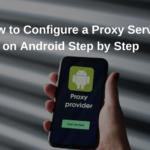Ceph is an open-source software storage platform designed to provide highly scalable object, block, and file storage in a distributed cloud storage environment. It is built with the ability to scale horizontally, meaning you can add more storage resources as needed without significant reconfiguration.
In this article, we will guide you through the process of configuring Ceph as a distributed cloud storage system. We’ll explore the installation process, configuring Ceph components, and optimizing the system for production use.
Prerequisites
Before you begin, ensure that you have the following in place:
- Linux-based operating system (e.g., CentOS, Ubuntu)
- A minimum of three nodes for a basic Ceph cluster
- Root or sudo privileges on all nodes
- Proper network connectivity between the nodes
Step 1: Install Ceph Packages
To install Ceph on your nodes, you need to first add the official Ceph repository and install the required packages.
1. Add the Ceph repository to your system:
sudo curl –silent –remote-name https://download.ceph.com/keys/release.asc
sudo rpm –import release.asc
Install the Ceph packages:
sudo yum install ceph-deploy ceph ceph-common ceph-mon ceph-osd ceph-mds
Step 2: Set Up the Ceph Monitor (MON)
The Ceph Monitor (MON) is responsible for maintaining the cluster map and the state of the cluster.
On the first node, create the Ceph monitor:
ceph-deploy new node1
Next, configure the monitor:
ceph-deploy install node1 node2 node3
ceph-deploy mon create-initial
Verify that the monitor is running:
ceph -s
Step 3: Set Up the Ceph OSDs
The Ceph OSDs (Object Storage Daemons) store data and handle data replication.
Prepare disks on the nodes where the OSDs will run. For example:
sudo ceph-deploy osd prepare node1:/dev/sdb
Deploy the OSDs:
ceph-deploy osd activate node1:/dev/sdb
Repeat the steps for each node in your cluster.
Verify the OSD status:
ceph osd tree
Step 4: Set Up Ceph MDS (Metadata Server)
If you’re using CephFS (Ceph File System), you’ll need to configure the Ceph Metadata Server (MDS), which manages the metadata for the CephFS.
On one of the nodes, install the MDS component:
ceph-deploy mds create node1
Verify the MDS is running:
ceph mds stat
Step 5: Configure Ceph for Object Storage
Ceph supports object storage via the RADOS Gateway (RGW). To set up the RGW, follow these steps:
Install the RADOS Gateway package:
sudo ceph-deploy rgw create node1
Set up the gateway configuration:
ceph-deploy rgw create node2
Verify the RGW status:
radosgw-admin user stats –uid=testuser
Step 6: Optimize the Ceph Cluster
For optimal performance in a production environment, several configurations and tuning parameters can be adjusted.
Set the proper replication factor for data storage. The default is typically 3, but it can be adjusted based on your needs:
ceph osd pool set ceph_pool size 3
Tune Ceph’s memory usage and IO operations. Adjust these settings in the Ceph configuration file (/etc/ceph/ceph.conf).
Step 7: Monitor Ceph Cluster Health
Monitoring the health of your Ceph cluster is crucial to maintaining a stable environment.
Use the Ceph CLI to monitor the overall health of the cluster:
ceph -s
Check for potential issues such as full OSDs or under-replicated data:
ceph health
Set up Ceph to alert you of any issues by configuring the Ceph dashboard or integrating with external monitoring tools.
Conclusion
Configuring Ceph as a distributed cloud storage system involves several steps, including setting up monitors, OSDs, MDS, and object storage components. By following the steps outlined in this guide, you can create a scalable, highly available cloud storage solution. Proper optimization and monitoring will ensure the health and performance of your Ceph cluster in a production environment.
We earn commissions using affiliate links.