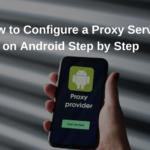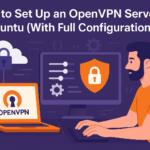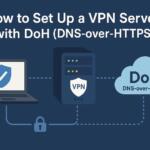A mobile proxy server is a proxy that uses mobile IP addresses, often coming from real mobile carriers. These proxies are used to mask your actual IP address, routing your web requests through a mobile network. Setting up and configuring a mobile proxy server is essential for tasks like web scraping, ad verification, or testing mobile apps in different geographic locations. Below is a detailed guide on how to set up and configure a mobile proxy server.
Prerequisites for Setting Up a Mobile Proxy Server
Before diving into the actual setup process, ensure that you meet the following prerequisites:
- A server with root or administrative access (Ubuntu or CentOS is commonly used).
- Access to mobile IP proxy services or mobile SIM cards.
- A basic understanding of networking, SSH, and server configuration.
- Software tools like Squid or 3Proxy for proxy configuration.
Step 1: Choose a Mobile Proxy Service or Hardware
There are two main options for obtaining mobile IP addresses:
- Using a mobile proxy service like ProxyRack, Luminati, or Smartproxy.
- Setting up your own proxy server using mobile SIM cards inserted into devices like Raspberry Pi or mobile hotspots.
Once you’ve decided which method you will use, procure the necessary tools and services. If you’re using a service, ensure you have an API key or login credentials for access.
Step 2: Set Up Your Proxy Server
This example uses a server running Ubuntu with Squid, an open-source proxy server software, to demonstrate how to set up the proxy.
First, SSH into your server:
ssh user@your-server-ip
Once logged in, update the server’s package list and install Squid:
sudo apt-get update
sudo apt-get install squid
After the installation completes, you will need to configure Squid to use your mobile proxies.
Step 3: Configure Squid to Use the Mobile Proxy
The main configuration file for Squid is located in /etc/squid/squid.conf. Open this file using your preferred text editor:
sudo nano /etc/squid/squid.conf
Now, modify the configuration to use your mobile proxy. If you’re using a third-party mobile proxy service, you’ll typically be provided with a proxy IP, port, username, and password. Add these settings under the http_port directive.
http_port 3128
cache_peer proxy-ip-address parent 80 0 no-query login=proxy-username:proxy-password
If you are setting up a mobile SIM proxy server (like using a Raspberry Pi), configure the proxy server to use the mobile network connection. For instance, you may need to specify the local network adapter that connects to the mobile hotspot:
http_port 3128
tcp_outgoing_address mobile-ip-address
Step 4: Secure Your Proxy Server
It’s essential to secure your mobile proxy server to avoid unauthorized access. Configure Squid to only allow specific IPs to connect to your proxy:
acl allowed_ips src 192.168.1.0/24
http_access allow allowed_ips
http_access deny all
This will restrict access to the proxy server to clients in the 192.168.1.0/24 network. Modify the IP range according to your needs.
Step 5: Test Your Mobile Proxy Server
After configuring your proxy server, restart Squid to apply the changes:
sudo systemctl restart squid
Now, you can test your proxy server by configuring your browser or a tool like curl to use your proxy:
curl –proxy http://your-server-ip:3128 http://www.whatismyip.com
This should display the IP address assigned by your mobile proxy server. If it shows a mobile carrier IP address, then your server is correctly configured.
Step 6: Advanced Mobile Proxy Configurations
For more advanced configurations, you can set up rotation policies and IP whitelisting. Rotation ensures that each connection from your server uses a different mobile IP address, which is crucial for avoiding detection during web scraping or other tasks.
Configure the cache_peer directive to use multiple mobile proxy IPs:
cache_peer proxy1-ip parent 80 0 no-query login=proxy-username:proxy-password
cache_peer proxy2-ip parent 80 0 no-query login=proxy-username:proxy-password
This way, Squid will automatically rotate between these IPs.
Another option is to use a proxy rotation service. Many mobile proxy services offer built-in rotation, allowing you to configure your server for automatic IP switching.
Step 7: Monitoring and Logs
It’s crucial to monitor the performance of your proxy server. Squid provides detailed logs that can be viewed using the following command:
tail -f /var/log/squid/access.log
These logs contain information about all incoming connections, including the IP addresses used and the requests made. You can use these logs for troubleshooting and optimizing your proxy server’s performance.
Conclusion
By following the above steps, you can successfully set up and configure a mobile proxy server to route traffic through mobile IP addresses. With proper configuration and security measures in place, this setup will be reliable for tasks requiring anonymity, geographic testing, and mobile data access.
We earn commissions using affiliate links.