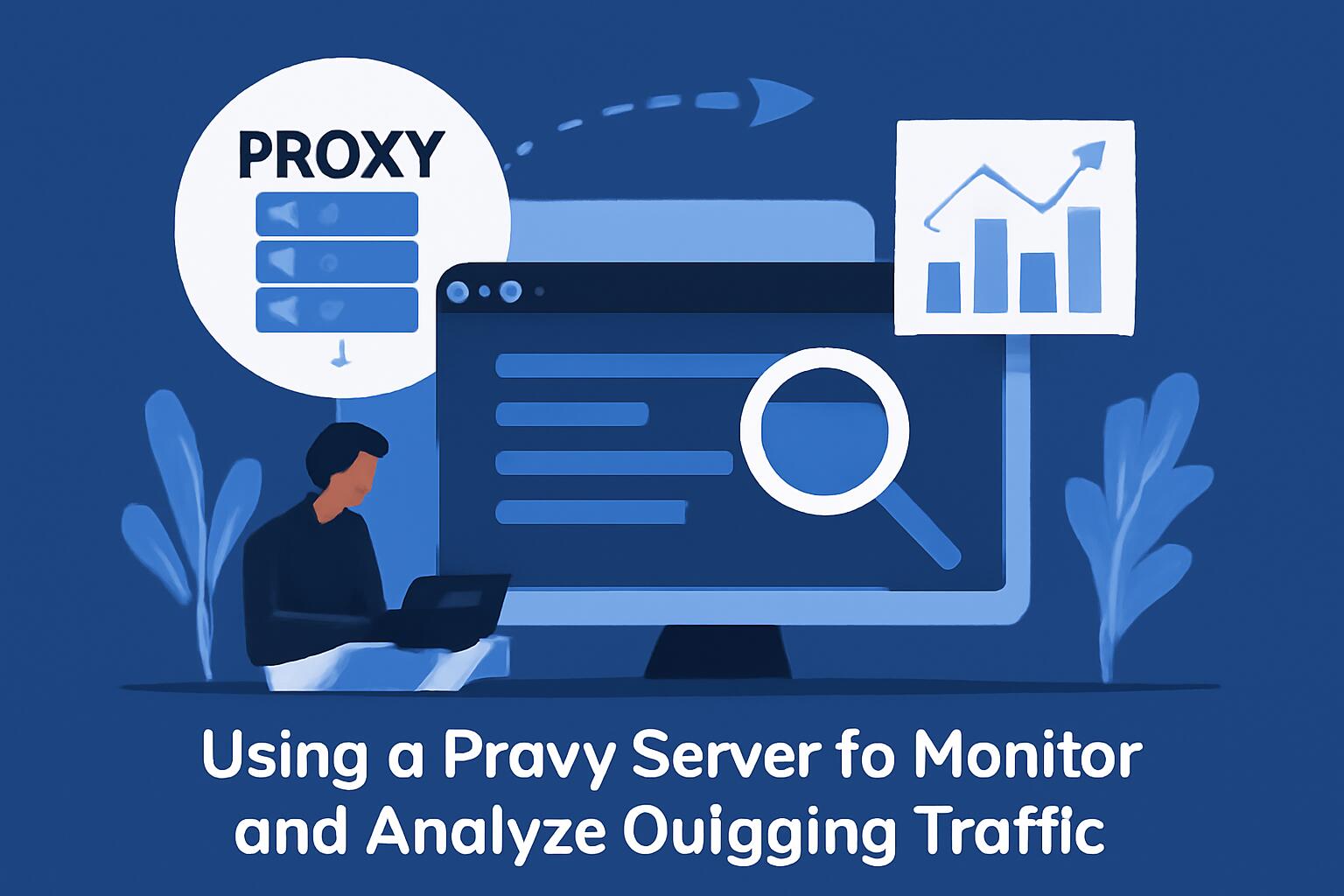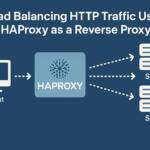Using a proxy server to monitor and analyze outgoing traffic provides a powerful tool for network administrators and security analysts. A proxy server acts as an intermediary between clients and external servers, routing requests from clients and returning responses. This technique can be employed to monitor both the internal traffic and interactions with external services, offering granular control and visibility over network activities.
Understanding Proxy Servers
A proxy server sits between the user and the internet, forwarding client requests and retrieving responses. The key benefit here is that it allows you to intercept, inspect, and potentially alter outgoing traffic before it reaches its destination. There are different types of proxy servers, such as HTTP proxies, SOCKS proxies, and transparent proxies. Each serves a unique purpose based on the traffic type they handle.
– **Forward Proxy**: Sits between the client and the internet.
– **Reverse Proxy**: Handles traffic on behalf of servers, often used for load balancing and security.
– **Transparent Proxy**: Does not modify client requests but is visible to the client.
For traffic monitoring, a forward proxy is typically employed to inspect requests from internal clients to external servers.
Setting Up a Proxy Server for Traffic Monitoring
To set up a proxy server that can monitor outgoing traffic, you need to select an appropriate proxy tool and configure it accordingly. In this case, we will consider using **Squid Proxy**, a popular choice for handling web traffic.
1. **Install Squid Proxy Server**
First, install Squid on your machine or server. Squid is a high-performance proxy caching server that can handle a large volume of requests.
sudo apt-get update
sudo apt-get install squid
Configure Squid for Traffic Monitoring
Squid’s configuration file, usually located at /etc/squid/squid.conf, allows you to define access control, traffic logging, and caching policies. Below is a basic setup to log outgoing requests:
access_log /var/log/squid/access.log squid
The access_log directive will log all incoming and outgoing HTTP requests.
Enable Traffic Logging
Traffic analysis typically involves capturing the details of requests and responses. Squid logs contain key information such as:
IP addresses
URLs
Response codes
Time taken for the request
By enabling detailed logging, you can start gathering the data needed for analysis.
Analyzing Outgoing Traffic
Once your proxy server is set up, you can begin analyzing the outgoing traffic. Squid provides logs that contain essential data, which can be parsed to uncover patterns, potential security threats, or performance issues.
Parsing the Logs
The Squid log files are in a specific format, with each line representing a request. To parse these logs, you can use tools like GoAccess or write custom scripts in Python.
Example Python script to parse Squid logs:
python
import re
log_file = “/var/log/squid/access.log”
with open(log_file, “r”) as file:
logs = file.readlines()
for line in logs:
# Basic regex to extract information like IP, URL, and response code
match = re.match(r'(\S+) \S+ \S+ \[.*\] “(GET|POST) (\S+) HTTP/\S+” (\d+)’, line)
if match:
ip, method, url, status_code = match.groups()
print(f”IP: {ip}, Method: {method}, URL: {url}, Status Code: {status_code}”)
This script extracts the IP address, HTTP method, URL, and status code from each line in the Squid access log.
Setting Up Alerts for Anomalies
Monitoring tools like Prometheus and Grafana can help in visualizing traffic data. You can configure alerts for unusual activities, such as unexpected traffic spikes, high request rates from specific IPs, or repeated access to a particular URL.
Example Prometheus query to monitor request rate:
text
rate(squid_http_requests_total[5m])
This query will give the rate of HTTP requests over the last 5 minutes, which can be useful for identifying anomalies.
Using Proxies for Security Analysis
Monitoring outgoing traffic through a proxy server is also an effective method for security analysis. By inspecting traffic, you can identify malicious activity, unauthorized access attempts, and other security risks. Key areas to focus on include:
Malicious Domains: Monitor for traffic to known malicious domains or IP addresses. This can be done by maintaining a blacklist of known malicious sources.
Data Exfiltration: Outgoing traffic can sometimes indicate attempts to exfiltrate data. Monitoring for unusual amounts of data being sent to external servers is crucial.
Advanced Proxy Configurations
For more advanced traffic analysis, consider using a combination of proxies, such as a transparent proxy alongside a man-in-the-middle (MITM) proxy. These proxies can intercept HTTPS traffic, allowing you to decrypt and analyze secure communications.
MITM Proxy
Tools like Burp Suite or Mitmproxy allow you to decrypt HTTPS traffic. This is particularly useful for inspecting encrypted traffic to identify hidden threats.
mitmproxy –mode http
This command starts a proxy server that listens on HTTP and HTTPS, enabling traffic interception and analysis.
Custom Proxy Rules for Filtering
Proxy servers can be configured to block or modify traffic based on specific rules. You can set up URL filtering, content filtering, or IP blocking to control and monitor traffic based on pre-defined security policies.
acl blocked_urls dstdomain .example.com
http_access deny blocked_urls
This configuration denies access to any requests going to .example.com.
Conclusion
Using a proxy server for monitoring and analyzing outgoing traffic provides network administrators and security professionals with deep insights into their network’s behavior. By logging traffic, analyzing patterns, and detecting anomalies, you can ensure better network performance, security, and efficiency. Additionally, the ability to filter or alter traffic on the fly gives you complete control over network interactions, making proxies a vital tool in any modern network architecture.
We earn commissions using affiliate links.