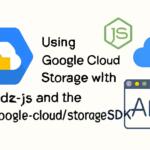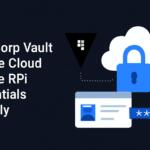In this article, we will explore how to store and analyze GPS tracking data using Google Cloud Storage. GPS data can be used for various applications such as fleet management, location-based services, and more. By leveraging Google Cloud, you can ensure scalability, security, and easy access to your GPS data for analysis and processing.
Setting Up Google Cloud Storage
Before diving into data storage and analysis, you first need to set up Google Cloud Storage. Follow these steps:
- Sign in to your Google Cloud Console.
- Create a new project or use an existing one.
- Enable the Cloud Storage API for your project.
- Create a Cloud Storage bucket to store your GPS data files.
Preparing GPS Tracking Data
GPS data typically includes latitude, longitude, timestamp, and additional metadata such as speed or altitude. For example, data might be stored in a JSON format or as CSV files. Here is an example of GPS data in JSON format:
{
"timestamp": "2025-02-20T14:30:00Z",
"latitude": 37.7749,
"longitude": -122.4194,
"speed": 60,
"altitude": 150
}
Uploading GPS Data to Google Cloud Storage
Once the GPS data is prepared, you can upload it to Google Cloud Storage. This can be done using the Google Cloud SDK or programmatically with the Google Cloud Client Libraries. Below is an example using Python:
from google.cloud import storage
def upload_to_gcs(bucket_name, source_file_name, destination_blob_name):
storage_client = storage.Client()
bucket = storage_client.get_bucket(bucket_name)
blob = bucket.blob(destination_blob_name)
blob.upload_from_filename(source_file_name)
print(f"File {source_file_name} uploaded to {destination_blob_name}.")
In this example, we use the Google Cloud Storage Python client library to upload GPS data files to a Cloud Storage bucket.
Analyzing GPS Tracking Data with Google Cloud Tools
Once the GPS data is uploaded, you can begin analyzing it using various Google Cloud tools, such as Google BigQuery, Cloud Functions, or Dataflow. Below is an example of how to analyze the uploaded GPS data using BigQuery:
# Example SQL query to calculate the distance between two GPS points SELECT ST_Distance(ST_GeogPoint(lon1, lat1), ST_GeogPoint(lon2, lat2)) AS distance FROM your_project_id.your_dataset_id.gps_data WHERE timestamp BETWEEN '2025-02-01' AND '2025-02-20';
In this query, we use the BigQuery ST_Distance function to calculate the distance between two GPS points. BigQuery’s geographic functions allow for advanced analysis of location-based data.
Processing GPS Data with Cloud Functions
You can also automate data processing by using Google Cloud Functions. Below is an example of a simple Cloud Function that triggers when a new GPS data file is uploaded to your Cloud Storage bucket. It reads the file, processes the data, and stores the results in BigQuery:
import json
from google.cloud import storage, bigquery
def process_gps_data(event, context):
# Initialize clients
storage_client = storage.Client()
bigquery_client = bigquery.Client()
# Get the uploaded file
bucket_name = event['bucket']
file_name = event['name']
bucket = storage_client.get_bucket(bucket_name)
blob = bucket.blob(file_name)
# Read the GPS data file
data = json.loads(blob.download_as_text())
# Example: Insert GPS data into BigQuery
table_id = 'your_project_id.your_dataset_id.gps_data'
rows_to_insert = [{
'timestamp': data['timestamp'],
'latitude': data['latitude'],
'longitude': data['longitude'],
'speed': data['speed'],
'altitude': data['altitude']
}]
errors = bigquery_client.insert_rows_json(table_id, rows_to_insert)
if errors:
print(f"Errors occurred: {errors}")
else:
print(f"Data from {file_name} processed and inserted into BigQuery.")
This Cloud Function triggers on file upload and processes the GPS data, inserting it into BigQuery for further analysis.
Visualizing GPS Data with Google Data Studio
After analyzing your GPS data in BigQuery, you can visualize the results using Google Data Studio. By connecting BigQuery to Data Studio, you can create interactive dashboards and reports for better insights.
Conclusion
Google Cloud provides a powerful suite of tools for storing, processing, and analyzing GPS tracking data. With Cloud Storage, BigQuery, Cloud Functions, and Data Studio, you can build scalable solutions to handle large amounts of GPS data and extract valuable insights.
We earn commissions using affiliate links.