IAM roles in AWS allow you to delegate permissions to entities that need them, such as AWS services, users, or applications. Unlike IAM users, which are directly associated with a specific person, IAM roles are temporary and can be assumed by any trusted entity.
A policy in AWS defines permissions, such as which actions are allowed or denied on specific resources. These policies are written in JSON format and can be attached to IAM roles to specify the permissions for users assuming those roles.
Creating a Fine-Grained Access Control Policy
To implement fine-grained access control on S3, you need to define a policy that provides specific permissions to users based on the resources they need to access. The most common actions on S3 resources include s3:GetObject, s3:PutObject, and s3:ListBucket. However, fine-grained access may also involve conditions that restrict access to certain paths within the bucket or only allow access based on request parameters.
Here is an example IAM policy that grants read-only access to objects in a specific S3 bucket, and restricts access to a particular folder within the bucket:
json
{
“Version”: “2012-10-17”,
“Statement”: [
{
“Effect”: “Allow”,
“Action”: [
“s3:GetObject”
],
“Resource”: “arn:aws:s3:::my-bucket/sensitive-folder/*”
},
{
“Effect”: “Deny”,
“Action”: [
“s3:PutObject”
],
“Resource”: “arn:aws:s3:::my-bucket/sensitive-folder/*”
}
]
}
This policy allows read access (s3:GetObject) to the sensitive-folder directory, but denies write access (s3:PutObject), ensuring that only authorized users can view the data without making changes.
Using Conditions for Further Restriction
IAM policies also allow you to use conditions to add another layer of security. For example, you can restrict access to S3 resources based on IP addresses, the time of day, or specific request parameters such as tags on objects.
Here is an example that restricts access to the objects in a bucket only if the request comes from a specific IP address range:
json
{
“Version”: “2012-10-17”,
“Statement”: [
{
“Effect”: “Allow”,
“Action”: “s3:GetObject”,
“Resource”: “arn:aws:s3:::my-bucket/*”,
“Condition”: {
“IpAddress”: {
“aws:SourceIp”: “192.168.1.0/24”
}
}
}
]
}
This condition ensures that only users within the IP range 192.168.1.0/24 are allowed to access the objects in the specified bucket.
Assigning Policies to IAM Roles
Once you have created a fine-grained policy, you need to assign it to an IAM role. This role can then be assumed by users, services, or other AWS resources that require the specified permissions.
To create a new IAM role and assign the policy, follow these steps:
Open the IAM console and navigate to the “Roles” section.
Click “Create Role.”
Choose the “AWS service” option or “Another AWS account” based on your use case.
Select the trusted entity that will assume the role (for example, an EC2 instance or Lambda function).
Attach the fine-grained access policy that you created earlier.
Review and create the role.
Once the IAM role is created, you can assign it to your AWS services, such as EC2 instances or Lambda functions, that need to access S3.
Testing and Auditing Permissions
After configuring IAM roles and policies, it’s important to test the access control to ensure that the permissions are working as expected. One way to do this is to use the AWS IAM Policy Simulator, which allows you to simulate the effects of a policy before applying it to resources.
Additionally, AWS CloudTrail can be used to log and monitor requests made to S3, providing visibility into who is accessing your data and what actions are being performed.
json
{
“Version”: “2012-10-17”,
“Statement”: [
{
“Effect”: “Allow”,
“Action”: “s3:GetObject”,
“Resource”: “arn:aws:s3:::my-bucket/*”
}
]
}
By analyzing CloudTrail logs, you can verify whether the IAM role is providing the correct permissions and identify any unauthorized access attempts.
Considerations for Fine-Grained Access Control
Least Privilege Principle: Always follow the principle of least privilege by granting only the permissions necessary for a specific task. For example, if a user needs only to read objects in a folder, avoid granting full bucket access.
Object-Level Permissions: For fine-grained control, specify permissions at the object level instead of the bucket level whenever possible. This allows for more granular control over who can access specific data.
IAM Roles for Services: When assigning IAM roles to AWS services such as EC2 or Lambda, ensure that the role has the minimum necessary permissions to interact with S3.
Conclusion
Fine-grained access control to Amazon S3 is essential for securing sensitive data and ensuring that only authorized entities can access specific resources. By using IAM roles and policies, along with conditions and auditing tools, you can effectively manage access to your S3 buckets and objects with high precision.
We earn commissions using affiliate links.
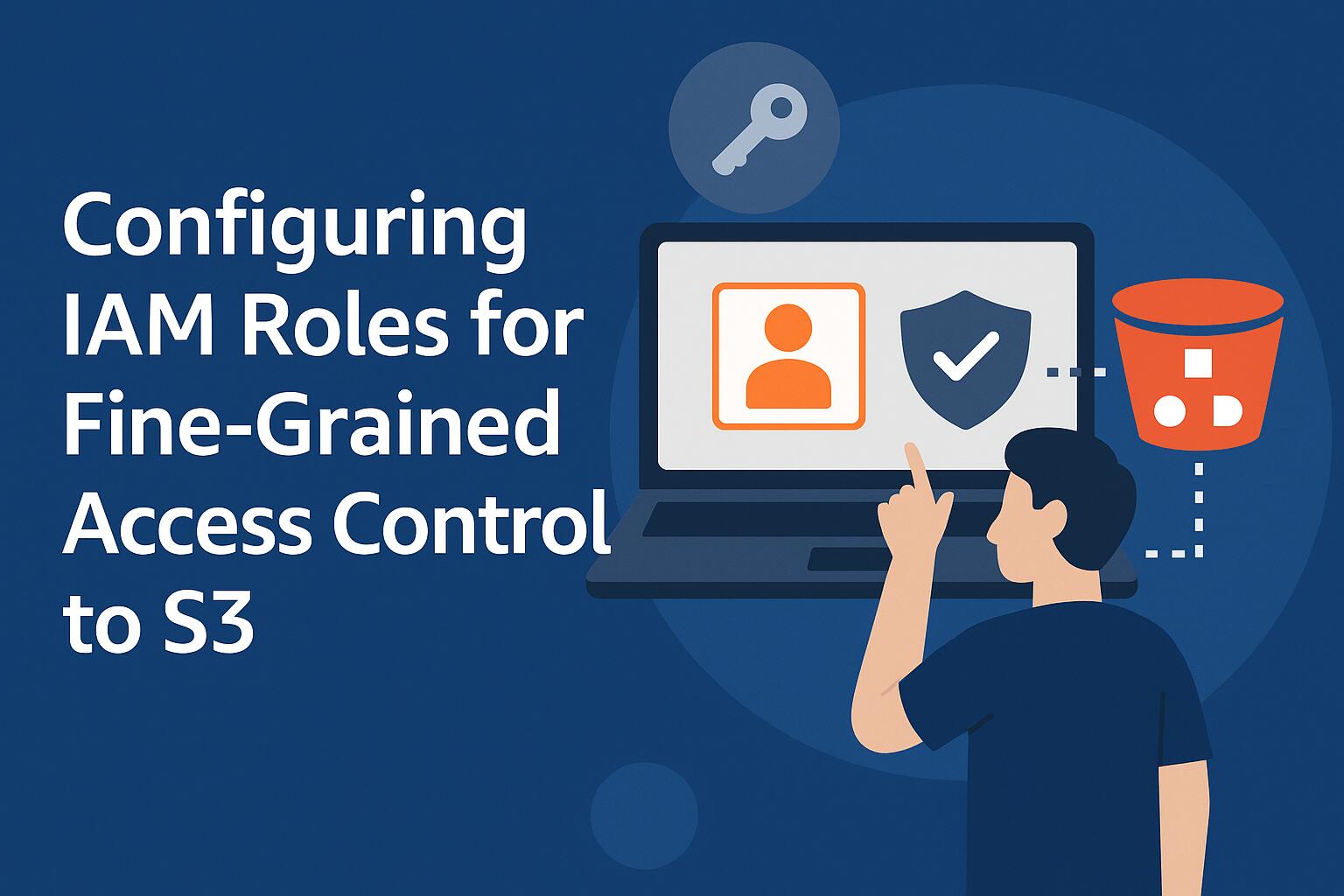


![10 Best Parental Control Apps for iPhone, iOS & Android [year] best parental monitoring apps for iphone](https://www.privateproxyguide.com/wp-content/uploads/2021/03/best-parental-monitoring-apps-for-iphone-150x150.jpg)



