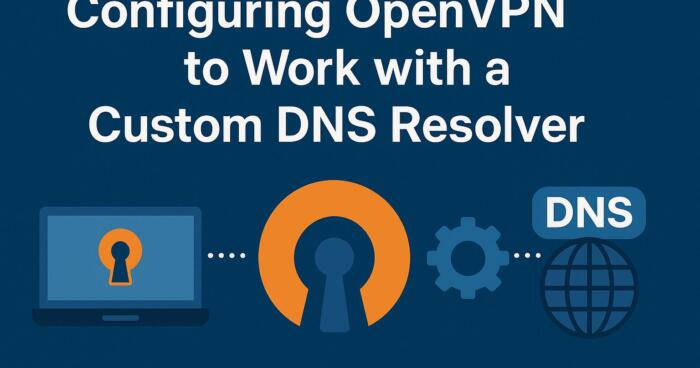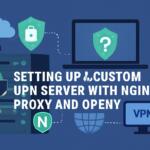OpenVPN is a robust open-source VPN solution that allows users to secure their internet connection with encryption while ensuring privacy. One of the critical components of any VPN setup is the DNS resolver configuration, which translates domain names into IP addresses. While OpenVPN has its default DNS settings, there may be cases where using a custom DNS resolver is more beneficial, especially for specific privacy or performance requirements. This article will guide you through the technical steps to configure OpenVPN with a custom DNS resolver, ensuring that your VPN setup works seamlessly with your chosen DNS server.
Prerequisites
- A working OpenVPN server setup
- Root or administrative privileges on both server and client machines
- Access to a custom DNS resolver (such as Unbound, dnsmasq, or a third-party DNS service like Google DNS or Cloudflare DNS)
- A basic understanding of OpenVPN configuration files
Step 1: Configuring the OpenVPN Server
The first step in configuring OpenVPN to work with a custom DNS resolver is to ensure the server is set up to send the correct DNS settings to the client machines. This is accomplished by modifying the OpenVPN server configuration file.
# OpenVPN server configuration
push "dhcp-option DNS 1.1.1.1" # Custom DNS resolver (e.g., Cloudflare DNS)
push "dhcp-option DNS 8.8.8.8" # Google DNS
The above commands push the DNS servers to the client when they connect to the VPN. Replace the IP addresses with your desired DNS resolver IPs. In this example, both Cloudflare and Google DNS are used, but you can substitute them with any other DNS resolver that suits your needs.
Step 2: Configuring the Custom DNS Resolver
If you’re using a self-hosted DNS resolver like Unbound, make sure it’s properly configured to resolve DNS queries. This involves setting up Unbound or your chosen resolver on the OpenVPN server machine. The DNS resolver must listen on the local network interface, which OpenVPN clients will route their traffic through. Below is an example of an Unbound configuration file to use as your DNS resolver:
server:
interface: 127.0.0.1
port: 53
access-control: 127.0.0.0/8 allow
cache-max-ttl: 86400
cache-min-ttl: 3600
This Unbound configuration ensures that the DNS resolver is running locally on the OpenVPN server and listening for requests on the loopback interface. Be sure to adjust the settings as necessary for your network configuration.
Step 3: Updating the OpenVPN Client Configuration
After configuring the server, the next step is to modify the client configuration. OpenVPN clients need to be aware of the DNS settings pushed by the server. You can specify custom DNS resolvers directly in the OpenVPN client configuration file, which can help bypass the server’s default DNS settings.
# OpenVPN client configuration
dhcp-option DNS 1.1.1.1 # Custom DNS server address
dhcp-option DNS 8.8.8.8 # Backup DNS server address
The DNS servers specified in this configuration will take priority over the server’s pushed DNS settings. If you use a third-party DNS resolver, be sure to use the corresponding IP addresses for your DNS provider.
Step 4: Testing the Configuration
Once the OpenVPN server and client configurations are updated, restart the OpenVPN server and client to apply the changes. You can test the DNS functionality by connecting the client to the VPN and checking if the custom DNS resolver is being used.
# Test DNS resolution
nslookup example.com
In this example, running the nslookup command should show the DNS server’s IP address that was pushed from the OpenVPN server or configured manually in the client configuration. If the result matches your custom DNS resolver, the configuration is successful.
Troubleshooting DNS Issues
If you encounter issues with DNS resolution after configuring OpenVPN, there are several common causes to check:
- Ensure that the DNS resolver is correctly configured to listen on the expected interfaces.
- Verify that the OpenVPN server is correctly pushing DNS options to the client.
- Confirm that the firewall or routing settings on the OpenVPN server are not blocking DNS traffic.
- Check that the OpenVPN client is using the correct configuration file with the DNS options properly set.
Additionally, using diagnostic tools like dig or nslookup can help identify where the DNS query is being resolved and if any errors are occurring along the way.
Advanced DNS Configuration Options
For more advanced configurations, you may want to consider enabling DNSSEC (DNS Security Extensions) or using DNS over HTTPS (DoH) or DNS over TLS (DoT) to secure DNS queries. This can be done by adjusting the DNS resolver’s settings or using a DNS service that supports these protocols. Below is an example of enabling DNS over TLS in Unbound:
forward-zone:
name: "."
forward-tls-upstream: yes
forward-addr: 1.1.1.1@853 # Cloudflare DNS over TLS
By enabling DNS over TLS, all DNS queries will be encrypted, ensuring privacy and security even in untrusted network environments.
We earn commissions using affiliate links.