Experiencing slow download speeds on your Xbox One can be frustrating, especially when you’re eager to jump into the latest games.
Fortunately, there are several strategies you can employ to enhance your console’s download performance.
This comprehensive guide will walk you through various techniques, from optimizing your network connection to tweaking your console’s settings, to ensure you get the best possible download speeds on your Xbox One.
1. Understanding the Basics
Before diving into specific tips, it’s crucial to understand the factors that affect download speeds. Your Xbox One’s download speed is influenced by your internet connection type, the quality of your network hardware, and the overall traffic on your network.
Optimizing these aspects can lead to a significant improvement in download speeds.
2. Optimize Your Network Connection
Wired vs. Wireless: A wired Ethernet connection is generally more reliable and faster than a wireless connection. If possible, connect your Xbox One directly to your router using an Ethernet cable. This direct link can provide a more stable and faster internet connection, reducing latency and improving download speeds.
Router Placement: If you must rely on Wi-Fi, ensure your router is placed in an optimal location. Keep it elevated, away from walls and metal objects, and as close as possible to your Xbox One. The fewer obstructions between your console and the router, the stronger and more stable your Wi-Fi signal will be.
3. Console and Network Management
Close Unnecessary Applications: Running games and apps can consume network resources and bandwidth. Ensure you close any applications that aren’t in use. To do this, press the Xbox button, navigate to the running game or app, press the Menu button, and select ‘Quit’.
Restart Devices Regularly: Regularly restarting your router and Xbox One can resolve temporary connectivity issues. Unplug your router and console, wait for a few minutes, and then plug them back in. This simple step can often improve your connection speed.
Limit Other Network Devices: Other devices on your network, like smartphones, computers, or smart TVs, can consume significant bandwidth. When downloading large files or games on your Xbox One, try to limit the use of other devices to free up bandwidth.
4. Advanced Network Settings
DNS Settings: The Domain Name System (DNS) settings on your Xbox One can impact download speeds.
Changing to a faster DNS server, such as Google DNS (8.8.8.8, 8.8.4.4) or OpenDNS (208.67.222.222, 208.67.220.220), can sometimes increase speed.
To change your DNS settings, go to Settings > Network > Network settings > Advanced settings > DNS settings, and enter the new DNS addresses.
QoS: Using Quality of Service (QoS) on your router to allocate bandwidth effectively can be a great way to optimize your network for gaming or other high-priority tasks. QoS settings allow you to prioritize traffic to specific devices (like your Xbox One) or applications (like online gaming or streaming). Here’s a general guide on how to set it up:
-
Access Your Router’s Settings:
- To access your router’s settings, you need to enter its IP address into a web browser. This address is typically something like 192.168.0.1 or 192.168.1.1. If you’re unsure, check the router’s manual or the label on the router itself.
- Once you’ve entered the IP address, you’ll be prompted to log in. If you haven’t changed the default login credentials, they should be in the router’s manual or on the label. It’s a good practice to change these defaults for security reasons.
-
Locate the QoS Settings:
- Once you’re logged in, look for the QoS settings. The location and naming of these settings can vary depending on the router’s brand and firmware. They might be under sections like “Advanced Settings”, “Network Settings”, or something similar.
- If you can’t find QoS settings, consult your router’s manual or online support as not all routers support QoS.
-
Configure QoS Rules:
- By Device: If you want to prioritize a specific device, like your Xbox One, you’ll need its MAC address. This can usually be found in the network settings of the device. Enter this MAC address in the QoS settings and assign a high priority level.
- By Application: Some routers allow you to prioritize by application type, like gaming or streaming. You can select these categories if your router offers them.
- By Service Type: For more advanced setups, you might be able to prioritize by service type, such as HTTP, FTP, etc.
-
Set Bandwidth Limits:
- Some routers allow you to allocate specific bandwidth limits to devices or applications. This can be useful if you want to ensure that certain activities (like gaming) always have enough bandwidth.
-
Save and Test Your Settings:
- After configuring your QoS settings, make sure to save them. Then, test your network under various conditions to see if your changes have improved performance for your prioritized traffic.
- Remember that QoS settings might need tweaking to find the right balance for your network usage.
-
Keep Firmware Updated:
- Ensure that your router’s firmware is always updated. Firmware updates can improve the router’s performance and add new features, including better QoS management.
-
Monitor Performance:
- Periodically check the performance of your network after setting up QoS. Adjust as necessary based on changes in your network usage or the addition of new devices.
5. Internet Service Provider (ISP) Management
Check Your Internet Speed: It’s essential to know the speed your ISP is providing. Use online speed test tools to check your current internet speed. If the results are consistently lower than what you’re paying for, it’s time to have a conversation with your ISP.
Upgrade Your Plan: If your current internet plan doesn’t offer sufficient speed for gaming and heavy downloads, consider upgrading. Higher-tier plans usually provide better speeds, which can significantly impact your download times on the Xbox One.
Negotiate with Your ISP: Sometimes, ISPs might throttle bandwidth during peak hours or for specific services. Contact them to ensure that there are no such limitations affecting your Xbox One’s download speeds.
6. Xbox One Software Optimization
Keep Your Console Updated: Regularly update your Xbox One. Microsoft frequently releases updates that not only add new features but also often include network performance improvements.
Clear Local Saved Games: Occasionally, your console’s storage can get cluttered. Navigate to Settings > System > Storage, and clear local saved games. This doesn’t delete your data from the cloud but can help speed up your system.
Restart Downloads: If a download is particularly slow, try pausing and then resuming it. This can sometimes prompt your Xbox to find a faster server connection.
7. Strategic Downloading
Download During Off-Peak Hours: Internet speeds can be affected by the number of people using the network. Downloading games or updates during off-peak hours (like late at night or early in the morning) can result in faster download speeds.
Manage Queue Wisely: The Xbox One allows you to queue multiple downloads. However, downloading several items at once can slow down the overall speed. Prioritize your downloads, focusing on one at a time for faster completion.
8. Additional Tips and Considerations
Use a Gaming Router: Consider investing in a gaming router. These routers are optimized for gaming and can prioritize your Xbox One’s traffic over other devices in your household.
Check for External Interferences: Other wireless devices like cordless phones or microwaves can interfere with Wi-Fi signals. Minimize the use of such devices near your gaming area to improve Wi-Fi performance.
Firmware Updates for Router: Ensure your router’s firmware is up to date. Router manufacturers often release updates that can improve performance and security.
Final Thoughts
Improving your Xbox One’s download speed may require a combination of the above strategies. While some solutions are simple, others might need a bit more effort or investment. Remember, the key is to find the right balance that works for your specific setup. Happy gaming, and enjoy the faster downloads!
With these comprehensive steps, you should experience a noticeable improvement in your Xbox One download speeds, leading to less waiting and more gaming.
We earn commissions using affiliate links.
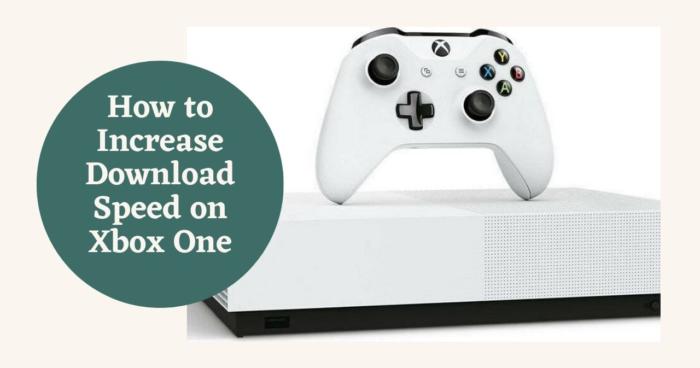

![7 Best Soundcloud Bots to Increase Plays & Likes [year] Best soundcloud bots](https://www.privateproxyguide.com/wp-content/uploads/2021/10/Best-soundcloud-bots-150x150.jpg)
![7 Best VPN for Xbox One [year]: Fast Gaming Servers Best VPN for Xbox One](https://www.privateproxyguide.com/wp-content/uploads/2021/08/Best-VPN-for-Xbox-One-150x150.jpg)

![8 Best DNS Servers [year]: Fast for Gaming, PS5 & Xbox Series X 8 Best DNS Servers in 2024 [Gaming, PS4 & Xbox One]](https://www.privateproxyguide.com/wp-content/uploads/2020/10/best-dns-servers-150x150.jpg)
![10 Best Cloud Gaming Services [year]: PC, Mobile & Xbox 8 Best Cloud Gaming Services 2021 [PC, PS4 & Xbox One]](https://www.privateproxyguide.com/wp-content/uploads/2020/03/Best-Cloud-Gaming-Services.jpg)
![Spideroak One Review: Features, Pros & Cons Explained [year] spideroak one backup](https://www.privateproxyguide.com/wp-content/uploads/2021/03/spideroak-one-backup-150x150.jpg)
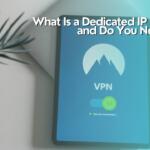
![ExpressVPN Review: Speed & Security Test Results [year] expressvpn](https://www.privateproxyguide.com/wp-content/uploads/2021/03/expressvpn-2024-150x150.jpg)
![NordVPN Review: Speed & Security Test Results [year] nordvpn](https://www.privateproxyguide.com/wp-content/uploads/2021/03/nordvpn-2024-150x150.jpg)
![IPVanish Review: Speed & Security Test Results [year] IPVanish Review](https://www.privateproxyguide.com/wp-content/uploads/2021/03/ipvanish-150x150.jpg)
![PureVPN Review: Speed & Security Test Results [year] PureVPN Review 2021](https://www.privateproxyguide.com/wp-content/uploads/2018/05/purevpn-review-homepage-150x150.jpg)
![Private Internet Access Review: Speed & Security Test [year] private internet access](https://www.privateproxyguide.com/wp-content/uploads/2021/03/private-internet-access-150x150.jpg)
![NordVPN vs ExpressVPN: Speed, Security & Streaming [year] nordvpn vs expressvpn](https://www.privateproxyguide.com/wp-content/uploads/2021/03/nordvpn-vs-expressvpn-150x150.jpg)
![ZenMate VPN Review: Speed & Security Test Results [year] zenmate](https://www.privateproxyguide.com/wp-content/uploads/2021/03/zenmate-150x150.jpg)