WireGuard is an advanced VPN protocol known for its simplicity, speed, and security. Unlike older VPN protocols like OpenVPN or IPSec, WireGuard is lightweight, using state-of-the-art cryptography with minimal lines of code. It is designed to be easy to deploy, maintain, and audit.
Privacy-focused DNS services provide an additional layer of security and privacy by preventing third parties from monitoring your DNS queries. When combined with WireGuard, they ensure that your browsing activity remains private, without the risk of exposing sensitive data to malicious entities. This article explores how to configure WireGuard with a privacy-focused DNS service for enhanced privacy and security.
Setting Up WireGuard on Your Device
First, you must install WireGuard on your device. The installation process varies based on the operating system you use.
For Linux (Debian/Ubuntu):
sudo apt install wireguard
For Windows, download the installer from the official WireGuard website and run it.
Once installed, you need to configure WireGuard by creating a configuration file. The configuration file typically includes the private and public keys for your device, as well as the endpoint information for the WireGuard server you are connecting to.
Example configuration:
ini
[Interface]
PrivateKey =
Address = 10.0.0.2/24
DNS = 1.1.1.1, 8.8.8.8 # DNS servers can be customized
[Peer]
PublicKey =
Endpoint =
AllowedIPs = 0.0.0.0/0
Replace
Choosing a Privacy-Focused DNS Service
For enhanced privacy, select a DNS provider that does not log queries or track user activity. Here are some popular privacy-conscious DNS providers:
Cloudflare’s 1.1.1.1
Quad9’s 9.9.9.9
DNS.Watch (84.200.69.80, 84.200.70.40)
These DNS services are designed with privacy in mind, ensuring that your DNS queries are not logged or shared with third parties.
Configuring WireGuard with a Privacy-Focused DNS Service
Now that you have WireGuard set up and have selected a privacy-focused DNS provider, the next step is to configure your WireGuard client to use it.
In your WireGuard configuration file, under the [Interface] section, set the DNS directive to the IP address of your chosen DNS service.
For example, to use Cloudflare’s DNS:
ini
[Interface]
PrivateKey =
Address = 10.0.0.2/24
DNS = 1.1.1.1 # Using Cloudflare’s DNS
[Peer]
PublicKey =
Endpoint =
AllowedIPs = 0.0.0.0/0
This will route your DNS queries through Cloudflare’s 1.1.1.1 server while connected to the WireGuard VPN.
Enhancing DNS Privacy with DNS-over-HTTPS
To further secure your DNS traffic, you can use DNS-over-HTTPS (DoH) or DNS-over-TLS (DoT). These protocols encrypt DNS queries, preventing third parties from seeing what websites you are accessing.
To use DNS-over-HTTPS with WireGuard, configure your WireGuard server to support DoH or DoT. You can use tools like dnscrypt-proxy or stubby to enable this functionality on your server. For instance, if you are using dnscrypt-proxy, configure it to forward DNS queries over HTTPS:
ini
server_names = [‘cloudflare’]
listen_addresses = [‘127.0.0.1:5053’]
Then, in your WireGuard configuration file, point your DNS settings to the local DoH resolver:
ini
[Interface]
PrivateKey =
Address = 10.0.0.2/24
DNS = 127.0.0.1 # Local DNS-over-HTTPS resolver
[Peer]
PublicKey =
Endpoint =
AllowedIPs = 0.0.0.0/0
Advanced Configuration: DNS Leaks Prevention
DNS leaks can occur when your device bypasses your VPN’s DNS settings and uses the default DNS servers of your local network or ISP. This can compromise your privacy.
To prevent DNS leaks, ensure that WireGuard forces the use of your specified DNS servers by configuring your firewall or routing tables.
For Linux, add the following iptables rule to block any DNS queries that don’t go through your VPN tunnel:
sudo iptables -A OUTPUT -d 8.8.8.8 -j REJECT
This command blocks outgoing DNS requests to Google’s DNS server (8.8.8.8). You can adapt this to block all DNS traffic except through your WireGuard interface.
Testing Your DNS Configuration
Once you’ve configured WireGuard to use a privacy-focused DNS service, it’s important to test whether your DNS queries are properly routed through the VPN tunnel.
To test for DNS leaks, use a service like https://www.dnsleaktest.com/. It will show the DNS servers currently being used by your device. If the test shows a third-party DNS service unrelated to your VPN, your DNS is leaking.
Additionally, ensure that your DNS queries are encrypted by testing with a DNS-over-HTTPS service. You can use tools like dig or nslookup to verify that DNS queries are routed through your selected provider.
dig @1.1.1.1 example.com
nslookup example.com 1.1.1.1
This command queries Cloudflare’s DNS service directly, helping you confirm that DNS requests are functioning as expected.
Conclusion
We earn commissions using affiliate links.







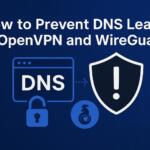


![Squid Proxies Review: Proxy Service for Businesses [year] Squid Proxies review](https://www.privateproxyguide.com/wp-content/uploads/2017/11/squid-proxies-150x150.jpg)
![Storm Proxies Review: Reliable Proxy Service for [year]? Storm Proxies Review 2021](https://www.privateproxyguide.com/wp-content/uploads/2018/10/01-storm-proxies-homepage-150x150.jpg)

![Best Laravel Hosting Providers for Fast and Reliable Service [year] Best Laravel Hosting](https://www.privateproxyguide.com/wp-content/uploads/2023/01/Best-Laravel-Hosting-150x150.jpg)
![Oxylabs Review - Powerful Proxy Service ([year]) oxylabs-review](https://www.privateproxyguide.com/wp-content/uploads/2024/04/oxylabs-review-150x150.jpg)
![PrivadoVPN Review - Competent VPN Service ([year]) privado-vpn-review](https://www.privateproxyguide.com/wp-content/uploads/2024/05/privado-vpn-review-150x150.jpg)