Office workers who spend many hours at the computer every day have many things that might distract them: checking new photos on social networks, looking for discounts in online stores, passing some senseless online tests, etc. As one can imagine, employers are not happy with that and they monitor the online activity of their employees using various methods, from physical access to the computer to implementing complex software systems.
Of course, it’s very difficult to work hour after hour without any interruption. Even a five-minute break can improve productivity during the day. So, is there any way not to give a handle to be responsible for something that your employer thinks is illegal? Let’s review some ways to hide your Internet activity from your employer.
Why do employers monitor your online activity?
1. They fear that employees steal confidential data
In many companies, three is a high risk that employees who can access confidential data share it with someone else. Of course, it can be quite difficult to find out who that is. Moreover, we don’t see through people when hiring them. Even the most experienced HR can miss an unreliable candidate who will systematically harm the company.
2. They fear that you waste a lot of working time
Not every worker spends the whole day doing what he is supposed to do. Someone is a typical procrastinator, someone needs to get kicked in the pants, while others are just lazybones and browse unrelated matters for hours during their working time.
Naturally, such workers can affect a company’s performance and that is the reason why they need to be identified and neutralized as soon as possible.
3. They are not sure what remote workers do all day long
It’s obvious why companies monitor remote or outsourced specialists. They are not in the office and it’s not easy to see what they do during the day. Today, there is a trend: when the company hires remote workers, they control their activity in some way.
4. They fear you can visit phishing/malicious websites
In light of recent virus attacks, most businesses are scared about getting some malware on the office computer. And it is not a matter of one specific computer — you can easily infect the whole network. That is the reason why companies control the websites visited by the employees.
Mostly, they block the malicious domains using firewalls. However, thousands of new fake resources are built every day — it’s a high risk to visit one of them. Should we remind you of the consequences?
5. They worry about high bandwidth use
The Internet with unlimited bandwidth is usually very expensive. So, many companies cannot afford a high-speed connection in their offices. That’s why employers control how the employees use the bandwidth. It’s one thing when you use it for work, and absolutely another when you watch your favorite shows on YouTube.
How do employers control your activity?
There are several possible ways to control you:
- Traffic monitoring to see what resources you visit. To surf online, you use the corporate network. Even when you open HTTPS-encrypted websites, your employer will know you did that.
- The IT or HR teams can physically take your computer to check the browsing history or whether you installed any apps.
- The IT department can make a copy of your hard drive and then compare it with its state after your shift.
- Use special software to track and record your activity like keyloggers and spyware, or apps that take screenshots at random periods.
Work computer or personal device?
In the office, you mostly use the device provided by your workplace. In that case, your employer has the right to check your activity. Typically, you are not allowed to use it for personal purposes. At the same time,
- your manager will have remote access to your computer at any time;
- the IT department, HR manager, or your supervisor will be able to access the device physically after the working day and check everything you did during the day;
- the company can install some tracking software.
In most cases, you cannot do anything about that. However, if you bring your personal device with you, the employer has no right to check it. Anyway, don’t forget that if you work remotely, the employer will also control you in some way.
Ways to hide your Internet activity
1. Enable incognito mode
This is the best way to browse the Internet and not leave digital prints. In Google Chrome, this mode is called Incognito, in Opera, Firefox, and Safari — Private, and in Microsoft Edge, InPrivate.
This feature will make sure that the browser will not save the browsing history. So, when you close the tabs in incognito mode, you will not be able to restore the opened pages. All your search queries are also not saved, as well as cookies, which are the files that websites and advertisers use to track Internet activity.
Keep in mind that your employer can still see the websites you visited. This is because they can still monitor the packages sent through the corporate network and the incognito mode will not protect you from this.
In all browsers we mentioned, Shift + Ctrl + N in Windows or Shift + Cmd + N in macOS will open an incognito or private window. You can continue browsing in both incognito and normal browser windows, but be careful not to confuse them.
When is this method good? When the employer does not use special software to monitor the traffic in the corporate network. If the company checks the browsing activity manually, it is a good solution. Read our detailed guide for more information.
2. Clean the browser history
It’s easy to make your browser forget everything you did on the Internet — just clean the browsing history. The feature is available on any browser, no matter what operating system you use.
- In Safari on macOS, go to History > Clear History. In the following dialog menu, you can erase your browser history for the past hour, day, last two days, or the whole history.
- In Microsoft Edge, click on the three horizontal dots at the top right corner of the browser window, then select History > Clear Browser History. You can erase the browsing and download history, cookies and other site data, as well as cached images and files for the past hour, day, week, last four weeks, or delete all history.
- In Mozilla Firefox, you can find the required tool by clicking on the browser menu (the three lines in the top right corner). Then, go to Library > History > Clear Recent History. Here, you can select the time range and data to clear. You can delete the browsing and download history, active logins, forms and search history, cookies, cache, site preferences, and offline website data for the last hour, two hours, four hours, today, or all time. Firefox also allows you to not save the history of the pages you visit, even if you are not using private mode.
- In Google Chrome, open the browser menu by clicking on the three dots in the top right corner, then opening History > Clear browsing data. In the new window, you can delete the browsing history, cookies and other site data, as well as cached images and files. In the Advanced tab, you can select more types of data. As for the time range, you can choose the last hour, 24 hours, 7 days, 4 weeks, or delete all history. However, if your browser is synchronized with your Google Account, all your Internet activity can be stored not only on your computer but also in the Google cloud. To clear the history from there and forbid saving it in the future, change the Google account settings.
- In Opera, go to Settings in the sidebar. In the Privacy and Security section, select Clear browsing data. In the popup window, you can delete the browsing history, cookies and other site data, as well as cached images and files. In the Advanced tab, you can select more types of data. As for the time range, you can choose the last hour, 24 hours, 7 days, 4 weeks, or delete all history.
3. Learn keyboard shortcuts
If you know the keyboard shortcuts, you can easily switch between applications, change the active window, or close the tab with the information not related to work in your browser. All you need is to have a good reaction.
There are a lot of shortcuts both in Windows and macOS. It is impossible to know all of them. So, here are the ones you should remember:
- In Windows – Ctrl + W (close the tab), Win + D (minimize open windows), and Alt + Tab (switch between apps).
- In macOS – Cmd + W (close current tab), Cmd + F3 (minimize open windows), and Cmd + Tab (switch between apps).
4. Disguise the website
If you are not sure whether you can use the keyboard shortcuts in time, try to disguise the website you visit. Using the extensions to your browser, you can mask the website unrelated to work to make it look like a work-related program. Here are some of the best ones.
- Decreased Productivity. The extension lets you remove bright colors and pictures from any website. For example, let’s compare Reddit NoSleep without it and with it:
- MSOutlookKit. This is a web portal that changes the Reddit interface and makes it look like Microsoft Outlook. It does not have a very attractive interface but it is a very effective solution.
5. Connect to your home PC via TeamViewer
If you have a stable Internet connection in the office, you can remotely access your home computer using TeamViewer or similar apps. So, the employer will not see that you surfed resources unrelated to your work but he will be able to see that you used TeamViewer. So, be careful not to be caught.
6. Use your mobile device
By using the mobile internet on your device, you will completely hide your internet activity from your employer. The IT department will not be able to monitor the traffic and no one will access your browser history. However, don’t spend too much time on your device — the work will not get done by itself.
7. Use the Tor Browser or portable Tails OS
If you need more reliable protection, look at the Tor browser, which works similarly to a VPN. It redirects the traffic to servers around the globe, and so it is almost impossible to track the internet activity. Due to the additional protection, sites will load slower, but this is not critical.
If you want to go even further, try Tails OS (The Amnesiac Incognito Live System). It is an entire operating system based on the Tor browser that runs from a USB stick. In other words, it is an operating system in incognito mode. As it works on the USB stick, it does not leave digital prints on the computer.
8. Use a VPN
Virtual Private Networks are useful for various reasons — for example, they mask your location and allow accessing the websites that are restricted in your company’s network. If VPNs are not forbidden by your employer, you can use any VPN to access the forbidden resources. Of course, the company will see that you use a VPN but they will not be able to see what websites you open through it.
If you use a free VPN, it can monitor your activity, store logs, and sell your data to third parties. To avoid that, use paid and proven services.
Conclusion
There are a lot of possible ways to hide your Internet activity from your employer. Depending on the situation and company policies, you can use the Incognito mode, clear your browsing data, or use more advanced tools like the Tor browser or VPN. No matter what method you prefer, don’t forget about doing your work on time — it will make a good impression on your boss.
We earn commissions using affiliate links.
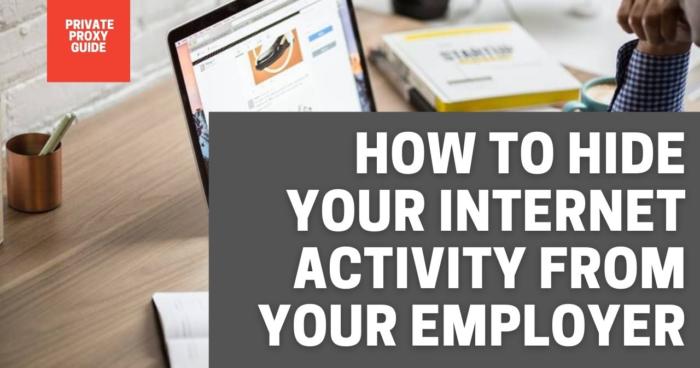

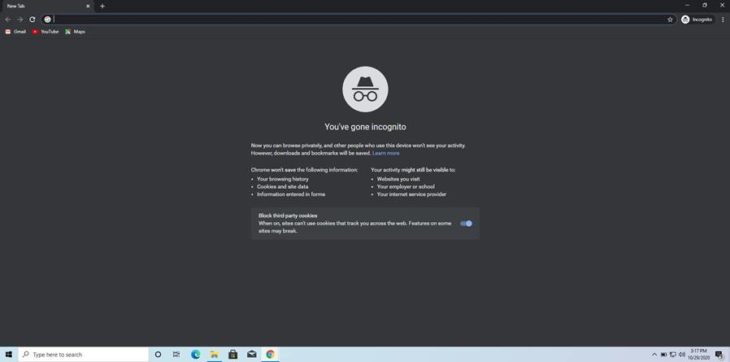
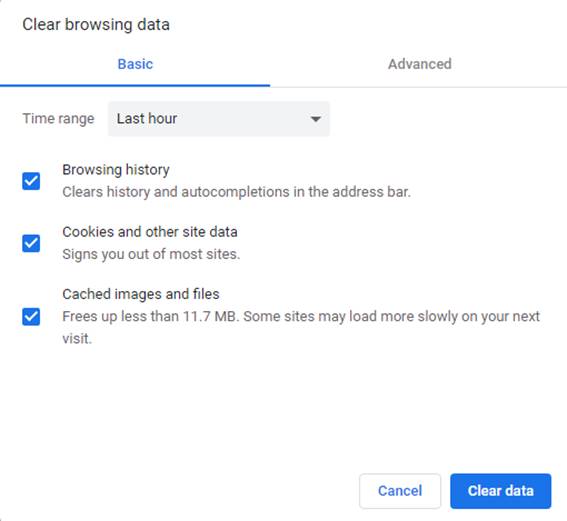
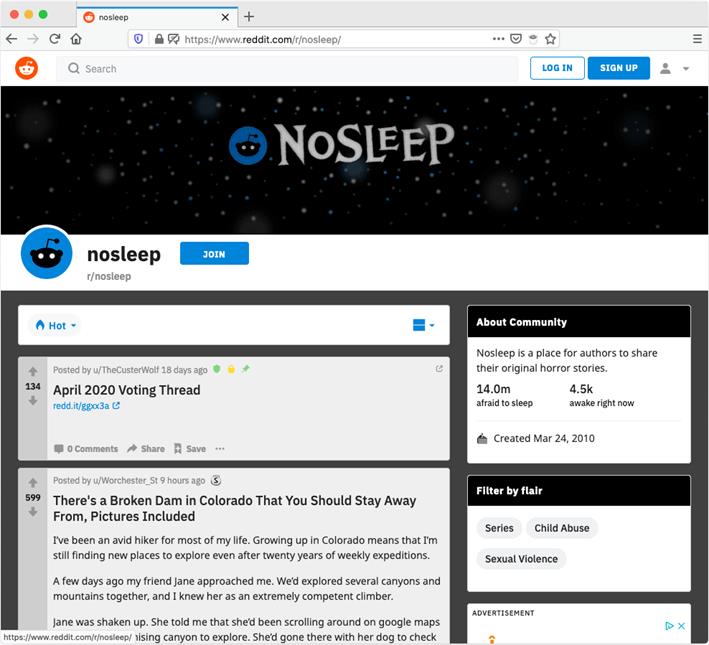
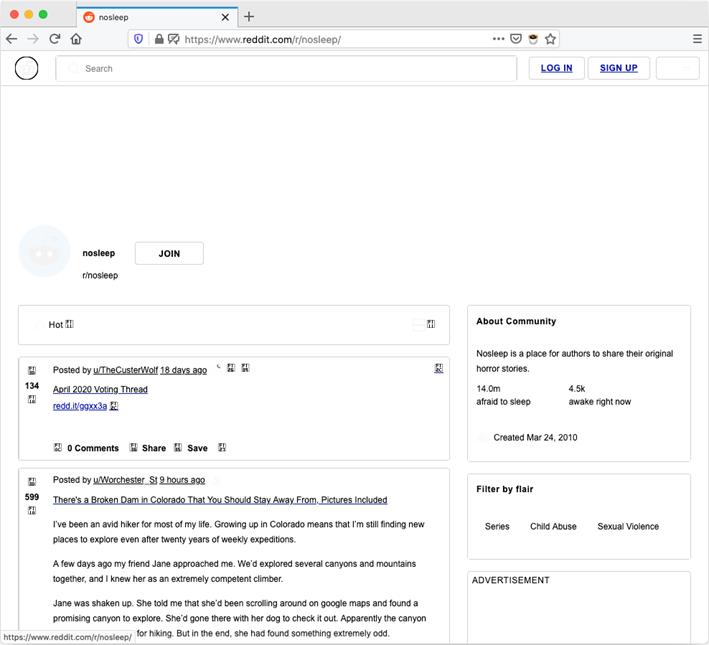
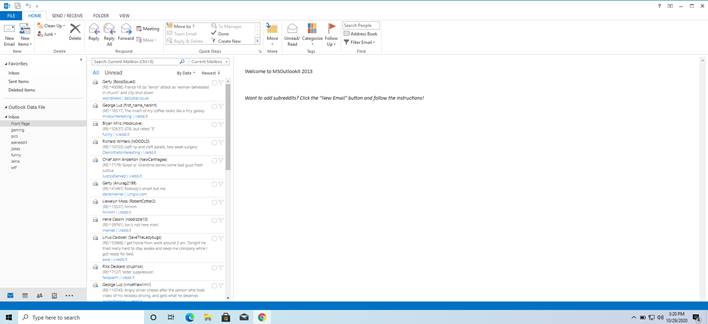
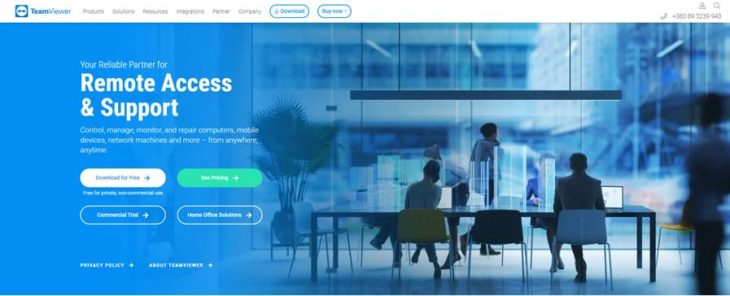
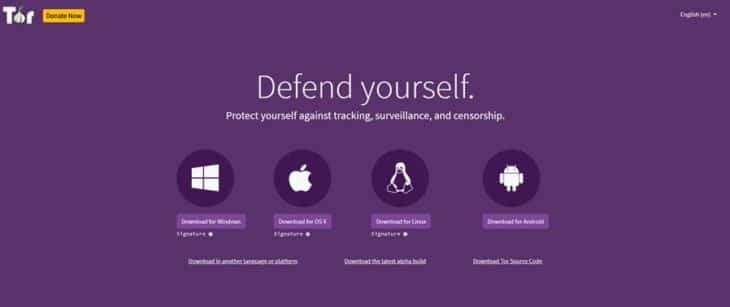

![How to Stop Someone from Spying on Your Cell Phone (5 Ways) How to Stop Someone from Spying on Your Cell Phone [Guide]](https://www.privateproxyguide.com/wp-content/uploads/2019/02/how-to-stop-someone-from-spying-on-my-cell-phone-150x150.jpg)

![7 Best VPN for Security Cameras [year]: Secure Remote Monitoring Best VPN for Security Cameras](https://www.privateproxyguide.com/wp-content/uploads/2023/10/Best-VPN-for-Security-Cameras-150x150.jpg)
![Snoopza Review [year] - Good Free Parental Monitoring App? snoopza-review](https://www.privateproxyguide.com/wp-content/uploads/2024/04/snoopza-review-150x150.jpg)
![SpyX Review - Great Phone Monitoring App? ([year]) spyx-review](https://www.privateproxyguide.com/wp-content/uploads/2024/04/spyx-review-150x150.jpg)




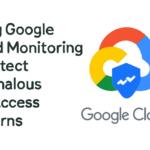

![Best Bots for Instagram to Boost Your Followers in [year] best instagram bots 2024](https://www.privateproxyguide.com/wp-content/uploads/2021/03/best-instagram-bots-2021-3-150x150.jpg)


![Your Private Proxy Review: Reliable Proxy Services [year] Your Private Proxy Review](https://www.privateproxyguide.com/wp-content/uploads/2018/11/01-your-private-proxy-homepage-150x150.jpg)