SoftEther VPN is a powerful, open-source VPN solution that offers robust features and flexibility. This guide will walk you through the steps to set up and use SoftEther VPN effectively.
What is SoftEther VPN?
SoftEther VPN is an open-source VPN software that provides a wide range of VPN protocols including SSL-VPN, L2TP/IPsec, OpenVPN, and Microsoft SSTP. It’s known for its high performance, security, and compatibility with various platforms.
Why Choose SoftEther VPN?
- Multi-Protocol Support: Supports multiple VPN protocols for maximum compatibility.
- High Performance: Offers high-speed VPN connections.
- Cross-Platform: Works on Windows, Linux, Mac OS X, FreeBSD, and Solaris.
- Open Source: Free and open for anyone to use and modify.
Step-by-Step Guide to Using SoftEther VPN
1. Download SoftEther VPN
Start by downloading the SoftEther VPN software from the SoftEther VPN Project website. You will need to download the VPN Server if you plan to set up your own server, and the VPN Client for connecting to a VPN server.
2. Install SoftEther VPN Server
For Windows:
- Run the Installer: Download and run the installer for your operating system.
- Choose “SoftEther VPN Server”: During installation, select the VPN Server option.
- Complete Installation: Follow the prompts to complete the installation process.
For Linux:
- Extract the Package: Extract the downloaded package.
- Compile the Program: Navigate to the extracted directory and compile the program using:
bash
make
- Run the Installer: Execute the following command to start the installation:
bash
sudo ./vpnserver start
3. Set Up the VPN Server
- Start the Server Manager: Open the SoftEther VPN Server Manager (GUI for Windows, command-line for Linux).
- Create a New VPN Server: Click “New Setting”, enter a name for your server, and specify the hostname (or leave as localhost if running on the same machine).
- Configure the Server:
- Virtual Hub: Create a new Virtual Hub.
- User Accounts: Create user accounts that will be allowed to connect to the VPN.
- Network Configuration: Set up necessary network settings, including NAT, local bridge, or both, depending on your network setup.
- Enable VPN Azure: Optionally, enable VPN Azure for easier remote access without configuring port forwarding.
4. Install SoftEther VPN Client
For Windows:
- Run the Installer: Download and run the installer for your operating system.
- Choose “SoftEther VPN Client”: During installation, choose the VPN Client option.
- Complete Installation: Follow the prompts to complete the installation.
For Linux:
- Extract the Package: Extract the downloaded package.
- Compile the Program: Navigate to the extracted directory and compile the program using:
bash
make
- Run the Installer: Execute the following command to start the installation:
bash
sudo ./vpnclient start
5. Set Up the VPN Client
- Start the Client Manager: Open the SoftEther VPN Client Manager.
- Create a New VPN Connection:
- Virtual Network Adapter: Create a new Virtual Network Adapter.
- Connection Setting: Click “New VPN Connection Setting”, enter a name for your connection, and specify the server’s hostname and port.
- User Authentication: Enter the username and password configured on the server.
- Connect to the VPN: Select your newly created connection and click “Connect”.
6. Verify the Connection
- Check IP Address: Verify that your IP address has changed by using an IP checker service to ensure traffic is routed through the VPN.
- Network Access: Test access to network resources to ensure the VPN connection is functioning correctly.
Additional Configuration Options
- Port Forwarding: If not using VPN Azure, you may need to configure port forwarding on your router to allow external access to your VPN server.
- Encryption Settings: Ensure encryption settings are configured to secure your connection.
- Firewall Rules: Adjust firewall rules to allow VPN traffic if necessary.
Troubleshooting
- Connection Issues: Check server logs for any connection errors.
- Firewall and Antivirus: Ensure these are not blocking the VPN traffic.
- Network Configuration: Verify that network settings on both client and server are correct.
Conclusion
Setting up and using SoftEther VPN can enhance your online privacy and security, providing a reliable way to access network resources remotely.
By following this guide, you can establish a secure and high-performance VPN connection tailored to your needs. If you encounter any issues, SoftEther’s comprehensive documentation and community support can provide additional assistance.
Stay safe and secure online with SoftEther VPN!
We earn commissions using affiliate links.
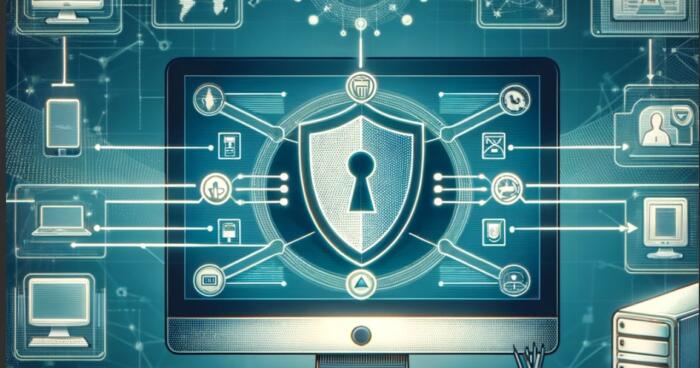




![Is Mobdro Legal and Safe to Use in in [month] [year]? Is Mobdro Legal and Safe to Use](https://www.privateproxyguide.com/wp-content/uploads/2020/10/Is-Mobdro-Legal-and-Safe-to-Use-150x150.jpg)

![Is uTorrent Safe to Use in [month] [year]? Is uTorrent safe to use](https://www.privateproxyguide.com/wp-content/uploads/2022/02/Is-uTorrent-safe-to-use-150x150.jpg)
![Best DNS Filtering Solutions [year] for Businesses and Home Use Best DNS Filtering Solutions](https://www.privateproxyguide.com/wp-content/uploads/2022/05/Best-DNS-Filtering-Solutions-150x150.jpg)
![Best Email Clients for Business and Personal Use [year] Best Email Clients](https://www.privateproxyguide.com/wp-content/uploads/2022/06/Best-Email-Clients-150x150.jpg)




