Quick answer: The Best Free Word Processor in 2025 is Google Docs!
Editing simple and complex documents on your device is impossible without a word processor. Most notably, all of us know about Microsoft Word, and if you don’t live under the rock, chances are you’ve already used it on more than a few occasions.
However, Microsoft Word and the entire Office package come at a pretty expensive, albeit, justified price. If you don’t want to pay for Word and you don’t want to get it the “illegal“ way, my only guess is that you’re looking for the best free word processors.
Thankfully, there are some amazing choices out there that will allow you not only to create, but also edit documents, spreadsheets, presentations, and so much more. Keep in mind that the best free word processors tend to offer fewer features than paid offerings.
On the other hand, not all of them are inherently bad and not all of them are useless. In fact, I’ll proudly say that I’ve managed to dig out a couple of them that I personally tested and would recommend. Interested? Keep reading.
1. Best Free Word Processors in June 2025
As I said, I’m going to talk about completely free versions that you can use both online and offline. Thus, they’re perfect alternatives to paid word processors like Word, Zoho Writer, Grammarly, and similar products.
My list of the best free word processors is below, so let’s take a look at it together and analyze them thoroughly:
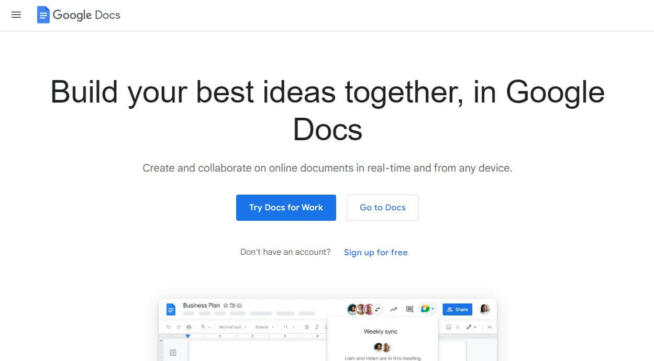
Google Docs is a widely popular and versatile web-based word processor that stands out as a formidable free alternative to traditional word processing software like Microsoft Word. Here’s why Google Docs is a strong choice:
-
Web-Based and Accessible: As part of Google’s G Suite, Google Docs is accessible anywhere with an internet connection, making it easy to work on documents from different devices and locations.
-
Offline Functionality: Despite being web-based, Google Docs offers an offline mode, ensuring that work can continue even without an internet connection, and syncs changes once reconnected.
-
Real-Time Collaboration: One of the standout features of Google Docs is its collaborative capabilities, allowing multiple users to work on the same document simultaneously, seeing each other’s changes in real-time.
-
Automatic Saving: Google Docs automatically saves changes as you type, reducing the risk of data loss due to unexpected disruptions.
-
Voice Typing and Spelling/Grammar Checks: Includes convenient features like voice typing and thorough spelling and grammar checks.
-
Watermarks and Formatting Options: Offers the ability to add watermarks and a solid range of formatting options, including tables, charts, images, and a variety of fonts.
-
Pros:
- Easy to create and edit documents with a user-friendly interface.
- Part of the free G Suite, providing integrated access to other Google services.
- Supports a wide range of functionalities similar to premium word processors.
- Ideal for collaboration with features for sharing and simultaneous editing.
-
Cons:
- Limited number of templates compared to some premium word processors.
- Potential formatting issues when importing or exporting documents to or from different formats.
In summary, Google Docs is an excellent free alternative for those seeking a reliable, accessible, and feature-rich word processor. Its strengths in real-time collaboration, ease of use, and integration with other Google services make it particularly appealing for both individual and team projects. While it might lack the breadth of templates found in some premium software and occasionally face formatting challenges, its advantages, especially for collaborative work, are significant.
Google Docs
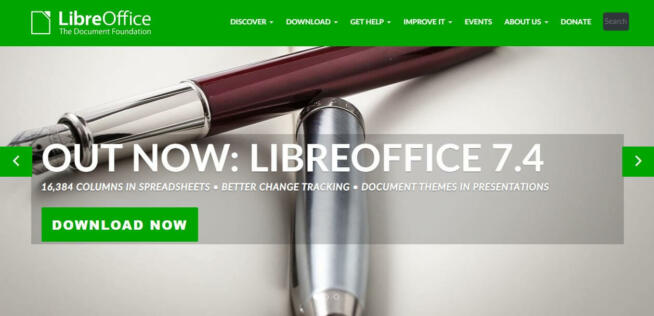
LibreOffice is a highly regarded open-source word processor that serves as an excellent free alternative to commercial office suites like Microsoft Office. It offers a comprehensive range of features for document processing and editing. Here’s why LibreOffice is a strong choice:
-
Open-Source and Free: As an open-source platform, LibreOffice is free to use, which makes it accessible to a wide range of users, from individuals to businesses.
-
Compatibility with Multiple Formats: LibreOffice is capable of opening and editing Microsoft Word files, as well as supporting a wide range of other document formats. This versatility makes it a practical choice for users who need to work with different types of documents.
-
Comprehensive Suite of Tools: Beyond word processing, LibreOffice includes tools for creating and editing presentations, spreadsheets, and more, offering a full office suite experience.
-
Rich Template Library: The software comes with a plethora of templates for various document types, facilitating quick and easy document creation.
-
PDF Conversion Capability: LibreOffice allows users to convert documents to PDF format without the need for additional software.
-
Extensibility with Plugins: The ability to support various plugins extends the functionality of LibreOffice, allowing users to tailor the software to their specific needs.
-
Platform Compatibility: It works on multiple operating systems including Windows, macOS, and some Linux distributions.
-
Pros:
- A robust alternative to paid word processors, offering a comprehensive set of features.
- Compatibility with a wide range of document formats, including Microsoft Office files.
- Availability of numerous templates and the ability to install additional plugins.
- Capability to convert documents directly to PDF.
-
Cons:
- Manual installation is required for new templates and plugins, which can be time-consuming for some users.
- May not be as streamlined or user-friendly as some commercial office suites.
In summary, LibreOffice is an excellent choice for users looking for a free, full-featured word processor and office suite. It offers a range of functionalities that cater to a variety of document processing needs. While it may require some manual effort to install new templates and plugins, its compatibility with multiple file formats and comprehensive toolset make it a valuable resource for both personal and professional use.
LibreOffice
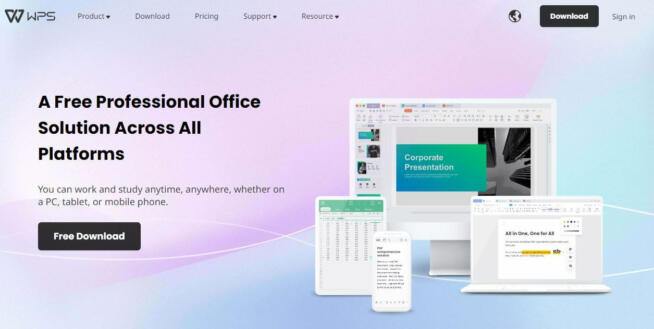
WPS Office is a comprehensive and versatile free word processor that provides a familiar experience for those accustomed to Microsoft Word. It’s a strong choice for users seeking a capable alternative to mainstream word processing software. Here’s why WPS Office stands out:
-
User-Friendly Interface: WPS Office features an interface that closely resembles Microsoft Word, offering a comfortable transition for users already familiar with Word’s layout and functions.
-
Multi-Platform Availability: Available on multiple platforms including macOS, Linux, Windows, iOS, and Android, WPS Office provides flexibility for users to work across different devices.
-
Broad Format Compatibility: Supports a wide range of document formats, making it easy to edit existing documents or create new ones. Its compatibility with older MS Word formats is particularly noteworthy.
-
Cloud Storage Integration: Offers 1 GB of free cloud storage, allowing users to store documents online for easy access and added security.
-
Rich Template Library: Comes with a variety of pre-installed templates for letters, resumes, business proposals, and more, streamlining the document creation process.
-
Full Office Suite: Beyond word processing, WPS Office includes tools for creating and editing spreadsheets, presentations, and even PDF files, making it a versatile office package.
-
Pros:
- Intuitive and familiar interface for those accustomed to Microsoft Word.
- Compatibility with a wide array of document formats, including older ones.
- Free cloud storage for document safety and accessibility.
- Comprehensive suite with additional tools for spreadsheets, presentations, and PDF editing.
-
Cons:
- The presence of ads in the free version can be intrusive (removable with a premium subscription).
- The annual cost for the premium version may be a consideration for users seeking entirely free alternatives.
In summary, WPS Office is an excellent choice for users looking for a feature-rich, user-friendly word processor that mimics the Microsoft Word experience. Its broad compatibility with various formats, coupled with the convenience of cloud storage and a full suite of office tools, makes it a practical choice for both personal and professional use. The presence of ads in the free version is a minor drawback, but for those who prefer an ad-free experience, the premium version is available at a reasonable annual cost.
WPS Office
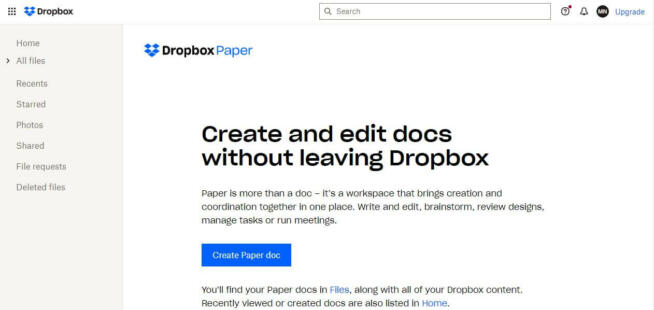
Dropbox Paper is an innovative and streamlined word processor, part of the Dropbox cloud storage ecosystem. It’s especially useful for those who already use Dropbox for file storage and sharing. Here’s a closer look at why Dropbox Paper is a commendable option:
-
Integrated with Dropbox: As a feature within Dropbox, Paper is a natural choice for existing Dropbox users. Its integration with the cloud storage platform allows for seamless access to and storage of documents.
-
Simple and Intuitive: Dropbox Paper offers a minimalist and user-friendly interface, focusing on ease of use. This simplicity makes it ideal for quick document creation and basic editing tasks.
-
Collaboration Features: Like Google Docs, Dropbox Paper excels in collaborative work. Multiple users can edit documents simultaneously, making it a great tool for teamwork and project coordination.
-
Supports Rich Media: Beyond text, users can incorporate various types of media into their documents, including images and videos, enhancing the visual appeal and functionality of their documents.
-
Accessible Anywhere: Being cloud-based, Dropbox Paper can be accessed from anywhere with an internet connection, offering flexibility and mobility.
-
Free to Use with Dropbox Account: Dropbox Paper is free to use for anyone with a Dropbox account, which also offers 2 GB of free cloud storage.
-
Pros:
- Easy to use with a clean, intuitive interface.
- Excellent for collaboration and document sharing.
- Ability to add multimedia elements like images and videos.
- Directly integrated with Dropbox for seamless document management.
-
Cons:
- Limited editing and formatting capabilities compared to more advanced word processors.
- Requires a Dropbox account, which might be a limitation for those who do not use or prefer other cloud storage services.
In summary, Dropbox Paper is a solid choice for users seeking a straightforward, easy-to-use word processor with strong collaboration features. It’s particularly suitable for those who already utilize Dropbox for storage and file sharing. While it may not offer the advanced functionalities of a full-fledged word processor, its simplicity and integration with Dropbox make it a convenient tool for basic document creation and teamwork.
Dropbox Paper
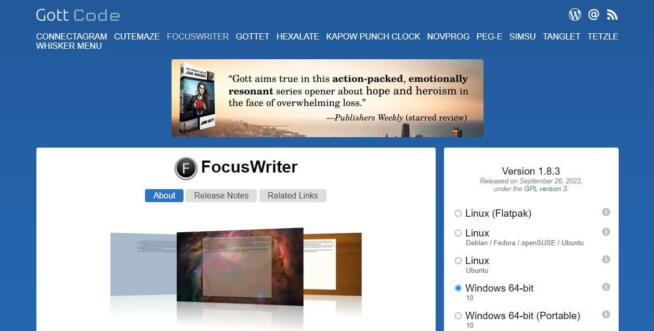
FocusWriter stands out as a unique choice among free word processors due to its emphasis on a distraction-free writing environment. Here’s why it’s a good option:
-
Distraction-Free Interface: FocusWriter’s main appeal is its clean, minimal interface that eliminates distractions, allowing writers to concentrate solely on their writing. This feature is particularly beneficial for authors, bloggers, and anyone needing to focus deeply on their text.
-
Customizable Appearance: Users can customize the background, fonts, and overall appearance to create a personalized writing space that suits their preference and enhances their writing experience.
-
Timers and Alarms: FocusWriter includes functionality for setting timers and alarms, helping users manage their writing sessions effectively. This feature is great for those who practice time-managed writing methods like the Pomodoro Technique.
-
Daily Goals and Progress Tracking: The software allows setting daily goals (like word count targets) and tracks progress, which is particularly useful for writers working on large projects with specific objectives.
-
Cross-Platform Compatibility: FocusWriter is available for Windows, macOS, and Linux, ensuring a wide range of users can access it across different operating systems.
-
Focus Mode: One of its unique features is the ability to focus on a single line or paragraph while dimming the rest of the text, reducing visual clutter and enhancing concentration.
-
Pros:
- Simplistic, distraction-free writing environment.
- Customization options to create a comfortable writing space.
- Useful for writers who need to focus without distractions.
- Compatibility with multiple desktop operating systems.
-
Cons:
- Limited editing and formatting features compared to more comprehensive word processors.
- May not be suitable for users who need advanced formatting and editing tools.
In summary, FocusWriter is an excellent tool for writers who prefer a simple, distraction-free environment to enhance their writing productivity. While it may not offer the wide range of features found in more traditional word processors, its focus on creating a tranquil and focused writing space makes it a valuable tool for many writers.
FocusWriter
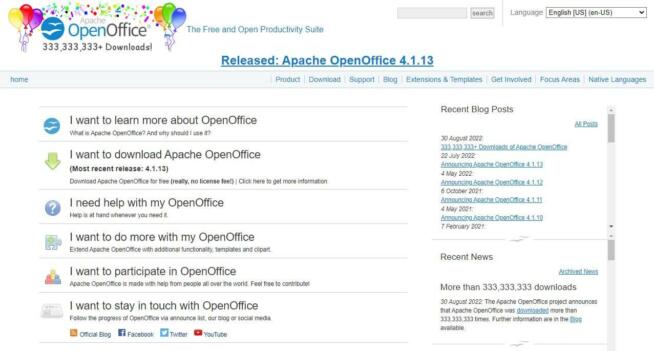
Apache OpenOffice is a well-regarded free office suite, offering a reliable word processor as one of its key components. Here’s a breakdown of why it’s a good choice:
-
Compatibility with Multiple Operating Systems: Apache OpenOffice is available for Windows, macOS, and Linux, making it accessible to a wide range of users.
-
Variety of Office Tools: Alongside word processing, OpenOffice provides tools for creating spreadsheets, presentations, and databases, making it a comprehensive office suite.
-
Support for ODF (Open Document Format): OpenOffice’s support for ODF ensures better compatibility and standardization, facilitating easier file sharing and collaboration across different platforms and office suites.
-
User-Friendly Interface: The suite boasts a simple and intuitive interface, making it easy to navigate and use, even for those who may not be tech-savvy.
-
Wide Range of Templates: OpenOffice offers numerous templates, streamlining the process of creating various types of documents and enhancing productivity.
-
Extension and Template Support: Users can extend the functionality of OpenOffice by downloading additional extensions and templates, tailoring the suite to their specific needs.
-
Free for Commercial Use: Unlike some other free office suites, OpenOffice can be used for both non-commercial and commercial purposes without any licensing fees.
-
Pros:
- Versatile office suite with multiple tools beyond word processing.
- Compatible with older operating systems.
- Free to use without restrictions on the type of use.
- Regular updates and community support.
-
Cons:
- Lacks real-time collaboration features found in some modern office suites.
- Interface may feel outdated compared to newer office software.
In summary, Apache OpenOffice is an excellent option for those who need a free, reliable, and comprehensive office suite. Its compatibility with various operating systems and the range of tools it offers makes it suitable for a wide array of users, from students to business professionals. While it may lack some advanced features like real-time collaboration, it remains a solid choice for basic to intermediate document processing needs.
Apache OpenOffice
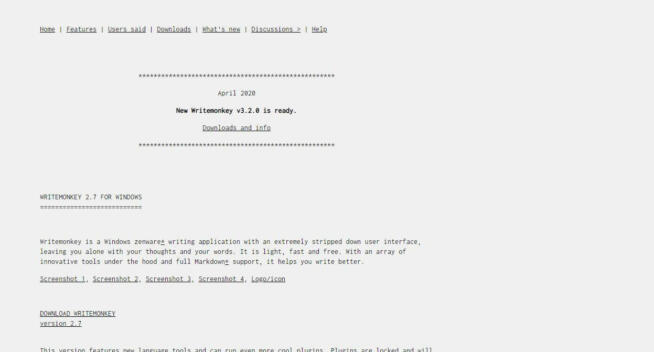
WriteMonkey is a streamlined, distraction-free writing tool that offers a unique experience for writers who prefer a minimalistic approach. Here’s an overview of why WriteMonkey is a strong contender as a free word processor:
-
Distraction-Free Writing Environment: WriteMonkey provides a clean, uncluttered interface that focuses solely on writing, making it ideal for writers who need a distraction-free environment.
-
Lightweight and Portable: As a lightweight app that doesn’t require installation, WriteMonkey is easily portable and can be run from a USB stick, allowing users to work on their documents from different computers without needing to install software each time.
-
Focus on the Writing Process: With its simple interface and lack of complicated menus or toolbars, WriteMonkey emphasizes the writing process, helping users concentrate on their content rather than formatting or other distractions.
-
Basic Yet Functional Editing Tools: While it doesn’t offer advanced editing features, WriteMonkey includes essential tools like font customization, bullet points, and basic text formatting, which are sufficient for straightforward writing tasks.
-
Retro Typewriter Feel: The default typewriter-style font in WriteMonkey adds a classic, nostalgic feel to the writing experience, which can be appealing to many users.
-
Integration with Online Resources: WriteMonkey allows users to look up words on Wikipedia and Answers.com directly from the app, providing convenient access to information and fact-checking without leaving the writing environment.
-
Pros:
- Simple and user-friendly interface ideal for focused writing.
- Portable and can be used across multiple Windows systems.
- Distraction-free design conducive to productivity.
-
Cons:
- Limited to working with TXT files only.
- Lacks advanced features and templates found in more comprehensive word processors.
- Only compatible with Windows, limiting its accessibility for users of other operating systems.
In conclusion, WriteMonkey is an excellent choice for users who value a minimalist, focused writing environment and are satisfied with basic text editing capabilities. Its retro feel and distraction-free design make it particularly appealing for writers who prefer a straightforward, content-focused approach to writing. However, those needing advanced features and format versatility may need to look elsewhere.
Writemonkey
2. Best Free Word Processors FAQ
2.1 Are there any free word processors that are better than Word?
We all know Microsoft Word as the best word processor around, and it still rings true in today’s day and age. Word is simply too advanced compared to any free word processor and it has every feature for both novice and professional writers and editors.
Apps like LibreOffice, WPS Office, ApacheOpen Office, and Google Docs do come close, but if I’m being honest, none of them are better than Microsoft Word. Unfortunately, Word is expensive for many people and its current price of $159.99 might not be very affordable.
However, if you want, you can get the Microsoft Office bundle for $70 or so a year, depending on your country.
2.2 Is WordPad any good?
WordPad is a free word processor and serves as an alternative to Microsoft Word. Windows users can use WordPad but in my experience, it isn’t very good due to numerous limitations. For example, it doesn’t have a grammar/spelling checker and doesn’t support many fonts and templates.
Not to mention that it’s usable only on Windows, and with no compatibility with other platforms, it’s not as popular as Google Docs or WPS Office.
2.3 What can I do with a free word processor?
With a free word processor, you can create and edit documents, convert documents to various formats, and share them with your friends and colleagues online. Word processors vary in terms of features but their main functions are creating new documents and editing the existing ones.
We earn commissions using affiliate links.
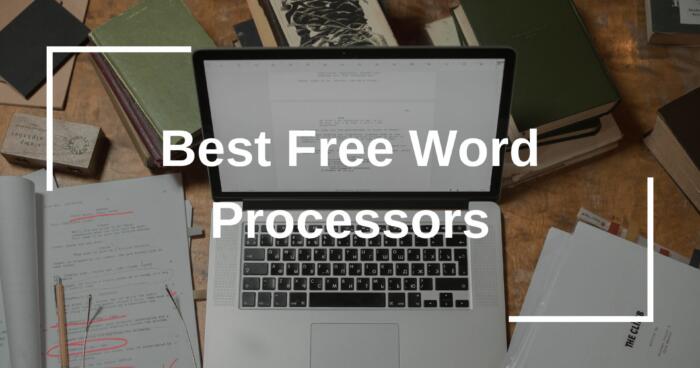
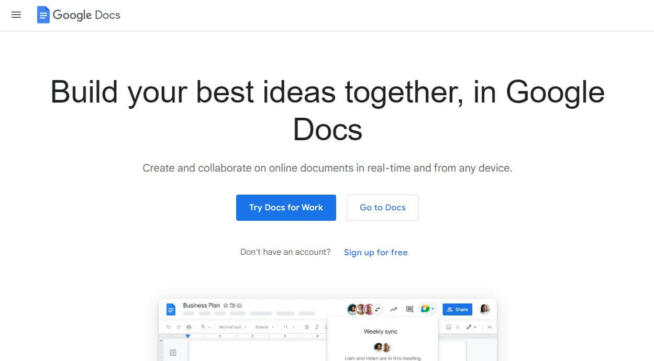
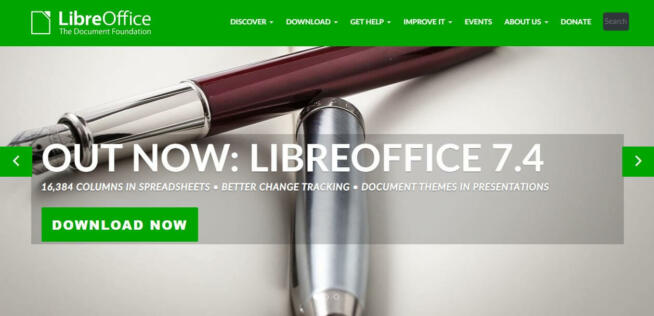
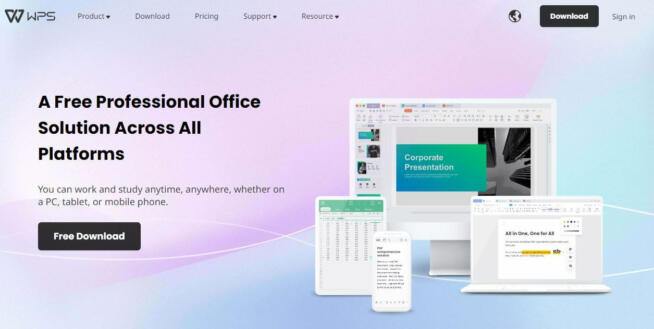
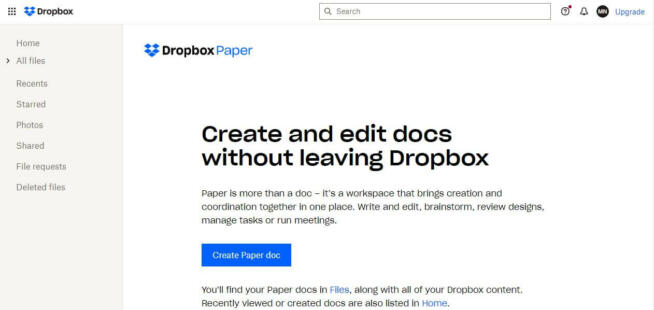
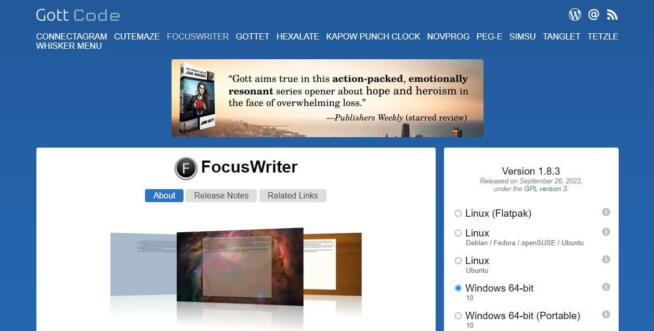
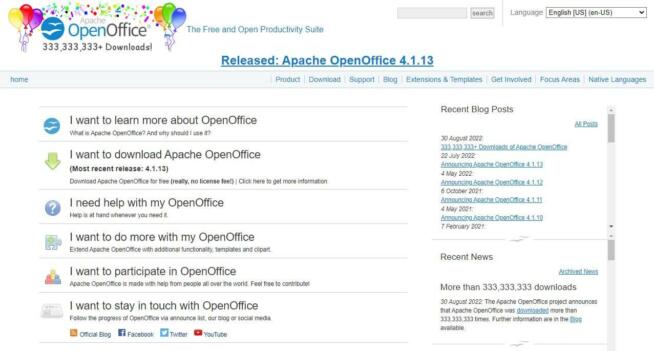
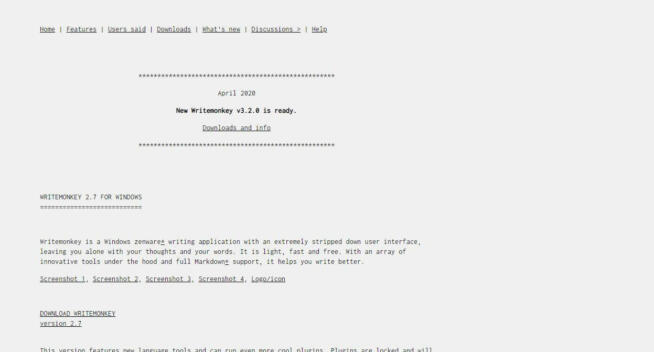

![Best Dropbox Alternatives [year]: Top Cloud Storage Solutions Best Dropbox Alternatives](https://www.privateproxyguide.com/wp-content/uploads/2021/11/Best-Dropbox-Alternatives-150x150.jpg)
![Best Zoom Alternatives [year] Top Picks for Online Meetings Best Zoom Alternatives](https://www.privateproxyguide.com/wp-content/uploads/2022/01/Best-Zoom-Alternatives-150x150.jpg)
![Best CCleaner Alternatives [year]: Top Tools for PC Optimization Best CCleaner Alternatives](https://www.privateproxyguide.com/wp-content/uploads/2022/10/Best-CCleaner-Alternatives-150x150.jpg)
![Best Coinbase Alternatives [year] – Top Crypto Exchange Picks Best Coinbase Alternatives](https://www.privateproxyguide.com/wp-content/uploads/2022/12/Best-Coinbase-Alternatives-150x150.jpg)
![Best Omegle Alternatives [year]: Top Sites Like Omegle Best Omegle Alternatives](https://www.privateproxyguide.com/wp-content/uploads/2024/03/Best-Omegle-Alternatives-150x150.jpg)
![Best Open Source PDF Editors [year] – Top Free Tools Best Open Source PDF Editors](https://www.privateproxyguide.com/wp-content/uploads/2022/09/Best-Open-Source-PDF-Editors-150x150.jpg)
![10 Best Residential Proxies: Top ISP Options for [year] Best Residential Proxy Providers 2024](https://www.privateproxyguide.com/wp-content/uploads/2021/03/best-rotating-residential-proxies-2021-150x150.jpg)
![Best SSL Certificate Providers [year]: Top Picks for Security Best SSL Certificate Providers 2021](https://www.privateproxyguide.com/wp-content/uploads/2019/05/Best-SSL-Certificate-Providers-150x150.jpg)
![Best Usenet Providers [year]: Top Services for Speed and Retention Best Usenet providers](https://www.privateproxyguide.com/wp-content/uploads/2019/09/best-usenet-providers-150x150.jpg)
![Best Note-Taking Apps for Android in [year] – Top Picks Best Note-taking Apps for Android 2021 - Free & Paid](https://www.privateproxyguide.com/wp-content/uploads/2019/10/Best-Note-Taking-Apps-for-Android-150x150.jpg)
![Best Spy Apps for iPhone & Android [year] Top Choices Best Spy Apps for iPhone and Android](https://www.privateproxyguide.com/wp-content/uploads/2021/11/Best-Spy-Apps-for-iPhone-and-Android-150x150.jpg)
![Best Web Scraping Tools [year]: Top Picks for Data Extraction Best Web Scraping Tools](https://www.privateproxyguide.com/wp-content/uploads/2022/11/Best-Web-Scraping-Tools-150x150.jpg)
![Best Network Testing Tools [year]: Top Picks for Performance Best Network Testing Tools](https://www.privateproxyguide.com/wp-content/uploads/2023/01/Best-Network-Testing-Tools-150x150.jpg)
![Best Forex VPS Hosting [year] – Top Servers for Trading Best Forex VPS Hosting](https://www.privateproxyguide.com/wp-content/uploads/2023/01/Best-Forex-VPS-Hosting-150x150.jpg)
![Best AI Writing Detection Tools [year]: Top Picks for Accuracy Best AI Writing Detection Tools](https://www.privateproxyguide.com/wp-content/uploads/2023/02/Best-AI-Writing-Detection-Tools-150x150.jpg)