Kodi is a very popular application for managing your media files. It is open-source and free to use.
You are able to stream videos and music, manage pictures and other media files, as well as do a lot of useful things. At the same time, you are able to install add-ons to expand its functionality. If you find it difficult to manually install each add-on, a lot of developers provide so-called Kodi builds.
These are sets of add-ons that run within Kodi and contain all the necessary built-in extensions and services. You just install one big package in one go rather than many different extensions one by one. There are a lot of different Kodi builds. In this review, we are going to highlight the best ones existing on the market. We are pretty sure you will be able to choose the most suitable one.
NOTE: Please keep in mind that in most cases you will need a VPN to access geo-restricted streaming services on Kodi. You can find recommended VPNs for Kodi in this article.
Best Kodi Builds in June 2025
1. FenFlix
- Description: FenFlix stands out for its user-friendly design and extensive content categories. It includes popular add-ons like Daddylive, Fen, and YouTube, offering a range of movies, TV shows, live TV, and music. The build’s strength lies in its simplicity and ease of navigation, while some users might find its design too basic.
- Compatibility: Kodi 20 Nexus and Kodi 19 Matrix
- Repository: Diggz Repository
- Source URL: Diggz Repository
To install the FenFlix Kodi build, follow these general steps:
- Open Kodi and go to the settings (gear icon).
- Select “File Manager” and then “Add Source.”
- Enter the URL for the FenFlix repository: https://diggz1.me/diggzrepo
- Return to the main menu, choose “Add-ons,” and then the open box icon (package installer).
- Select “Install from zip file” and choose the repository you just added.
- After the repository installs, select “Install from repository,” find the FenFlix repository, and navigate to the build section.
- Choose FenFlix, then install.
2. Aspire
- Description: Aspire is renowned for its all-in-one approach, catering to a diverse range of genres like movies, sports, and family content. It features add-ons like THE CREW and Asgard, ensuring high-quality streaming links. Its strength is its versatility, although some may find it overwhelming due to the sheer volume of content.
- Compatibility: Kodi 20 Nexus
- Repository: EzzerMacs Wizard Repository
- Source URL: EzzerMacs Wizard Repository
To install the Aspire Kodi build, follow these general steps:
- Open Kodi and access the settings (gear icon).
- Choose “File Manager,” then “Add Source.”
- Enter the URL for the Aspire repository: http://ezzer-mac.com/repo
- Return to the main menu, select “Add-ons,” and then the open box icon (package installer).
- Choose “Install from zip file,” find the Aspire repository, and select it.
- Once the repository is installed, select “Install from repository,” navigate to the Aspire repository, and find the build section.
- Select the Aspire build and proceed with the installation.
3. Diggz Xenon
- Description: Diggz Xenon offers a lightweight and fast interface with sections for movies, TV shows, Debrid Zone, and more. It prompts users to install add-ons like THE CREW for an optimized experience. The build is known for its speed and lightness, but may require manual addon installations.
- Compatibility: Kodi 20 Nexus and Kodi 19 Matrix
- Repository: Diggz Repository
- Source URL: Diggz Repository
4. Grindhouse
- Description: Grindhouse builds are tailored for a variety of user preferences and device capabilities. The Blue Lite build, for instance, is a popular choice for its balance of content and performance. It’s praised for its adaptability but may vary in performance based on network speed and location.
- Compatibility: Kodi 20 Nexus and Kodi 19 Matrix
5. Luxray
- Description: Luxray is known for its engaging interface and automated addon installations. It offers an easy-to-navigate home screen with sections for movies, TV shows, and more. Luxray’s strength is in its user-friendly design, although the automatic installation process might be off-putting for some.
- Compatibility: Kodi 19 Matrix
6. The Magic Dragon
- Description: The Magic Dragon is a lightweight build that’s quick to install. It offers a wide range of content including movies, TV shows, sports, and music. Its straightforward installation process and minimalistic design are its main strengths, though some users might prefer more extensive customization options.
- Compatibility: Kodi 19 Matrix
- Repository: cMaN Wizard
7. DoomzDay Nova
- Description: DoomzDay Nova stands out for its easy setup and variety of content categories. It’s designed to provide a seamless streaming experience, but its simplicity might not suit users looking for more advanced features.
- Compatibility: Kodi 19 Matrix
8. Misfit Mods Lite
- Description: Misfit Mods Lite is known for its vast library of movies and TV shows. It includes categories like sports and music and supports Real Debrid for high-quality streaming links. This build is ideal for those who prefer a comprehensive library, though its ‘Lite’ version might lack some advanced features found in more robust builds.
- Compatibility: Kodi 19 Matrix
9. EzzerMacs Plutonium
- Description: The Plutonium Build from EzzerMacs offers a balanced mix of content and performance. It’s recognized for its straightforward installation and user-friendly interface. The build is suitable for those who prefer ease of use over extensive customization.
- Compatibility: Kodi 19 Matrix
- Repository: EzzerMacs Wizard Repository
10. No Limits Magic
- Description: No Limits Magic Build is a comprehensive build offering movies, TV shows, sports, music, and live TV. It’s known for its massive range of content and user-friendly interface. The build is ideal for users seeking an all-in-one media solution, though the vast options might be overwhelming for some.
- Compatibility: Kodi 18 Leia and older
11. Green Monster
- Description: The Green Monster build offers a fresh installation option, ensuring optimal performance. It’s known for its efficient downloading and installation process. This build is ideal for users who prioritize performance and a clutter-free experience.
- Compatibility: Kodi 19 Matrix
- Repository: The Crew Wizard
12. Route 66
- Description: Route 66 is a no-frills, lightweight build with Americana-themed skins. It’s fast and responsive, ideal for devices like FireStick. The build is content-rich, featuring movies, live TV, sports, and more, organized into well-defined categories.
13. Atomic Matrix
- Description: Atomic Matrix is notable for its simple interface and up-to-date movie library. It integrates well with hosters like Real Debrid and includes add-ons like The Crew and Magic Dragon.
- Repository URL: http://misfitmods.com/mmwiz/repo/
14. Equinox
- Description: Equinox features an appealing interface with a great selection of movies and shows. It includes popular addons like Patriot and The Crew, but it’s heavy and not suitable for devices like Firestick.
15. Misfits Mod Lite
- Description: This build specializes in sports and live TV content. It’s optimized for devices with less processing power, making it smooth and responsive, especially on Amazon FireStick.
- Compatibility: Optimized for Amazon FireStick
- Repository URL: Misfit Mods Repository
16. Bio-Hazard
- Description: Bio-Hazard offers a simplistic design with decent performance, excelling in live sports streams. It’s lightweight, making it suitable for low-powered devices like the Amazon FireStick.
- Compatibility: Ideal for low-powered devices like Amazon FireStick
17. Silvo
- Description: Silvo is known for its stable and reliable performance with a simple and descriptive interface. It’s a lightweight build, performing well on devices like FireStick.
- Compatibility: Suitable for FireStick
18. Envision MQ7
- Description: Envision MQ7 is a futuristic build with a variety of features. It provides access to all types of content but may feel slow due to numerous add-ons.
19. Innovation Colors
- Description: Offering movies, shows, documentaries, and live TV, Innovation Colors features a family and adult build. It’s noted for its smooth interface and well-organized library.
- Compatibility: Compatible with various devices
- Repository URL: Innovation Repository
We reviewed the top 19 Kodi builds. In reality, there are many more others available so we are pretty sure that you will find the best Kodi build for your needs.
What Is a Kodi Build?
A Kodi build allows the use of all the necessary services in one place. Within one package, you get add-ons, settings, program guides, skins, and many other things. They are limited only by the developer’s fantasy. Kodi builds help you save a lot of your time because you do not look for all these components manually. All you have to do is just click a few times.
How can you install a Kodi build?
Each build can differ but, in general, the procedure is about the same. Let’s review the required steps:
- Add the required repository to your original Kodi.
- In the program settings, add the .zip file with the build from the particular repository and follow all the installer commands.
- Wait until the installation is completed and enjoy the content online.
As you can see, it is really easy. For each build in the list, we will provide a short installation guide with all the required links.
We earn commissions using affiliate links.
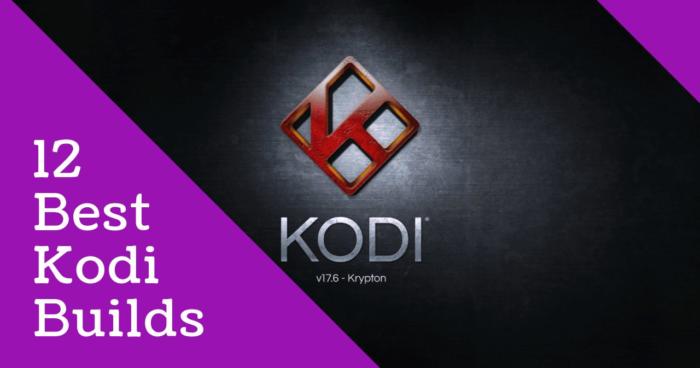

![Best Kodi Addons in [month] [year] 30+ Best Kodi Addons](https://www.privateproxyguide.com/wp-content/uploads/2018/06/best-kodi-addons-2018-150x150.jpg)
![Best Cloud Managed Switches in [month] [year] Best Cloud Managed Switches](https://www.privateproxyguide.com/wp-content/uploads/2022/07/Best-Cloud-Managed-Switches-150x150.jpg)
![Best Mesh WiFi Systems in [month] [year] Best Mesh WiFi Systems](https://www.privateproxyguide.com/wp-content/uploads/2022/07/Best-Mesh-WiFi-Systems-150x150.jpg)
![Best AI Writing Software in [month] [year] Best AI Writing Software](https://www.privateproxyguide.com/wp-content/uploads/2022/12/Best-AI-Writing-Software-150x150.jpg)
![Best VPN for Kodi [year] Firestick, Fire TV & Raspberry Pi Best VPNs for Kodi 2021 - To Avoid Buffering & Other Issues](https://www.privateproxyguide.com/wp-content/uploads/2018/05/kodi-launch-logo-150x150.jpg)
![Best Kodi Boxes – Budget-Friendly & Premium Options [year] Best Kodi Boxes in 2021](https://www.privateproxyguide.com/wp-content/uploads/2019/04/top-10-best-kodi-boxes-150x150.jpg)
![7 Best VPN for Kodi on Raspberry Pi 4 [year]: Fast & Secure Best VPN for Kodi Raspberry 4](https://www.privateproxyguide.com/wp-content/uploads/2022/01/Best-VPN-for-Kodi-Raspberry-4-150x150.jpg)
![Blazing Proxies Review in [month] [year] Blazing Proxies Review](https://www.privateproxyguide.com/wp-content/uploads/2017/07/blazing-proxies-150x150.jpg)
![NordVPN Discount Code in [month] [year] NordVPN Coupon Code](https://www.privateproxyguide.com/wp-content/uploads/2018/08/nordvpn-discount-deal-150x150.jpg)
![Bright Data Review in [month] [year] luminati (bright data)](https://www.privateproxyguide.com/wp-content/uploads/2021/03/luminati-bright-data-150x150.jpg)
![NordVPN vs CyberGhost in [month] [year] NordVPN vs CyberGhost 2021](https://www.privateproxyguide.com/wp-content/uploads/2019/05/nordvpn-vs-cyberghost-150x150.jpg)
![NordVPN vs PIA in [month] [year] NordVPN vs PIA](https://www.privateproxyguide.com/wp-content/uploads/2019/05/nordvpn-vs-pia-150x150.jpg)
![NordVPN vs PureVPN in [month] [year] NordVPN vs PureVPN 2021](https://www.privateproxyguide.com/wp-content/uploads/2019/05/nordvpn-vs-purevpn-150x150.jpg)
![Dashlane vs LastPass in [month] [year] dashlane vs lastpass](https://www.privateproxyguide.com/wp-content/uploads/2021/03/dashlane-vs-lastpass-150x150.jpg)
![Is Mobdro Legal and Safe to Use in in [month] [year]? Is Mobdro Legal and Safe to Use](https://www.privateproxyguide.com/wp-content/uploads/2020/10/Is-Mobdro-Legal-and-Safe-to-Use-150x150.jpg)
none of the builds work on windows
Amazing…. this was just published last week, yet all but a couple of these links and builds are gone, most have been so for a long time.
I get the same error message on both windows 10 and Firestick that I cannot connect to server.
I am wondering if my ISP is blocking the download and if a VPN would allow me to load it. I have tried 3 builds and have the same problem each time.
Don’t know where u get your info but none of these addresses work !!!!!
yup same here none of the builds works