Privacy and security have been priorities in the growing world of cyber security risks. Especially when using the public internet, it becomes easy for hackers to snoop on your activities or inject malicious scripts and files into the device.
They can do irreparable damage to your device and financial health by stealing credit cards and bank account information, amongst other things.
Therefore, a reliable VPN server is necessary to ensure maximum security and privacy when using the internet.
Today we take a closer look at the CactusVPN (www.cactusvpn.com), which shows promise on the paper.
Verdict
CactusVPN is everything VPN minus the frills. If you need a secure and private way to use the internet, look nowhere.
The mobile and desktop practically offer the same features sharing the UI philosophy.
Their browser extension hits it out of the park in the ease-of-use department with one-click connect/disconnect without any unwarranted buttons to waste the user’s time.
Their support through live chat is reliable and swift on weekdays, not requiring to look anywhere else.
On the weekends, you will have to board the slow train as raising a support ticket and getting a reply takes 6-12 hours.
You can subscribe to their location-specific plans, which are the cheapest in the market while offering all the onboard features.
| Jurisdiction | Canada |
| Simultaneous connections | Unlimited |
| Free Trial | Three days free, no credit card required |
| Supported VPN protocols | OpenVPN(UDP/TCP), IPsec/IKEv2, L2TP, SSTP, PPTP, WireGuard |
| Logs policy | No logs |
| Price | $5.99 per month for the annual plan |
| Money-back guarantee | 30-day money-back guarantee |
| Customer support | Email and Live Chat |
| Works with Netflix? | No |
| Allows torrenting? | Yes |
| Servers | 36 servers in 22 countries. |
Pros
- Unblock over 340 geo-blocked websites across the world
- Seven VPN protocols are supported
- Unblock VOIP services in any country
- DNS leak protection across all the servers
- Unlimited concurrent devices across platforms
- Ability to change IP every 5 minutes
- Application and system-level kill-switches
Cons
- A limited number of servers
- No DoubleVPN feature
- Zero Netflix libraries
- No servers optimized for gaming
1. What I Liked about CactusVPN
1.1 Mobile App
The mobile app is available for Android and iOS with no restriction on the number of devices or connections. Install it from the respective app store and enter the credentials to log into the account.
You can sign up for a new account from the app itself. Enter an email ID and select a payment method to proceed. Users can use the respective app store’s credits to make payments for the VPN plan.
After logging in, you will see two sections – VPN and SmartDNS. The former section has a drop-down menu of VPN server locations which you have to select and click on the green connect button.
The connection is established within 10 seconds, depending upon the distance from the server location.
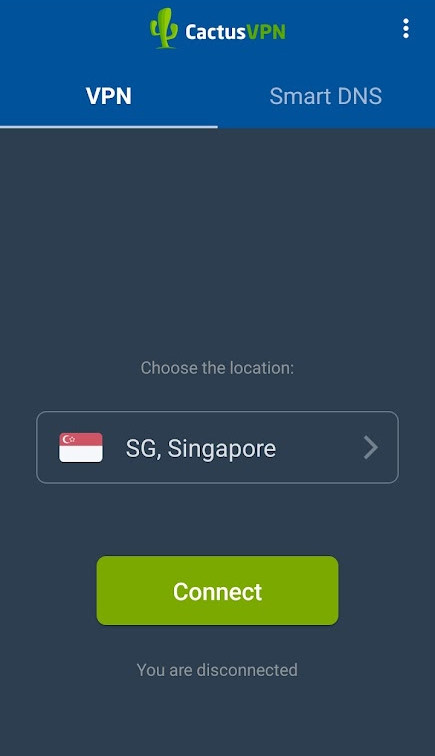
See the connection status in the notification panel, which shows the connection speeds alone. Mentioning the server location and a disconnection button would have sealed the deal right away.
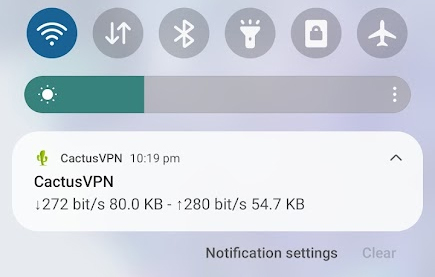
The server browser has three sections. The first one lists all the available VPN servers along with their location. You can favorite the ones you fancy by tapping on the star icon next to one, and they will land in the favorite section.
The All section offers the option to sort the servers by the speed by tapping on the sort by speed button, located in the top-right corner of the screen.
The sorting will take a couple of seconds to finish, and the fastest servers are arranged from fastest to slowest from the top.
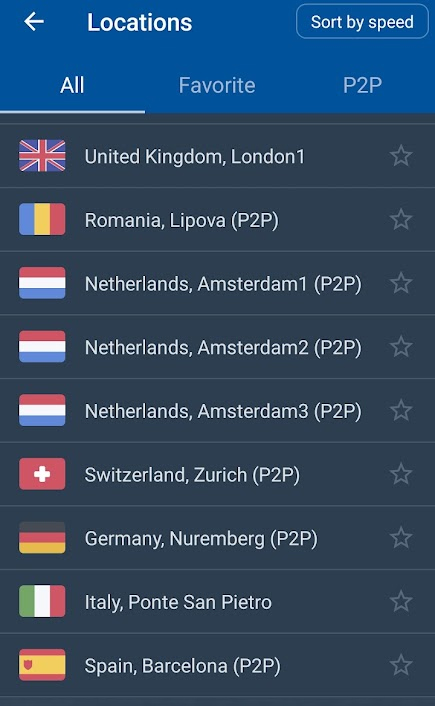
Download all the torrents and P2P sharing using the servers optimized for it from the P2P section, housing VPNs from Romania, Netherlands, Switzerland, Germany, Spain, Latvia, and Malaysia.
They can also be added to the favorite list, and you can connect to them using the standard method through the connect button.
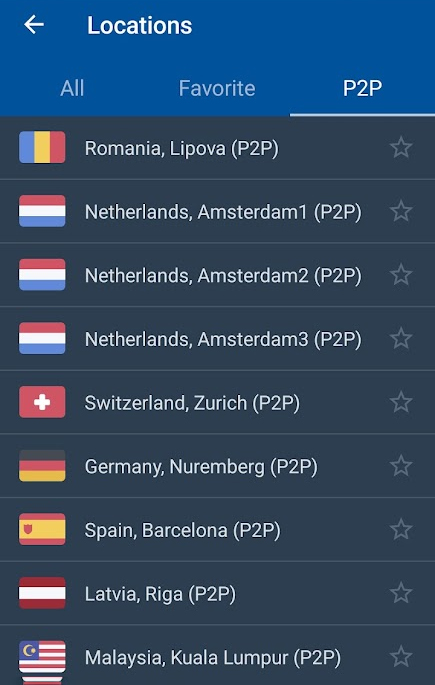
Let’s look behind the curtains at the settings that dictate how the VPN functions. The VPN section has two VPN protocols, each on Android and iOS.
The former has OpenVPN and WireGuard, while the latter has IPSec and WireGuard. Moving downwards, we have Split Tunneling, and you decide which app will use the VPN network when enabled.
You have the following option in Split tunneling – All apps use the VPN, selected apps will not use the VPN, or only chosen apps will use the VPN.
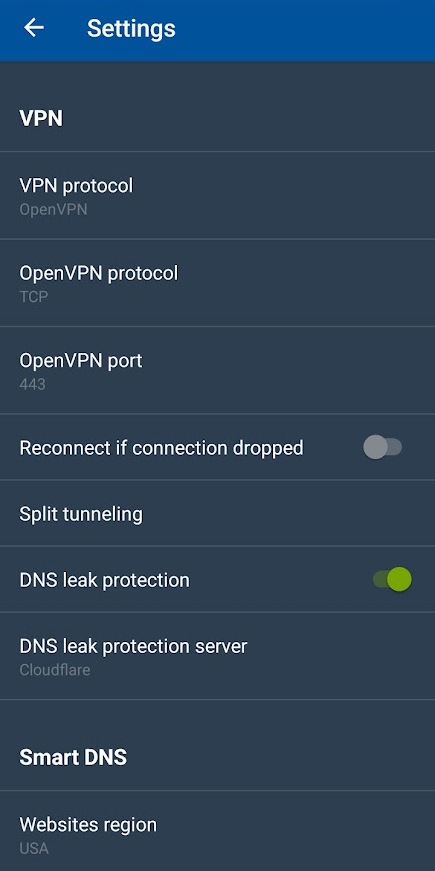
Moving further down, the DNS leak protection is enabled by default, with the option for using different available servers – Cloudflare, OpenDNS, Google, and CactusVPN.
The SmartDNS menu is an inch or two down with website region, DNS server location, and IP update options. You can update the IP every 5, 15, 30, and 60 minutes for one day. What felt missing was the support section or raising a ticket from the CactusVPN mobile app.
1.2 Desktop App
Taking a leaf out of mobile applications’ user interface, the design on the desktop stays the same, available for Windows and macOS.
The installation is simple, and you have to put in the credentials to log in. Here the first tab is for the VPN connection.
Your current IP address, location, and connection status are displayed at the bottom. Unprotected means not connected, and protected signifies a VPN server is connected to the computer.
Select the server from the browser and click on the connect button to establish a connection with the VPN server.

Click on the location selector to open the VPN server browser. Similar to the mobile app, there are three tabs here.
Mark your favorite ones by clicking on the star icon next to them, which will land in the Favorite section.
Arrange servers based on speed by clicking on the Sort by Speed button. This applies to the All and P2P servers section. You can also revert to the default order.
Before moving to the settings, we have a separate tab enabling SmartDNS. The button there can be used to enable or disable the feature. It is turned off by default.
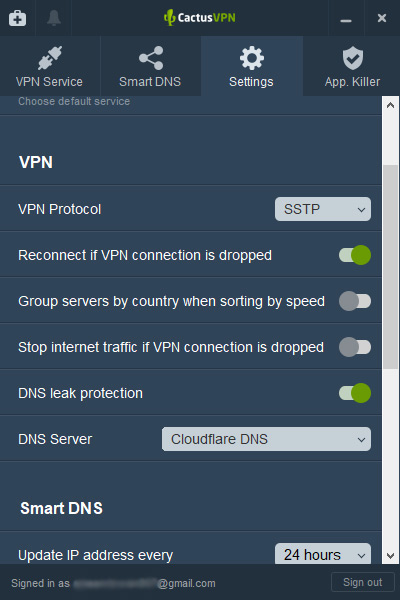
Beginning with the settings, we get seven different VPN protocols on the Windows desktop app. There are two on the macOS version with WireGuard and IKEv2.
You have the general launch at startup, disconnect when connection drops, and other primary settings. DNS leak protection is enabled by default here as well.
1.3 App Killer
When using the VPN server and certain apps online should not be used without a private connection, and it is crucial that they shut down along with the VPN connection.
App killer closes the apps when the VPN connection drops. Add specific apps to the list which will close and can be restarted on reconnection if required.
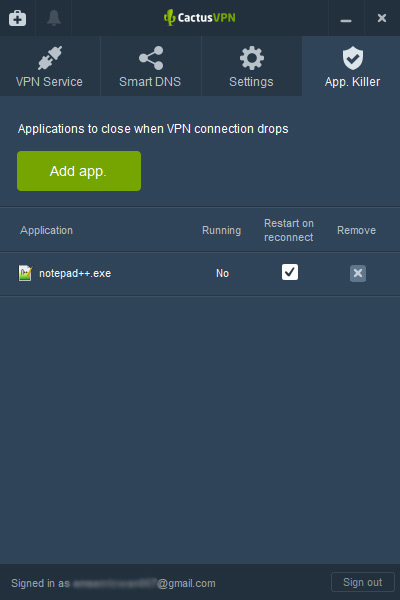
1.4 Taskbar Icon
The desktop app also has a taskbar icon with a few utilities up its sleeve. Connect to the last connected VPN location from the menu, enable/disable SmartDNS, and access settings directions without opening the main app window.
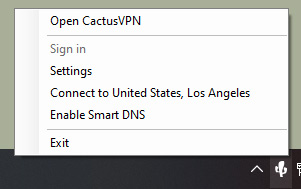
1.5 Support
Raise a support ticket directly from the desktop app by clicking on the plus button at the bottom-left of the app window.
Click on the Submit Ticket button on the next screen, and it will open the section in your default set web browser. Make sure to be logged in to submit a ticket to the support department.
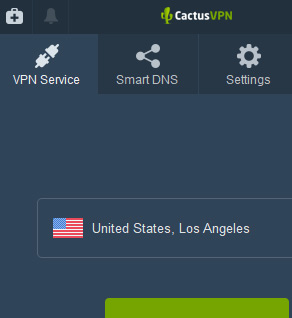
1.6 Browser Extension
We hit a bit of a snag after trying to log into the extension for the first time. The customer care told us about a specific username and password, different from what we enter for using VPN apps on different platforms and the CactucVPN account.
The extension is available for Firefox and Chrome, while we miss one for Safari. There are unofficial ways to run it, but I don’t recommend it.
Once logged in, the user interface is straightforward, focussing on offering a VPN server connection without delay.
Select a location, and the VPN will be connected instantly. Disconnect by selecting the Disable CactusVPN option.
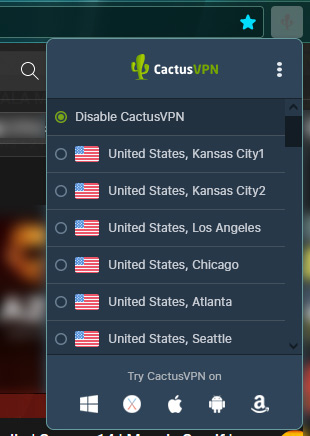
1.7 Speeds
Privacy and security are the most important aspects of a VPN service. The closest second is speed which is essential for a good internet usage experience.
You cannot stream your favorite Netflix stream with buffering ruining the viewing experience.
Even downloading torrents over the P2P server would need ample downstream speed to complete them in minimal possible time.
We put CactusVPN to the speed test using seven different geographically diverse locations across the globe.
And to rule out any doubt of bottleneck from the device, here is the computer’s configuration.
| Internet Speed | 300 Mbps Downstream, 320 Mbps Upstream – Wired |
| LAN Chipset | Realtek® RTL8111HN Gigabit LAN |
| Processor | AMD Ryzen 5 5600x |
| Browser | Mozilla Firefox and Google Chrome |
To average the speeds and account for different traffic load times, we conducted the speed tests three times a day(morning, afternoon, and evening) using speedtest.net to arrive at an average.
The seven selected locations are geographically diverse, providing a better picture of the available speeds for the user.
| City | Speed |
| India (Host region) | 227 Mbps (Down), 211Mbps (Up) |
| Germany | 154 Mbps (Down), 79 Mbps (Up) |
| USA | 112 Mbps (Down), 125 Mbps (Up) |
| France | 142 Mbps (Down), 167 Mbps (Up) |
| United Kingdom | 185 Mbps (Down), 178 Mbps (Up) |
| Japan | 91 Mbps (Down), 112 Mbps (Up) |
| Brazil | 123 Mbps (Down), 133 Mbps (Up) |
1.8 No DNS Leaks – Tested
The Domain Name System is essentially the phonebook of the internet. You need to visit a website, say privateproxyguide.com, in the web browser, and the DNS converts it to an IP address of the server where it is hosted and connects your device with it, thus loading the webpage.
As the information travels a long distance between your computer, DNS, and the website hosting server, there is a risk of hackers snooping in on the connection.
They can find out information about you, your activities, and more using an unprotected DNS.
Therefore, DNS leak protection is necessary to keep your privacy while using the VPN online. Here we conduct the leak test using DNSleaktest.com with five different server locations.
Test 1: Without VPN – Default
We performed a DNS test without using a VPN to get a default value for our test forward to compare. You can see our default IP address, location, and ISP details. To sum it up, there is a DNS leak here.
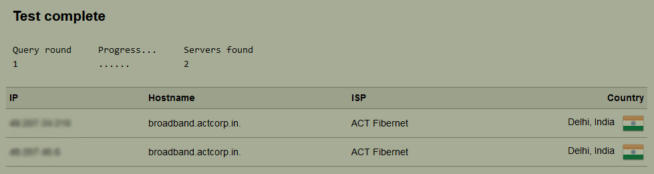
Test 2: New York City, USA – With VPN
The second test has a VPN server from Newark, USA. Our actual location, IP address, and other details were perfectly concealed. There is NO DNS Leak here.
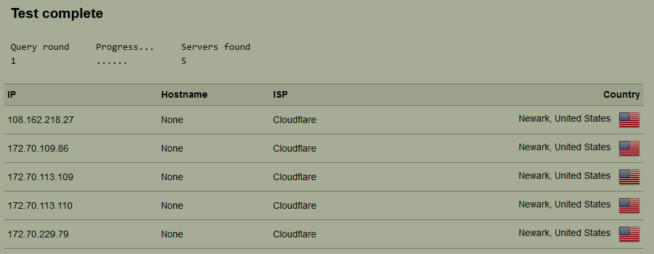
Test 3: London, UK– With VPN
The third test went to the European side with a server from London, UK. It protected our real location, IP address, and ISP details. There is NO DNS Leak here.
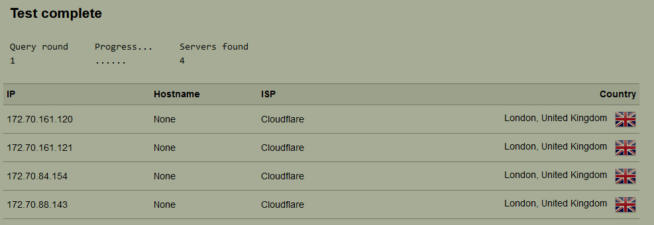
Test 4: Frankfurt, Germany – With VPN
We connected to a VPN server in Frankfurt, Germany, and it successfully hid our real details, displaying the local server’s information. There is NO DNS Leak here.
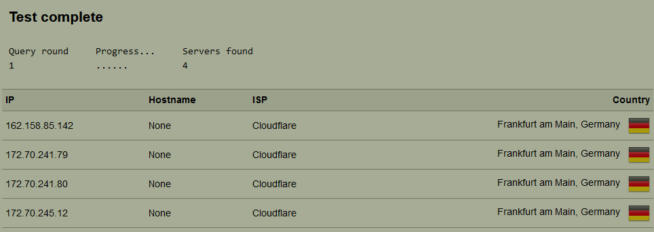
Test 5: São Paulo, Brazil – With VPN
Moving to South America, we connected to the VPN server in Brazil. All the details are private, and only the local server information is available. There is NO DNS Leak here.
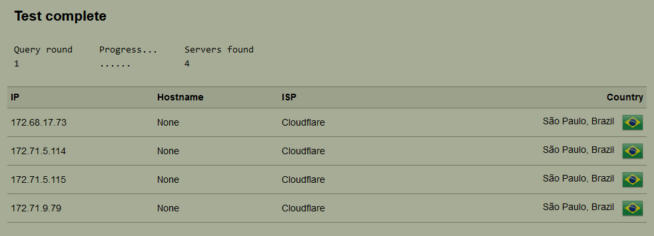
| IP Address | Location | ISP | DNS Leak |
| 103.20.xxx.xx (Without VPN) | New Delhi, India | ACT Fibernet | YES |
| 192.223.24.125 | Newark, United States | Cloudflare | NO |
| 88.150.154.5 | London, United Kingdom | Cloudflare | NO |
| 88.198.133.23 | Frankfurt, Germany | Cloudflare | NO |
| 45.162.230.219 | São Paulo, Brazil | Cloudflare | NO |
1.9 VPN Protocols
A VPN protocol is a framework that lays down rules and regulations according to which a VPN will function, handling security, privacy, and routing traffic in an organized manner.
CactusVPN supports seven different protocols with different combinations for distinct platforms and devices. They include OpenVPN TCP and UDP, WireGuard, IKEv2, SSTP, L2TP, and PPTP.
1.10 SmartDNS
SmartDNS replaces the DNS provided by your ISP. As the new DNS is in a neutral location, you can access several geo-blocked websites as the website thinks the user is from a different location.
CactusVPN guarantees access to over 340 websites; you can see the complete list here.
1.11 Customer Support
The live chat is available on weekdays, which means Monday to Friday.
Your turn will come under a minute on most occasions. Sometimes it will go up to 2 minutes during peak European hours.
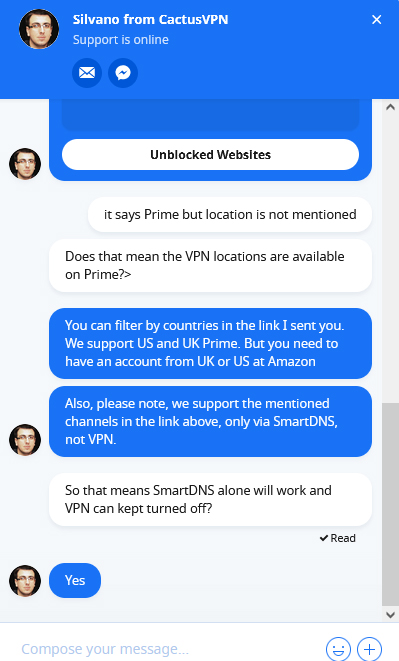
Submit a support ticket on weekends which takes 8-10 hours for a response outside office hours. Otherwise, you can expect a reply within an hour from the customer support executive.
The dashboard on the My Account has a dedicated tickets section, showing the status of all the issues raised with the support.
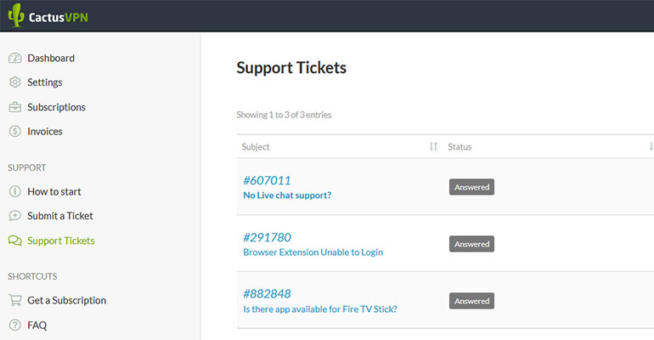
2. What I Did Not Like About CactusVPN
2.1 No Netflix Support
Most VPN servers providers are toiling to get the maximum number of Netflix libraries. That’s not the case with CactusVPN, which does not support Netflix yet.
They have Prime UK and US, but it is nowhere near what the OTT leader has to offer in some regions of the world.
2.2 No Gaming Servers
P2P optimization is a good start, but no servers are optimized specially for online gaming.
Most servers work without a hiccup for Valorant and Counter-Strike: Global Offensive, but better optimization would have sweetened the pot.
We earn commissions using affiliate links.
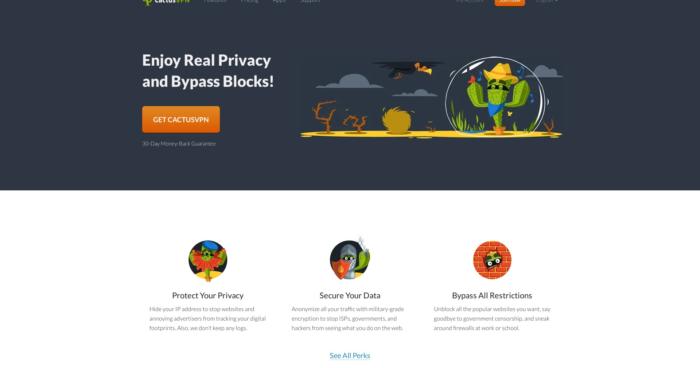

![MyPrivateProxy Review – Performance, Features & Pricing [year] MyPrivateProxy Review](https://www.privateproxyguide.com/wp-content/uploads/2020/09/my-private-proxy-150x150.jpg)
![Atlas VPN Review [year] – Features, Pricing & Performance Atlas VPN review 2021](https://www.privateproxyguide.com/wp-content/uploads/2021/07/01-atlas-vpn-home-page-150x150.png)
![IPLease Review [year] – Features, Pricing & User Experience IPLease Review 2021 - Is This Proxy Provider Recommended?](https://www.privateproxyguide.com/wp-content/uploads/2018/08/IPLease-review-150x150.jpg)
![Jarvee Review [year] – Features, Pricing & Social Media Tools jarvee](https://www.privateproxyguide.com/wp-content/uploads/2021/03/jarvee-150x150.jpg)
![pCloud Review – Secure Cloud Storage Features & Pricing [year] pcloud](https://www.privateproxyguide.com/wp-content/uploads/2021/03/pcloud-150x150.jpg)
![SSLPrivateProxy Review: Features, Pros & Cons Explained [year] SSLPrivateProxy Review](https://www.privateproxyguide.com/wp-content/uploads/2020/09/sslprivateproxy-150x150.jpg)
![High Proxies Review [year] – Features, Pros & Cons Explained High Proxies Review](https://www.privateproxyguide.com/wp-content/uploads/2017/06/highproxies-150x150.jpg)
![VyprVPN Review - Features, Pros & Cons Explained [year] vyprvpn](https://www.privateproxyguide.com/wp-content/uploads/2021/03/vyprvpn-150x150.jpg)
![CyberGhost VPN Review: Features, Pros & Cons Explained [year] cyberghost vpn](https://www.privateproxyguide.com/wp-content/uploads/2021/03/cyberghost-vpn-150x150.jpg)
![HideMyAss VPN Review [year] Features, Pros & Cons Explained HideMyAss VPN Review 2021](https://www.privateproxyguide.com/wp-content/uploads/2018/06/hide-my-ass-review-homepage-150x150.jpg)
![Ivacy VPN Review [year] Features, Pros & Cons Explained ivacy vpn](https://www.privateproxyguide.com/wp-content/uploads/2021/03/ivacy-vpn-150x150.jpg)
![ezProxies Review [year] – Features, Pros & Cons Explained ezProxies Review](https://www.privateproxyguide.com/wp-content/uploads/2018/11/01-ezproxies-homepage-150x150.jpg)
![IDrive Backup Review: Features, Pros & Cons Explained [year] idrive](https://www.privateproxyguide.com/wp-content/uploads/2021/03/idrive-150x150.jpg)
![RoboForm Review: Features, Pros & Cons Explained [year] roboform](https://www.privateproxyguide.com/wp-content/uploads/2021/03/roboform-150x150.jpg)
![RememBear Review: Features, Pros & Cons Explained [year] RememBear Review](https://www.privateproxyguide.com/wp-content/uploads/2019/02/RememBear-Review-150x150.jpg)