Malware somehow always creeps its way into your computer, unbeknownst to you.
This unwanted software can seriously harm your device, slow it down, and make it a vessel for spying on your files or mining crypto coins. The great thing about UnHackMe is that it can seemingly remove them.
UnHackMe presents itself as an ultimate malware killer for Windows. According to its website, it has been removing malware since 2005 and has over 10M downloads.
Well, let’s see how good it really is and if its malware detection and removal are as impressive as they sound.
UnHackMe Review Summary: Pros & Cons
The general impression that UnHackMe left on our team of experts was positive.
It’s pretty effective at detecting and removing malware and rootkits thanks to frequent updates and quick scans.
Here’s an overview of its pros and cons:
Pros
- Fast and in-depth malware scans
- It can detect PUPs and remove them
- Monitoring tool detects threats in real-time
- Network Shield protects against crypto miners
- Virus Scan function
- Its app is easy to use, with added customization
Cons
- Lifetime plans support free updates for 2 years only
- Customer service isn’t the most responsive
- Works only on Windows
UnHackMe Features & Options
We’ll kick this UnHackMe review with its features and options. Having tested them all, we’ll discuss our experience with them to see how “deadly” this malware killer is.
Quick Scan & Inspection Mode
By far the most used feature of UnHackMe was Quick Scan. We love this feature because of its speed and efficiency.
After performing a quick scan on our Windows 11 computer, UnHackMe came back to us with the results. It didn’t detect any immediate threat. However, we then chose the Inspection Mode.
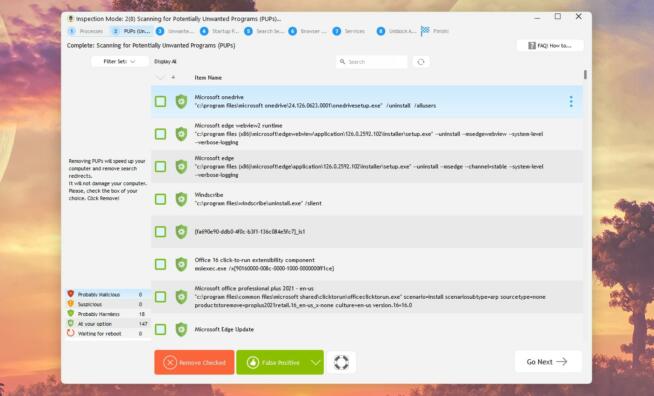
This was the right move because the feature displays things like:
- Processes
- PUPs
- Unwanted Files
- Startup Programs
- Search Settings
- Browser Plugins
- Services
You can check each tab and find what UnHackMe found. We appreciate the option to flag certain things as false positives to let the app know they’re not dangerous or malicious.
For example, we had ExpressVPN installed on our computer, and its TUN Driver was deemed “probably malicious.”
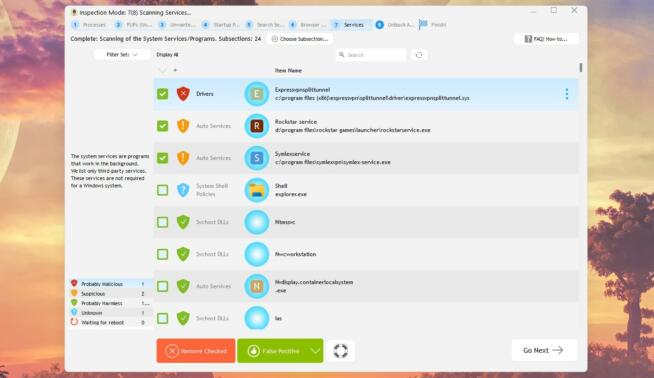
We clicked on it, pressed “False Positive”, and everything was resolved. Of course, you don’t have to perform the scan manually.
Instead, you can schedule scans in advance and let UnHackMe perform them occasionally to keep your computer clean of unwanted files. This can be done with the Monitoring tool.
Monitoring
Speaking of which, this function is incredibly intuitive. You can set the scan interval to the exact number of minutes and seconds.
We prefer to do it every few hours. Users can select rootkit scans and anti-malware scans, both of which can be configured as per users’ affinity.

It’s vital to know that UnHackMe’s anti-malware scan can only start while you’re not using your PC. It’s much more resource-intensive and requires a tad more time.
Network Shield
Network Shield is easily enabled in Options and it protects your computer in real-time against:
- Malware & unwanted programs
- Web crypto miners
- Crypto coin miners

It also lets you craft a block list of websites you don’t want to be accessible, serving as a parental control tool inadvertently.
Additionally, this block list can exclude certain websites, which is pretty handy for allowing only a portion of the website to be accessed.
Virus Scan
In this UnHackMe review, we must mention another impressive function – a virus scan. Apart from malware, UnHackMe can detect and remove viruses from your Windows PC.
This option is found under Tools and when you click on it, you can select the folder you want to scan. By default, it’s Windows.
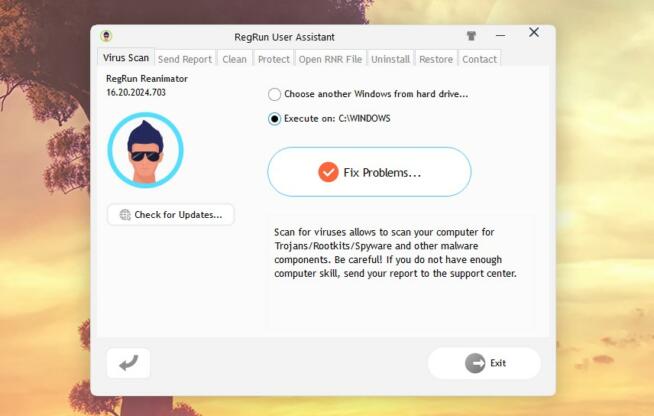
That’s because malware and viruses usually reside in the system folder and do their “magic” from there.
If you download UnHackMe’s A1RunGuard add-on, you can also permanently block processes and prevent them from slowing down your computer and doing any harm.
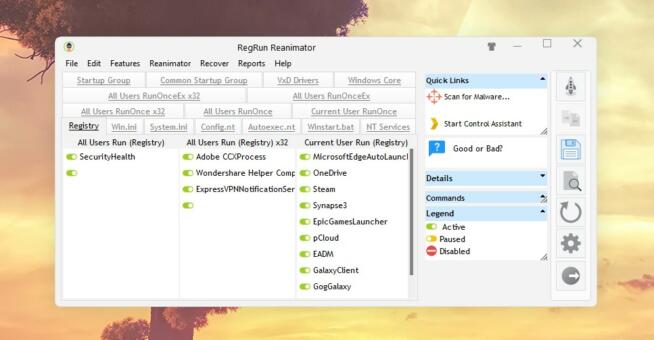
Speaking of processes, UnHackMe’s Virus Scan contains the so-called RegRun Reanimator tool.
It inspects your computer’s registry, letting you promptly disable certain entries and functions to make your computer run better. Simply use the toggle button and the process will be stopped or paused.
System Restoration
The final feature we’ll mention in this UnHackMe test is system restoration. It lets you create a system restore point that you can use if you encounter a serious system malfunction.
If this happens, you can use UnHackMe’s restore point and go back in time. The creation process lasts for about 5 seconds, so it’s not time-consuming, yet, you have it ready in case you face serious problems.
Ease of Use of UnHackMe
UnHackMe’s Windows app is extremely useful and good-looking. In our review, we enjoyed poking around its tools and functions, performing scans, and simply looking at it.
The app’s home screen immediately beckons you to perform a test. This, as said, lasts very shortly, which is always nice.
The Options menu allows you to promptly alter any settings related to scanning and real-time malware protection.
We then have the Tools dropdown menu where you can access every feature individually. Finally, we must mention the customization of this app, which is above many other similar apps.
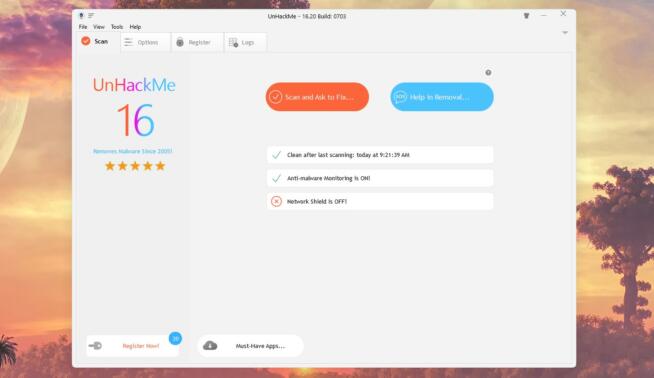
UnHackMe lets you change themes to ensure the app looks exactly as you want.
UnHackMe’s app contains a bit of “advertising” because it recommends certain apps you can use to further protect your computer. Of course, they come from Greatis, the developer of UnHackMe.
We’d like to see UnHackMe on other platforms because it works so well on Windows, plus, it offers a portable version that doesn’t require installation.
You can just put it on your USB flash drive, plug it into a Windows laptop on the fly, and clean that device of malware and viruses in seconds. Splendid!
UnHackMe Price: How Much Is It?
UnHackMe’s website isn’t very user-friendly compared to its app. Therefore, to find the price of UnHackMe without other software, you’ll have to do some scrolling once you click the Pricing tab.
If you want just this malware killer and nothing else, you can pick from two plans.
There’s the lifetime plan at $24.95 for one PC, which is our recommended option. The annual plan at $19.95 for one PC doesn’t make much sense in comparison.
However, you should be aware that the lifetime plan has 2 years of free updates, so it’s not a “real” lifetime plan, so to speak.
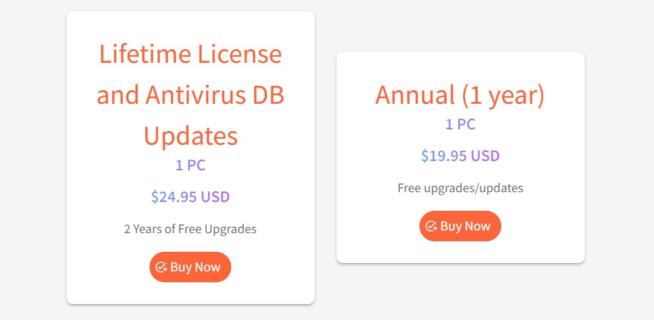
The company offers other licenses – we discussed the home or individual ones. Users can get UnHackMe for businesses and further customize their experience.
They can protect up to 50 computers but also pay $99.95 for a lifetime license. Unfortunately, even the business version receives 2 years of free updates.
This means users need to pay for updates down the line. Last, but not least, all plans are covered by a 30-day money-back guarantee. If you’re dissatisfied, you can get a refund in this period.
Customer Support
There’s a ticketing system on the site that lets you reach customer support. It’s not the best option but works well, although with slower response time.
For some reason, on-site support is quite weak and you won’t find extensive FAQs and guides to help you if you’re stuck.
UnHackMe Review: The Conclusion
So, how did UnHackMe perform in our tests? Well, if you’ve read the review, you know it was more than stellar.
We were impressed by its speed and efficiency, along with the fact it can also detect viruses, startup processes, and everything else that impairs your Windows PC performance.
There aren’t many shortcomings. UnHackMe’s lifetime plans could use free updates after the initial 2 years and its customer service could use an overhaul.
At the price of around $20, UnHackMe can stand shoulder-to-shoulder with much more expensive anti-malware software. That’s commendable.
We earn commissions using affiliate links.
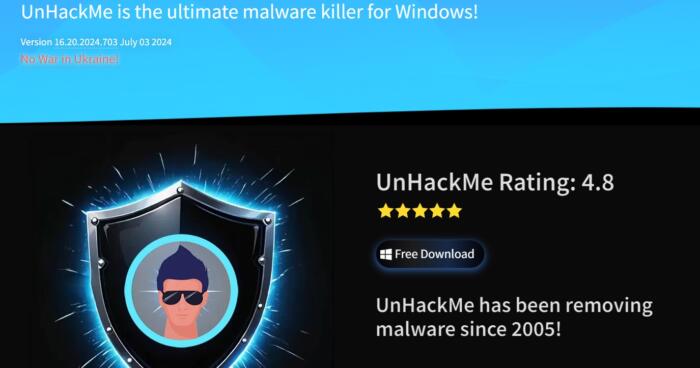

![Storm Proxies Review: Reliable Proxy Service for [year]? Storm Proxies Review 2021](https://www.privateproxyguide.com/wp-content/uploads/2018/10/01-storm-proxies-homepage-150x150.jpg)
![Your Private Proxy Review: Reliable Proxy Services [year] Your Private Proxy Review](https://www.privateproxyguide.com/wp-content/uploads/2018/11/01-your-private-proxy-homepage-150x150.jpg)
![Internxt Review [year]: Secure, Private, and Reliable Storage Internxt review](https://www.privateproxyguide.com/wp-content/uploads/2022/04/Internxt-review-150x150.jpg)
![Nimble Proxy Review: Fast and Reliable Proxy Solutions [year] Nimble Proxy Review](https://www.privateproxyguide.com/wp-content/uploads/2023/03/Nimble-Proxy-Review-150x150.jpg)
![Best Cloud Backup Services for Mac [year] – Secure & Reliable Best Cloud Backup for Mac in 2021 That's Safe & Reliable](https://www.privateproxyguide.com/wp-content/uploads/2018/12/Best-Cloud-Backup-for-Mac-150x150.jpg)
![Best Minecraft Server Hosting [year] – Fast, Reliable & Affordable Best Minecraft Server Hosting](https://www.privateproxyguide.com/wp-content/uploads/2021/11/Best-Minecraft-Server-Hosting-1-150x150.jpg)
![Best VPN for Vonage [year]: Secure and Reliable VoIP Access Best VPN for Vonage](https://www.privateproxyguide.com/wp-content/uploads/2021/12/Best-VPN-for-Vonage-150x150.jpg)
![Best VPN for VoIP [year]: Secure and Reliable Voice Calls Best VPN for VoIP](https://www.privateproxyguide.com/wp-content/uploads/2022/01/Best-VPN-for-VoIP-150x150.jpg)
![Best UDP VPN [year]: Fast & Reliable UDP Servers Best UDP VPN](https://www.privateproxyguide.com/wp-content/uploads/2022/01/Best-UDP-VPN-150x150.jpg)
![Best Ark Server Hosting Services [year] Reliable & Fast Best Ark Server Hosting](https://www.privateproxyguide.com/wp-content/uploads/2022/05/Best-Ark-Server-Hosting-150x150.jpg)
![Best SSD External Hard Drives [year] – Fast and Reliable Storage Best SSD External Hard Drives](https://www.privateproxyguide.com/wp-content/uploads/2022/08/Best-SSD-External-Hard-Drives-150x150.jpg)
![Best Mobile Proxies [year] Fast, Secure & Reliable Solutions Best Mobile Proxies](https://www.privateproxyguide.com/wp-content/uploads/2022/11/Best-Mobile-Proxies-150x150.jpg)
![Best Laravel Hosting Providers for Fast and Reliable Service [year] Best Laravel Hosting](https://www.privateproxyguide.com/wp-content/uploads/2023/01/Best-Laravel-Hosting-150x150.jpg)
![Best Icarus Server Providers for Reliable Hosting [year] Best Icarus Server Providers](https://www.privateproxyguide.com/wp-content/uploads/2023/03/Best-Icarus-Server-Providers-150x150.jpg)
![Best Node.js Hosting Providers [year] – Fast & Reliable Options Best Node js Hosting](https://www.privateproxyguide.com/wp-content/uploads/2023/03/Best-Node-js-Hosting-150x150.jpg)