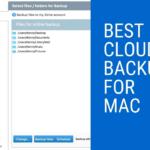A VPN hides your online activity. When using a VPN, a person is guarded against snoops and hackers on public networks, but it is also useful to hide you IP address, personal data, and browsing activity on any Wi-Fi network.
However, before you disable your VPN, keep in mind that when you do it, all of your internet traffic becomes available and visible. Any websites visited now have access to your real IP address, which is where you physically are. If disabling your VPN is still what you want to do, then check out how to disable it on an iPhone and a Mac down below.
1. How to Disable VPN on iPhone & Mac
1.1 How to Turn Your VPN Off on a Mac
This is only going to take a couple of seconds, so don’t worry about it taking too long.
Option 1:
There are some VPN apps that are available for Mac that can be downloaded. If you are using a VPN app, then this is the easiest way to disable it.
- Find and click open the VPN app.
- Tap on the Stop/Disconnect/Turn off button. Most apps use the word ‘Disconnect’, but ‘Stop’ and ‘Turn off’ are also possibilities.
- Wait for the app to completely disconnect from the VPN.
- Done.
Option 2:
If you do not have a VPN app, then you can still see the configurations manually.
- Go to the System Preferences and open the Network window.
- Click on the VPN you want to disconnect from and press the ‘Disconnect’ button.
- Done.
Option 3:
Lastly, there is an option to turn off your VPN connection from the menu bar, but this needs to be set up first before you can do it.
- Open the System Preferences.
- Go to the Network window.
- Tap on the VPN connection on the left panel.
- Tick the ‘Show VPN Status’ in menu bar option.
- Afterwards, turn your VPN on or off from your menu bar.
1.2 How to Turn Your VPN Off on an iPhone
A quick and easy way to turn off your VPN on your iPhone is this one:
- Go to the Settings app on your phone.
- Click on the General tab.
- Find the VPN & Device Management and click that.
- Switch your VPN off there with the option of a sliding bar.
Keep in mind that, with an iPhone, there is no built-in VPN. An app needs to be downloaded and installed from the App Store. Otherwise, there is no VPN to disable. Again, there are a lot of benefits that come from having a VPN, so whether or not you want to disable it from time to time, it’s a good idea to have a VPN installed.
2. Conclusion
It’s very easy to disable your VPN on both an iPhone and a Mac, so do it when you need to. Otherwise, remember the risks every time you turn it off when on a public network, because it’s important to keep yourself safe from those hackers and snoops.
We earn commissions using affiliate links.
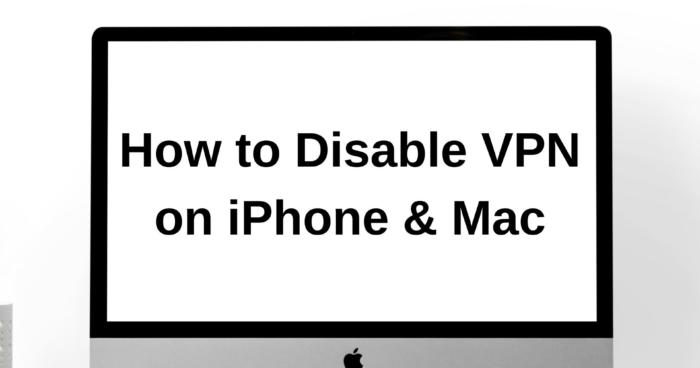


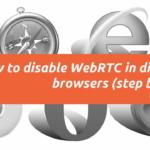


![6 Best VPN for iPhone & iOS ([year]) [Fix not working] Best VPN for iphone and ios](https://www.privateproxyguide.com/wp-content/uploads/2021/09/Best-VPN-for-iphone-and-ios-1-150x150.jpg)

![Best Parental Monitoring Apps for iPhone, iOS & Android [year] best parental monitoring apps for iphone](https://www.privateproxyguide.com/wp-content/uploads/2021/03/best-parental-monitoring-apps-for-iphone-150x150.jpg)
![Best Antivirus for iPhone & iOS in [year] best antivirus for iphone ios](https://www.privateproxyguide.com/wp-content/uploads/2021/03/best-antivirus-for-iphone-ios-150x150.jpg)
![7 Best Cloud Storage Apps for iPhone ([year]) [Free & Paid] Best Cloud Storage Apps for iPhone](https://www.privateproxyguide.com/wp-content/uploads/2021/02/Best-Cloud-Storage-Apps-for-iPhone-150x150.jpg)


![Best WiFi Analyzers for Android, iPhone & PC in [year] Best Wifi Analyzers](https://www.privateproxyguide.com/wp-content/uploads/2022/09/Best-Wifi-Analyzers-150x150.jpg)
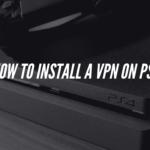
![Best Torrent Clients for Mac in [year] Best Torrent Clients for Mac in 2021](https://www.privateproxyguide.com/wp-content/uploads/2018/08/Best-torrent-clients-for-mac-150x150.jpg)