1. Best VPN for Linux Ubuntu 2024
1.1 NordVPN – Best VPN for Linux Ubuntu
NordVPN is an excellent choice for Linux Ubuntu users, and here’s why it’s considered a good VPN for this platform:
-
Native Linux Client and Setup Guides: NordVPN offers a native Linux VPN client, which is a significant advantage for Ubuntu users. Additionally, the availability of detailed setup guides for all devices, including Linux, ensures that even users who prefer manual configurations can easily set up the VPN.
-
User-Friendly Command-Line Interface: The command-line interface (CLI) of NordVPN is designed with simplicity in mind, making it very user-friendly for Linux users. The autosuggest feature further enhances the user experience by assisting with commands and options, making it easier to navigate and customize the VPN settings.
-
Protocol Flexibility: NordVPN’s native Linux client defaults to the OpenVPN protocol, which is well-regarded for its security. However, users can set up other configurations manually by following the comprehensive guides provided on NordVPN’s official website, offering flexibility for advanced users.
-
24/7 Live Chat Support: NordVPN’s exceptional 24/7 live chat support is a valuable resource for Linux users. If you encounter any issues during setup or usage, you can rely on their knowledgeable support team for assistance.
-
Advanced Features: Unlike some VPN providers that exclude advanced features for Linux users, NordVPN offers Linux clients the same advanced features available on Windows and Mac. Additionally, Linux users benefit from NordLynx, a unique feature that combines the WireGuard VPN protocol with NordVPN’s Network Address Translation system to provide improved speeds and privacy.
-
CyberSec Security Suite: NordVPN includes its CyberSec security suite for Linux users, offering features like an automatic kill switch, malware protection, and ad-blocking. This suite enhances online security and provides a faster and safer browsing experience.
-
Quick Connect and Protocol Switching: The native client provides Linux users with a convenient quick connect feature, as well as the ability to switch between TCP and UDP protocols easily, catering to different needs and preferences.
-
P2P Servers and No-Logs Policy: For users interested in anonymous torrenting, NordVPN offers fast peer-to-peer (P2P) servers and maintains a strict no-logs policy, ensuring your online activities remain private.
-
Server Network: NordVPN boasts a vast server network, with servers in up to 60 countries and over 5,480 servers in total. This extensive coverage allows users to access content from around the world, bypassing geo-restrictions.
-
Streaming and Simultaneous Connections: NordVPN’s reliable and fast connections enable Linux users to enjoy streaming content without worrying about geo-blocks. Additionally, the ability to connect up to 6 devices simultaneously provides flexibility for securing multiple devices.
-
Money-Back Guarantee and Cost-Effective Plans: NordVPN offers a 30-day money-back guarantee, allowing users to try the service without financial risk. The cost-effective yearly and 2-year plans provide significant savings, making NordVPN an attractive option for budget-conscious users.
In summary, NordVPN’s native Linux client, user-friendliness, advanced features, strong security, server network, and competitive pricing make it a top choice for Linux Ubuntu users looking for a reliable and feature-rich VPN solution.
How to Install NordVPN on Linux
- Download the installer nordvpn-release_1.0.0_all.deb from NordVPN’s official website, then update the apt-get package list.
- Use the following command (Change “Path” depending on where you downloaded the file):
sudo dpkg -i /Path/nordvpn-release_1.0.0_all.deb
- Input your root password and wait for the setup to finish.
- Next, install the NordVPN app after updating the package list. Here’s the command for that:
sudo apt install nordvpn (or sudo apt-get install nordvpn)
- Log in to your account by typing this command:
nordvpn login
- Finally, here’s how to connect to a server:
nordvpn connect
Pros
- Online server selector
- Audited no-log policy
- Very fast connections
- Affordable
Cons
- The Ubuntu app doesn’t have a graphic interface
1.2 ExpressVPN – Fast VPN for Linux
ExpressVPN is an excellent choice for Linux Ubuntu users, and here’s why it’s considered a good VPN for this platform:
-
Command-Line Interface (CLI): ExpressVPN provides a command-line-based app for Linux users, making it a convenient and efficient choice for Ubuntu users who are comfortable with the command line. The CLI app offers ease of use and quick access to VPN features.
-
Multi-Platform Support: In addition to Linux, ExpressVPN is available on Android and iOS platforms, as well as through browser extensions for Firefox and Chrome on Linux. This multi-platform support ensures flexibility and compatibility with various devices.
-
Large Server Network: ExpressVPN boasts an extensive server network, with servers in 160 VPN server locations across 94 countries. This widespread coverage allows users to choose from a variety of server locations, providing options for optimal speed and access to geo-restricted content.
-
Network Kill Switch: ExpressVPN for Linux includes a network kill switch that is activated by default. This feature enhances security by immediately disconnecting your internet connection if the VPN connection drops. It provides an extra layer of privacy protection and ensures that your online activities remain secure.
-
24/7 Customer Support: ExpressVPN offers round-the-clock customer support, including live chat support. If you encounter any issues or have questions about the VPN service, their support team is readily available to assist you, ensuring a smooth user experience.
-
Unblocking Capabilities: ExpressVPN is renowned for its ability to unblock restricted websites and apps, making it an excellent choice for accessing content that may be geographically restricted. It has a strong track record for unblocking streaming platforms like Netflix, enhancing your entertainment options.
-
Privacy-Focused: ExpressVPN takes user privacy seriously and follows a strict no-logs policy. They only collect the minimal data required to operate the service, and this data does not include user activity. The company’s commitment to privacy has been confirmed through independent audits, providing users with confidence in their privacy protection.
-
Money-Back Guarantee: While ExpressVPN does not offer a free trial, they provide a 30-day money-back guarantee for any plan longer than a month. This ensures that you can try the service risk-free and receive a refund if it doesn’t meet your expectations.
-
Transparent Pricing: While ExpressVPN’s fees are higher compared to some competitors, their transparent pricing structure offers monthly, 6-month, and yearly plan options. This flexibility allows you to choose the plan that best suits your needs and budget.
In summary, ExpressVPN’s command-line interface, multi-platform support, extensive server network, network kill switch, customer support, unblocking capabilities, privacy focus, and money-back guarantee make it a strong choice for Linux Ubuntu users seeking a high-quality VPN service. Its commitment to privacy and security, combined with its user-friendly features, positions it as a reliable VPN option for Linux users.
How to Install the ExpressVPN App on Linux
- Log in to your account on the ExpressVPN website.
- On your “My Account” page, click on the “Set Up on More Devices” button.
- On this page, you will find your Activation code in the blue box. Save that code as it will be needed later.
- Click on the Linux option in the left-hand menu down that page.
- Now you will find options for installing ExpressVPN on a drop-down menu. Choose Ubuntu 32 bit or Ubuntu 64 bit.
- Click ”Download,” and it will start downloading a .deb file
- Fire up the Terminal and navigate to the folder where the installer file is saved
- Install the file by running the following command:
sudo dpkg -i [File Name]
- Once the installation is complete, fire up the Terminal again and run this command to activate the app:
expressvpn activate [Activation Code]
- Your app is now activated along with your preferences. You are now ready to start using ExpressVPN!
Pros
- Wide server distribution
- No logs policy
- Kill Switch
Cons
- Fairly expensive
- Has no GUI-based Ubuntu app
1.3 CyberGhost – Cheap VPN for Linux
CyberGhost is a strong choice for Linux Ubuntu users, and here’s why it’s considered a good VPN for this platform:
-
Command-Line App: While CyberGhost provides a command-line app without a graphic interface for Linux users, it offers flexibility and full control over your VPN connection. This is ideal for Ubuntu users who are comfortable with the command line and prefer a streamlined experience.
-
Versatile Use: With CyberGhost, you have the freedom to use the VPN for a wide range of activities, including torrenting and streaming. You can also change your virtual location, allowing you to access geo-restricted content and enhance your online privacy.
-
Strong Privacy and Security: CyberGhost places a strong emphasis on user privacy. The service ensures that user activities are not logged, providing anonymity and confidentiality. It incorporates robust encryption features and offers leak protection, safeguarding your data and IP address.
-
OpenVPN Protocol: CyberGhost operates with the OpenVPN protocol, which is well-regarded for its security and reliability. This protocol choice enhances your online security while ensuring fast and stable connections.
-
Global Server Network: CyberGhost boasts an extensive server network, with over 6,000 servers spread across 88 countries worldwide. This extensive coverage ensures fast and reliable connections, making it suitable for various online activities.
-
Multi-Platform Support: While the Linux app is command-line-based, CyberGhost offers user-friendly apps for other major platforms, including Windows, macOS, iOS, and Android. This cross-platform compatibility allows you to secure multiple devices simultaneously.
-
24/7 Customer Support: CyberGhost provides round-the-clock customer support. If you encounter any issues or have questions about the VPN service, their 24/7 support team is readily available to assist you, ensuring a smooth user experience.
-
Pricing Plans: While the monthly plan is relatively more expensive at $12.99 per month, CyberGhost offers cost-effective long-term plans. The yearly plan costs $47.88 annually, the 2-year plan is priced at $83.76 every two years, and the 3-year plan, which includes an extra three months for free, is available at $87.75 every three years.
-
Free Trial and Money-Back Guarantee: CyberGhost provides a 1-day free trial and a 45-day money-back guarantee for its plans, allowing users to test the service risk-free. This provides an opportunity to assess its performance and features before making a commitment.
In summary, CyberGhost’s command-line app for Linux Ubuntu, versatile use cases, strong privacy and security features, OpenVPN protocol, extensive server network, multi-platform support, 24/7 customer support, pricing options, and free trial/money-back guarantee make it a solid choice for Linux users seeking a reliable VPN service. Its commitment to privacy and user-friendly features make it a trustworthy option for Ubuntu users.
How to Install CyberGhost App on Linux
- Go to the CyberGhost Account Management page and log in to your account
- Click on “My Devices” then on the “Desktop” option. Select “Configure New Device” that can be found just next to “CyberGhost VPN for Linux.”
- After clicking on ‘Configure New Device, you can now select the Linux Server Distribution you’re using and then click on the “Download Linux App.”
- Wait for the app to download. Meanwhile, you can jot down both your CyberGhost Username and Password as they will be needed later on.
- After the installation file finishes downloading, select the setup file and choose the Extract Here option to unzip it. You are free to rename the file if you want.
- Next step, open up your Terminal and run the following command:
cd Desktop/CyberGhost (depending on the download folder)
- Now type the following:
sudo bash install.sh
- Next, hit the “Enter” button. Once you have pressed Enter, input your sudo password
- If there was a prompt asking to install Python 3 and OpenVPN, just type “Y.”
- Finally, you will just have to input your CyberGhost username and password. It will look like this:
Enter CyberGhost username and press [ENTER]:
Enter CyberGhost password and press [ENTER]:
- Once the installation has finished, the following message will be shown on your screen: install completed. Now, if you want to access the complete list of available commands for the CyberGhost Ubuntu app, just type CyberGhost VPN.
Pros
- Can connect up to seven devices at the same time
- Strict no-logs policy
- User-friendly
Cons
- No router support
- The monthly plan is a bit expensive
1.4 Surfshark – Best Linux VPN for Many Devices
Surfshark offers several advantages for Linux Ubuntu users, making it a good VPN option for this platform:
-
Command-Line Linux App: Surfshark provides a command-line Linux app, ensuring compatibility with Ubuntu and other Linux distributions. While it lacks a graphical user interface, it offers a streamlined and efficient way to configure and manage your VPN connection.
-
Unlimited Device Connections: Surfshark allows unlimited device connections under a single subscription. This is particularly advantageous for users with multiple devices, as you can secure all of them simultaneously without additional costs.
-
Ad-Blocking and Malware Protection: Surfshark’s CleanWeb feature provides ad-blocking and malware protection, delivering a more enjoyable and secure browsing experience. This additional layer of protection helps safeguard your online activities from unwanted ads and potential threats.
-
Obfuscation Mode: Surfshark supports obfuscation mode, allowing your VPN traffic to resemble regular browsing traffic. This feature can help bypass VPN restrictions and censorship in regions where VPN usage is restricted or monitored.
-
Server Network: Surfshark operates servers in over 60 countries, with ongoing expansion efforts. This extensive server network provides users with options for selecting server locations based on their specific needs, such as accessing region-locked content or optimizing connection speeds.
-
No-Log Policy: Surfshark follows a strict no-logs policy, assuring users that their online activities are not being tracked or logged. While this policy has not been independently audited, it demonstrates the VPN provider’s commitment to user privacy.
-
Competitive Pricing: Surfshark offers one of the most cost-effective VPN plans in the market. The two-year plan, priced at $2.49 per month, provides exceptional value for the quality of service offered. While the monthly subscription is on par with other premium VPN providers at $12.95 per month, the long-term plans offer significant savings.
-
Money-Back Guarantee: Surfshark offers a 30-day money-back guarantee, allowing users to test the service risk-free. This ensures that you can assess the VPN’s performance and features before making a long-term commitment.
However, it’s important to note that not all VPN features, such as split-tunneling, are available for Linux users with Surfshark. This limitation may disappoint some users who require advanced customization options.
In summary, Surfshark’s command-line Linux app, unlimited device connections, ad-blocking and malware protection, obfuscation mode, extensive server network, no-logs policy, competitive pricing, and money-back guarantee make it a compelling choice for Linux Ubuntu users. Its affordability and commitment to user privacy make it an attractive option for those seeking an economical yet reliable VPN service.
How to Install Surfshark on Linux
- Download the installer after signing up on Surfshark.
- Once the installer is downloaded, open the Terminal.
- Run the following command on the terminal (of course, you need to use the actual path instead of “Path”):
sudo apt-get install Path/[File Name]
- Finally, finish the Surfshark installation with the following command:
sudo apt-get install surfshark-vpn
- Your Linux VPN is now up and running and ready to go!
Pros
- Can have an infinite number of connections simultaneously
- Excellent security and privacy protection
- High connection speeds
- Low prices for extended subscriptions
Cons
- Not all features available on other platforms’ apps are also available for Linux.
1.5 ProtonVPN – Best Free Linux Ubuntu VPN
ProtonVPN is a compelling VPN option for Linux Ubuntu users, and here’s why it’s considered a good choice for this platform:
-
Command-Line Tool for Linux: ProtonVPN offers a dedicated command-line tool for Linux that is compatible with a wide range of Linux distributions, including SUSE, Fedora, Debian, Ubuntu, CentOS, and Linux Mint. This CLI-based approach provides Ubuntu users with flexibility and control over their VPN connections.
-
Free Plan with Unlimited Data: ProtonVPN provides a free plan with unlimited data usage. This is particularly appealing for users looking for a cost-effective VPN solution, and it ensures that you can use the VPN without worrying about data caps.
-
Access to Netflix: ProtonVPN’s free version is known to work well with Netflix, allowing users to access the platform without additional charges. This is a valuable feature for users who want to enjoy streaming content without geo-restrictions.
-
Transparent Privacy Policy: While ProtonVPN does not have a strict zero-logs policy and retains certain information like customer IP addresses, it is known for its transparency and trustworthiness. The privacy policy is clearly written, providing users with a transparent overview of data handling practices.
-
AES-256 Encryption: ProtonVPN employs AES-256 encryption, a robust and industry-standard encryption method, ensuring that your data remains secure and protected from unauthorized access.
-
Built-In Kill Switch: ProtonVPN for Linux includes a built-in kill switch. This feature is not commonly found in command-line VPNs for Linux and adds an extra layer of security by immediately disconnecting your internet connection if the VPN connection drops.
While ProtonVPN offers several advantages, there are a few limitations to consider:
-
Limited Server Selection: The free version of ProtonVPN provides access to only three servers located in Japan, the US, and the Netherlands. Users seeking a broader range of server locations may find this limitation restrictive.
-
Data Retention: ProtonVPN keeps track of certain user data, including IP addresses. While they are transparent about their data practices, users who prioritize strict no-logs policies may prefer other VPN providers.
In summary, ProtonVPN’s command-line tool, unlimited data on the free plan, Netflix accessibility, transparency, robust encryption, and built-in kill switch make it a viable VPN choice for Linux Ubuntu users, particularly those looking for a free and reliable VPN solution. Its commitment to security and privacy, along with its ease of use on Linux, adds to its appeal for Ubuntu users.
Linux Ubuntu VPN FAQ
Q1: What is a VPN, and why should I use one on Linux Ubuntu?
A1: A Virtual Private Network (VPN) is a technology that helps secure and anonymize your internet connection. It’s beneficial on Linux Ubuntu for several reasons:
- Enhanced Privacy: VPNs hide your IP address and encrypt your internet traffic, making it harder for anyone to track your online activities.
- Bypass Geo-Restrictions: VPNs allow you to access region-locked content and websites by connecting to servers in different countries.
- Improved Security: VPNs protect your data from cyber threats when using public Wi-Fi networks.
- Anonymity: VPNs mask your identity online, preventing websites and advertisers from tracking your behavior.
Q2: How do I set up a VPN on Linux Ubuntu?
A2: To set up a VPN on Linux Ubuntu, you can use the command-line interface or graphical user interface. Many VPN providers offer dedicated Linux apps, while others provide configuration files and guides for manual setup. Detailed instructions are typically available on the VPN provider’s website.
Q3: Are there free VPNs for Linux Ubuntu?
A3: Yes, there are free VPN options available for Linux Ubuntu, but they often come with limitations like data caps, slower speeds, and fewer server locations. Paid VPNs generally offer better performance, security, and support.
Q4: What VPN protocols are supported on Linux Ubuntu?
A4: Linux Ubuntu supports various VPN protocols, including:
- OpenVPN: Widely used for its security and flexibility.
- L2TP/IPsec: Offers good security and is natively supported by Linux.
- PPTP: Less secure but still widely used.
- IKEv2/IPsec: Known for its stability and speed.
- WireGuard: A newer, lightweight protocol known for its speed and security.
Q5: Can I use a VPN for torrenting on Linux Ubuntu?
A5: Yes, you can use a VPN for torrenting on Linux Ubuntu. A VPN helps anonymize your torrenting activities and provides an extra layer of security. Many VPN providers support torrenting and offer specific servers optimized for P2P file sharing.
Q6: What is a kill switch, and why is it important for Linux VPNs?
A6: A kill switch is a feature that disconnects your internet connection if the VPN connection drops. It prevents your real IP address from being exposed in case of a VPN connection interruption, enhancing your privacy and security.
Q7: Are there any risks associated with using a VPN on Linux Ubuntu?
A7: While VPNs provide security and privacy benefits, it’s essential to choose a reputable VPN provider. Some free or poorly managed VPNs may log your data, leak your IP address, or even contain malware. Stick to well-known VPN services with a proven track record.
Q8: Can I use a VPN to access streaming services on Linux Ubuntu?
A8: Yes, many VPNs are effective at unblocking geo-restricted content on streaming platforms like Netflix, Hulu, and Amazon Prime Video. Ensure your chosen VPN provider offers servers in the region where the content is accessible.
Q9: What should I consider when selecting a VPN for Linux Ubuntu?
A9: When choosing a VPN for Linux Ubuntu, consider factors like:
- Compatibility with Linux (CLI or GUI support).
- Security features and encryption protocols.
- Server network and server locations.
- Logging policies (preferably a strict no-logs policy).
- Speed and performance.
- Customer support and reliability.
- Pricing and payment options.
Q10: Can I use one VPN subscription on multiple Linux devices?
A10: It depends on the VPN provider’s policy. Some VPNs allow simultaneous connections on multiple devices under a single subscription, while others may limit the number of devices. Check with your chosen VPN provider to understand their device policy.
We earn commissions using affiliate links.
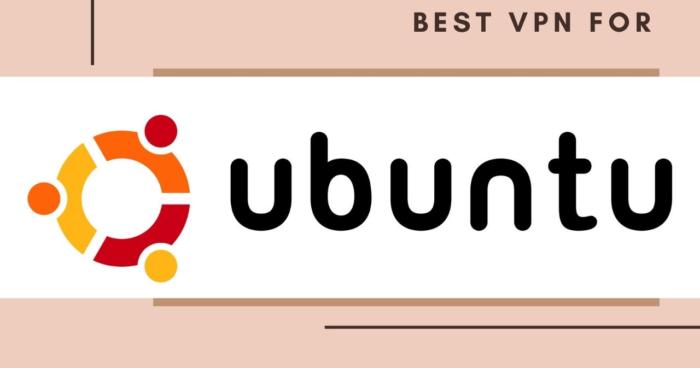

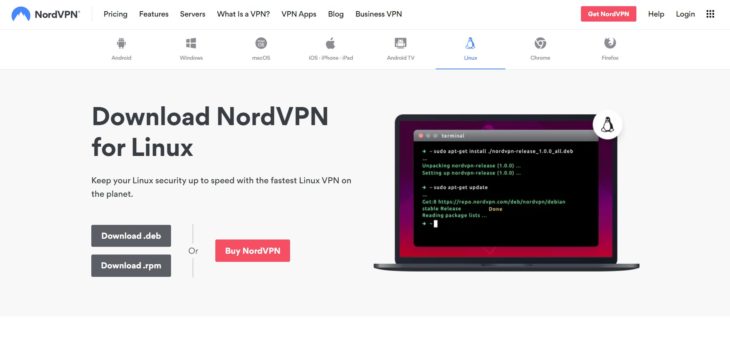
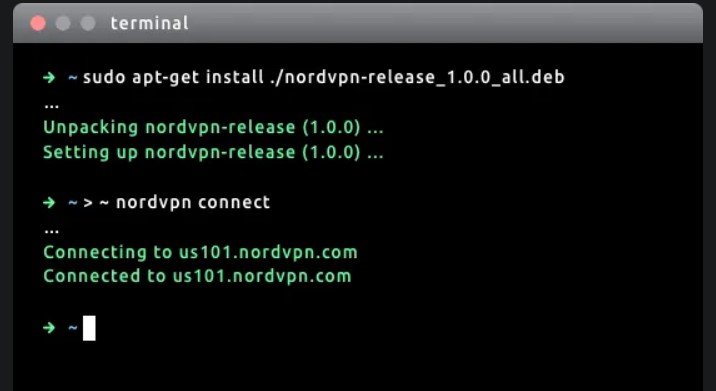
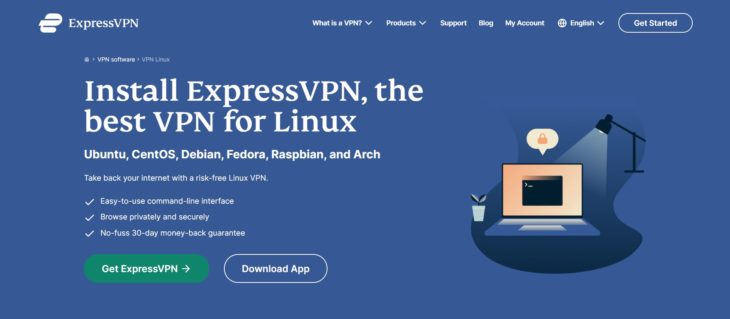
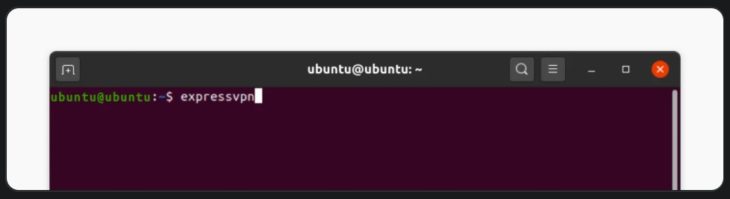
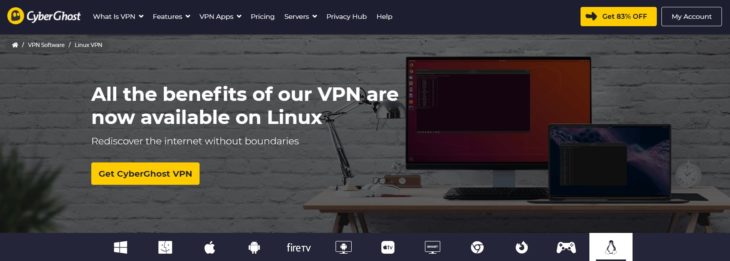
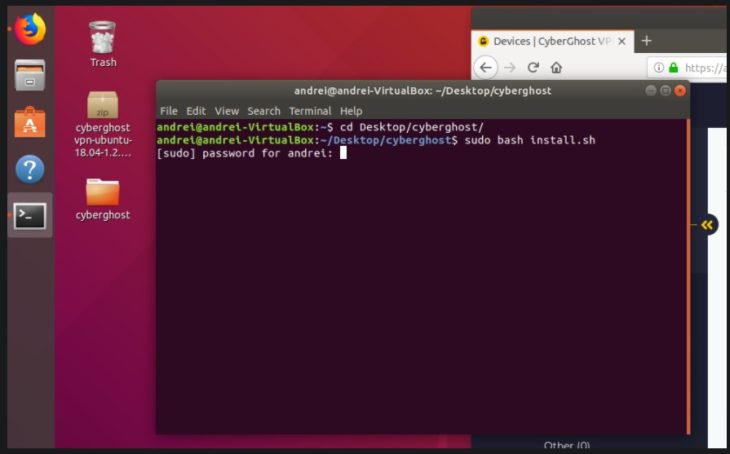
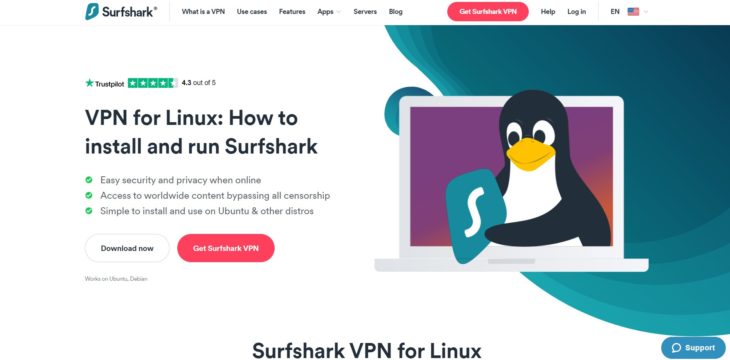
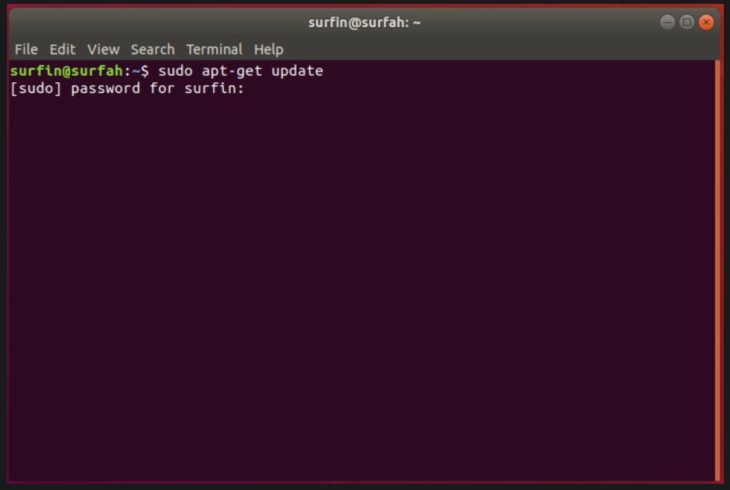
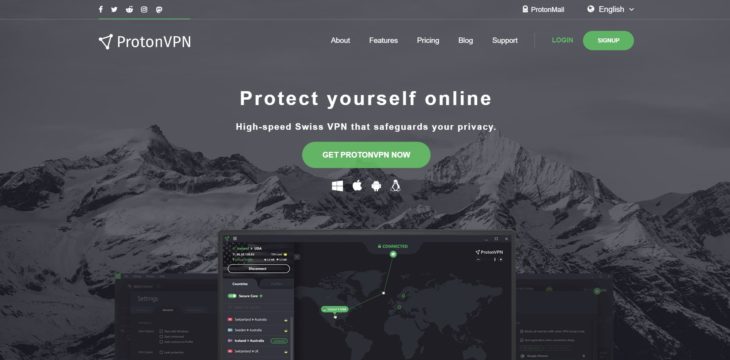



![Kodi VPN Alternatives [year] Best VPNs for Kodi 2021 - To Avoid Buffering & Other Issues](https://www.privateproxyguide.com/wp-content/uploads/2018/05/kodi-launch-logo-150x150.jpg)
![PS4 & PS5 VPN Alternatives ([year]) Best VPN for PS4 2021](https://www.privateproxyguide.com/wp-content/uploads/2018/07/Best-VPN-for-PS4-150x150.jpg)
![DraftKings VPN Alternatives ([year]) Best VPN for DraftKings](https://www.privateproxyguide.com/wp-content/uploads/2018/07/Best-VPN-for-DraftKings-150x150.jpg)
![Fortnite VPN Alternatives ([year]) Best VPN for Fortnite](https://www.privateproxyguide.com/wp-content/uploads/2018/07/Best-VPN-for-Fortnite-BattleRoyale-150x150.jpg)
![Bet365 VPN Alternatives ([year]) Best VPN for Bet365](https://www.privateproxyguide.com/wp-content/uploads/2018/08/best-vpn-for-bet365-150x150.jpg)
![Showbox VPN Alternatives ([year]) Best VPN for Showbox](https://www.privateproxyguide.com/wp-content/uploads/2018/08/best-vpn-for-showbox-150x150.jpg)
![School WiFi VPN Alternatives ([year]) Best VPN for School WiFi in 2021 - How to Bypass VPN Bans](https://www.privateproxyguide.com/wp-content/uploads/2018/08/Best-VPN-for-School-College-150x150.jpg)
![Popcorn Time VPN Alternatives ([year]) BEST VPN for Popcorn Time](https://www.privateproxyguide.com/wp-content/uploads/2019/01/best-vpn-for-popcorn-time-150x150.jpg)
![Apple TV 4K VPN Alternatives ([year]) Best VPN for Apple TV 4K 2021](https://www.privateproxyguide.com/wp-content/uploads/2019/02/Best-Vpn-for-apple-tv-4k-150x150.jpg)
![Hulu VPN Alternatives ([year]) Best VPN for Hulu 2021](https://www.privateproxyguide.com/wp-content/uploads/2020/10/best-vpn-for-hulu-150x150.jpg)
![Nvidia Shield TV VPN Alternatives ([year]) Best VPN for Nvidia Shield TV](https://www.privateproxyguide.com/wp-content/uploads/2019/03/best-vpn-for-nvidia-shield-tv-150x150.jpg)
![UAE & Dubai VPN Alternatives ([year]) Best VPN for UAE & Dubai 2021](https://www.privateproxyguide.com/wp-content/uploads/2019/03/Best-VPN-for-UAE-Dubai-150x150.jpg)
![PUBG Mobile & Lite VPN Alternatives ([year]) best vpn for pubg](https://www.privateproxyguide.com/wp-content/uploads/2021/03/best-vpn-for-pubg-150x150.jpg)